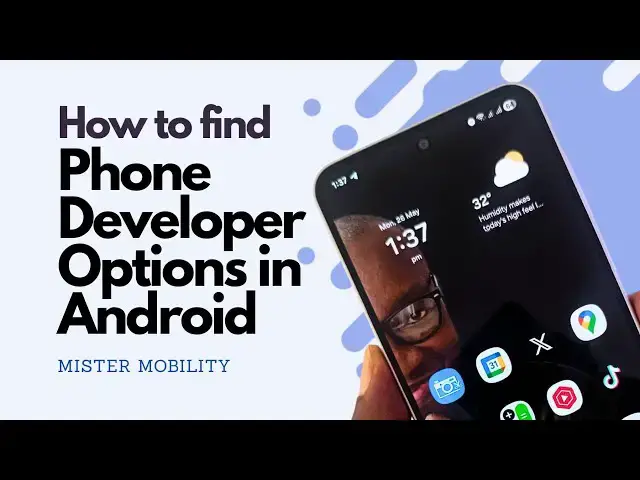In this video:
- What is Developer Mode in Android?
- How to find Developer Options in Android
- How to enable Developer Options in Android
Show More Show Less View Video Transcript
0:00
Developer options or developer mode in
0:03
an Android smartphone allows you to
0:06
unlock hidden features in your mobile
0:08
phone. Let me show you.
0:11
[Music]
0:18
Hello, this is Mr. Mobility. Developer
0:21
mode enables you to unlock hidden
0:24
features so you can enjoy some benefits
0:26
that you were not enjoying before. to
0:29
make customizations and adjustments to
0:31
your phone. I share what these features
0:34
are and how to find and enable developer
0:38
mode in your phone. For example, one of
0:41
the improvements and one of the benefits
0:44
of enabling and using developer mode or
0:47
developer options in your phone is that
0:49
you can increase and improve the
0:51
performance of your smartphone. How?
0:54
It's more of perception. But again, at
0:58
the end of the day, it impacts how you
1:01
use your phone. So, for example, you can
1:03
reduce the animation scale of your
1:05
device such that it feels faster when
1:08
you use it. If you're using an
1:10
entry-level or mid-range Android
1:12
smartphone and it's feeling a little
1:14
sluggish, for example, enabling
1:16
developer mode and going in there to
1:18
adjust about three items means that your
1:22
phone will suddenly begin to feel
1:24
smoother and more pleasant to use.
1:27
Another benefit of using developer mode
1:29
or developer options is that you can
1:32
debug. Now, this is a developer
1:34
terminology. If you're into app
1:36
development, you already know what this
1:39
means. If you're not, you're going to
1:41
find this more technical than you
1:44
probably can handle. But it simply means
1:46
that you're able to figure out what's
1:49
going on behind the scenes in your
1:51
phone. You have access to technical
1:53
information about what's going on behind
1:56
the scenes in your phones. And it's a
1:57
great way of solving problems that
2:00
encounter with apps and with the
2:02
functionality on your phone. If you're
2:04
not a developer, don't worry about this.
2:07
Ignore this. Another benefit you can
2:09
enjoy when you enable developer mode on
2:11
your Android smartphone is that you can
2:14
achieve a great a greater deal of
2:16
customization for your phone. For
2:19
example, you can limit background
2:21
activity on your device. Which apps are
2:24
connecting online, how often they do it,
2:28
which apps are running in the background
2:31
when you're doing something, or even
2:32
when your phone is idle. You can tinker
2:35
and tamper with all of that to make your
2:39
phone more efficient, reduce your data
2:41
consumption,
2:43
reduce battery consumption so that your
2:45
battery life improves. things like that.
2:50
You can also force uh the rendering of
2:53
your graphical processing unit. Pretty
2:56
much what that means is that you can
2:58
change how well your phone displays
3:00
animations and graphics in games in
3:04
video and all of that. And for those of
3:06
you who love to tinker with custom
3:09
software for your devices, yes, you can
3:12
unlock your boot your devices
3:14
bootloadader and be able to install
3:18
custom software, custom ROMs from third
3:21
party sources. Of course, this comes
3:24
with risks, but if you're the
3:26
adventurous type, hey, what's stopping
3:28
you from doing it? So the question
3:30
you're asking next is how can you find
3:33
or where can you find developer mode or
3:36
developer options in your Android
3:37
smartphone. It's a simple answer. You
3:40
always find it in the settings of your
3:45
device. It's always in the settings of
3:48
your device. The problem is this. It's
3:52
hidden. If you scroll through your
3:55
device, you're not going to find any
3:58
section that says developer mode. You
4:01
have to enable it for it to be visible.
4:04
So the question now is how do you enable
4:08
developer mode? When you load the
4:11
settings app of your phone, go down to
4:15
about phone and then scroll down to
4:19
software information
4:22
and then scroll to where you find build
4:24
number. What you want to do when you
4:26
find build number is tap it multiple
4:29
times. Usually it's seven times,
4:32
but who knows that may change in the
4:35
future. It might even have changed as
4:37
I'm speaking. But you start tapping on
4:40
build number one, two, three, four. It
4:44
says you're three steps away from being
4:46
a developer. Six, seven.
4:49
And then it asks you to unlock your
4:53
device.
4:57
My device is unlocked. And then it asks
5:00
me allow development settings. These
5:04
settings are pro are intended for
5:05
development use only. They can cause
5:07
your device and the applications on it
5:10
to break or misbehave. Be aware of that
5:14
disclaimer if you want to proceed.
5:17
Anything you do in here in developer
5:18
mode or developer options can break, can
5:22
mess up something on your device. Yes,
5:25
we want to. So, you're going to tap
5:27
okay.
5:29
Developer mode has been enabled. Yay.
5:34
Now, where do you find it? You have to
5:37
go back
5:39
to the main
5:41
page of your settings app, right? And
5:45
then scroll down to the very bottom. And
5:48
here you are,
5:50
developer options.
5:52
That's it.
5:54
Once you tap on it, you are now in the
5:57
developer options menu and you can
6:02
access all of the different things that
6:05
you like to do. All the hidden features,
6:08
all the tinkering, all the adjusting
6:09
that you want to do here, they are
6:12
waiting for you. And whenever you're
6:15
done, perhaps you have played around
6:17
with everything you need to play around
6:19
with and you want to turn it off. At the
6:21
top of the settings, you see the toggle
6:26
for disabling it. And all you have to do
6:30
tap on that
6:32
and developer options has been turned
6:35
off. If you go back to the main settings
6:39
uh to the main page of your settings
6:41
app, you find that developers options or
6:44
developer mode which was visible at the
6:47
bottom is gone. If you'd like to enable
6:49
it again, it's the same process. Go back
6:52
to about phone.
6:54
Scroll down to software information,
6:58
build number, tap it repeatedly, usually
7:01
at least seven times till your phone
7:03
asks you to unlock and then you enter
7:06
your PIN, your password, and then you
7:09
have developer mode active again. Now I
7:13
have showed you that here on a Samsung
7:15
phone. Depending on the implementation
7:19
of the different um Android phone
7:22
manufacturers, the location of that
7:25
build number menu may differ. But here
7:27
is a phone from AGM and I am in the
7:30
settings app. I scroll down about phone.
7:35
I scroll down
7:37
and
7:40
here it is build number. So I'm tapping
7:44
one 2 3 4 5 6 7 it's asking me to unlock
7:50
unlocked.
7:52
And then I go back to main page of the
7:56
settings app. And when I scroll to the
7:58
bottom in this case I have to now look
8:01
under system
8:04
system and right here developer options.
8:07
See
8:10
at developer options
8:12
and then I can do whatever I want to do.
8:15
Play around think tinker. And then
8:19
similar to how it works on the Samsung,
8:22
when I'm done and want to turn it off,
8:24
all I have to do is disable it here and
8:28
developer options is gone. When you go
8:30
back to that system menu, you don't you
8:32
don't see developer options visible
8:35
anymore. The specific location,
8:38
depending on the phone manufacturer, it
8:40
will differ a little bit, but you can't
8:43
miss it. You know, you just can't miss
8:45
it. You're looking pretty much you're
8:47
looking under about phone or under
8:50
system or both. The build number can be
8:53
in about phone and then developer
8:55
options will show up under system or
8:59
both can show up under about phone but
9:01
those are the two places where you look
9:03
to find and enable developer options in
9:07
your Android phone. Let me know if
9:09
you've ever used this feature on your
9:12
phone before. What did you use it to
9:14
achieve? I have used it a bit. I've used
9:15
it to make my phone feel snappier. I
9:19
have also used it to limit background
9:21
apps on my device a few times uh which
9:24
led to an increase in battery life and
9:27
also reduced the quantity of data that
9:31
my phone was consuming. Let me know your
9:34
experiences with it. Thank you for
9:36
watching this video. Please like it.
9:39
Please share it. Do follow my channel.
9:42
I'd love to share more informative
9:44
videos with you over time. Take care.
#Consumer Electronics
#Software
#Mobile & Wireless