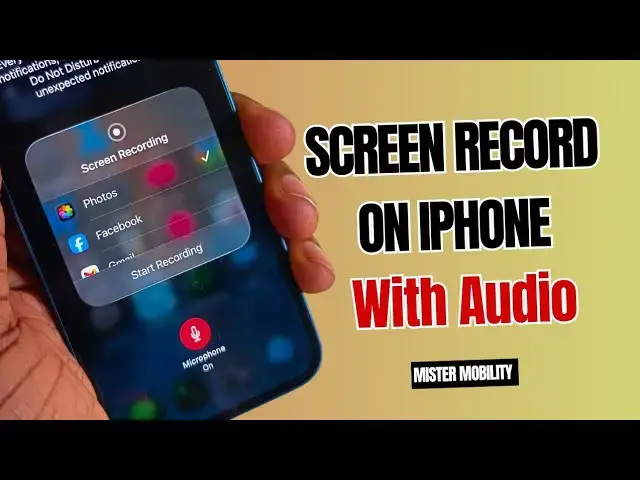0:08
Hi guys, your iPhone has the ability to
0:12
do a video recording of its screen built
0:16
into the phone. So, you really do not
0:17
need to go look for a third party screen
0:20
recording app, right? Anytime you need
0:23
to demonstrate something or show uh
0:26
something that is going on on your phone
0:28
to someone, just use the screen
0:30
recording feature built into your
0:32
iPhone. How do you get to it? Swipe down
0:34
the control center. Here it is.
0:38
Sometimes you don't find it there, but
0:40
you can add it yourself. Do you see this
0:42
plus sign in the top left corner? Tap on
0:45
it. This allows you to edit the
0:48
available quick setting icons and
0:50
toggles. If you come down here, you'll
0:52
see add a control. Tap on that. A number
0:55
of other options are immediately
0:57
presented to you. One of them right here
0:59
is the screen recording icon. So if you
1:02
tap on that, it has been added here. And
1:05
then you can just tap anywhere on the
1:08
screen to move away from there. Now,
1:10
where do you find the icon? There it is.
1:13
And all you have to do is press this
1:15
button. It starts a countdown. 3 2 1 and
1:18
then starts recording.
1:20
So everything you check out now gets
1:24
recorded. Note that while recording is
1:26
on, you will see this red peel in the
1:28
left top left corner. To stop your
1:31
recording, tap on it and press stop.
1:37
It says here screen recording video
1:39
saved to photos. So we're going to check
1:42
it out in the photos. And here it is.
1:45
I'm enabling the loud speaker. As you
1:47
see, there's no audio. It's just a
1:49
recording of the screen that we did.
1:51
Now, let's delete this. Now, we want to
1:54
do a recording with audio.
1:57
It's similar to the process as before.
2:00
Pull down the control center. This time,
2:04
press and hold that button. This is
2:07
pretty much the screen recording setting
2:10
for your iPhone. Now you can select
2:13
where your screen recording is saved to
2:17
or sent to. If you don't want to save it
2:19
to your photos, you want to send it to
2:20
Facebook, you want to send it by Gmail,
2:22
you want to send it to Instagram,
2:24
Telegram, Tik Tok, WhatsApp, WhatsApp
2:26
Business, blah blah blah blah blah. But
2:29
here is the interesting thing. Now, at
2:32
the bottom here, you see an icon that
2:34
says microphone off. Of course, I've
2:37
already demonstrated to you that the
2:39
last screen recording we did had no
2:41
audio. To make sure that this one has
2:43
audio, tap on this. That microphone icon
2:47
turns red, which means the microphone is
2:50
now active. And anything you record from
2:52
this point will have audio. We're saving
2:54
to photos again. And then we're starting
2:58
Once again, there's a countdown.
3:01
And then the recording starts now. While
3:05
I am recording this, everything I am
3:10
also be recorded as part of the video.
3:15
Again, when I'm done recording, I press
3:17
that red pill there. Stop recording.
3:22
Again, screen recording video saved to
3:25
photos. So, let's go have a look at
3:33
and the recording starts. Now while I am
3:36
recording this, everything I am saying
3:42
also be recorded as part of the audio
3:45
for the video. Again, when I'm done
3:49
that's it. Now you know how to record
3:52
audio with your screen recordings on
3:56
your iPhone. Don't forget to like this
3:58
video, follow my channel, turn on your
4:00
notifications. I'll see you next time.