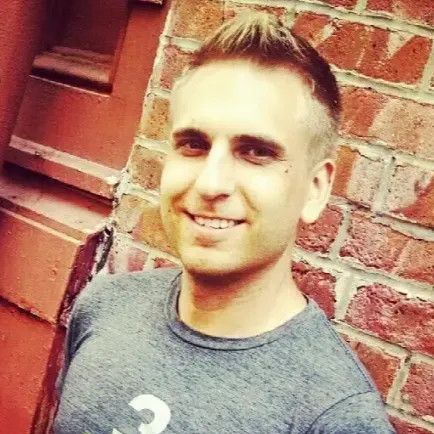0:00
I've got a viewer request today from a YouTube TV subscriber
0:04
Starting here on the home screen, right below the top picks for you, you see the resume
0:09
watching section. But what happens if you don't plan to continue watching any of the programs here and just
0:15
want to delete them? I've got a few things for you to try. First I'll select Chicago Bulls Miami Heat, so it's a one time event, not a series
0:23
And once it started playing, I just fast forwarded to the end, the last 10 seconds or so, and
0:29
let it play out. Sometimes this works, but other times it doesn't
0:33
In this case it worked, and that's been my experience for most events, like sports
0:37
The game is no longer in resume watching. But let me show you when I try Law & Order
0:43
This of course is a series. I again fast forwarded to the very end, I click back on my remote, return to the home
0:49
screen, and then, highlighted home at the very top, clicked ok to refresh, and now
0:55
the previous episode is gone, but there's a new one. And this happens a lot when there's a series and there's other episodes left to play
1:03
So in this case I've got something else for you to try, but you're going to need to log
1:07
into YouTube TV from either your phone or the mobile app. I'm showing you from the mobile app now, we've got that latest episode of Law & Order
1:16
I can long press on the episode, and then select Mark as watched
1:21
Now on my TV screen, after refreshing, Law & Order is gone
1:25
Now if you're using Mark as watched from a computer, there is no long press
1:30
You'll select the three dots, and then see the option to Mark as watched
1:34
I'm showing you with this Saturday Night Live example, because I already got rid of Law
1:38
& Order using the mobile app. Back on my TV screen, I've got home highlighted at the top of the screen, and I refresh by
1:45
clicking ok on my remote. When I scroll down, Saturday Night Live is also gone
1:51
So the Mark as watched method worked, but it doesn't work all the time
1:55
If you've tried the first two methods, here's what else you can do
1:58
From the YouTube TV mobile app or a computer, you want to select your profile icon in the
2:04
upper right corner. Then click on settings, and after that, click on privacy
2:09
From here, go to manage watch history. This brings together your watch history for both YouTube TV and regular YouTube
2:18
The first thing I suggest you do is click that magnifying glass to search, and type
2:22
in YouTube TV. That way you'll only see your watch history for YouTube TV, and we can quickly isolate
2:30
what you want to remove from that resume watching section. Here I was able to find the news broadcast, and then click X to remove it from my watch history
2:40
After a quick refresh on my TV screen, you see that news broadcast is gone
2:45
This method involves more steps and requires more time than the other two, but I find that
2:50
I sometimes need to do it. Now after using a combination of these three methods, my resume watching has been cleared out
2:57
This is something I think YouTube TV can make a whole lot easier. If you've got any other tips and tricks to help out your fellow users, drop them in the
3:04
comments below and let me know if you found this video helpful. Thanks for watching