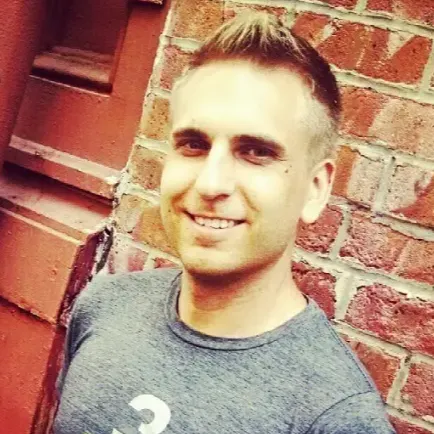0:00
the youtube tv live guide is a little
0:02
bit different compared to the
0:03
traditional cable guide today i'll show
0:06
you how to master it in just a few
0:08
minutes first of your request look in
0:10
the upper right corner of the screen
0:12
it's counting up to the top of the hour
0:15
but if you want to know the time and
0:16
don't have a clock nearby your streaming
0:18
device's voice commands may come in
0:21
handy with my roku i ask what time is it
0:24
and it's displayed right on the live
0:26
guide next take a look at the show
0:28
descriptions there's limited info here
0:31
the start time name of the program and
0:33
episode number plus the time remaining
0:36
if you click on a program airing live
0:38
you'll be taken directly to it and while
0:40
you're watching live tv you can always
0:42
click back on your remote to return to
0:45
the live guide or click the down arrow
0:47
on your remote while watching live tv to
0:50
access the mini guide but if you scroll
0:52
to the right from your tv or a web
0:55
browser you can see what's coming up
0:57
over the next 7 days for future programs
1:00
a pop-up will appear with a short
1:02
description and the option to record it
1:04
and from the live guide you can click on
1:06
any channel logo to preview upcoming
1:09
programs or view on-demand content from
1:12
that network only i get asked about this
1:14
a lot some other services have banners
1:17
that flag new episodes in a series from
1:20
the guide not youtube tv here's the work
1:23
around though use the search feature for
1:25
example i search for the game show 25
1:28
words or less and from the show page you
1:30
see new episode in the upper right
1:33
corner search is an easy way to find the
1:36
day and time when you can catch new
1:38
episodes back to the live guide and
1:41
there are now five ways to sort channels
1:43
with youtube tv the default view is my
1:46
least favorite option it sorts channels
1:49
by categories so locals are grouped
1:51
together sports channels are grouped
1:53
together news networks are grouped
1:55
together and so on now custom view is my
1:58
preferred view but i want to save that
2:00
one for last believe it or not the
2:02
newest option is most watched and this
2:04
is a good option if you haven't had the
2:06
time to set up your custom view yet i'll
2:08
help with that in a second alphabetical
2:11
and reverse alphabetical are also nice
2:13
as long as you know the name of the
2:15
network that you want to watch now that
2:17
brings me back to the custom view and at
2:19
the time of this recording you still
2:21
need to go to your settings from either
2:23
a web browser or the mobile app to
2:26
change the order from my experience this
2:28
is best from a phone and the mobile app
2:31
i'm starting here on the live guide
2:32
screen and at the top of the screen you
2:35
see the drop down list for sort tap on
2:37
that and then select edit next to the
2:40
custom option tap on channels to add
2:42
them to your custom guide just look for
2:44
the check mark you can also reorder the
2:47
channels press and hold the bars to the
2:49
right of the channel that you want to
2:51
move and then drag the channel either up
2:53
or down and to display the custom guide
2:56
just make sure that you select it when
2:58
you open the live guide from a tv set
3:00
you may need to arrow down to the first
3:02
channel then to the left where the
3:04
network logo is and then arrow up to
3:07
access the five channel sorting options
3:10
if you've got a request for a live guide
3:11
feature send it to youtube tv click on
3:14
your profile from either a web browser
3:16
or the mobile app and then you'll see
3:18
the option to send feedback to youtube
3:20
tv thanks for watching