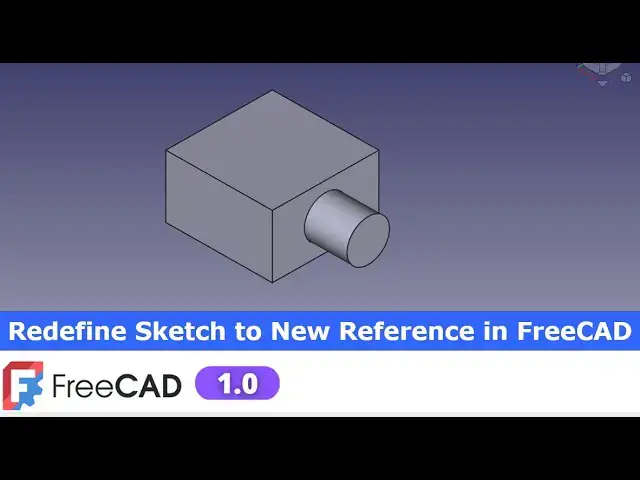Redefine Sketch to New Reference in FreeCAD | FreeCAD Tutorial | Learn FreeCAD | Mechnexus |
May 14, 2025
#freecad #freecadtutorial #learnFreeAD
In this video I have explained How to Model Part in FreeCAD with the help of part design Workbench.
▶️ Get my Complete FreeCAD Course : From Zero to Expert !
https://ko-fi.com/s/1ab4385434
▶️ Join my channel membership and keep supporting my work:
https://www.youtube.com/channel/UCcn6z2whMaFu-_LDsEXCfVA/join
▶️ Visit my website for more info on FreeCAD-:
https://mechnexus.com/
▶️ Download Source File of Tutorial-:
https://mechnexus.com/mechnexus-youtube-tutorial-source-file/
▶️ Buy Me a Coffee
I am very grateful that you watch my videos and I am constantly trying to improve the quality of the videos on this channel. If you'd like to help me do this, please consider supporting me so that I can to continue to produce content for your enjoyment.
👉 Help support this channel by buying me a coffee: https://ko-fi.com/mechnexus
Show More Show Less View Video Transcript
0:00
hello friends welcome to free tutorial
0:02
and in this tutorial we will learn how
0:05
we can redefine sketch to new
0:09
reference for this tutorial I am using
0:12
the frecad version 1.0 so you must have
0:16
at least fread version 1.0 or higher
0:21
version if you want to learn free CAD
0:24
from the scratch then you can buy my
0:27
complete free CAD course from zero to
0:30
expert this course also available on
0:33
Udemy but uh problem is that uh UDMI
0:37
only give me the
0:38
37% of a core selling you can see here
0:42
user had paid $15 but I have only got $5
0:49
so after minus of a taxes I get the
0:53
pennies on each course
0:56
selling if you wanted to see the review
0:58
of my course you can go to the Udemy and
1:03
search for the free CAD and you will see
1:06
my course complete free CAD course from
1:08
zero to expert and this course is took
1:11
by the more than 2,000 students and I
1:15
have got the rating of
1:18
4.1 for the demo lectures you can expand
1:22
it and uh see the demo lectures and the
1:26
course structure but I will request you
1:29
if you found my course interesting and
1:33
uh reviews of the other student on Udemy
1:37
then I would request you to buy my
1:41
course from the my coffee shops because
1:46
if you buy from here it will help me a
1:49
lot so once you buy my course you will
1:53
be redirected to the Google drive and
1:55
here is the my course complete free
1:59
course from zero to expert go inside and
2:03
uh the sections I have shown you on my
2:08
Kofi shop page so exactly same lectures
2:13
under the section is created for example
2:17
section one is a introductions to
2:19
freecad 1.0 and what is new in a freecad
2:23
1.0 so if you go to the section one so
2:27
there are the 18 lectures and if you go
2:30
inside of the sections one you will find
2:33
the 18 lecture total and once you go to
2:37
the lecture one you will find a video
2:40
file which you can download to your
2:43
system and you can watch it and this
2:47
course is updated on a equal interval of
2:50
a time once the new feature receives
2:53
came and uh once you purchase the course
2:56
you have the lifetime access to the
2:59
course and in the case of any doubt any
3:02
query you can mail me at admin at the
3:07
ratemaxus.com at the end you will find
3:10
one uh video which is a promotional
3:13
video you can watch the video and uh
3:16
take the whole overview of the course
3:19
you can also explore my shop where you
3:22
can uh download the tutorial source file
3:25
and some interesting projects on free
3:29
you can find my course link on my
3:32
YouTube channel you can see the course
3:35
link and uh you can also find my Kofi
3:39
course page link on uh pin comments and
3:43
uh video descriptions so buy my course
3:47
and uh keep supporting my free CAD works
3:50
your small course purchase will uh help
3:53
me to grow this channel and it will also
3:57
motivate me to create more awesome
4:00
content on free cat
4:03
so please check out my course on free
4:07
CAD from uh 02
4:10
expert and now we will come back to our
4:14
tutorial
4:16
now I will uh create a new file and uh
4:20
let's insert our body and uh on the
4:24
origin plane and uh select this top
4:27
plane and uh click on the
4:30
sketch and let's hide the origin plane
4:35
now I will select a twopoint rectangle
4:38
and uh create a
4:41
rectangle and uh let's make it uh
4:44
symmetric select this point and uh this
4:48
point and uh select the center one and
4:52
uh let's give the horizontal
4:55
dimension 500 mm and give the vertical
5:00
dimension 500 mm now it is in a square
5:05
and uh we will come out of the
5:09
sketch and now we will uh extrude it
5:14
we will uh extrude it to the distance of
5:16
300 mm so click on the pad and uh
5:20
provide the value 300 mm and say
5:24
okay now here we will create a round
5:27
profile and extrude it select the face
5:30
and uh click on the
5:33
sketch and here we see that uh this is
5:37
not symmetric so let's make it symmetric
5:40
we will go to the model edit this pad
5:44
and we will make it symmetric the reason
5:48
behind it when we edit our sketch again
5:50
we will get our center here and now I
5:53
will create a
5:55
circle so here I am creating this circle
5:59
on this face and let's give the
6:04
dimension let's give the
6:07
200 and click on okay and now we will
6:11
select the sketch and uh extrude it to
6:15
the distance of
6:18
150 or uh let's make it uh
6:24
200 so here we have made this pad 200
6:28
and now let's uh consider that you have
6:32
made a mistake
6:35
you want to create this uh
6:38
round feature on a back side of a face
6:42
but by mistake you have created this on
6:45
the front face
6:47
so you might select it and delete it and
6:53
again select the face and create a
6:55
sketch and the constraining and then
6:57
extrude it in Frecad if we have did some
7:01
mistake we have selected the wrong face
7:05
then we can redefine it to the other
7:09
face so let's see how we can do it so
7:13
expand the sketch select the sketch and
7:17
right click it and you will see the
7:19
attachment editor so on attachment
7:22
editor you will see here pad f face
7:25
phase 2 which means that uh this face is
7:30
identifies as a face 2 this might be
7:32
three four or like that so this is the
7:35
internal numbering system how fread
7:38
rename it now we wanted to define our
7:42
feature on a back side of a face so we
7:45
will select it and press delete so here
7:49
no reference selected and now click on
7:51
the reference one and we will rotate our
7:55
model and select this back face so you
7:59
can see the message here attached with
8:03
mode plane face and it is in a green
8:05
color which means it is accepted and
8:09
click on okay
8:13
now still our this round profile on the
8:16
existing
8:18
face but here we are seeing the rebuild
8:21
symbol so we will right click our sketch
8:24
and recomp compute
8:26
it so our sketch is got recomputed but
8:30
our pad feature still need a rebuild so
8:35
we will select the pad and we will click
8:38
on recomputee object so you can see that
8:41
uh it successfully transform on the
8:44
other side without deleting the sketch
8:47
or pad let's do some more experiment
8:51
let's define the sketch on this face so
8:55
we will do the same thing we will select
8:57
the attachment
8:59
editor this is the face four we will
9:02
delete it and we will click on here
9:05
select reference and select this face
9:08
and say
9:11
okay now we can uh rebuild from here or
9:16
you can select it and go to the edit
9:19
options and you can refresh it so you
9:23
can see that it got refreshed and at a
9:26
single command it updated my sketch and
9:28
pad and let's redefine it on the other
9:31
side so we will go select attachment
9:34
editor delete phase three and select
9:38
this
9:39
face select reference and select this
9:42
phase and say okay and now here we will
9:46
go to the edit and uh refresh shortcut
9:49
is also given F5 once you refresh it it
9:53
will be get
9:54
updated now we can also define it on the
9:57
top face we will select go to the
10:00
attachment
10:01
editor delete it select reference and
10:04
select this top face say
10:07
okay and press F5 from the keyboard so
10:11
it got redefined on the top face so this
10:15
is how we have redefined this uh our
10:19
sketch as well as pad to the multiple
10:22
faces so if you have a did the sketch on
10:27
a wrong face so never delete that sketch
10:30
always try to redefine it until and
10:33
unless your sketch is giving lots of
10:36
problem then delete your sketch and
10:38
create a fresh sketch but for a simple
10:43
type of error like if you have created
10:45
some pad then redefine it with the
10:48
attachment
10:51
editor and save your time so this is all
10:54
about this tutorial how to redefine
10:57
sketch to the new reference in freead
11:00
1.0 so this is all about this tutorial
11:03
thank you for watching and thank you for
11:05
your valuable
11:07
time heat
11:08
[Music]
11:28
heat
11:37
[Music]
11:48
heat
11:49
[Applause]
11:52
heat
12:04
[Music]
12:14
heat heat
12:18
[Music]
12:21
[Applause]
12:22
[Music]
12:23
[Applause]
12:24
[Music]
12:30
heat heat
12:44
[Music]