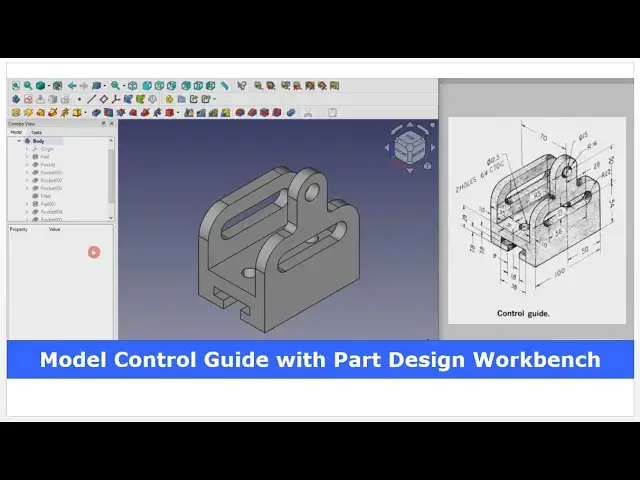Model Control Guide with FreeCAD Part Design Workbench | FreeCAD Tutorial | Mechnexus |
May 14, 2025
#freecad #freecadtutorial #learnFreeAD
In this video I have explained How to Model Part in FreeCAD with the help of part design Workbench.
▶️ Get my Complete FreeCAD Course : From Zero to Expert !
https://ko-fi.com/s/1ab4385434
▶️ Join my channel membership and keep supporting my work:
https://www.youtube.com/channel/UCcn6z2whMaFu-_LDsEXCfVA/join
▶️ Visit my website for more info on FreeCAD-:
https://mechnexus.com/
▶️ Download Source File of Tutorial-:
https://mechnexus.com/mechnexus-youtube-tutorial-source-file/
▶️ Buy Me a Coffee
I am very grateful that you watch my videos and I am constantly trying to improve the quality of the videos on this channel. If you'd like to help me do this, please consider supporting me so that I can to continue to produce content for your enjoyment.
👉 Help support this channel by buying me a coffee: https://ko-fi.com/mechnexus
Show More Show Less View Video Transcript
0:00
hello friends welcome to Frecad tutorial
0:02
and in this tutorial we will learn how
0:05
to model this control guide in Frecad as
0:09
you can see that uh I have already model
0:11
it and I will show you from the scratch
0:14
how you can do the
0:16
same so I will close this file and
0:20
create a new file
0:24
if you want to learn free CAD from the
0:27
scratch then you can buy my complete
0:29
free cat course from zero to expert this
0:33
course also available on Udemy but uh
0:36
problem is that uh UDMI only give me the
0:40
37% of a core selling you can see here
0:44
user had paid $15 but I have only got $5
0:51
if you wanted to see the review of my
0:53
course you can go to the Udemy and s
0:57
search for the free CAD and you will see
1:00
my course complete free course from zero
1:03
to expert and this course is took by the
1:06
more than 2,000 students and I have got
1:10
the rating of
1:12
4.1 for the demo lectures you can expand
1:16
it and uh see the demo lectures and the
1:20
course structure but I will request you
1:24
if you found my course interesting and
1:27
the reviews of the other student on
1:31
Udemy then I would request you to buy my
1:36
course from the my coffee shops because
1:40
if you buy from here it will help me a
1:43
lot
1:44
so once you buy my course you will be
1:47
redirected to the Google drive and here
1:50
is the my course complete free course
1:53
from zero to expert go inside and uh the
1:59
sections I have shown you on my kofi
2:03
shop page so exactly same lectures under
2:07
the section is created for example
2:12
section one is a introductions to free
2:14
1.0 and what is new in a freecad 1.0 so
2:19
if you go to the section one so there
2:21
are the 18 lectures and if you go inside
2:25
of this sections one you will find the
2:28
18 lecture total and once you go to the
2:31
lecture one you will find a video file
2:35
which you can download to your system
2:38
and you can watch it and this course is
2:42
updated on a equal interval of a time
2:46
once the new feature receives came and
2:48
uh once you purchase the course you have
2:51
the lifetime access to the course and in
2:55
the case of any doubt any query you can
2:58
mail me at admin
3:01
ratemnexus.com you can find my course
3:04
link on my YouTube channel you can see
3:07
the course link and uh you can also find
3:10
my Kofi course page link on uh pin
3:14
comments and uh video
3:19
descriptions
3:21
now we will create a body on our origin
3:25
plane so first we will create our base
3:29
features we will create a solid
3:32
body on this exit plane click on the
3:37
sketch now I will off my origin
3:42
plane now I will uh create a
3:50
rectangle of uh 70 dimension at the
3:54
bottom
4:02
i will move it and give 35 from the
4:09
center and height
4:13
120 if we add this dimension this and
4:16
this
4:21
radius 120 our sketch is fully
4:24
constrained we will come out of the
4:26
sketch and give the extrusion of 100 mm
4:34
100 and I will keep it symmetric to the
4:38
plane now switch to isometric view so
4:41
this is the solid block now we will
4:44
remove the
4:45
material to achieve this
4:48
shape now we will select this face click
4:51
on the
4:54
sketch and I will project this geometry
4:58
this one this one and this
5:02
one and create a
5:11
rectangle and give it 76 dimension from
5:14
the bottom
5:27
click on
5:30
close now click on the
5:33
pocket and say through
5:39
all click on okay
5:42
now we select this face and create a
5:47
sketch and we will project the
5:53
geometry and we will create a
5:57
rectangle and this is having the 10 10
6:00
mm thickness from the both the side so
6:04
we will select horizontal
6:06
dimension and give 10 mm select this and
6:10
this and give 10
6:16
mm and from the bottom it is
6:27
28 now I move my
6:32
dimensions close it and now I will
6:36
create a cut through
6:38
wall click on
6:45
okay now we will create this bottom
6:48
cutout so select the face and create a
6:53
sketch and we will select the polyline
7:00
tool and create this
7:15
profile now if you switch to the
7:18
wireframe then we can clearly see our
7:20
sketch
7:22
select the line and join
7:27
this now I will make it
7:30
horizontal i will also make this
7:37
horizontal and this one
7:41
vertical now I will make this point
7:43
symmetric so I will click on
7:50
symmetricity and I will also make these
7:52
two points
7:55
symmetric now I will give total length
7:58
18
8:01
mm and this is the
8:04
38 we will select this and
8:07
give
8:11
38 and this one is a
8:20
7.8 7.8 and this one also
8:28
7.8 so our uh sketch is fully
8:31
constrained we will close it we will
8:35
switch to the flat
8:37
lines select the sketch click on the cut
8:42
and from here say through
8:45
all now our next feature is to create
8:49
this slot so we will select the face
8:52
click on the
8:56
sketch and we will select the slot
8:59
option and create a slot
9:07
now the slot width is 17.1 so we will
9:11
select these two
9:13
points and give
9:20
17.1 center to center is a 56 select
9:24
these two points and give
9:30
56 and these two points will be
9:32
symmetric so click on symmetricity
9:36
select this point this point and this
9:42
point and uh I will select the
9:45
vertical distance of a 54 from the
9:53
edge
9:57
54 our slot is fully constrained so we
10:01
will close it
10:03
click on the cut from drop-down we will
10:06
say through all click on
10:10
okay now we will give the four
10:13
fillets so we will select the
10:16
fillet and uh select this
10:20
edge this
10:23
edge this edge and this edge and give
10:27
the radius of 22
10:36
now our next step is to add the material
10:40
here for this we will select this face
10:43
and click on the
10:45
sketch
10:48
isometric now we will project this
10:51
one and this is the
10:55
R16 so we will simply create a rectangle
11:00
and delete this line select the
11:03
threepoint
11:05
arc and create a
11:07
arc add the
11:10
tangency add the
11:15
tangency and I will select my slot
11:19
center and this one and uh add the
11:22
vertical relation
11:25
select this one and this one and add the
11:30
relation now if you see from the age
11:33
from the age it is a 54 + 50 so we will
11:37
select these two points and add the
11:40
dimension 54 +
11:46
50 move it and
11:50
now we will give this
11:52
radius of
11:55
16 and we will close it now we will
11:59
click on the pad and from here we will
12:02
select the
12:03
reverse and from here we will select
12:07
this inside face click on okay
12:12
but here this face is not merging with
12:15
this one which is actually is a merge it
12:19
is a single body so we will click on the
12:22
pad go to the part design here refine is
12:26
a false set it true so it will be
12:29
perfectly
12:33
merge now we will create a hole of dia
12:36
15 so we will select this face and click
12:39
on the sketch
12:43
project
12:45
it create a
12:48
circle give the
12:50
diameter of a 15 close it and click on
12:56
the
12:57
cut and say through all say
13:02
okay now there is a two holes at a
13:07
distance of uh 64 is a pitch
13:11
and 19 mm from the edge so we will
13:13
select this face and click on the
13:18
sketch we will create
13:21
a two
13:24
circle and first we will switch to the
13:27
isometric
13:34
now we will uh project this
13:38
edge and click on the 19 mm
13:45
dimension give this 19 mm
14:00
dimension and this to this is a
14:04
64
14:05
and diameter is a
14:12
12.5 and we will select this and this
14:16
and make it equal click on
14:19
close and click on the pocket
14:24
tool select up to face and select this
14:28
bottom face and click on okay
14:35
now we will switch to the isometric and
14:37
here is a fillet of
14:40
R5 so we will select the
14:47
fillet select this
14:52
edge this
14:54
one and this
14:56
one and add the radius of five
15:01
click on
15:05
okay so
15:07
here we have model this a control guide
15:10
in freead with the help of a part design
15:13
workbench
15:15
now I will apply material so I will go
15:18
to the appearances and here in a
15:20
material I will select the
15:22
chrome click on close
15:27
so this is all about how to model this
15:31
part in freeat with the help of a part
15:33
design and uh we have also applied the
15:36
material thank you for watching and
15:38
thank you for your valuable time
15:42
[Music]
16:09
heat heat
16:16
[Music]
16:23
[Applause]
16:35
heat up here
16:38
[Music]
#CAD & CAM
#Sculpture