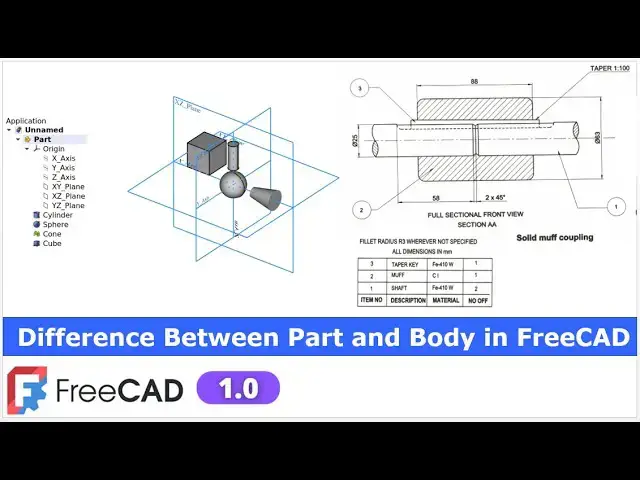Difference Between Part and Body in Part Design Workbench | 3D Modeling | Mechnexus |
May 14, 2025
#freecad #freecadtutorial #learnFreeAD
In this video I have explained difference Between Part and Body in Part Design Workbench
▶️ Get my Complete FreeCAD Course : From Zero to Expert !
https://ko-fi.com/s/1ab4385434
▶️ Join my channel membership and keep supporting my work:
https://www.youtube.com/channel/UCcn6z2whMaFu-_LDsEXCfVA/join
▶️ Visit my website for more info on FreeCAD-:
https://mechnexus.com/
▶️ Download Source File of Tutorial-:
https://mechnexus.com/mechnexus-youtube-tutorial-source-file/
▶️ Buy Me a Coffee
I am very grateful that you watch my videos and I am constantly trying to improve the quality of the videos on this channel. If you'd like to help me do this, please consider supporting me so that I can to continue to produce content for your enjoyment.
👉 Help support this channel by buying me a coffee: https://ko-fi.com/mechnexus
Show More Show Less View Video Transcript
0:00
hello friends welcome to free tutorial
0:02
and in this tutorial we will learn what
0:06
is the difference between part and body
0:09
For this tutorial I am using free
0:11
version
0:12
1.0 So you must have at least free
0:16
version 1.0 or higher
0:19
version than 1.0 If you want to learn
0:24
free CAD from the scratch then you can
0:26
buy my complete free CAD course from
0:29
zero to expert This course also
0:32
available on Udemy but uh problem is
0:35
that uh UDMI only give me the
0:38
37% of a course selling You can see here
0:42
user had paid $15 but I have only got $5
0:49
If you wanted to see the review of my
0:51
course you can go to the Udemy and s
0:55
search for the free CAD and you will see
0:58
my course complete free CAD course from
1:00
zero to expert and this course is took
1:04
by the more than 2,000 students and I
1:07
have got the rating of a 4.1
1:11
for the demo lectures You can expand it
1:14
and uh see the demo lectures and the
1:18
course structure But I will request you
1:22
if you found my course interesting and
1:25
uh reviews of the other student on Udemy
1:30
then I would request you to buy my
1:34
course from the my coffee shops because
1:38
if you buy from here it will help me a
1:41
lot So once you buy my course you will
1:45
be redirected to the Google drive and
1:48
here is the my course complete free
1:51
course from zero to expert Go inside and
1:56
uh the sections I have shown you on my
2:00
Kofi shop page So exactly same lectures
2:05
under the section is created For example
2:10
section one is a introductions to free
2:12
1.0 and what is new in a freecad 1.0 So
2:17
if you go to the section one so there
2:19
are the 18 lectures and if you go inside
2:23
of the sections one you will find the 18
2:27
lecture total And once you go to the
2:29
lecture one you will find a video file
2:33
which you can download to your system
2:36
and you can watch it And this course is
2:40
uh updated on a equal interval of a time
2:44
once the new feature since came And uh
2:46
once you purchase the course you have
2:49
the lifetime access to the course and in
2:53
the case of any doubt any query you can
2:56
mail me at
2:59
adminxus.com You can find my course link
3:02
on my YouTube channel You can see the
3:05
course link and uh you can also find my
3:09
Kofi course page link on uh pin comments
3:13
and uh video
3:15
descriptions If you see in part design
3:18
workbench as uh part design workbench is
3:21
active and uh if you see here you will
3:24
see the part and body This is the create
3:28
a part and uh this is options to create
3:32
a body So most of the time new beginner
3:37
user not able to create a difference
3:40
between these two when to use body and
3:43
when to use part Even if you wanted to
3:46
create any object or we can say the part
3:51
it may be the mechanical electronics or
3:54
anything we can create with the both but
3:57
there is a difference between these two
4:01
So to explain this here I have a simple
4:05
solid muff coupling which contains the
4:07
three parts taper key muff and shaft So
4:12
here I can create this assembly in a two
4:15
ways First way I can uh create one body
4:21
and uh I rename
4:23
it and uh give it a first part is a
4:29
shaft So I will uh select it and let's
4:33
rename it and uh give it a name as a
4:36
shaft and uh I can on the origin plane
4:40
create a sketch and uh create a revolve
4:44
and we can create this uh shaft and we
4:47
can uh save it as a separate freet files
4:54
and uh in the same method we can create
4:57
three separate bodies shaft Muff and
5:00
taper key and with the help of a
5:05
assembly
5:06
workbench Here is a default assembly
5:10
workbench which introduced in a frecad
5:12
version 1.0 and we can assemble it and
5:16
create one assembly
5:19
but without using the default assembly
5:23
workbench you can create an assembly
5:25
inside of this part So major difference
5:28
between this body and part is that uh
5:31
part work as a container Now let's uh
5:36
delete this file Now to understand part
5:40
I will again create a new file and here
5:44
instead of inserting body I will insert
5:47
a part So this works as a container and
5:50
inside of this part I can insert
5:53
multiple of bodies
5:56
So here you can see that uh this works
5:59
as a container and there are the three
6:01
bodies is inserted And now let's rename
6:04
our first body as per our BOM is a
6:11
shaft Select the second one and rename
6:14
it Second is a
6:18
muff and third is a taper key
6:27
And now instead of using the assembly
6:31
workbench I can create all three part
6:36
inside of this
6:37
container So it is very easy to model
6:41
all the parts For example if I wanted to
6:44
model the shaft I will hide the taper
6:47
key and I will uh activate the shaft by
6:51
the activating the body and I can create
6:54
my shaft And once I created my shaft I
6:57
will hide my shaft and uh I will on the
7:00
muff and I will read the dimension of a
7:03
muff and create the my part And third I
7:08
will off the M
7:10
and on the origin plane and create my
7:13
taper key And once all the modeling is
7:16
done I will on all the three of my body
7:20
And
7:21
uh here the it saves your time rather
7:26
than uh managing three separate fread
7:29
files You have to manage this part and
7:33
uh any changes you will
7:36
do you can see
7:39
instantly On the other hand if you
7:41
create three separate body and assemble
7:44
with the assembly workbench then you
7:47
have to individually update the parts
7:50
and then update the assemblies So this
7:54
method is a
7:56
more useful as per my point of view
8:00
because we can create multiple bodies
8:02
and manage inside of the single parts So
8:07
this is the difference between part and
8:10
body So basically this part is an
8:14
alternative of the assembly workbench
8:18
But the only difference is that in a
8:20
assembly workbench we have options to
8:24
provide the different type of a
8:26
constraint like insert made distance
8:29
angle But here if you create the bodies
8:32
inside of a part then you have
8:35
to manage the part
8:38
position inside the this container with
8:44
the help of a coordinate system
8:48
Now let's uh create this shaft and uh
8:52
this will be the rough one So I will
8:53
select the front plane and click on the
8:56
sketch and of the origin plane and let's
9:00
uh rough create a rectangle I'm not
9:04
going to read the dimension and draw it
9:07
precisely Here I will close the sketch
9:11
and uh select the sketch and click on
9:14
the revolve And here I will uh select
9:17
reference and I will select this edge
9:19
and click on okay So once you create a
9:22
body and once you select it here So here
9:26
you will see the placement option
9:28
placement option in X Y and Z So here
9:33
you will not get the options like
9:36
constraining option like a assembly Here
9:39
if you want to positions the
9:41
part we have to change the value in X Y
9:45
and Z and place our part at uh as per
9:49
the constraining
9:51
dimensions as per our drawing So here
9:55
same way you can hide this shaft and
9:58
create a muff and uh maintain its
10:02
positions Here you will get option of
10:05
angle axis position and you have to move
10:09
it with respect to the coordinate system
10:12
of x y and z
10:15
So every tools having their own
10:18
advantages and disadvantages For example
10:21
if you use the part container then you
10:24
can manage all your part inside the
10:27
single file But uh here you have to
10:32
change the position of your part with
10:34
respect to the coordinate
10:37
system If you use the assembly you
10:40
create three separate body then uh
10:43
managing the positions is very easy with
10:46
the assembly but it depends upon user to
10:48
user how they prefers to create their
10:53
assembly But as per my point of view
10:56
this is the most robust method to create
11:00
an assembly
11:02
because this method having no any
11:04
dependency on any other workbenches If
11:08
you create part with a part design or
11:10
part workbench then you have a
11:13
dependency on this and if you use the
11:15
assembly workbench then you have the
11:18
dependency on the assembly workbench as
11:20
well But uh using the part container
11:25
method it uh reduce your dependency and
11:29
uh it uh helps you to manage the part
11:32
inside of a single uh part file and you
11:35
can easily change the coordinate
11:37
positions and uh you can also create a
11:40
drawing inside of this part So that is
11:42
the difference between the part and body
11:45
If you wanted to create a single body
11:47
and uh make the assembly with a assembly
11:50
workbench then you can do that And in
11:53
this case if you are going to create an
11:56
assembly with assembly workbench then go
11:59
with a body And if you wanted to create
12:02
assembly inside a single part file then
12:05
go with this uh part container method
12:08
which I have shown you with this simple
12:10
example So that is the basic difference
12:13
between part and body and when to use it
12:18
So this is all about this tutorial Thank
12:20
you for watching and thank you for your
12:22
valuable time
12:25
[Music]
12:52
Heat Heat
12:58
[Music]
13:05
[Applause]
13:09
[Music]
13:20
Heat Heat
13:27
[Music]
13:32
[Applause]
13:35
[Music]
13:37
[Applause]
13:39
[Music]
13:39
[Applause]
13:42
Heat
13:44
[Music]
13:48
Heat Heat
14:00
[Music]
#CAD & CAM