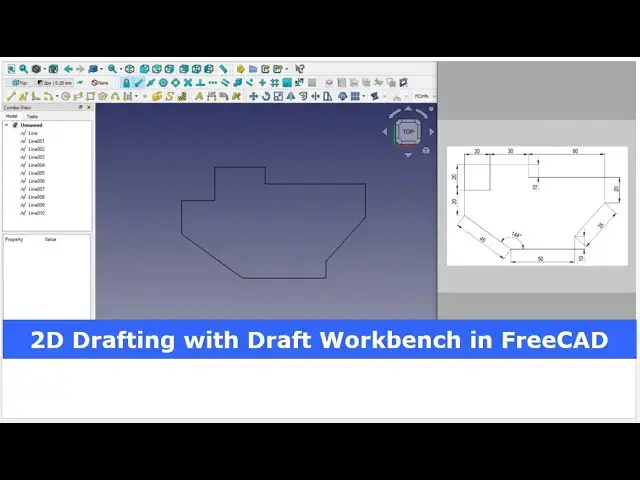2D Drafting with Draft Workbench in FreeCAD | FreeCAD Tutorial | 3D Modeling | Mechnexus |
May 14, 2025
#freecad #freecadtutorial #learnFreeAD
In this video I have explained 2D Drafting with Draft Workbench in FreeCAD.
▶️ Get my Complete FreeCAD Course : From Zero to Expert !
https://ko-fi.com/s/1ab4385434
▶️ Join my channel membership and keep supporting my work:
https://www.youtube.com/channel/UCcn6z2whMaFu-_LDsEXCfVA/join
▶️ Visit my website for more info on FreeCAD-:
https://mechnexus.com/
▶️ Download Source File of Tutorial-:
https://mechnexus.com/mechnexus-youtube-tutorial-source-file/
▶️ Buy Me a Coffee
I am very grateful that you watch my videos and I am constantly trying to improve the quality of the videos on this channel. If you'd like to help me do this, please consider supporting me so that I can to continue to produce content for your enjoyment.
👉 Help support this channel by buying me a coffee: https://ko-fi.com/mechnexus
Show More Show Less View Video Transcript
0:00
hello friends welcome to free tutorial
0:03
and in this tutorial we will learn how
0:05
we can create a 2D drawing with the help
0:08
of a draft workbench in frecat If you
0:11
want to learn free from the scratch then
0:14
you can buy my complete free course from
0:17
zero to expert This course also
0:20
available on Udemy but uh problem is
0:23
that uh UDMI only give me the
0:27
37% of a core selling You can see here
0:30
user had paid $15 but I have only got $5
0:38
If you wanted to see the review of my
0:40
course you can go to the Udemy and s
0:43
search for the free CAD and you will see
0:46
my course complete free course from zero
0:49
to expert and this course is took by the
0:52
more than 2,000 students and I have got
0:57
the rating of
0:58
4.1 for the demo lectures you can expand
1:02
it and uh see the demo lectures and the
1:06
course structure But I will request you
1:10
if you found my course interesting and
1:14
the reviews of the other student on
1:17
Udemy then I would request you to buy my
1:22
course from the my coffee shops because
1:26
if you buy from here it will help me a
1:29
lot
1:31
So once you buy my course you will be
1:34
redirected to the Google drive and here
1:36
is the my course complete free course
1:40
from zero to expert go inside and uh the
1:45
sections I have shown you on my kofi
1:49
shop page So exactly same lectures under
1:54
the section is created For example
1:58
section one is a introductions to free
2:01
1.0 and what is new in a freecad 1.0 So
2:05
if you go to the section one so there
2:08
are the 18 lectures and if you go inside
2:11
of the sections one you will find the 18
2:15
lecture total And once you go to the
2:18
lecture one you will find a video file
2:21
which you can download to your system
2:24
and you can watch it And this course is
2:29
updated on a equal interval of a time
2:32
once the new feature is came And uh once
2:35
you purchase the course you have the
2:38
lifetime access to the course and in the
2:41
case of any doubt any query you can mail
2:44
me at admin
2:48
ratemnexus.com You can find my course
2:50
link on my YouTube channel You can see
2:53
the course link and uh you can also find
2:57
my Kofi course page link on uh pin
3:01
comments and uh video descriptions So
3:04
here we have a simple 2D drawings and we
3:07
will convert it into the 3D drawing in
3:11
free CAD with the help of a draft
3:13
workbench So here I will create a new
3:15
file and here I have activated my draft
3:18
workbench Now I will select the plane
3:21
options and I will select this top XY
3:24
plane and I will make it
3:27
normal Now we will draw our sketching
3:30
from this point So first we will draw
3:32
this 50 mm line So I will select the
3:35
line
3:36
tool and
3:38
uh create my first points Now one thing
3:42
you can see that as I move my mouse
3:45
pointer this delta x delta y and delta z
3:48
is changing and length is also changing
3:52
So trick is here do not move your mouse
3:57
and here just focus on this UCS and we
4:01
will create this line with the help of
4:04
this UCS For example here I want 50 mm
4:09
line in a X directions So I will keep my
4:12
mouse as it is in a delta X I
4:16
will give the 50 mm at a delta X You can
4:20
keep your mouse pointer anywhere So here
4:24
but the trick is here if you move your
4:28
mouse pointer at the left hand side then
4:30
delta x will be a negative value and
4:33
here delta x will be the positive with
4:37
respect to our users So we want 50 mm in
4:40
a positive direction So we will keep my
4:43
mouse pointer anywhere on the screen and
4:46
I will use the tap key of my keyboard So
4:50
delta x I want 50 Delta y I want zero
4:55
Delta z I want zero And I will press the
4:59
enter two times because I wanted to
5:02
enter the two points
5:04
Therefore while creating the first line
5:07
you press the enter two times Now we
5:10
will create this uh line of length 45
5:13
and angle 144 So we will again select
5:16
the line
5:17
tool and we we will keep our mouse
5:21
pointer here and
5:23
now while drawing the angular line we
5:27
will skip delta x delta y and delta z We
5:30
will directly go to the length and here
5:33
I will give my length 45 and again press
5:37
the tap key and give the angle
5:41
144 and press enter
5:45
So you can see that we have got the line
5:48
of length 45 and angle 144 Now we will
5:52
create this 20 mm line So we will select
5:54
the line tool again and we will keep our
5:59
mouse pointer here And here we can see
6:02
that we want y in a positive directions
6:05
So we will keep delta x0 Delta Y we will
6:09
give the
6:10
20 and press the enter two times So
6:15
here we have also got this line and now
6:19
we will create this horizontal
6:21
line of a 20 mm Its dimension is here So
6:25
we will again select a line
6:27
tool and we will keep our mouse pointer
6:31
in the line direction so that we can get
6:33
the positive and negative value So here
6:36
we want delta x positive So we will give
6:39
delta x 20 delta
6:42
y0 and press the enter two times So
6:47
here we have got this line Now draw this
6:50
vert line of 20 mm So we will select the
6:54
line tool and uh keep my mouse pointer
6:58
here And here I want y in 20 mm y
7:03
direction Here it is a y and we will
7:06
keep our mouse pointer here So we will
7:08
keep delta x0 deltay 20 and press the
7:12
enter two
7:14
times Now we will draw this 30 mm line
7:18
So select the line
7:21
tool and uh here I want
7:25
x 30 delta x 30 So I will give the 30
7:29
delta y I will keep zero and press the
7:32
enter two times and
7:35
now I will create this 10 mm line So it
7:39
will be
7:40
minus 10 y So I will select the line
7:45
tool and here I will give the delta x0
7:50
and here I will give the minus 10
7:53
because I want in downward directions
7:56
and here I will press the enter two
7:59
times Now I will create this 60 mm line
8:02
So I will select the line
8:05
tool and I will keep my mouse pointer
8:08
here and here I want delta x
8:11
60 60 delta y0 delta z 0 and press the
8:16
enter two
8:17
times Now I will create this 20 mm
8:21
line So I will select the line
8:24
tool and here it will be the minus 20 in
8:29
y directions So delta
8:32
x0 minus
8:34
20 press the enter two
8:37
times and now here I will create this 10
8:40
mm line So I will select the line tool
8:44
and here I want 10 mm in a positive y
8:48
directions So here I will give delta x0
8:53
delta y 10 Press the enter two times And
8:58
now I will close this loop just by
9:01
selecting the line tool and joining
9:04
these two
9:07
points We have successfully converted
9:10
this uh 2D drawing in free with the help
9:14
of draft workbench And now we will learn
9:17
how we can convert it into the DXF
9:21
format and we will open it in libricad
9:24
to check it So I will select all this
9:28
line and go to the file and go to the
9:31
export option And in export option I
9:34
will select here the
9:38
DXF and I will give it
9:43
uh a
9:45
name
9:47
conversion to DXF and save it And now we
9:53
will go to the libé and we will click on
9:57
the open And here is our file convertion
10:01
to DXF And from drop-down here select
10:05
the drawing exchange
10:08
DXF and click on the open So you can see
10:12
that our drawing is successfully
10:15
converted in the DXF and now we can give
10:19
the dimensions here If you want for
10:24
example I will select the horizontal
10:26
dimension I will select these two points
10:29
and give my dimensions So this is how we
10:33
have successfully converted this uh
10:37
drafting a draft workbench into the DXF
10:40
file
10:42
So this is all about this tutorial how
10:45
to work with a draft workbench to create
10:48
a 2D drawing and export it as a DXF file
10:52
for further editing in a open-source CAT
10:55
tool like a Libra So this is all about
10:58
this tutorial Thank you for watching and
11:00
thank you for your valuable time
11:29
Heat
11:32
Heat
11:47
Heat
11:54
Heat Heat
#CAD & CAM
#Computer Education