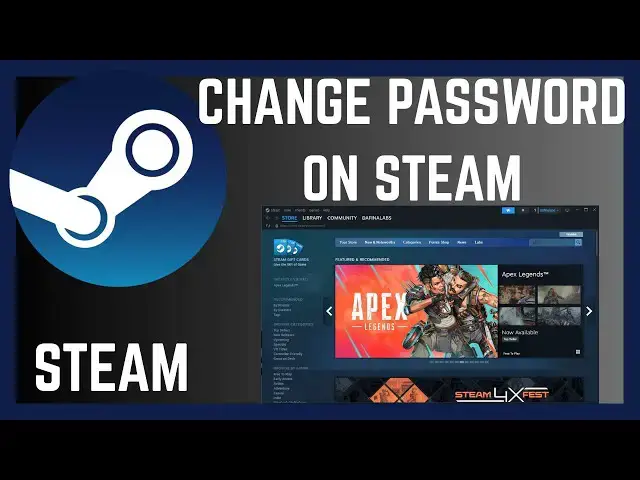0:00
In this video, I'm going to show you how
0:02
you can change your Steam account
0:05
password. If you'll find this video
0:06
helpful, I'll kindly request that you
0:08
support me by liking the video and also
0:10
by subscribing to my channel. All right.
0:13
Now, there are two ways you can change
0:14
your Steam account password. In the
0:16
first method, if you can't remember your
0:18
password, then at the point of logging
0:20
in, just go ahead and click on forgot
0:23
password. Now you'll follow the prompts
0:25
and you'll receive an email with
0:28
instructions on how you can change your
0:30
password. However, if you can log into
0:32
your account but you just wish to go
0:33
ahead and change your password, then you
0:36
can simply do it by clicking on Steam
0:38
and then go to settings. From settings,
0:41
go and click on security.
0:44
And once you are on security, you'll be
0:46
able to see your account name. And under
0:48
it, you can see the option change
0:50
password. So if you click on change
0:52
password now this will go ahead and take
0:55
you to this page where you have to
0:58
choose the option to change your
1:00
password. You have to choose whether you
1:02
want to verify your email first before
1:04
you can change your password or if you
1:06
no longer have access to that email. Go
1:08
ahead and choose this. So if you choose
1:11
the first one you'll receive the code on
1:13
your email then proceed and follow the
1:16
prompts to change your password. So
1:18
that's how you can change your password
1:20
on Steam. If you have any other
1:22
question, kindly let me know in the
1:24
comment section. Otherwise, thanks for
1:25
watching and let's meet in the next