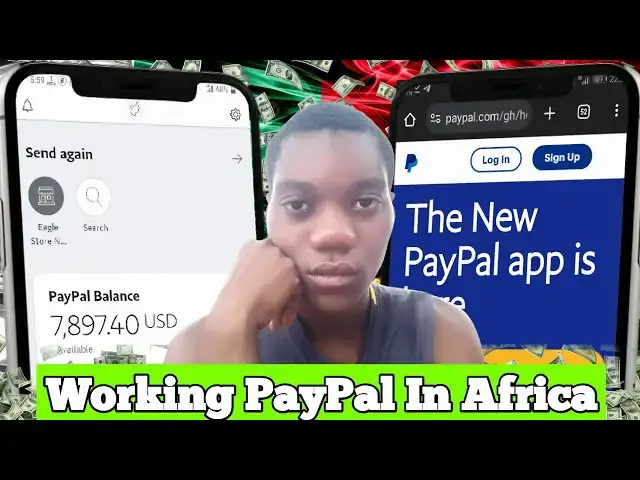How to Create and Verify a PayPal Account In Ghana or Nigeria (Africa) Updated | Step by Step Guide
Nov 13, 2024
Are you located in Ghana or Nigeria and eager to set up a verified PayPal account? This updated step by step guide is perfect for you! In this informative video, I will show you the exact process of creating and verifying your PayPal account, specifically for users in Ghana and Nigeria or anywhere in Africa.
Link: https://paypal.com/ar
ABOUT OUR CHANNEL
Stay ahead of the tech game with KD Tech Hub. We cover Tech, Apps, Reviews, Online money, Security, Cryptocurrency, How to topics. Join my community now. #kdtechhub
Check out our channel here:
https://youtube.com/@KDTechHub
Don't forget to subscribe!
CHECK OUT OUR OTHER VIDEOS
https://youtu.be/1AV5Hy-P-y8?si=-Cryc3oWRuGsh-bM
https://youtu.be/ibcI-bNtYwI?si=6iIZn7ZPMAZqaiW8
https://youtu.be/DW0veF4fNBg?si=DJO3KN4vxqFdT336
We sell these excellent products. Check them out here:
https://selar.co/m/kdtechhub
FIND US AT
Show More Show Less View Video Transcript
0:00
hello viewers today I'm going to be
0:03
showing you how to create a working
0:05
PayPal account in Ghana or Nigeria or
0:08
anywhere else in Africa so if this is
0:12
your first time watching my video make
0:14
sure to subscribe to the channel and hit
0:17
the notification Bell to receive an
0:19
alert anytime I drop new
0:22
videos so today's video is going to be
0:25
about creation of a PayPal account so
0:29
without wasting money of your time go
0:31
ahead and then open your uh browser that
0:36
you have on your
0:37
phone and make sure that you don't have
0:41
any VPN turn on on your phone and then
0:45
if you ever got banned on your old
0:48
PayPal account uh make
0:51
sure you go ahead and then clear the
0:55
catch of your browser or if you don't
0:57
know how to clear the catch of your
0:59
browser you can go ahead to the Google
1:01
Play store and then download uh another
1:05
browser for you to use and make sure if
1:09
you're using a PC to you turn off uh
1:12
your location for your PC before
1:15
proceeding with this and one important
1:18
thing to is that you need to be ready
1:21
before you embark on this journey before
1:24
you embark on the creation of your
1:27
PayPal account if not you later regret
1:31
it so let's go ahead and then start
1:35
everything so first you have to search
1:40
for uh
1:44
bus
1:46
random Argentina
1:58
address now over here we are going to be
2:01
clicking on the first link over here so
2:04
what we going to be doing on this
2:06
website is basically just getting uh an
2:10
Argentina phone number so over here I'm
2:14
just going to grab only one Argentina
2:17
phone number from this list over here so
2:20
I'm going to go ahead and pick the first
2:23
one over
2:26
here I'm going to copy the first one
2:28
over here
2:31
and then go to my
2:33
notepad and then save
2:36
it now when you are done with that you
2:40
go back to your browser and
2:43
then go back to the browser homepage
2:46
again and then search
2:48
for um
2:52
random Argentina address Miss generator
2:56
over here you search for random
3:00
Argentina address Miss
3:04
generator so this is where we are going
3:06
to get our full
3:09
working uh uh this addresses to be able
3:13
to create the PayPal account without
3:15
getting B so let's go with the second
3:18
link over
3:19
here so make sure the the website you're
3:23
using is generator miss or Miss
3:26
generator so on the website we are going
3:30
to change the number session over here
3:32
from 6
3:35
to um
3:38
[Applause]
3:39
12 and then on this drop down over here
3:42
you select uh is it bonus AR or
3:46
something like that which is the capital
3:48
city of the this thing the Argentina you
3:50
select it and then over here you can see
3:53
that the request is processing but I
3:55
will click on the generate again to
3:57
process another addresses
4:00
so the generation is done and then you
4:02
have to scroll down over here and you
4:05
can see at the bottom where here we have
4:07
list of addresses available in the
4:11
Argentina uh country so I'll go ahead
4:14
and then grab one of
4:17
the um addresses over
4:20
here so let me SEL
4:24
it
4:26
um let me select the second one over
4:29
here
4:30
oh let me select the first
4:33
one so you copy it and then go back to
4:37
your
4:38
notpad and then paste it over here so
4:42
when you are done pasting it you go back
4:45
to your browser again and then search
4:49
for and then you go and search for
4:52
Argentina
4:55
address Argentina address poster code
4:59
look up
5:01
Argentina address
5:04
poster code look
5:10
up so with
5:12
this uh to we'll be able to uh see
5:18
whether if the address we
5:20
copied is actually a correct address to
5:25
be able to create a PayPal account
5:27
without getting BN
5:31
so there's a certain website that I want
5:34
to use but I'm not seeing it over here
5:38
but I'll go ahead and then enter it
5:40
manually in the address bar which is um
5:44
ero
5:49
[Music]
5:52
p.com make sure you are following every
5:55
I'm showing you in this uh video to be
5:59
able to create a account without getting
6:02
BN and also make sure to subscribe to
6:05
the channel if you uh come far to this
6:09
part of the video and also like the
6:11
video so over here the departure country
6:15
we going to select um Argentina
6:18
[Music]
6:37
it seems
6:39
like you let's just go back and then use
6:42
another website over
6:47
here so over here I will go back to
6:52
my
6:56
uh okay let's select the this the
6:58
capital town over which is the one we
7:01
selected on the other page so over here
7:04
you go and then
7:09
um search for one of the address and
7:14
then copy
7:16
it I'm going to be
7:19
copying the third one over here and then
7:23
go back to the search bar and then paste
7:25
it and then click on look up
7:41
[Music]
7:51
it seems like this site are not
7:53
providing me with the details that I
7:56
need so I'll go back and then use
7:59
another that look up website and see
8:02
what if I'll get the correct thing that
8:05
I'm looking for um so over here I
8:10
select the country which is
8:13
Argentina and then the state which is
8:16
BOS
8:17
areas
8:19
then
8:22
uh the town let me go back to my notepad
8:28
and then
8:30
the time I select C or something like
8:33
[Music]
8:44
that sometime this advert adverting some
8:48
weite B
8:49
[Music]
8:56
me be selecting
9:00
[Music]
9:05
um you for me not to waste your time I
9:08
will just go ahead and then
9:10
select um any address over
9:15
here then you click on then submit
9:31
[Music]
9:37
so upon uh several searchings I've
9:41
actually gotten across come across this
9:45
poster code which have bunch of
9:48
different addresses so I'm just going to
9:51
go ahead and then copy uh the this the
9:54
ZIP code over
9:56
here I'll just copy the ZIP code
10:00
which is
10:02
1872 and then replace it over
10:05
here
10:10
1872 and then the uh City I'll go and
10:14
then change it
10:16
to I'm going change the city to
10:19
[Music]
10:21
Costa Costa s something something like
10:24
that
10:29
a
10:45
[Music]
10:51
[Music]
11:01
so now when you are done with everything
11:02
over here then you go ahead to uh the
11:08
PayPal website which
11:10
is
11:14
um you type in your
11:16
browser
11:20
paypal.com
11:23
paypal.com
11:25
slash a which is the Argentina website
11:35
so as you can see the website is fully
11:38
loaded over here so I'm just going to
11:41
switch this from computer desktop to
11:43
mobile devices for better
11:49
viewing so as you can see over here you
11:52
can use the account to shop online and
11:54
send payment sell online and receive
11:56
payment so you go you you scroll down to
12:00
the bottom and then click on this sign
12:03
up for free button over here so on this
12:06
page they will ask us whether if you are
12:09
going to create a personal account or a
12:11
business account I will advise you to go
12:14
for a business account and then click on
12:17
sign up for free over
12:20
here so
12:22
now on this page you have to put in your
12:26
legal name or your legal details that
12:29
you have on your document make sure you
12:32
don't use any fake details over here
12:34
orse you get banned you just get Bann on
12:38
the way because paper is a very straight
12:41
company so over here I enter my first
12:44
name which is qua Delight quad and then
12:48
the license is delight and then the
12:51
email over here I'm going to type in
12:54
this my email and then the password
12:59
I'm going to
13:03
select I'm going to select a password
13:06
that I've already saved
13:08
down and then with all this form
13:11
completed you scroll down to the button
13:13
and then check this box over here which
13:16
means you agree to the ATS and then
13:18
privacy statement then you click on
13:21
agree and then create account and it
13:25
will take you to um another page again
13:31
[Music]
13:33
so on this page they are going to send
13:36
us uh a certain code to our email so you
13:40
just have to click on email you a
13:43
code and our the code have been sent to
13:46
our email so let's go back
13:48
to our
13:51
email and then get the code for the
13:57
verification so let me just
14:01
refresh so you can see over here paper
14:04
service they have sent me the
14:06
code and I just need to copy the code
14:10
over here which
14:13
is 55
14:16
2121 and then paste it over here and
14:20
then submit the code so over here they
14:24
said you are all set just a second so it
14:28
redirect us to another page
14:33
again so over here they're saying
14:36
activate your account to start using
14:38
paper we will guide you to you will
14:40
guide you every step of the way so over
14:43
here there saying enter info about your
14:46
business or organization so over here
14:48
you have to get serious make sure you
14:50
don't click on the script for now but if
14:53
not you just got banned so let's click
14:56
on the let's go button
15:00
and then over here you will select
15:04
individual seller or Pro proprietor so
15:08
proprietorship now this drop down button
15:11
over here you select so
15:13
proprietorship and then scroll down to
15:15
the
15:18
bottom
15:20
and select next
15:29
now on this page they asking
15:33
us uh whether if you have right to our
15:37
Le name so over here you are going to
15:40
fill in another form again and make sure
15:43
what you f over here is the is correct
15:46
as the one on your uh document so I'm
15:49
going to be selecting
15:51
my um dat of both here
15:58
[Music]
16:04
so the day is
16:07
z 6 AUST
16:11
month um 2005 yeah I'm just 19 years
16:16
old so over here on the number session
16:20
you go back to
16:23
um where we have save
16:27
our detail and then copy the phone
16:33
number you copy the phone number and
16:36
then go back to the Paper website and
16:38
then paste
16:39
it paste it over here now when you are
16:44
done pasting the number make sure you
16:47
change the last four digits at the back
16:50
of the number make sure you don't just
16:53
paste the same number you copied from
16:54
that website change uh the last four
16:58
digit at the end of the number so let's
17:02
say I'll change it
17:06
to8
17:08
[Music]
17:16
oh I change it to 5
17:22
7 5 7 8 yeah so when you done with that
17:27
you scroll down to the B and
17:30
then um the address session you go back
17:35
to your uh the notepad where you save
17:39
your uh this thing your address so the
17:44
post code over you I'm going to be
17:47
[Music]
17:52
selecting the city
17:56
is um
17:59
going to copy the city over
18:01
[Music]
18:05
here then past it
18:08
here and then the post
18:11
code which is the
18:14
1872 we going to copy
18:18
that and then paste it over here and the
18:22
address line
18:24
one uh we are going to copy
18:29
this over
18:31
[Music]
18:32
[Applause]
18:33
here and then paste it over
18:37
here so without all that done you go
18:42
ahead and then click on
18:47
next and it will be redirecting you back
18:51
to another page again so on this page
18:54
they asking us to tell us to tell them
18:57
about our business so organization so
19:00
you scroll down a bit and then over here
19:03
you check this boss to just use your
19:07
full name as uh as your business
19:12
name and then you scroll down over here
19:14
what is your business registration
19:16
number you leave it empty and then over
19:20
here you leave it as us doll or if you
19:22
didn't find a US dollar over here you
19:25
can come to this session and then look
19:27
for it and then
19:29
uh select it and at the bottom over here
19:32
they asking us what do we sell or what
19:34
service do we offer you will
19:37
select um digital service over
19:46
here so on this page we going to select
19:50
[Music]
19:54
digital we going to be selecting
20:00
uh digital
20:02
product yeah which is the first one over
20:05
digital gos so when you are done with
20:08
that you select
20:10
no for this part and then scroll down
20:15
again and then check this BX again to
20:17
use your previous addresses for this
20:21
part two and then click on
20:26
this make sure you are following every
20:28
everything that I'm showing over here
20:31
and you can see congrat you are all set
20:34
we have made you a confirmation link to
20:37
verify that the email address you
20:39
provide belongs to you so let's head
20:41
back
20:42
to our email account and then refresh as
20:48
you can see people have sent us a lot of
20:51
emails so this one is a confirmation
20:55
rememo so you just go ahead and click on
20:59
confirm and then select your browser and
21:03
[Music]
21:05
continue now my uh PayPal account
21:10
is
21:12
halfway halfway I mean halfway ready to
21:16
use so I will just log
21:19
in over here
21:21
[Music]
21:29
so let's confirm that we are
21:32
women and then
21:36
proceed and I'm sure you are following
21:38
every single step that I'm showing you
21:41
in this video so you can see our em has
21:44
been confirmed and then let's click on
21:52
continue and as you can see our account
21:55
is open and it is how halfway ready to
21:59
use I mean halfway ready to use and as
22:04
you can see out of three things over
22:07
here we have completed one two which is
22:09
the profile being verified and then the
22:11
email being confirmed so over here you
22:14
have to scroll down to
22:18
um you have to scroll down to the
22:23
bottom scroll down to the very very
22:26
bottom
22:41
there's a certain part where you have to
22:44
um upload our um
22:48
ID and then get our account verified
22:52
[Music]
22:58
[Music]
23:25
the ask on are setting um question over
23:30
here I'm going to be speding this part
23:32
of the video and then answering this
23:34
questions
23:36
over so
23:39
[Music]
23:48
[Applause]
23:48
[Music]
24:14
is
24:17
[Music]
24:45
so over here you have to go to uh the
24:49
Side Bar over here and then go to our
24:52
account session and scroll down to where
24:57
you will see
25:00
um account
25:02
assess I'm looking for set party yeah
25:05
this is it limit on your account let's
25:08
click on
25:11
view so here there account limit for
25:14
security reason initial limit are set on
25:18
amount you can receive send Oro and hold
25:21
in your balance it is easy to get we
25:23
just need a bit of information guess so
25:26
here we are going to um we're doing some
25:29
little verification over
25:31
[Music]
25:36
here so you scroll down to the bottom
25:39
and then click on lift
25:40
[Music]
25:44
limit
25:46
so over here we are not going to
25:49
be
25:52
um doing this for
25:55
now don't do this over here actually Le
25:58
leave the account open for at least um 3
26:03
days yeah leave the account open for at
26:05
least 3 days before you go ahead and
26:07
then do this and in case you are doing
26:10
this and then uh they've sent you a
26:14
message that you need to confirm your
26:16
identity you need to do that very fast
26:20
uh in my case I'm not seeing
26:24
um the identity verification over here
26:29
so when they bring that identity
26:31
verification thing you need to go ahead
26:33
and then uh complete it fast and then
26:37
get your account verified if not you get
26:40
[Music]
26:42
ban yeah so uh that it for today guys
26:46
make sure to subscribe to the channel
26:49
like the video and then I will see you
26:51
in my next video bye
#Web Services
#Mobile Payments & Digital Wallets
#Money Transfer & Wire Services