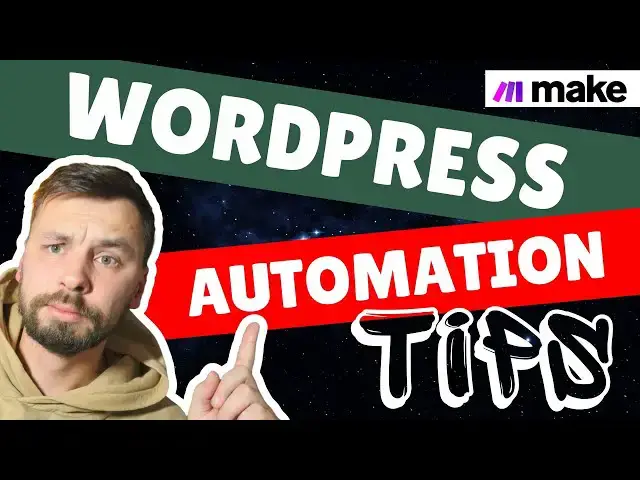Make.com WordPress Automation | 8 Pro Automation Tips You Need to Know + FREE BluePrint
Jun 22, 2025
In this video, I’ll share 8 essential Make.com automation tips for WordPress that everyone should know. If you’re automating blog post creation, handling metadata, or triggering workflows, these tips will streamline your process and save you time.
By the end of the video, you’ll know how to automatically create a fully optimized WordPress post—with multiple paragraphs, images placed between them, an SEO title, a meta description, and properly assigned categories and tags. Plus, you’ll learn how to trigger a webhook when a post is published, enabling seamless social media automation or other workflows.
🔥 What You’ll Learn:
✔️ How to upload images to WordPress from Make.com correctly.
✔️ How to create categories and tags dynamically.
✔️ How to assign multiple variable tags and categories.
✔️ How to retrieve and add metadata to WordPress posts.
✔️ How to insert images between paragraphs in a blog post.
✔️ How to trigger a webhook when a post is published.
📌 Whether you’re automating content publishing, SEO optimization, or social media scheduling, these Make.com WordPress tips will transform your workflow!
Links (I may earn a commission if you sign up using these):
🔗 Sign Up with MAKE - https://www.make.com/en/register?pc=jsautomates
🖼 Generate Midjourney Images for as low as $0.001 - https://app.all-images.ai/en/home?_by=jsautomates
📢 Automate social media post generation with PLACID - https://placid.app?ref=nznmmdc
Show More Show Less View Video Transcript
0:00
hey guys in this video I'm going to share with you eight tips that you should know if you are running WordPress
0:05
automation from make.com so in this video you will learn how to correctly
0:11
upload an image or images to Wordpress from make.com how to handle WordPress
0:17
category and tag creation properly how to add multiple variable tags to a
0:23
WordPress post also you will learn how to add multiple variable categories to a
0:28
WordPress post how to retrieve all metadata from a WordPress
0:34
post how to add metadata to a WordPress post meaning you can add uh your SEO
0:41
title SEO meta description Etc uh how to retrieve an image URL once
0:49
it's uploaded to Wordpress and insert the image in between the paragraphs of your post and also as a bonus I will
0:57
show you uh how you can trigger a web hook uh when you publish a WordPress
1:03
post so you can trigger another scenario to automatically uh create let's say social
1:10
media uh post Etc so at the end of the video you will know how to automatically
1:16
create a WordPress blog post that consists of multiple paragraphs with images placed in between them the the
1:24
post will have SEO meta title meta description the post will be assigned to
1:29
to multiple categories and multiple tags once published it will automatically trigger another scenario to create a
1:36
social media post for example okay so let's head to make so
1:44
I'm going to be using full AI uh flux module to create the images you can use
1:51
whatever you want um I soon will have a video about how
1:58
you can generate images with flux
2:03
ideogram recraft using full AI because I had a video up here um it is kind of
2:10
outdated I have received the feedback from you in the comments so I will
2:16
update it uh in one of the upcoming videos so but let's get for this one so
2:21
how to correctly upload an image to your
2:27
WordPress uh this this you need to use this WordPress create media item module
2:34
and this requires the image to be in binary data form uh so you need to use
2:41
HTTP module get a file instead of using URL
2:47
um what this module does it's always uses the same file name and if you don't
2:55
address it all the images that you're going to upload will be the same
3:00
so what you need to do is instead of leaving like this you need to click on map you need to leave the data as it is
3:09
but you need to change the file name for file name we're going to use our keyword from
3:17
spreadsheet that we're going to use in this uh video uh we're going to create
3:22
blog posts about cars we're going to assign categories we're going to assign tags and we're going to create images
3:28
related to the posts so um the file name will be keyword Dash and we need to set up a
3:36
variable that's going to change every time so we don't have the same file name so it doesn't ducate the
3:43
images so one thing that in my scenario changes all the time it's the request ID
3:50
to create the image so I'm going to be using that and at the end I'm going to
3:55
type in jpeg as this is the extension of the file we can also add a title here
4:01
for the image that will I'm going to use the keyword alternative text I'm going
4:06
to use the keyword and caption I'm going to use the keyword yeah so here I have
4:12
uploaded one image to my WordPress as you can see it has the default file name
4:17
file. JPEG and if I would generate another file it would be different but it
4:25
wouldn't show up different because it has the same file name again file. JPEG but we address that here now this new uh
4:34
image that we're going to upload will have a different file name so let me run
4:39
this once so this is uh generating now the image it made the request it now has
4:48
a 20 second sleep timer it's going to pull the request from the API upload the
4:53
image to make and then from make we're going to upload it to Wordpress um in a second I will show you
5:01
uh what would happen if I we didn't change the file name in this module so
5:06
as you can see here it again gave us the file in a binary
5:13
data uh and the file name is file. jpeg so all the time this is the same but as
5:21
we changed it in this module uh if I go to my media library refresh
5:28
it uh I get get the file name that's consists of the keyword and it consists
5:35
of the request ID that I added it here yeah so this is how you upload
5:44
the image to your WordPress now the next one I'm going to
5:49
change the color of this as red now next how to handle WordPress category and tag
5:57
creation you can of course you you can uh create the categories in the
6:03
WordPress back end uh but I'm going to do it a little bit differently here because I want to set uh categories
6:11
here in the spreadsheet and I don't know if they exist in WordPress or they don't exist uh the same applies for the text
6:19
so I'm going to now uh create a a little scenario here I'm
6:26
going to unlink this and as you can see I have here multiple
6:34
categories they are comma separated and I also have the tags uh
6:40
comma separated so let's start with the category so the first thing we're going
6:47
to set a variable that's going to split our uh
6:54
categories if there are multiple into um separate
7:00
uh Fields so the variable name is going to be
7:07
categories and the variable value we're going to select from our spreadsheet Okay click save uh sorry the
7:16
variable value we're going to use a function called split uh where is
7:26
it split and here we're going to use our
7:31
uh value from sheet and here we going in the next one
7:37
we need to set what is the separator in my case as you can see here it's comma
7:45
so I'm going to add comma let's run this once and as you can see I get an array
7:52
of categories I have two categories cars and luxury cars so the next thing that
7:58
we need to add is an iterator that's going to iterate through all the
8:04
categories that we got from this uh set variable module we're going to use
8:10
select this array and then uh the next step is to
8:16
have a WordPress module that's going to create a
8:21
category and here I need to select my me.com YouTube testing connection for
8:28
WordPress the name of the category will be value of
8:34
iterator and we're going to leave description slug uh parent category
8:39
blank uh of course you can insert here CH GPD to write the description but uh
8:45
for this video I won't do it so here is an interesting thing
8:50
uh let's say you run this uh scenario and if there is existing category with
8:58
the same name this module going to throw an error what we need to do is we need to right click here add error
9:07
Handler and we need a WordPress module that's going to find this category that
9:12
already exists so we're going to choose search
9:19
category and the search is value of the
9:25
iterator and limit will be set to one
9:31
and yeah and after this we need to
9:36
add roll back uh I'm sorry not roll back resume
9:45
module uh to resume the road that's going to continue after this module so
9:52
here we're going to select the category ID that we're going to get from this module and this is going to resume the
9:59
scenario here and once the category is created we want
10:06
to add text um
10:14
aggregator I'm going to show you why we need that in later in this video uh we're going to
10:21
use iterator as our source module and the text uh will be
10:29
category ID and we need to click show Advance setting row separator will be other and
10:36
we're going to separate these values that we get from this module also from this one by
10:42
commas and we're going to rename this as
10:48
categories okay after this we're going to do the
10:55
same structure for TX so
11:01
plus uh tool set variable uh this will be
11:09
tags variable value will be tag from I have tag in column C so column
11:19
C save uh so this will be then we have
11:24
iterator uh we're GNA use
11:31
tags um sorry I forgot we need to use again this
11:37
split function so um we go here
11:45
split we're going to select column C separate by commas so we insert comma
11:52
here if you have separated them by comma space like this then obviously in
11:58
make.com you need need also write comma space but I going to separate them by
12:03
commas so okay now iterator we're going to run
12:09
this module only we're going to have like this to get some sample response to
12:15
this module one comma 2 okay and the tags is one and two iterator we're going
12:23
to use tags from this module and now we're going to use
12:30
WordPress module create a
12:36
tag okay and the name will be value of
12:42
uh of the iterator that's behind here so the value of
12:47
this again if you want tag description you can insert here um CH GPT module to
12:53
write the description and again we're going to add an error Handler in case the tag already
12:59
exist in our WordPress uh we're going to use WordPress module
13:06
search tags and the value that we're going to search is the
13:13
value from iterator I need to select the correct uh
13:19
here limit is one and we need to add the
13:25
resume uh module to feedback the value that we get from here into our
13:33
scenario so like this and after that we going
13:42
to have another text aggregator
13:52
module tools text aggregator source source
13:57
model will be iterated the text will be tag ID and show advaned
14:06
settings uh row separator will be other and separator will be comma this should
14:13
be exactly like this it should be separated by comma so once we're going to publish our post we can update
14:20
multiple categories and multiple tags in one go via API call I'm going to show
14:26
you how this is done later in the video
14:33
so so we have now this we can test this out so let's uh run
14:43
once as you can see I didn't have any categories but I had two
14:49
tags in my oh I didn't use the right WordPress so
14:56
let's rerun this choose where to start choose
15:03
manually uh Let's do mercedesbenz let's run
15:09
this as you can see uh this is correct this is correct so yeah as you
15:17
can see I had one category existing and one one one category did exist so it run
15:25
through the error Handler patch the category return to
15:31
main flow and here I didn't have the
15:36
tags so it created two tags and here if I check this category uh module I can
15:43
see three uh comma five so these are IDs for the
15:49
category and here I have six and seven and these are the IDS for the
15:56
tags so this is how you prop L create
16:01
uh categories and tags if you want to fully automate this process instead of
16:07
having them in the back end so we have done
16:17
this and now uh how to add multiple tags to a WordPress post and how to add
16:24
multiple variable categories to a WordPress post so we need to create the WordPress post
16:30
right so we're going to have our CH GPT do this for you for US based on the
16:38
keyword so open AI uh create completion and here I'm going
16:48
to be specific I usually add 16,000 completion tokens here um let's use all
16:57
three Mini and let's write a
17:06
prompt um
17:15
so so this is assistant sorry this is a system
17:23
prompt which explain what the chud GPT is and what she what he should do the
17:28
next one is a user prompt uh right here we describe what we
17:34
want him to do
17:40
so if this um if you want I will have this um anyways I will have this
17:46
scenario in the description of the video if you want to download it the this
17:52
prompt will be there and you can build upon this uh your own uh
17:57
workflow uh if if you need this uh after this we need to add Tool
18:03
uh sorry after this we need to add Json a module that's going to PGE
18:12
Json uh here uh we're going to use the result from chud GPT oh one important
18:19
thing what I always do with chud GPT is I add a comment commentary from myself
18:26
not to add a specific information uh to the response
18:32
so these little three thingies
18:38
so this is just a sample basic prompt um for this
18:44
video of course you can go to CH GPT and ask him to write a
18:50
better prompt uh you can write a better prompt yourself it's just so I can show
18:57
you how this works so uh uh after we added ad Json par Json
19:03
module we need to run this so we can get the variables so I'm going to paste the sample Json that I give him here uh here
19:12
as you can see I will have title paragraph one two 3
19:17
4 now um we're going to have a WordPress module create a post and now I will
19:25
explain you uh about the categories and TXS I need just to select the correct uh
19:35
connection um so we're going to map out the title we're going to get
19:41
from our P Json module title and the content will be paragraph
19:48
one paragraph 2 paragraph three paragraph 4 uh this is useful so we can Implement
19:57
images here I'm going to show you how to do it uh while we get once we get there
20:03
and the type will be post um excerpt we're going to leave
20:09
empty it's going to use the title to create excerpt sorry uh excerpt we're
20:15
going to leave empty if you want you can ask jbd to write the excerpt uh the slug
20:20
will will leave empty because the title will be used as slug status we're going
20:26
to set up to draft
20:31
format we don't change so if you would like to manually always use the same categories
20:39
then you can obviously select them here and if I select this for every post
20:45
these two categories will be used if I use map function I can't add multiple
20:52
categories here it doesn't work from make uh the same applies for the tags I
20:58
can select default categories that I'm going to use all the uh default tags
21:03
that I'm going to use all the time or I can use map function to use if I if I
21:09
want to have a unique one tag per post then I can OB use this field but if I
21:15
want to use multiple tags then I this won't work so we're going to leave this empty author we're going to leave empty
21:23
and featured media we're going to leave empty for now
21:29
so uh let's um let's run this once see
21:35
how our article looks and then we're going to add categories tags images and
21:42
other stuff that I showed you at the start of the video so run
21:50
once we already had these two categories uh we didn't have the tags so
21:58
it creat created the tags
22:08
here now it's writing the article for us parsing the Json and creating the
22:14
WordPress post let's head to Wordpress uh posts all posts I'm going
22:20
to open a new tab and here you can see we have a Porsche 911 a Timeless Legend
22:26
let's click preview so here we have a four uh paragraph
22:35
article so okay let me show you how to update tags and categories uh to add
22:42
multiple tags and multiple categories so we're going to have after the create post module we're going to use WordPress
22:50
module make an API call the URL will be posts slash and the post ID from here
23:00
method is going to be post and here in body we going to type in a small Json so open the curly
23:11
brackets uh have tags
23:17
here and have square brackets and in between we're going to
23:23
put the text aggregator which Aggregates the tag tag
23:30
IDs here close this and close the with the curly
23:35
brackets we're going to click save and we're going to duplicate
23:41
this clone and we just going to change from Tex
23:48
to categories and change the variable to the text aggregator that
23:56
Aggregates the category IDs and click save I don't know why we need
24:03
to make two diff two separate modules but I tried multiple times and it did
24:08
not work from one request so let's check if now our article has
24:17
multiple tags and multiple categories so choose manually we're
24:22
going to write about mercedesbenz S-Class let's run this one
24:34
so as you can see we already have two existing categories and we have two
24:40
existing tags so it doesn't create the new ones but instead it
24:45
finds existing ones in our
24:52
WordPress so here it updated the tags and it updated the category and let's
24:59
check if that's true yeah so you can see
25:04
mercedesbenz S-Class is assigned to two categories
25:09
assigned with two tags and if we watch the article here
25:16
you can see it's in two categories it consists of four paragraphs so this is
25:22
how you add multiple categories and multiple tags to your WordPress post
25:28
using make an API call modules uh for every instance one for
25:34
tags and one for categories so we covered this
25:42
part uh this the next one is very simple how to retrieve all metadata from a
25:48
WordPress post we need to do that so we can understand what we need to what we
25:53
want to and what we need to update so we're just going to use WordPress
25:59
get a post module and the the the type of metadata
26:05
that you will have depends on what plugins you use make sure uh in your make.com connection uh integration with
26:12
WordPress under cost um under make yeah so we need to have these all
26:21
enabled once you run once you will be able to this you will be able to um
26:28
update this so we need to check them all save settings and now you can access all
26:33
these metadata Fields like Yost uh BP cell title if you're using
26:41
for example uh another U plugin for your SEO it's going to be different but if
26:48
you're using Y you're going to use this field copy it uh name will be this one description
26:59
will be metod description and you can even have your uh Focus keyword as well
27:04
so we're going to add another
27:12
item where's our Focus
27:17
keyword here and focus keyword we're going to choose from our
27:22
spreadsheet and here we're gonna have another
27:30
uh chpt module that's going to write as this SEO meta title and SEO meta
27:38
description so model will be o03
27:49
mini come on user
27:56
uh uh result the full article respond okay I'm going to click
28:04
save just going to head here and copy the comments that I made
28:09
to this CH GPT to make this
28:15
faster copy this so we can have it handy
28:20
add Json module um P Jason
28:28
and paste here uh sorry we're going to use the result from our Jud
28:35
gbt and let's run this module only and paste here what we copied the sample
28:41
Json so it gives us two variables and now we're going to have these variables
28:46
here in our WordPress post so title is SEO title and Method
28:53
description is SEO method description so let's run another article
28:58
I can delete this one and we need to choose where to start
29:05
because we run out of keywords from our
29:13
spreadsheet okay let's head to our
29:21
post so it has written an article added the Focus key praise here uh add added
29:28
the SEO title metod description also we have the categories
29:36
assigned tags assigned and now what we need is we need only the
29:42
images so here I have the image
29:50
generation so what was the list so how to add
29:56
metadata to a WordPress press post we done just that
30:01
now now how to retrieve an image URL and insert the image between paragraphs in
30:07
WordPress post so I'm going to unlink this select this with holding my shift
30:15
move here connect uh this Json
30:23
to this one and after the create media item I'm
30:28
going to add a module that's going to get media
30:34
item and this is what exactly this module does it gives us the URL of the
30:41
uploaded image so uh media item id we select from this create media item
30:49
module that we set up way at the start of the video uh yeah
30:58
and what we're going to do is I think we need like one for the main image two three
31:05
images right for this article so we're going to go to flow control we're going to
31:11
select uh
31:16
repeater uh we're going to set to three repeats because we want three images so we want this part to run three times and
31:24
after it we're going to set an array aggregator and we're going to aggregate
31:31
all the results that we get from these modules so the source module will be
31:38
repeater and what we need to aggregate is Media item id because for the
31:45
featured image we will need ID and for
31:50
the images that we're going to include in between paragraphs we will need Source URL so I like this
32:01
and we know that we're going to have three images so we can connect this
32:08
WordPress create a post module now we're going to add the featured
32:14
image here featured image featured media ID we're going to get from our
32:21
array it's going to be featured media Item ID and we're going to select the
32:27
first image from the three that we're going to generate as the featured media
32:32
and then here in between the paragraphs uh let's say paragraph one
32:38
and two we're going to insert this I've written this code here because
32:46
I use it in other scenarios and we going to paste it here so and here we're going to use the
32:53
source URL from array instead of Med media Item ID and this will
33:00
be uh the source URL number two because the number one image we use as featured
33:07
image in total we will have three images first one first one is the featured
33:14
image the second one will be this one and there will be third one after the
33:21
second paragraph
33:26
and so third one goes here and the alt
33:32
text I'm just going to set the keyword for both of them you can have ch GPT to
33:37
write the alt text if you want so let's click save let's align this and look how
33:46
big at the end we have our scenario let's run and basically what we
33:53
would what what we would get from this is we get a Blog po post with images
34:00
with SEO title with SEO method description with multiple categories and
34:06
multiple tags and then as a bonus I'm going to show you how you can uh create a script
34:14
U that you're going to add your uh to your WordPress if you obviously need it
34:21
uh once you click that publish post button you're going to automatically trigger a web hook that is something
34:28
that I you use myself uh for some projects uh because I never
34:33
automatically publish these posts I always review them I publish them as drafts from make.com I go to my
34:40
WordPress review them and then I click publish from WordPress and to instantly
34:47
trigger a scenario you need to add a script so as you can see here it
34:53
generates for us three images One image is already generated it has been
34:58
uploaded if I go to my WordPress uh media
35:03
library uh here we have the first image this will be our main image uh soon the second image will be
35:11
uploaded as well they are pretty similar because uh
35:17
I use the same prompt for all of them uh and uh now it's making the third
35:24
image uh yeah so if you have any any um
35:30
um if you need any help to implementing this WordPress Automation in your own
35:35
business you can uh schedule a meeting with me the link is in the description
35:41
if you don't want to bother with all this but you want the automation you can request a custom work as well my contact
35:47
details are in in in the description of this video so this is done let's check
35:53
our post uh how it looks
35:58
uh let's click on edit and let's publish it so we can see it in the front end so
36:05
as you can see already the featured image was uploaded so here is the
36:11
featured image this is the main image so this is the first paragraph and in
36:17
between we have another image another paragraph and another
36:23
image ideally we could create one more image to have uh four images in between
36:31
the paragraphs um yeah so let's say I click published and I
36:40
want to trigger um trigger a web hook on a different
36:48
scenario once I published it just going to create a new Web book
36:55
here going to go to new scenario
37:02
create new scenario uh web
37:07
hooks triggers when web hook receives data so I'm going to new web hook my
37:14
YouTube video now simply what I do I go to Jud
37:22
GPT and I'm going to ask him write me a PHP script that's it's going to trigger
37:28
a web Hook Once I publish the
37:34
post so now it's
37:39
writing this function meanwhile I'm going to install a plugin called
37:49
Snippets and we're going to have this BP code
37:55
module we're going to install it activated uh go to code
38:03
Snippets click on add new um add your custom
38:12
code uh PHP snippet go to CH GPT he
38:18
finished we copy we go back to
38:24
our WordPress paste the code here and and we need to have our web hook URL
38:32
here so we can get it from here let's go
38:40
here and it will send the post ID with the web
38:45
hook so that if you need to have uh
38:53
um a post URL let's say or post title or post content and you can use um a
39:01
WordPress module get a
39:07
post and use our Mega yes
39:14
post and the post ID we're going to get from WIP hook but we need
39:25
to where is the one that I created my YouTube video webbook save run once and
39:32
now let's go to our posts dashboard posts and we have a
39:38
draft here and we're going to publish it and I now it should trigger this web
39:48
hook in Ideal
39:54
World so sorry my camera battery died but uh finally we received
40:02
the post ID here so we can connect this one um select post ID from our webbook
40:11
response just cancel and again just
40:18
correct type is post post ID from our web
40:25
hook we can switch this on
40:32
what kind of error does not have any
40:39
save and let's do our complete uh
40:44
process so let's change this change this to four
40:50
Images uh let's update our create a post
40:56
module uh copy this code paste it in between the last paragraphs and changes
41:03
this to number four yep and let's run this
41:12
once so it will create the post for us he checked if the categories that I have
41:19
set up here exist or if they don't exist if they don't exist this scenario
41:25
creates them the same appes for the tags uh it now is writing the article
41:32
then it's going to parse it then it's going to write the SEO title and SEO metod description parse it create for
41:41
images using full AI uh with flux mod model upload the
41:50
images to Wordpress and retrieve the image uh the image
41:59
details and create a post on WordPress update categories and
42:07
update tags once I will review the post here in the back
42:13
end click on publish it will trigger this additional scenario
42:21
automatically and retrieve all the post data that I can use later if I want to build here let's say social Med media
42:29
automation so how is our scenario doing so the first image is done we can go
42:36
check them out in our media tab so as you can see this will be the main image
42:41
for our Porsche post then we're going to have another
42:48
image it already is generated oh this one's good
42:57
and now we're going to have our third image still waiting on this 20 second
43:05
delay now it should be here yeah
43:11
wow look how good this image is I really recommend you to use the flux uh from
43:19
Fall AI uh to generate the images very very realistic and if you tweak the
43:26
prompt make it better you can achieve any results you desire so all the four
43:33
Images are uploaded and the post has been created let's head to our media library
43:40
refresh yeah we have four Images now if I go to my posts I have a draft post
43:50
with the post has two categories and two
43:55
tags if I click on edit and I'm going to click it published
44:03
publish and now as you can see immediately this scenario has already
44:09
run it retrieved the post ID and here it retrieved all the post
44:16
details that I can reuse in other culations so let's check the
44:25
post so featured image here title first paragraph image second
44:34
paragraph image third and another image so yeah with this automation you
44:44
get this result so yeah thank you for watching if
44:50
you have any questions just leave a comment subscribe to the channel like the
44:55
video uh if you need assistance in your meg.com
45:01
automations book a meeting with me the link is in the description if you need
45:06
to create a custom authorizations email me I will get back
45:13
to you and we can probably work together I hope you have a wonderful day thanks
45:19
again for watching see you in the next video bye-bye
#Business & Industrial