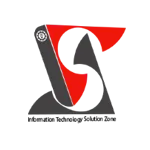Protect an Excel File in excel | Excel Short Clip | Tutorial | #shorts |#itsolzone
Protect an Excel File in excel | Excel Short Clip | Tutorial | #shorts |#itsolzone In this Excel Short Clip tutorial, we'll explore how to protect an Excel file to prevent unauthorized changes or access. Protecting your Excel files is important to keep your sensitive data secure and ensure the integrity of your work. To protect an Excel file, we'll start by clicking on the "File" tab and selecting "Protect Workbook" from the dropdown menu. This will open up a dialog box where we can choose the level of protection we want for the file. We can choose to protect the workbook structure, which will prevent users from adding, deleting, or renaming sheets. We can also choose to protect the workbook windows, which will prevent users from resizing or repositioning the workbook windows. To protect the contents of the workbook, we can choose to add a password. This will require users to enter a password before they can make any changes to the workbook. Once we've chosen our protection settings, we'll click on "OK" to apply them to the workbook. Excel will then prompt us to enter and confirm our password, if we've chosen to add one. From now on, anyone who tries to make changes to the protected parts of the workbook will be prompted to enter the password. This will ensure that only authorized users can make changes to the workbook. In conclusion, protecting an Excel file is an important step to ensure the security and integrity of your work. It's quick and easy to do, so make sure to protect your sensitive data today! ———————————————————————————————————————— Official Website: https://www.itsolzone.com/ Facebook: https://www.facebook.com/itsolzone/ Instagram: https://www.instagram.com/itsolzone/ Twitter: https://twitter.com/ItsolZone