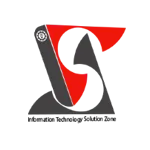Combine text from two or more cells into one cell in Excel | Tutorial | #shorts |#itsolzone
Combine text from two or more cells into one cell in Excel | Tutorial | #shorts |#itsolzone In this Excel short clip tutorial, we will be exploring how to combine text from two or more cells into one cell in Excel. Combining text is a common task in Excel, and it can be useful for creating labels, titles, and other text-based content. We will start by showing you how to use the "&" symbol to combine text from two or more cells. To do this, simply select the cell where you want to combine the text, type "=" followed by the first cell reference, then "&" followed by the second cell reference. You can repeat this process for additional cells as needed. Next, we will demonstrate how to use the "CONCATENATE" function to combine text from two or more cells. To do this, select the cell where you want to combine the text, type "=CONCATENATE(" followed by the first cell reference, a comma, and the second cell reference. You can repeat this process for additional cells as needed. You can also add additional text or characters to the formula by enclosing them in quotes. We can also use the "TEXTJOIN" function to combine text from two or more cells with a separator. To do this, select the cell where you want to combine the text, type "=TEXTJOIN(" followed by the separator in quotes, a comma, and the cell range or cell references enclosed in brackets. You can also add additional text or characters to the formula by enclosing them in quotes. Finally, we will discuss some best practices for combining text in Excel. These include ensuring that the text is properly formatted, using clear and concise language, and avoiding excessive use of special characters. If you found this Excel short clip tutorial helpful, please give us a thumbs up and subscribe to our channel for more Excel tutorials and tips. Also, don't forget to leave your comments and suggestions below! ———————————————————————————————————————— Official Website: https://www.itsolzone.com/ Facebook: https://www.facebook.com/itsolzone/ Instagram: https://www.instagram.com/itsolzone/ Twitter: https://twitter.com/ItsolZone Tiktok: https://www.tiktok.com/@itsolzone