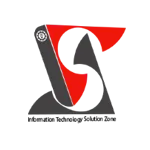Total the data in an Excel table | Excel Short Clip | Tutorial | #shorts | #itsolzone
Total the data in an Excel table | Excel Short Clip | Tutorial | #shorts | #itsolzone In this Excel tutorial, we'll show you how to quickly and easily total the data in an Excel table. This is a useful feature if you want to calculate the sum of a column of numbers, for example, or any other arithmetic operation that involves multiple cells. First, open your Excel spreadsheet and navigate to the table you want to total. Then, click on the cell where you want the total to appear. Next, you'll need to type the formula "=SUM(Table1[ColumnName])" into the cell. Make sure to replace "Table1" with the name of your table, and "ColumnName" with the name of the column you want to total. For example, if your table is called "Sales" and you want to total the "Revenue" column, the formula would be "=SUM(Sales[Revenue])". After you've entered the formula, press enter to complete it. Excel will automatically calculate the total for you, and display it in the cell you selected. Alternatively, you can use the AutoSum function to total the data in your table. To do this, click on the cell where you want the total to appear, and then click on the AutoSum button in the toolbar. Excel will automatically select the range of cells to be totaled, and you can press enter to complete the formula. And that's it! With these simple steps, you can easily total the data in an Excel table, and save yourself a lot of time and effort. Thanks for watching this Excel tutorial, and be sure to check out our other videos for more helpful tips and tricks. ———————————————————————————————————————— Official Website: https://www.itsolzone.com/ Facebook: https://www.facebook.com/itsolzone/ Instagram: https://www.instagram.com/itsolzone/ Twitter: https://twitter.com/ItsolZone Tiktok: https://www.tiktok.com/@itsolzone Snack Video: https://sck.io/u/Vn7z7d55 —————————————————————————————————————————