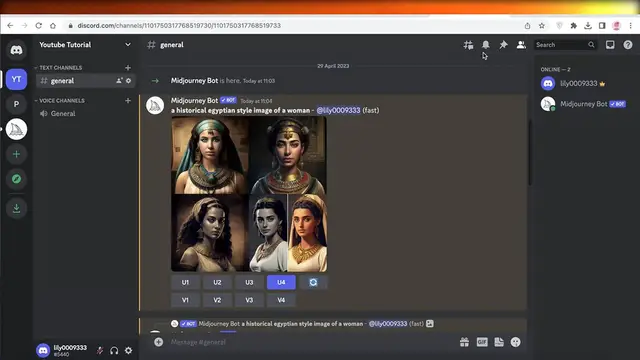"Learn how to easily save images from MidJourney with this quick tutorial. MidJourney offers a plethora of inspiring images and visuals, perfect for enhancing your creative projects or presentations. In this tutorial, we'll show you step-by-step how to save images from MidJourney to your device or computer. Whether you're looking for stunning landscapes, captivating portraits, or vibrant illustrations, mastering this skill will empower you to effortlessly access and utilize MidJourney's extensive image library for your personal or professional endeavors. With straightforward instructions and helpful tips, you'll be able to curate and save the perfect images to bring your creative visions to life. Watch now and start building your collection of MidJourney images today."
Show More Show Less View Video Transcript
0:00
How to save mid-journey images. Hey guys welcome back to the youtube channel. Today I will be
0:06
showing you guys how you can save mid-journey images and a few other mid-journey features that
0:12
you might not know about. So let's get into it. Now first off before I get into saving images
0:19
a lot of you guys are still using mid-journey in the newbie servers and that can be super
0:25
difficult. I just find it super annoying when your art keeps going up and there are you know
0:29
a bunch of different you know items coming in and it is so difficult to find your images. It can be
0:36
really annoying to do that so instead of having to create your art over here you can actually go on
0:43
ahead and create a personal server, a personal AI section with mid-journey. So to do that all you
0:50
need to do is click on add a server, create your own server. Once you have created your own server
0:56
just go back into any of these sections on mid-journey and then click on the mid-journey
1:01
bot on the right side of your screen. Once you do that you want to click on add to server and you
1:06
can just select any of your own personal servers and then you can add mid-journey over there and
1:11
use it as you would normally. Now once you've started using mid-journey you have all of these
1:17
images generated. You can save them directly from here and you might be wondering hey how does that
1:22
happen? I can't save it. Well once you click on a AI generated image on mid-journey you will be able
1:29
to see this option called open in browser and this will open up the image in your browser and you can
1:34
just do a right click and save image as and then you will just save this image. Now if you want to
1:41
save only one image you can upscale your image so for that you want to go back into mid-journey
1:48
press on u4 or u3 so this is the first one this is the second third and fourth so whichever image
1:54
you prefer the most you can just upscale it just click on u and then after that you will get a
2:00
upscaled version which is basically a larger sized version. Once you click on the upscaled version
2:06
you can click on open in browser and you will open up the upscaled version and you can do a right
2:11
click and click on save image as and that will save the upscaled version of your AI generated
2:18
image. Now what happens if you create something on the public server on the newbie section and now
2:25
you can't find it and you now want to download it? Well don't worry mid-journey is a very very
2:31
effective and amazing tool. You don't have to worry about any of your art getting lost you can
2:36
later on create upscales and variations as many times as you want. All you have to do is go on
2:42
over to mid-journey.com. Once you go to mid-journey.com you want to click on sign in on the bottom right
2:50
this is going to lead you to a discord login page so you have to authorize mid-journey.com to access
2:56
your discord account and you will just click on authorize and once you authorize it you will be
3:02
able to see your home section and this is going to allow you to explore all of the art that you
3:09
have created so you will be able to see all of the you know different images you've generated
3:15
and you can upscale them and you can just click on all over here and this will show all of the
3:20
images you have generated. I'm just waiting for all of my images to load obviously I haven't used
3:26
it a lot so there are only like a couple of images like this one and you guys can see I have all of
3:32
these images that I have generated available right over here I've created multiple different
3:37
variations as well and you can see you can find all of your art and you can just click on any of
3:42
your pre-existing images and choose to later on edit them or you know create more variations
3:49
create more edits you also have all of your original prompts so whatever prompt you wrote
3:55
you will be able to find that prompt over here as well that is a great way for you to save all of
4:02
your art and make sure that even if later on you want to customize it you have that option
4:09
plus you also can go into your explore page over here and explore the rising art or the new art
4:15
that people have created there are so many different artists on mid journey that are creating
4:20
amazing art so you can take a look at the different prompts they have entered as well
4:26
and you will be able to see what kind of prompts they are using to create this kind of art and you
4:31
can replicate it in your art as well you can take inspiration from here as well and you can see all
4:37
of the different amazing kinds of artists that are creating art on mid journey that is very unique so
4:44
there are so many different types of prompts that you can replicate or that you can take
4:50
inspiration from so this prompt over here i really like this image and i can just scroll down and
4:55
just copy and paste copy and save this anywhere and i can just go on ahead and paste it over here
5:03
like this and after that you can also just add your own further details so you can really
5:10
use this in your own images as well plus you can even upload your own images on mid journey to
5:16
customize so to do that all you have to do is head on over to discord.com and what you want to do is
5:24
click on this plus icon on the bottom left click on upload a file and then you will just go into
5:31
upload and then you can open up any file that you have and upload it now you might be wondering how
5:37
am i supposed to use this with mid journey well once you upload the file you will click on it
5:43
open it in your browser now once it's open in your browser you want to go back into mid journey
5:49
and then just do slash imagine then you want to copy your url of your image that you have
5:56
uploaded make sure you upload the image because if you don't upload it then uh the ai can't really
6:01
find it and you will paste the image over here and then you just want to type in space or comma
6:07
whatever you want and you can ask it to create it however you want so let's say i go into uh this
6:13
section over here where i used their pre-existing prompt so i want it to be like this and i'm just
6:23
going to copy a prompt from another user that i really liked and i want to reimagine this with
6:29
this specific art style just copy and paste it over here and now it is waiting to start and we're
6:38
just going to wait a couple of seconds for our new image to be generated it can take a little bit of
6:45
time for you know editing images so i'm just going to wait for this to be completed and you can do
6:51
this with any kind of images plus you can even generate variations of your image you can even
6:57
generate you know uh different art styles of the same image you can take this with your own
7:02
paintings and whatnot plus you can also create uh entirely new images and you can even use you know
7:08
the images you downloaded from mid journey itself and then provide further detailed prompts on those
7:14
images to customize them even further to your liking so we're just waiting for this to be
7:20
completed and you guys can see it's doing quite an amazing job i want it to be you know uh realist
7:28
in detail and uh old english style so it's doing quite an interesting job with that so this is how
7:35
you can save images from mid journey to your device and how you can do quite a lot of other useful
7:43
little tips with mid journey as well i hope you guys found this video helpful make sure to leave
7:48
a like and subscribe to our youtube channel and if you have any questions or queries leave those in
7:54
the comment box down below i would love to help you guys out and i will catch you guys in the next video
#Online Media
#Online Image Galleries
#Photographic & Digital Arts
#Clip Art & Animated GIFs
#Photo & Video Sharing
#Photo & Image Sharing