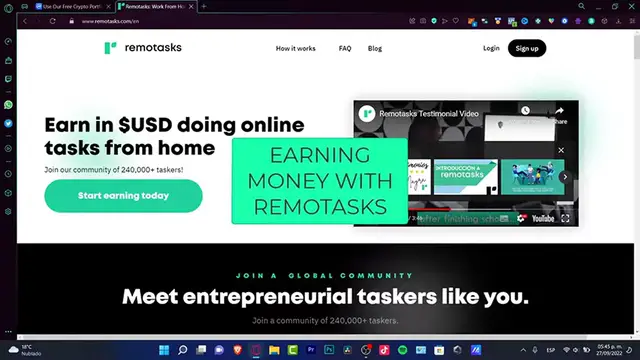How To Make Money With Remotasks in 2024 (Step by Step) Beginners Tutorial
Show More Show Less View Video Transcript
0:00
Hey everybody, welcome to this new video. So in this tutorial, let's see how this
0:04
remote task platform works. Can we really earn money doing tasks here remotely from
0:11
your home? Well, let's begin. So I've been digging about a lot of places where you
0:16
can earn money. One of the great applications that I just saw, actually
0:21
it's quite new, it's called Remote Task. So in here, the profit of this
0:27
application says that we do tasks, we get paid and it's that simple. We can
0:32
label some images, we can transcribe audio and then we can earn money by
0:37
completing some simple tasks. And actually the application says that there are a few things that if you don't know how to do that, then we can learn how to
0:45
do some tasks with some online courses that are totally for free on the
0:51
training and after that, then we can make the work and after that we can get paid
0:56
even weekly, which is like the profit that they say and we can get paid into
1:00
PayPal, right? Now, in here we have some free training. As you can see this is
1:05
like the difficulty. If this is like really really hard, you're gonna get
1:10
really really great paid. If this is really really simple, you're gonna get a few, just a few amount of dollars, right? Now, if this is really legit, let's see how
1:19
this works. What you guys want to do first of all is to go on the link that
1:23
I'm gonna leave you down below in the description so you can start earning today guys. So after you click into that link, you're gonna see something
1:31
like this. It says sign up for remote task. What you guys want to do is to go
1:35
into I agree to terms of service. So in this case, it chooses let me go with
1:41
continue with Facebook or in Google account. In my case, I'm gonna choose Google because I already have my Google assigned into this account. So I'm gonna
1:48
go ahead and continue. In here, we have the welcome of remote tasking here. Now
1:54
in order to get started, this platform asks us to set up some personalized
1:59
profile. We need to put in here the intro. There's some security training we need to
2:05
clear in order for making work here into the platform. So I'm gonna go into next
2:11
and in here, it's gonna be asking me what kind of work are you trying to find on
2:15
remote tasks. So if you're trying to find something that can be under 20 hours a
2:21
week, you can select this option. You just try it out or like 20 hours per week, you
2:27
can choose that option. Let's try to use something for starters. Let's say under
2:32
20 hours per week. What language projects do you want to take on? If you know how
2:38
to speak other languages, for example, I'm gonna go with the English and then I'm
2:44
gonna choose the Spanish one, the location I'm currently at and I'm gonna
2:49
head into next. Now, it's gonna be asking us for the main device you will be
2:54
working on. In here, what device you will be using. I'm gonna choose a computer
2:58
because this is like the most famous one. If you have an Android, an iPhone or an
3:02
iPad or other, you can choose that option. I strongly recommend you guys to use a
3:06
computer desktop because there are a lot of jobs, a lot of tasks that we can create
3:11
with a computer or a desktop. Now, it's gonna be asking us for the internet
3:16
connection. I'm gonna choose between this option. It'll be asking you for the
3:20
specifications of your RAM computer and the video card. So let's say I want to
3:25
choose 4 gigabytes and go into next. Now, my account has been already set. It's
3:31
gonna be taking me into the introduction course. Now, since I am making some
3:37
recording screen of this remote task, it just won't allow me to continue. But
3:42
what I can show you guys is that after you make the training here, you want to
3:46
scroll down and here you have some certification exams to look opportunities
3:50
to work on projects that require special skills. So if you want to choose, for
3:55
example, the transcription of English certification exam, this is a time at
3:59
English certification exam. These are the rules. Then after that, you can go into
4:04
start so you can make sure that you have that already added into your
4:08
curriculum or into your CV. I'm gonna go back for a second and in here I want to
4:14
go into my account. So here's my ID. I want to choose my country where I'm
4:19
located at and a phone number. Now, in order to access more projects, I strongly
4:25
suggest you guys to verify your account. So click in here. It says we need some
4:31
information to help us confirm to your identity. You want to begin the verification and in here is going to ask you for a government ID. So it's really
4:39
important guys to put in here the country where appears as appears in your
4:44
ID. So in my case, I'm going to choose Mexico. Go into select and if you want to
4:49
provide a passport, a console ID, a border ID, work permanent or license, you
4:54
can do that. In my case, I'm going to choose a border ID and in here you want
4:57
to choose upload a photo if you already have one of those. Now it says like make
5:03
sure yes you are you. It's gonna be asking you for making this process into
5:08
your face so you can get started. If you don't have a camera, you can choose
5:12
continue on another device and you can scan a QR code. So with your phone, you
5:18
want to scan this QR code and you can make the verification process in your
5:22
phone which it won't take you more than one minute or maybe less. So in here now
5:29
I'm going to go into the training center in order to continue. So what you guys
5:33
want to do here is define the complete certification exams to unlock
5:38
opportunities to work on projects that require special skills. Now since we
5:42
don't have any skills, there are no projects that can be helping us. For
5:47
example here, categorization, transcription, image annotation, video annotation, track objects in a video by drawing the specific shape of each label. You can go
5:59
into the mousercad and here it is for example mousercad refers course. So this
6:04
is a course right? So this is complete this short course to refresh your knowledge before to returning to tasking. So after I click into start, complete the
6:13
short course, I'm going to go into start once again. Here are the instructions. I'm
6:17
going to be just helping you to see how you can start with some specific task
6:22
only once and then you can do it by yourself and then you can start gaining
6:27
money here. So first of all, here are the instructions. Now you have to read the
6:30
overview, the update of August 2022. This is the overview, the task at once you
6:36
framed. So you will label the object throughout various frames. So it's
6:40
important to label the same object with the same unique ID. This is a sample of
6:46
what we will be doing in this task and here's an example of how we'll be
6:51
completing the high quality task. This would be looking right something like
6:55
this. In every single frame we need to do that. Now whenever a vehicle is living
7:00
the image, you have to annotate only the visible part and the box should adapt to
7:05
the size. So every vehicle must be labeled depending on its type. So
7:09
whether that would be like a car, car with a trailer, a bus, a truck, motorbike
7:13
or an emergency vehicle. Right. You should only annotate vehicles that are on the
7:18
main roads. And lastly, here are the main instructions. So this task involves
7:23
annotating objects in 300 frame videos using bounding boxes. So the labels for
7:30
this bounding box are mentioned in the bounding box label tables. So in this project what we are going to be doing is to label four different car vehicles. As
7:37
you can see here are the four different types. The two types of all the roads
7:41
And that would be for 300 frames. Actually it's quite a great job. So you
7:47
should only annotate vehicles in vulnerable roads. Users are into the main
7:51
road. Also don't forget to annotate blurry vehicles and vehicles covered by
7:55
trees, bridges or shadows. And we can go back into the top. If you already get
8:00
that you can go into continue. This is a training scenario. Please keep this tab
8:05
open. Right. So I'm going to go into open training scenario. This could be radar
8:10
XME into the training section of remote tasks. So once again we've seen that so
8:15
far. I want to scroll down and go into start my training. So this is the light
8:20
mode information. As you can see this is the frame number one. This is my off
8:24
screen. Alright. Actually specifically speaking about this training scenarios I cannot use any of these options because it seems like there is like a filter
8:35
that it just won't allow me to show you guys how that work is done because I am
8:40
making some screen recording. But actually it's really simple to do that
8:44
You can go back into the dashboard and if you don't like that kind of work you
8:48
can go back. And as you can see there are a bunch of tasks that are actually like
8:52
look alike. But you actually know how the process works. Right. We make the task. We
8:58
make the training section. Then we make the task and then we can start earning
9:03
money. Just in case you have any questions you can leave it down below in the comment section. Thank you so much guys for watching this video. Don't
9:10
forget to like and subscribe to this channel if you want to see more about this remote tasks application. And if you have a specific question you can always
9:18
go back into remote task into your account and tell them that you have
9:22
something some inquiry or something that's related to your account in order
9:26
to continue. So thank you once again guys for watching this video and I'll
9:31
see you next time
#Networking
#VPN & Remote Access
#Voice & Video Chat
#Education
#Distance Learning
#Jobs
#Career Resources & Planning
#Teleconferencing