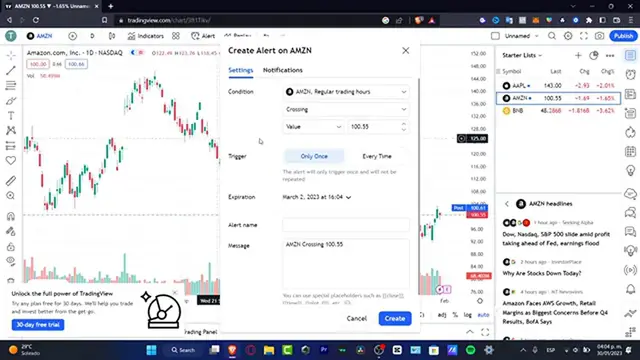How To Draw a Rectangle In TradingView Tutorial
Show More Show Less View Video Transcript
0:00
What is up guys, let's take a look into how we can create a rectangle here into TradingView
0:05
So once you are here into TradingView.com and once you have created your account, what you want to do is to try to start with a list and inside this list you want to start using
0:14
and let's say to figure out which one you want to track. For example, I have the post market of
0:19
Amazon. So if I want to draw a specific rectangle here, as you can see, I'm going to go into the
0:24
X mark and what I'm going to be doing here is try to use my mouse so I can try to zoom in
0:29
into a specific date, post and time. So I'm just going to drag and drop into the left part of my
0:37
all my tools and I want to focus in here. So I'm going to click there and I'm going to choose
0:43
the option that says A, B, C, D pattern. If you want to, you can go into the wishlist mark. In
0:49
my case, I'm going to not do that. And here you can see how to subtract into the A option
0:55
I'm going to go and scroll all the way down until I find the let's say 85 like this
1:01
and go for C, like in here, exactly the same value. And on the upper side, I'm going to do
1:09
exactly the same thing with the same value, I'm going to go in down here, we're gonna make this
1:15
a little bit more accurate. And then actually, we're good to go. And if I want to, I can save
1:20
this as a template if you do want to, if not, you can leave it like that. But let's say that I want
1:26
to look out for just a circle, a circle line here into geometric shapes like this and look out for
1:33
the one that says rectangle. And here to going to track and drop my mouse until I felt the
1:40
information that I want to look for. Let's say for example, 24 on Monday, and leave it into 99
1:47
16, like this. And then we're actually good to go. You can change the brush color and the pattern of
1:53
the color here into the upper side if you want to, you can change the border if you want to do that
1:58
as well. And lastly, if you want to save this as a template, you want to click into templates and
2:02
hit into save drawing template as and hit into a new name for your drawing. So thank you for
2:08
watching the video guys. Don't forget to like and subscribe and see you in the next video