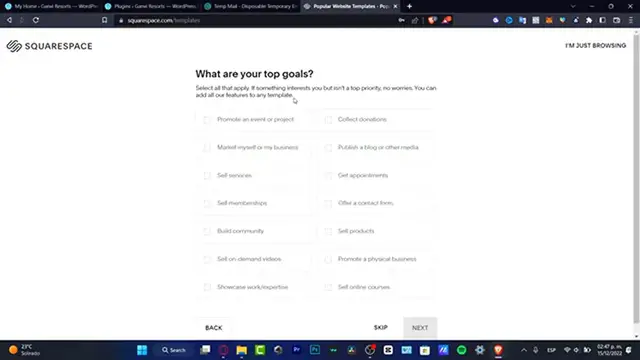How to Create Squarespace Appointment Booking Website (Step by Step) Squarespace Scheduling
Mar 30, 2024
Streamline your scheduling process with a professional appointment booking website built on Squarespace! This step-by-step tutorial shows you how to create a seamless online scheduling experience for your customers or clients in 2024. Learn how to integrate top scheduling tools like Acuity, SimplyBook.me and Square Appointments with your Squarespace site. Get tips on customizing booking forms to capture all the required information. Discover ways to sync appointments across multiple calendars and team members. Find out how to automate reminder emails, take payments upon booking, and manage your schedule from anywhere. We'll cover best practices for designing a user-friendly booking flow and promoting your new scheduling page. By the end, you'll have a fully functional appointment booking system to save time, increase bookings and provide top-notch service!
Show More Show Less View Video Transcript
0:00
Welcome everybody into this new video
0:02
And this tutorial, take a look how we can add an appointment, booking, or even schedule it into your square space website
0:11
And it's really for free. So I'm going to leave you guys on linked up below the description
0:15
If you do want to have a few rewards, just by signing up. And first of all, what I do want to do is to go into what are your top goals
0:24
And this is just for people who don't have a website already
0:28
So in that case, I do want to promote any event or your project, sell some services
0:33
gay appointments. Of course, I want to enable this option of get appointments. And go into showcase, expertise, build community, go into next
0:43
Where are you in your process? So I want to look for something like formalizing an idea or personal project or go into the growing and existing business
0:51
I can strongly suggest to that if you don't know what to do, what are you doing here into the Squarespace and you're just browsing
0:58
you want to go into the collect inspiration, then hit into finish
1:03
So make any template yours with easy. So based on the types that you chose, you're going to be showing us what I can do, what
1:12
template is going to be fitting for what I do have available
1:16
So once you do have something, it can be helping you like looking good
1:20
For example, we're going to hit into Start Re-Set-Up. It's going to be helping us to set these things up
1:27
And what I just need to do is to fill out my information, my images, descriptions
1:32
whatever I want to do add into my website. It's going to be added automatically
1:36
I mean, you have to add this, but the template has been added successfully
1:40
For example, the site title. Secure into the site title, I want to add, let's say, squirrel right into content
1:47
Then I have the sell anything, products and services, bookable appointment, per client, and access to content calls, and more
1:55
So you get into next. traffic go into next once again next and of course if I want to style my site right away I can do that if I want to set up my store I can do it if I want to customize my content
2:08
First of all, I want to style my website. So here I want to quit the assistant because I don't need this
2:18
Here into the resetter, I want to change the name that here is in here
2:23
So I want to go into edit, go into start, I want to go into skip
2:28
and skipped once again. So here I do want to fill as much information as I can
2:36
So here for example, you can tap ES, like that. So if I want to duplicate this for example and change this text for something like records
2:50
go into okay. And I do want to try to change. change this as a background
3:00
So there we go. All right, so I'm going to go back here into my heading options
3:05
and try to look for the appointment, the file that we were just looking for
3:11
So I want to scroll a little bit down and look for the appointment if you don't see that in here
3:17
You don't have to worry about that. What we want to do is to go directly into the ad block
3:23
And here into the ad block, I just need to look for booking
3:27
both open them are going to be able in here into scheduling. So connect to scheduling, use this block, starts a schedule trial, or connect in a 16 account
3:35
So what I want to do is to move this down in here
3:42
For example, I don't want to see these files, and I want to add a few sections here, and I want
3:48
to make this a little bit more big enough to make a schedule
3:53
So connect to scheduling. I think this for me it's looking great like this or even like this
4:01
So you going to choose to start a schedule trial Here into my content content SquirtSpace says get started with scheduling So we going to hit into setup
4:13
It's going to be sending me into the C-Ltomedia of Squarespace. This is a configuration that we need to use, of course, to schedule here into our free website
4:23
So I just need to be patient here. And what I do have available here is the business name, the scheduling page URL
4:31
you do have one of those, and if not, go into next. And here to next, we do have the setup your first appalment type
4:39
like name, derision in minutes, and the price. So here into the name, let's say I want to look for consultation
4:47
consultation, and then I want to hit into derision in minutes. I'm going to hit into, let's say, 45
4:54
And the price, I'm going to hit into 200 because this is an MX. You hit into next, set up your availability
5:00
I'm going to hit from Monday to Friday. Now, as you can see here, I do have an example of the hours
5:09
So I want to look for, let's say, from 1 p.m. to 7 p.m
5:17
And I'm going to just copy and paste that into all my available dates like this
5:25
Then I'm going to hit into next. If you want to accept payments and grow your revenue, you can do that
5:31
If you want to do this later, it's totally fine for us. This is just like a third party
5:37
You can, whether you use PayPal, you can use Squirrel, you can use Tribe to receive the money online
5:43
But in my case, I just want to skip this for a second because I just want to focus into the setup, correctly set up, of the schedule in our website
5:52
So I'm going to hit into later. And it says here, welcome, let's start
5:56
Thanks by sending up your. availability next so we've already set up our availability we can create
6:02
employment types we add a schedule into our website so here is the call to tuitation this is just an example and it going to be appearing like this so once I hit into my availability here are the consultations I can save my
6:19
regular hours and it's going to be peering into more and more weeks after hitting to as schedule
6:25
to your website it says general scheduling page I want to copy this scheduling page and I want to
6:34
paste it inside my plugins at existing schedule. I'm gonna paste my website of my schedule
6:45
And boom, here it is. Already added into my store. So I think like for my specific taste
6:55
I want to make this a little bit more big enough to fill into my whole website
7:03
into my whole website, I think it's looking really great. The choose department, your information powered by equity scheduling
7:10
So we're going to go into Squared Records. So what you can do here is to check it out if this appointment works for you
7:16
Let's say 20. Here, continue. You can import your name, your phone, and your email and complete the appointment
7:25
And once we've done that and appears the confirmation, if I go back into my square
7:30
and if I go back into my home section, here's going to be appearing, all the appointments
7:36
that people have just made once I do have my website already set it up and published
7:43
So we're going to hit into Close and you're going to be seeing all of that in here
7:48
So as you can see, guys, it was a really, really simple tutorial. We've used some stuff into the space
7:55
So don't forget to like and subscribe to this channel if you do want to see more about this
7:59
great, great, great platform for website readers. Thank you so much for watching the video
8:04
And I will see you guys on the next one
#Management
#E-Commerce Services
#Hospitality Industry
#Web Design & Development
#Event Venue Rentals
#Event & Studio Photography