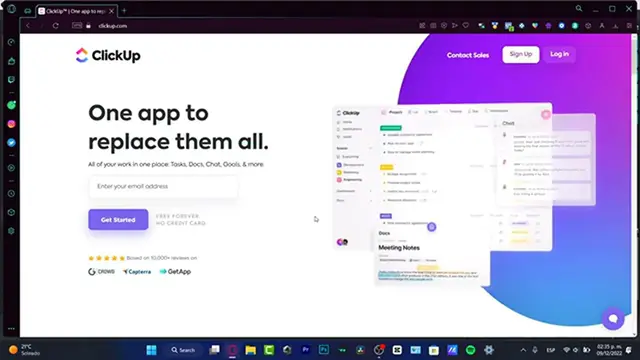ClickUp Tutorial For Beginners (Step by Step) How to Use ClickUp for Beginners
Show More Show Less View Video Transcript
0:00
Hey everybody, welcome to this new video. In this tutorial I'm going to be
0:04
helping you, I'm going to cover like the very basics of how you can start
0:08
up into ClickUp. It's a really great great application to start let's say managing tasks, docs, chat
0:16
goals, everything of your projects in just one place so that's the reason why I'm going to be showing you
0:24
what we can do into ClickUp, a very basic way. I'm going to just cover
0:28
like just the main tools of ClickUp but if you want to see like a very huge
0:36
tutorial or walkthrough of the ClickUp, you can let us know down below in the
0:40
comment section and see what we can do for you. So I'm going to leave you guys a link down
0:44
below in the description so you can sign up into ClickUp and you can get a free
0:48
account and you can get let's say just a few tools, extra tools that you can take advantage from
0:56
let's say the next 30 days so you can get a free trial mode
1:00
I'm not pretty sure what they can offer to you but what I can show you
1:04
is that ClickUp is going to be helping you a lot a lot a lot with your project
1:08
so what I want to do here is to sign up or to sign in
1:12
using the current account that I do have. Now for example here
1:16
as you can see ClickUp has already saw here that I do have
1:20
a Google account. So here into my Google account what I can do is to create or
1:28
go into the downgrade option. QSClickUp do has a free account, a free option to have a free account
1:36
but I must say that there are a few things that can
1:40
be limited if you start here into one project and you used a lot of features and a lot of tools and after
1:48
your free trial mode you're no longer going to be seeing all those tools
1:52
because you've used different tools that you used only for the premium version. So with that being said what I want to
2:00
do guys is to show you something really easy which that would be the
2:04
workflow. So here into the workflow we do have the home notifications, the spaces, our dashboard, our documents
2:12
and who is in charge of this let's say the chat of the members. So here into the upper side
2:20
I do have my project and here is my workflow. It's a different
2:24
workflow that I can see my tasks. So as you can see I do have two tasks. I want to add something
2:32
else like for example cinema, I'm going to add let's say for example
2:36
I'm going to hit into sleep, something like that. So I do have a full
2:40
list. So if I choose something else, for example from list to board, I'm going to be seeing the workflow like this
2:48
or if I choose boxes, I think it's going to be helping us a lot. But there are once again a few
2:56
workflows that of course are only for premium options. So I don't want to focus in here. We do have the calendar
3:04
view, the activity, the table and we can use so much more. But if you ask me
3:12
I think like the best option for us that would be with the list
3:16
or the board. So here into the board I do love to, let's say for example
3:20
that I am doing laundry at the moment. I need to do
3:24
this. So I want to use drag and drop. Drag and drop
3:28
and drag and drop. So it's really easy to just manage all my tasks which is doing drag and drop. Now if I want
3:36
to add a new field, I have to do doing complete, let's say
3:40
cancelled, right? And I can add new status cancelled and I can add a red color and
3:48
save. So here into the cancel, let's say that the basketball was cancelled
3:52
Boom! I've already managed that and I'm doing laundry today at this moment. So that's a very easy way that we can just
4:00
start to use tasking here. Now if you want to create a new
4:04
project, not for yourself, like you are a team leader and you want to, let's say, manage your projects like your social
4:12
medias or your e-commerce or whatever you are creating here what I want to focus is into my spaces. So here into my spaces I want
4:20
to choose new space and I want to hit into templates. Now templates, it's once again a really, really great
4:28
tool from ClickUp so we don't have to start from scratch because here into the templates I do have all the tools that sometimes I do
4:36
need and I want to focus into the beginner level because I don't want to see a lot of things, I don't want to just be
4:44
stressed about what I can do, I just want something easy and simple to see. So here I have the post on productivity, I have the marketing
4:52
I have others, project management, those are not used. So let's say I want to use
4:56
the project management. Here it is. All what the template includes. It includes
5:04
the task group, includes 7 click applications and 2 view types. So if I choose the use template
5:12
it says space name, so let's say this is a YouTube task
5:16
import your option, import everything, project date, import as, hit into use template
5:24
So now it's going to be creating me a new space here into all my everything. Now we do have our
5:32
listing here, what I can do is to obviously select my new space, which is actually the YouTube task, so as you can see
5:40
I now have everything already organized, like nice and easy, I didn't have to do absolutely anything, so as you can see we do have the home renovation
5:48
project, the bathroom, the kitchen, the hallway, the garage, the backyard, everything
5:52
is looking really really great, so thank god we have templates here
5:56
So here into the templates, what I can do is to change that from
6:00
list into boards, so once again, I love to use boards because it's really
6:04
easy just to say that I need to paint something, I'm doing that at the moment, or get electrical done for total
6:12
washlets, I've already done that. If I want to add the cancelled
6:16
field that we just created, there, hit into save, so it's going to be taking a few seconds to add the
6:24
status, you don't want to focus in there, there we go, so I want to go into the cancelled
6:28
really really easy now, if I want to go into dashboard, I mean, why do I want to go into my dashboard here, into my
6:36
dashboard, what I can see is like the reporting, everything like how is going on my project, so if I go into
6:44
use a template once again, let's say use something really easy, so it says welcome to ClickUp dashboard
6:52
blah blah blah, here is our task list, our doc files, and
6:56
this is like the progress that I am having here, so let's say that I want to assign this, I have my dad or my mom
7:04
in here into ClickUp, so I want to assign those into the emails, so I want to add
7:08
that in progress, I want to assign that to them, I want to comment
7:12
and please do this asap, hit into comment, I can use all these fields to add
7:20
much more stuff into the chat inside the ClickUp, which is actually
7:24
really really great, so I just want to exit here, and if I've
7:28
already created something, I've already edited it, and someone already finished that, just go into the done, are you sure about this
7:36
resolve all the items, status changes into closed I'm going to hit into the X button, and there we go, now lastly what I
7:44
want to show you is the document type, here into the document
7:48
type I can add new fields, so here into this document what I can do is to add let's say different links, I can add some references
7:56
I can add import files, and yes we can do templates if you don't want to start anything from scratch, if you want to add some templates
8:04
go into this section, go into the templates, this bar, and hit into, let's say I want to use for personal use, and I want to use
8:16
a funeral agenda, there we go, this is a file that we just created, it was really easy to create a note, right
8:24
prepare for the last day with your loved ones, it's never easy, blah blah blah, where's the funeral
8:28
everything is already in here, if there's something that I do not like, I just need to delete it, it's really easy
8:36
so that's the reason why I love to work with templates, because templates has everything that I
8:40
need, sometimes a few more than I need, so it's better to have more
8:44
than left there, so I just need to edit my own projects, and everything has been successfully done guys
8:52
so hopefully this was a very useful video for you, of course
8:56
ClickUp has a lot to offer to us, it's really really easy
9:00
it's really really incredible to use the ClickUp application, of course the premium mode has a lot of files, a lot of things that we can
9:08
use, I think this would be really valuable if you want to work with a team into ClickUp
9:16
I think it would be really worthy to go for an upgrade
9:20
if this is only for you, I think the free version is going to be more than
9:24
enough for you, but that's totally your own opinion, so don't forget
9:28
to like and subscribe to the channel if you want to see more about this great great application
9:32
thank you so much for watching this video, good luck with all your projects out there
9:36
and I will see you guys on the next one
#Software
#Web Services
#Web Design & Development
#Business Formation