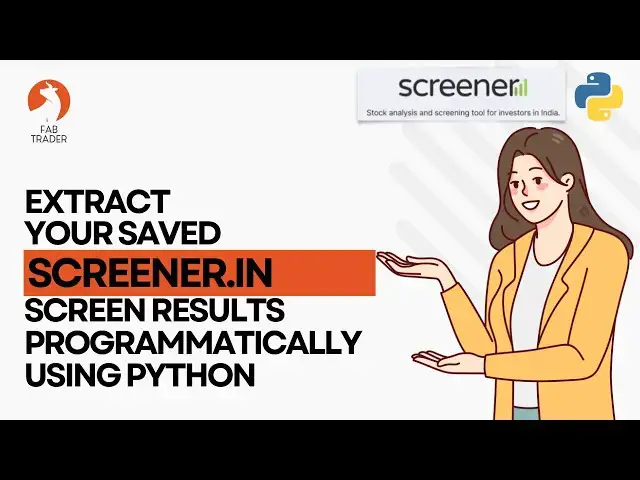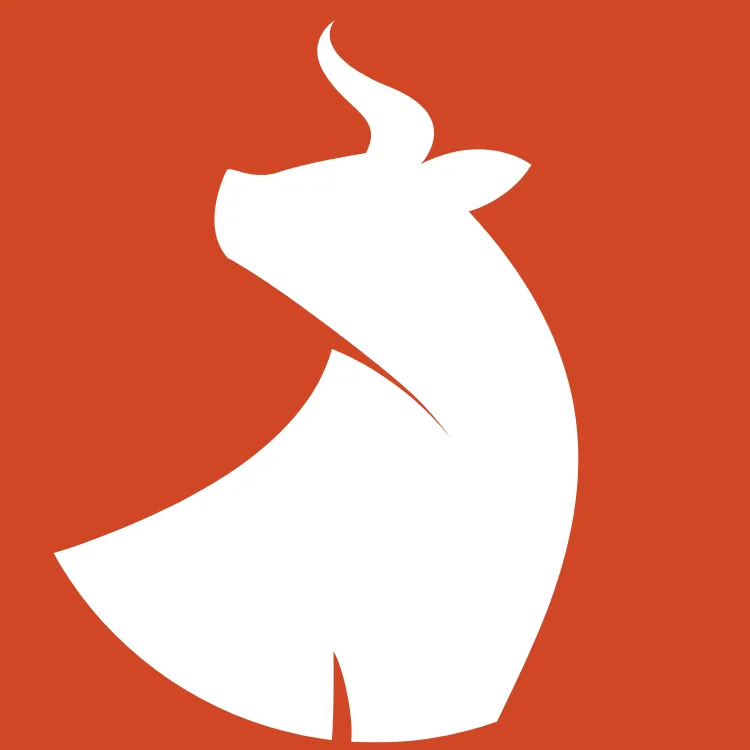0:00
Screener.in needs no introduction. All
0:02
of us traders and investors here in
0:03
India use this extensively. Um,
0:05
screener.in is an incredibly powerful
0:06
tool for stock market enthusiasts,
0:08
helping us filter stocks based on
0:10
fundament parameters. Um, it allows us
0:12
to build custom screens, apply complex
0:14
financial filters and overall makes it
0:16
really easy uh to scan and implement any
0:17
complicated uh trading and investing
0:19
strategy. But the way most people use
0:21
this website uh uh is they code their
0:23
scans and then they manually download
0:24
download these results in an Excel sheet
0:26
then apply a ton of Excel formulas on
0:28
top. And this whole process is quite you
0:30
know timeconuming and frustrating. How
0:32
nice it would be if you can directly
0:33
have your algo system interact with this
0:35
website and automate all of this with a
0:36
single click of a button. In this video
0:39
I'll walk you through a simple but
0:40
powerful Python scraper that will fetch
0:42
data directly from your uh screener.in
0:44
screen. Handle pagenations automatically
0:46
so you get the the full list of stocks.
0:48
Convert the extracted data into a nice
0:50
pandas data frame for easy analysis. And
0:52
finally, uh it'll let you save it as an
0:54
Excel or a CSV CSV file so that you can
0:56
analyze it at your own convenience. And
0:58
the best part is that it's very easy to
1:00
implement and requires very minimal
1:01
setup. Even if you're not a coding
1:03
expert, uh I'll break it down step by
1:04
step so you can start using it right
1:07
started. If this is your first time
1:09
here, welcome. My name is Vive and I'm a
1:11
financially independent algo trader.
1:12
This channel is all about building a
1:14
community of algo traders. We discuss
1:15
everything about our trading using
1:16
Python, building and back testing
1:17
trading strategies, market updates, and
1:19
much more. Please do visit our community
1:20
website fabtrader.in Also do check out
1:22
my other YouTube channel, Fab Wealth,
1:24
where I talk about my own financial
1:25
independence journey and share tools,
1:27
methods, and strategies that help me
1:28
achieve my financial freedom. Thank
1:32
you. All the details that I'm about to
1:34
share with you are currently available
1:35
in the the blog article. I'll provide a
1:37
link to this in the description as well
1:38
as it on the comment section. So this
1:40
has a detailed account of everything
1:42
that I'm just covering um including you
1:44
know what the dependencies you'd have to
1:45
install and the the entire Python code
1:46
is available so that you can just copy
1:48
and use it as you want. U and also uh
1:50
I've given you a practical example of
1:52
how I've used this uh in my own uh one
1:54
of the strategies. If you want to see
1:56
the utility in action uh click on this
1:58
one where I've created another article.
2:00
In this article I cover uh one of
2:01
Shankarnat's strategies investing
2:03
strategies which is called the GAP which
2:04
is growth at reasonable prices. Um where
2:06
he basically gives you a very detailed
2:08
uh screen uh for finding stocks within
2:10
for the strategy and based on this back
2:12
test uh he he almost got 115% return
2:14
right. Uh so typically uh if you want to
2:16
apply this uh you know the filter and
2:18
then download the excel sheets apply all
2:19
of the logics involved in it uh it's at
2:21
least going to take you a couple of
2:23
hours to do it but this Python
2:24
implementation here which exactly uses
2:26
the the utility that I'm just about to
2:27
walk you through does that with a single
2:28
click of a button right so that's how
2:30
simple you could use that utility and
2:32
build really complex strategies for
2:33
yourself if you haven't joined our
2:35
telegram group please do so I share
2:37
market insights algo trading tips and
2:38
new video notifications and this way you
2:40
can stay up to date with our community
2:42
events before I walk you through uh the
2:44
Python code this is what exactly the
2:46
Python code is going to be doing here is
2:47
a screen that I've already saved on
2:49
screener.in this is the one and these
2:51
are the results so the idea is when I
2:53
run the screen all of this information
2:54
that you see on the screen would need to
2:56
be downloaded into a pandas data frame
2:57
and that's the overall idea and this is
2:59
the Python implementation of the scanner
3:01
uh the the things that you have to do is
3:03
very very simple only you have to do a
3:04
couple of things first thing is you will
3:05
have to uh install the dependencies
3:07
these three ones ensure that the
3:08
beautiful soup you are installing the
3:09
latest one the time of the recording of
3:10
my video 4.11.2 two works on the the
3:13
screener.in anything lesser than this
3:14
you know it gives you some error so it's
3:16
important that you know you install the
3:17
latest one I'm currently using uh 3.13
3:19
uh for Python version the the other one
3:21
only other thing that you need to do is
3:22
just give the link of your screen uh
3:25
from screener.in And that's all you need
3:26
to do and then when you run it, it
3:27
provides you an output just like this, a
3:29
Python pandas data frame of the actual
3:31
results that you see on the the website.
3:34
So hope you like this little tool. Uh
3:35
I'll give you a couple of examples of uh
3:36
on how I've used this on a couple of
3:38
strategies, complex strategies. So you
3:39
can take a look at this from the the
3:40
blog and then try this you sit and see
3:43
how it goes. And if you have any
3:44
feedback or suggestions uh please do let
3:45
me know in the comments and I'll
3:48
it. If there are any other popular tools
3:51
like this where you think some
3:52
automation would help everyone, please
3:53
do suggest that as well. And if I
3:54
permits, I'll definitely, you know,
3:56
build scripts for those ones as well. If
3:59
you genuinely found this video useful,
4:00
please consider subscribing and liking
4:01
the video. And I will see you soon in
4:03
another video. And until then, take care