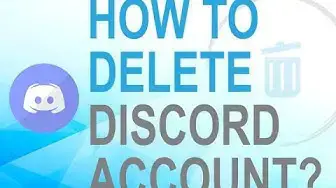
How to Delete Discord Account?
Nov 3, 2022
Discord is a popular chatting platform for gamers. However, it's not perfect it does have issues like shutting down unknowingly, abuse in chat and many more. If you want to leave Discord, then deleting your account is the way to go. In this article, we will teach you how to delete Discord account from desktop and mobile.
Note: If you own a server, you will need to eliminate the server or transfer the ownership before closing your account.
Steps to Delete Discord Account from browser
1. Open the Discord app on your desktop or log in to your Discord account on the web version.
2. Click on the Settings icon (⚙️) at the bottom left corner.
3. Now, click on Edit inside the MY ACCOUNT section.
4. Select the Delete Account option.
5. A popup window will appear, enter your password and click on Delete Account.
6. If you have enabled the 2FA (Two-Factor Authentication) in your account, then you will have to enter the six-digit authentication code alongside your password
6. Your account deletion will take place within the next 14 days of requesting an account closure.
Show More Show Less 