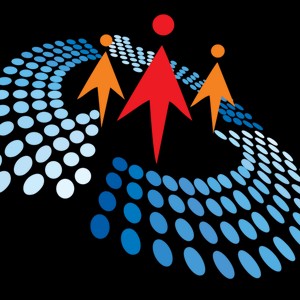2:29
All right. So I am back with another episode of Azure AI Show. Welcome everyone back to this
2:46
Azure AI Show. I mean, let me tell you a quick, I know we are running late by almost like four
2:52
minutes, right? We didn't start at the right time. It was because behind the scenes, I was struggling
2:57
so much. For some reason, my Azure subscription just stopped working. My mic wasn't working
3:04
but this StreamYard wouldn't just get my cameras and access. So quite a struggle to start the show
3:13
today. This is the third episode of Azure AI Show. And if you all are joining us for the very first
3:19
time, right? First, if you're joining us for the first time, let us know in the comment section
3:23
below what is your location or which city do you actually belong by commenting below i think that's
3:29
kind of really interesting to know where you are actually belong and um we have done the past shows
3:34
of episode one and episode two and if you are joining us for the very first time right we do
3:39
this azure ai show every monday at 7 30 pm isd and 10 a.m eastern time zone and if you are someone
3:47
who are joining us from europe you are our european friends so we do this at the european time zone
3:53
at 4 pm right apart from this azure ai show we also do c sharp on the mp show featuring community
4:00
leaders from c sharp on the community we do ask me anything show on every thursday and uh on
4:07
fridays some alternate fridays we may have conference but on fridays it is usually growth
4:12
mindset by mahishan who is the founder of c-sharp corner so um let me uh how do you like my cap but
4:20
i just got this new cap from c-sharp corner today i've got a couple of more exciting things that i
4:25
got delivered from c-sharp corner i'm gonna share in the mid of the show like maybe next 10 15 minutes
4:31
i'm gonna show on the couple of more things that i've got from c-sharp corner let me know in the
4:36
comments and how do you feel about this new cap and uh and and let's see let's let's run a contest
4:42
right go ahead and tigers at c shop corner whosoever uh gets the most interesting tweet uh we're gonna
4:49
give this cap i mean we're gonna ship this cap to you um not this one but a brand new one this one
4:54
is used right so go ahead and comment uh tweet on twitter at c shop corner take a screenshot about
4:59
this show and post it and we're going to give away the goodies towards the end of the show
5:05
All right. So let's go ahead and get to the business and actually start what we're actually
5:10
going to learn today. But before I get started, where's my banners? Okay. Oh my goodness. Okay
5:17
Let us go ahead and have a quick recap to what we did in the previous show, right? So in the
5:22
previous show, we did talk about automated machine learning. That's a service provided by Microsoft
5:27
Azure we did talk about what is Azure ML we also talked about how been to use automated ML right
5:37
we talked about steps involved with automated ML we talked about how the process actually happens we
5:44
talked about feature engineering some of the factors that have already taken care by auto ML
5:48
and in today's show we're gonna see how you can actually perform classification in automated ML
5:55
now as i said in the beginning right for some for some reason uh uh my azure subscription is not
6:00
working today so what i actually did i have some screenshots and then just make sure that that
6:05
happens to you that does well all right so uh all right so let's go and get started let me pull up
6:13
my screen let me share the screen perfect there we go and start the slideshow all right so uh i just
6:22
got a new background right okay so uh in this episode we're gonna talk about the automated ml
6:28
with respect to classification model i mean uh if you come from a data science pattern or if you
6:33
just even understand basis of it um there are a bunch of algorithms that are available and if you
6:39
if you were supposed to broadly classify their like regression classification and and as time
6:46
series right and in this particular live show we're gonna talk about the classification model
6:52
so even before we go ahead and get started let us look at uh what are the prerequisites that we have
6:57
right so the prerequisite is you need to have an azure subscription if you want to go ahead and
7:02
get started and if you don't have an azure subscription it's totally fine right you can go
7:08
ahead and grab and free azure subscription right you can see uh create a free azure account right
7:14
it's at aka.ms slash aml free right just go ahead and do that aka.ms slash aml free that's the link
7:26
for you where you can go and get started with the free azure subscription uh they're not gonna charge
7:31
you they're gonna give you almost like maybe i'm not sure like 200 credits yes 200 credits that is
7:37
equal to 13 000 indian rupees and you're gonna get a bunch of services that you can use is almost free
7:43
for 12 months and some of the services are purely free for first one month So definitely go ahead and check it out One thing that I struggle is that if you do not have a credit card in some of the locations they definitely require you to go to and give your credit card
7:58
details i mean uh adding your card details is is necessary it may be debit card or credit card
8:05
but in some cases they're gonna ask you to add only the credit card because uh it all depends
8:10
upon your location right all right so uh the next thing is um the data says that we are going to use
8:17
is a bank marketing data steps and in this data set we have a white column that indicates customers
8:22
subscribed to a fixed term deposit which is later to mine as the target column operation in the studio
8:28
simply to get let me go ahead and pull up the this is the data set right and i'm what i'm going
8:33
to do is i'm going to get the url and i'm going to put it in the comments so that everyone can follow
8:40
along even after the live show that this is the data set that we are actually going to use let me
8:44
see if i can just zoom it perfect so you can see how many columns do we have it's a multi-variant
8:49
five it's multi-variant we have around of 45201 records instances in this record um associated
8:58
tasks you can see we need to perform classifications definitely it solves that purpose
9:03
and missing values no there are no missing values good for us to be on the safe side and number of
9:09
attributes which means uh you may call it number of columns or some people may call it a number of
9:15
features right so there's 17 and out of this 17 it contains the patient value that we need to use
9:21
all right so it tells about uh the data information uh there are four data sets right bank additional
9:28
full csv uh and all that but the one that i view are going to use is the bank marketing underscore
9:36
train.csv i mean if you download it you will get you will get one of the files from here right and
9:42
these are all the column names that we have if you see we have all the column names over here right
9:48
so it looks like they're right almost like 21 right so you can definitely go ahead and check
9:53
it out if you want to go in more in detail and uh look at the column number uh last column that is
9:59
why right has the client subscribed a term deposit or not so basically we have all the clients detail
10:05
his job marital status education housing his loan or not uh previous income and all that right so
10:12
using this all the details we need to classify if that uh employee or that client is going to
10:18
subscribe a term deposit or not so we have been given this training data sets already that has
10:24
some previous records of like 45 000 records for the employees or or the clients and whether they
10:31
have opted or not so using all those details our job is to go ahead and print a machine logic model
10:36
and actually figure out that whether they are going to opt our services or not
10:41
okay so uh that is right that is the white column and let me also go ahead and see if all right so
10:47
i think i do have it downloaded with me the data sets perfect so i'm going to pull that data set
10:52
over here and this is how your data sets actually looks like it's loading perfect so this is your
10:58
dataset as you can see um i have all this column one two three four five six seven eight nine ten
11:05
eleven twelve thirteen fourteen fifteen sixteen seventeen eighteen nineteen twenty twenty one
11:09
twenty two right so i have this twenty two columns and if you look at the last column you see let me
11:14
go and increase the font size okay perfect so the last column is why that it says right and our job
11:20
is to go ahead and predict this column now we already have this value and this value is going
11:24
to help us train machine learning models and actually figure out how this value um is dependent
11:31
upon the previous given values right so that's what we're gonna do perfect sorry for the honk in
11:36
the background all right so let's let's go ahead and and see the so now that you have this yes we
11:43
find that i've given in the comments uh in the comment section and also you have created your
11:47
as a subscription our job is to actually go ahead and create a a workspace right so what is actually
11:54
a workspace so workspace is actually a foundational resource in the cloud that you can use
11:59
to train deploy uh and experiment your machine learning data right so okay perfect so no
12:05
okay yeah i got the definition perfect so perfect okay so azure machine learning workspace is a
12:13
foundational resource in the cloud that you use to experiment training machine learning models
12:18
what this actually means is that hey this is actually a superset of your uh all the all the
12:24
project that you're working right it's gonna have where you're gonna host your service which data
12:29
center you're using your all your training models when it is deployed all your experiments all your
12:35
jupiter notebook it's all gonna be there in that one particular big repository think of this as a
12:41
master node in your github right so uh you first gonna create a resource and what else do we have
12:48
it ties to your azure subscription and resource group when easily consider object in the service
12:53
definitely now this when you create a workspace this is actually connected to your current Azure
13:01
subscription you may have multiple Azure subscription right it may be a free Azure
13:05
subscription it may be a student Azure subscription and enterprise or maybe there are bunch of
13:10
subscriptions right pay as you go so when you create a workspace it is entitled to one particular
13:16
what do you call it uh azure subscription so definitely um have a look at that right so
13:24
let's go ahead and actually talk about my goodness there's so many things okay
13:28
okay so the next the very first thing is to go ahead and create the workspace right so so how
13:33
you actually do it as you can see over here right the very first thing is to go ahead and
13:39
sign in to the azure portal i mean that is that is very important i mean if you don't sign it up
13:43
right how you're gonna do it so the very first thing is that you go ahead and sign up to your
13:47
azure portal and once you're done with that on your upper left right you'll find an option that
13:52
says uh plus right so go over there and search for machine learning right you can see just go
13:58
in and search for machine learning and then select for create machine learning and this is going to
14:02
take you to the entire ecosystem of the machine learning uh machine learning services that it has
14:08
to provide and once you go ahead and create that machine learning right you are you are just finished
14:13
with creating your first workspace that's it that's how you create your machine learning workspace
14:18
and once it's done that is your first step as easy as that right but once you're done with that it's
14:24
time to go ahead and actually configure your workspace i mean you have created your workspace
14:28
right you went over azure portal you signed it you search for machine learning but now it's time to
14:32
go ahead and and uh configure your workspace so when we talk about configuring your work workspace
14:38
there are few things to know about right the very first thing is the workspace these
14:42
uh think of it as as like a github um master name master branch name right so make sure it is a
14:51
unique space and it is easily understood with the fact that that hey your your name of the workspace
14:59
is very much descriptive so that when you go ahead and look at back you understand that hey
15:03
this is the workspace i created for one this particular uh resource group right the next thing
15:08
is subscription as i said if you have multiple subscriptions you're going to get an option to
15:13
select that and second is the resource group and if you don't know about the resource group
15:18
of course you can go ahead and google the resource group but you can say resource group is again
15:22
um a collection of different services that you create i mean a resource group actually has your
15:28
your server details, where it is hosted, and a bunch of more things
15:33
So think of it as one resource where you add multiple what should I call it multiple It just like resource group has different properties that you just define You can create one resource group or multiple resource groups depending upon You may create one resource group that has a server in Central US
15:56
whereas you may have one resource group that is somewhere in Australia
16:01
So you need to look at that. And again, you can select the location and you can also select the workspace addition
16:06
uh make sure you select enterprise because uh this auto ml is actually for enterprise and that's how
16:13
you are going to work with it right okay perfect so so once you're done with that right so i i do
16:19
not have actually so what is this okay perfect so i'm just going really fast okay so as i said i do
16:25
not have much of the uh subscription i'm i don't know why just didn't look out but but now but now
16:30
the thing is to go ahead and actually get started with your azure and machine learning and i think
16:37
now that that is something very important so uh i'm gonna put the link in the description
16:43
okay so once you're done with creating of the workspace workspace and managing all your workspace
16:49
uh details you now need to go ahead and hit ml.azure right and i've given that in the links
16:55
yep you need to visit ml.azure.com where we are now going to actually create an entire experiment
17:02
and we're going to use the azure workspace that we just now created right
17:07
okay so what is the first step the first step is to actually go ahead and as i always say is to go
17:12
ahead and sign in to azure machine learning studio the link that i've actually given it to you right
17:17
and once you've done that you need to again go ahead and select your subscription and the workspace
17:21
you created remember the workspace that you just created inside your azure portal
17:26
you need to select the same workspace right and and once you're done with that select get started
17:33
and in the left pan at the top right as you see in the background in the left pan you will find
17:38
something that says automated ml right under the author section you see under the author section
17:44
uh this automated ml just just select that right and then on the right hand side you will find an
17:49
option that says uh create you know says just new automated ml run right so if you're coming here
17:58
for the very first time just just select automated ml preview and select new automated ml run and
18:04
that should definitely help you how to go ahead and get started now that we have uh now that we
18:10
have actually now that we have actually created our workspace and we are now inside the azure
18:17
machine learning studio the next thing is to actually go ahead and load your data set right
18:21
right now we have not provided the data set right but we're actually going to provide a data set
18:26
that uh i showed you over here where did it go this one right so we are we are going to load this
18:33
data set inside of a machine learning studio and i'm going to tell you step by step as i said my
18:39
machine learning subscription is not working for some reason so i'm gonna uh actually load this
18:44
dataset and how do we do it is a quite long process no it's not a long process it's just that
18:51
i wrote it down so it it looks like it's a lot of process but it is not actually
18:57
as the very first thing is to know is that you need to go ahead and create a new dataset by
19:00
selecting from local files plus creators but i mean once you're inside the this right once you
19:07
create new automated ml run you need to go ahead and create load data sites and from your local
19:11
files just just create the create data set options that you get right and once you're done with that
19:16
on the basic form give your data set a name very simple uh provide an option description it all
19:21
depends upon if you want to do that and then inside the auto automated ml interface up it currently
19:27
supports tabular database uh so the data set type should be tabular right so it just supports it
19:33
maybe in future they may have anything maybe for image recognition or maybe some other like uh
19:38
JSON can be first done right so we'll see that currently it only supports tablet data sets
19:45
definitely it is going to select by that by default and then you need to go ahead and click
19:50
on next on the bottom left then uh now the interesting part is when you go ahead and
19:55
upload your data sets right so uh Azure uh this workspace uh Azure Machine Learning
20:00
Street workspace uses Azure block storage as your default uh option to store your data sets right
20:07
so that is where actually we are going to store the excel csv file that we are going to upload it
20:12
and once that's done you need to select browse in your local uh system and uh just select your csv
20:18
file and then we are good to go give your data set a unique name and provide an optional description
20:22
perfect select next and that that's how you upload a data set in your in your in your local machine
20:28
right okay perfect and once you're done with that uh it again gives you a bunch of uh we call it
20:34
schema right and once you're done with that uploading your data set again gives you a one
20:39
a schemas option where you can now use this visual interface to actually maybe add some
20:45
columns or maybe some remove it check that data type here as you can see we are removing day of
20:50
the week right we just removed it from our selection and these were all the columns that
20:55
we had in our machine learning in our csv file so we just removed that one and towards the bottom
21:01
will find that says okay let me remove this one right you can see it says next and once you once
21:07
it does next right it's gonna ask you to just just preview it you can just preview your data sets
21:12
and then just go ahead and click okay that is how simple i really love this too you can see
21:17
we're just moving we just uploaded the entire excel sheet but now we're just moving the day of
21:21
the week from our of exo from our or you got it from our workspace right perfect so what is the
21:28
the next thing okay all right so once we're done with that right so let me go ahead and uh
21:35
the next step we have is to be now we need to go ahead and actually run our experiment
21:40
all right so we need to go ahead and run our experiment and running our experiment is it is
21:45
pretty uh easy right it doesn't involve much of things what you need to do is the first thing is
21:50
you need to go ahead and and once you once you're done with that right in the previous
21:54
so once you're done in the schema you need to click on okay and then click on next so once you're
21:58
done with that it's time to go ahead and configure your experiment so the very first thing is to go
22:03
ahead and name your experiment point of naming right but even before you do that i want you all
22:08
to show that i received this if you guys can see i know i just cannot show who right who perfect
22:17
i received this actually it's glimmer i received this of course speaking at lighter virtual
22:22
conference uh this just arrived today at my home so for all the speakers if you're watching you have
22:29
not received it we're gonna send it to you very soon right we've already shipped it like guys are
22:33
receiving it so watch this one shop on a lighter virtual conference and i also received a very cool
22:40
card thank you card i received this uh c sharp corner thank you card that says hi stephen uh
22:47
Thank you for sharing your knowledge at the Lighter Goji Conference. Your contribution means a lot to the community
22:55
Please tag us at C Sharp Corner. Okay. So that's something really great
23:00
Okay. Hi, Isadora. Thank you. Thank you. I really appreciate that. Cool hat
23:05
We're going to send it to you too very soon. When you come out for the next live show, we're going to ship it to you
23:12
right all right so having said that let's get back to our um azure asio right now now our job
23:21
is to actually go ahead and configure your experiment run right we have loaded that we
23:27
have created the workspace we have created the experiment and we have loaded our data sets now
23:31
it time to go ahead and configure our experiments the very first thing is to go ahead and name your experiment and in this case we going to name our experiment as my dash first dash auto ml dash experiment pretty much descriptive right uh pretty much
23:48
descriptive and uh that's it so once you're done with that name it and now it's the very important
23:53
time where you actually go ahead and turn your automated machine learning that hey i want to
23:58
select a column that wants to be predicted in our case we are going to select the y column
24:04
okay let me go ahead and pull it once again all right click manage to the screen right so what
24:08
we're going to say to our azure machine ecosystem is hey that you got it hey we are now going oh
24:17
did i do something wrong perfect so we are going to tell our machine learning uh automated machine
24:22
learning that hey if you want to go in and predict this y column right and so what it is going to do
24:28
is in in this next step we are going to select this y to make sure that this column indicates
24:33
whether the client subscribes to a term deposit or not right so this is the this is a very important
24:39
steps and then let's go ahead and create a compute and configure your compute target now what is it
24:44
actually now if you if you did follow our previous show we did talk about what is the difference
24:49
between uh remote computation and and a local computation uh in this step just to give you an
24:56
overview once again in your remote computation we actually run our machine learning model we use the
25:02
compute resources to train a machine learning model that is on remote or since this is actually
25:07
we're gonna use the azure computation to train on machine learning models that is actually remote
25:13
computation whereas if your data sets is small we're just doing for the testing purpose we can
25:18
we will be using local uh local machines right that would be your local compute right so uh now
25:25
since we have 45 000 record we are anyway using automated ml right that is on the azure so we're
25:31
going to take the entire benefits of the azure that has to provide and in this experiment we
25:36
are going to make sure that we go ahead and select the remote computation all right so once we're
25:43
done with that it's time to explore a model and just right and there are a few more things actually
25:50
to go ahead and that you will have to go ahead and select what actually you want to go to perform i
25:55
mean you may also like to perform you need to actually mention here uh that hey i want to
26:00
perform a classification and then you also get different options that hey is there any algorithms
26:06
that you want to or remove it while training or and you may also get an option that hey i want to
26:11
stop the uh training after it returns a certain number of epochs and after 3035 epochs it has
26:18
done i want to go ahead and and stop my training my model so there are a lot many things to go ahead
26:22
and cover in that that is what you can do perfect all right um the next step is to actually
26:30
go ahead and explore your model. Once you're done with that and you hit go, you go ahead and click
26:35
on finish so that the experiment starts running. The next step is to actually explore your model
26:40
and this is where things gets very interesting. Now under the explore your model, navigate to
26:47
the model steps in the algorithm. By default the models are ordered by metrics score as they complete
26:52
So what does that actually mean? As you can see, it does see what is the accuracy of that particular
26:58
model so while it keeps on running right you can go ahead and click on any one of those models
27:04
all right you can select from there and look at the matrices right if you select of the matrices
27:09
you get an option on how much well it is performing and then this you can actually figure out what
27:14
algorithms you are actually working best and in the details tab everything is stacked depending on
27:20
what works best for your for your model right and once we're done with that right um so once we're
27:27
done with that towards the end what it is going to do is it is in our case if i'm not wrong in our
27:34
case voting assemble works the best right now of course i don't have subscription right spare me
27:39
for that for in our case the voting assemble algorithms uh works best for our for data sets
27:46
right and as the art of the automated ml says and now is the time to actually go ahead and deploy
27:52
model which is pretty easy inside this automated ML and gives you the entire UI the amazing UI
28:00
that automated has you just need to go ahead and so remember once you go ahead and actually train
28:05
it it's gonna take some time right so once you've done that hey it is completed as you can see at
28:09
the top it says 35 runs right so once it is completed come back to your main page right
28:15
come back to your main page and it is actually going to show you do I have it no okay come back
28:20
your main page and it is actually going to show you that hey it is completed and you'll get an
28:24
option uh to deploy from your bottom left right from your bottom that is you get an option to
28:29
deploy click that and there's some of the values that you need to cooperate here as your deployment
28:34
name deployment description compute type again it can be azure compute uh enable authentication
28:40
and couple of more that you may need or may not be by depending upon your needs so once you that
28:46
just go ahead and and deploy it right and once you have deployed it may take somewhere around 10
28:52
15 20 minutes depending on how how complex your machine learning model is and then eventually what
28:57
it can do is that your non-machine learning model will be available as a web service and you can just
29:04
call it using an api and just make use of the training model that you have you have made machine
29:11
learning model and you can just go ahead and start using and that is how simple it is to actually go
29:15
ahead and get started by creating your first classification model using auto ml i definitely
29:22
understand that i didn't have an azure subscription so that goes a little tough right i i do get it
29:29
uh but but uh spare me for that right let me just go ahead and see if if someone really uh
29:36
tweeted on on c sharp corner let me go ahead and check it out uh did you guys did you guys actually
29:43
do it perfect let me check so well i'm gonna give away this cap right all right let's see if someone
29:50
has commented not really not really perfect i just saved myself a cap all right perfect so so
30:05
so uh thank you so much everyone for joining us today in the next episode what we are going to do
30:09
is we are uh just the way we performed all right where did we go okay i need to figure it out perfect
30:22
uh perfect all right so in the next episode what we are going to do is we are actually
30:28
uh we did the classification right but we also need to go ahead and do the regression
30:32
now in the next episode what we are going to do we are going to perform the regression using
30:36
automated ml but not this time inside the azure machine learning studio right this time we're
30:40
going to do this uh using the jupiter notebooks using all this coding and python stuff so if you
30:46
are someone who wants to go ahead and cool and likes to programming other than using this ui
30:51
interface so uh we're gonna in the next episode we will be using uh python and jupiter notebooks to
30:59
uh have the workspace to create your automated ml and i think that should be interesting
31:03
and i'll make sure that i have an azure subscription good and running so that's all
31:07
from my side in this uh end thank you so much for watching this episode i'll catch you next monday
31:12
same time 10 a.m eastern and 7 30 pm isd and if you if you are our friend joining us from europe
31:19
it will be 4 pm your time so once again thank you so much for joining i'm your host and guest
31:25
for this live show Stephen Simon and I'll catch you in the next episode