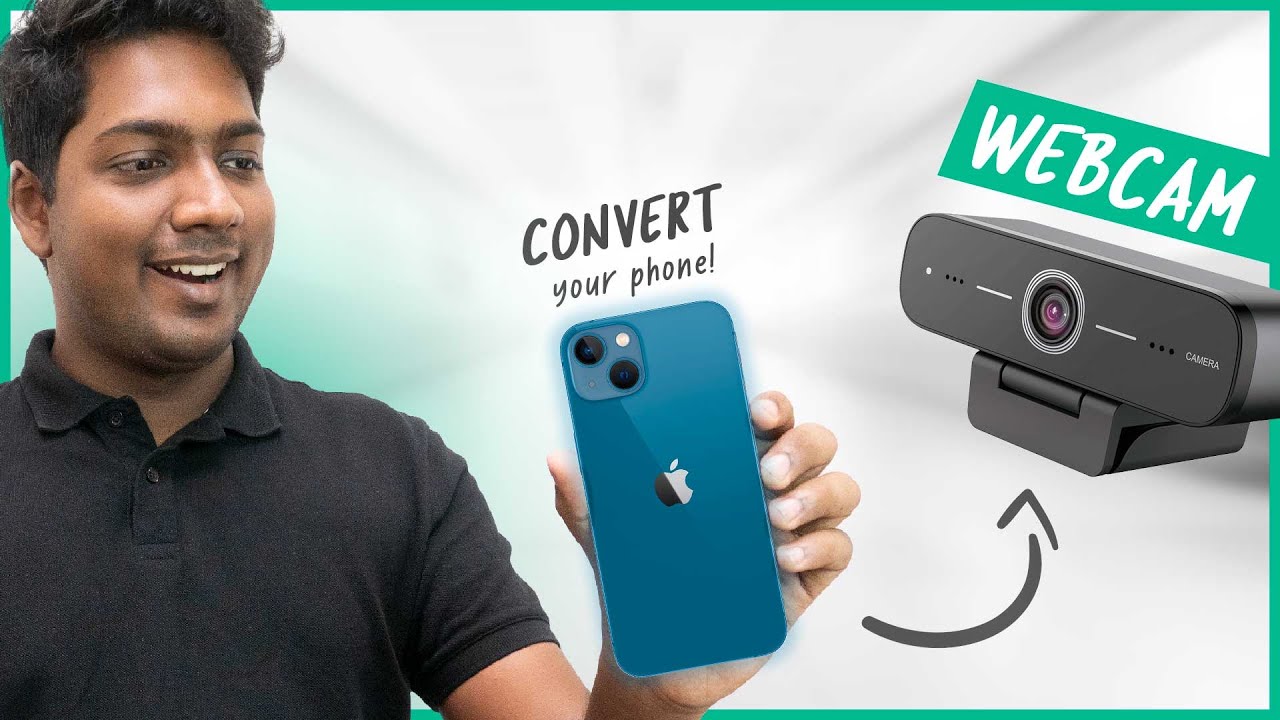
How To Use Your Phone as Webcam _ Simple and Easy
5K views · Aug 28, 2023 bloggingearning.com
This video will show you how to use your phone as a webcam for your computer. It is a simple and easy process that can be done in just a few steps. First, you will need to download and install a webcam app on your phone. There are many different apps available, so choose one that has good reviews. Once you have installed the webcam app, you will need to connect your phone to your computer using a USB cable. Next, open the webcam app on your phone and select the option to use your phone as a webcam. In the settings of the webcam app, you can adjust the resolution, frame rate, and other settings of your phone's camera. Finally, in the video conferencing software you are using, select the option to use your phone as a webcam. That's it! You are now using your phone as a webcam. Here are some of the benefits of using your phone as a webcam: It is a more affordable option than buying a dedicated webcam. It can provide better image quality than a built-in webcam. You can use your phone's microphone to improve the audio quality of your video calls. You can use your phone's features, such as filters and effects, to make your video calls more fun and engaging. If you are looking for a way to improve the quality of your video calls, using your phone as a webcam is a great option. It is simple, easy, and affordable.

How to Make a Professional Thumbnail for YouTube Videos (in ...
18K views · Aug 28, 2023 bloggingearning.com
This video will show you how to create a professional thumbnail for your YouTube videos in just 3 simple steps. Step 1: Choose a high-quality image or video that represents your video. The thumbnail should be clear, eye-catching, and relevant to your video content. You can use a screenshot from your video, a stock image, or a custom-designed image. Step 2: Add text to your thumbnail. The text should be clear and concise, and it should summarize the main point of your video. You can use your video title, a catchy phrase, or a question to entice viewers to click on your thumbnail. Step 3: Optimize your thumbnail for YouTube search. Use relevant keywords in your thumbnail text so that your video can be found when people search for those keywords on YouTube. Here are some additional tips for creating professional YouTube thumbnails: Use contrasting colors to make your thumbnail stand out. Keep your thumbnail text simple and easy to read. Use a call to action, such as "Click here to learn more" or "Watch now." Test different thumbnails to see which one performs best. By following these tips, you can create professional thumbnails that will help you attract more viewers to your YouTube videos. Here are some of the tools you can use to create YouTube thumbnails: Canva: This is a free online design tool that has a variety of templates and features that you can use to create thumbnails. Adobe Photoshop: This is a paid image editing software that gives you more control over the design of your thumbnails. GIMP: This is a free and open-source image editing software that is similar to Adobe Photoshop. No matter which tool you use, make sure that your thumbnails are high-quality and attention-grabbing. This will help you get more views for your YouTube videos.
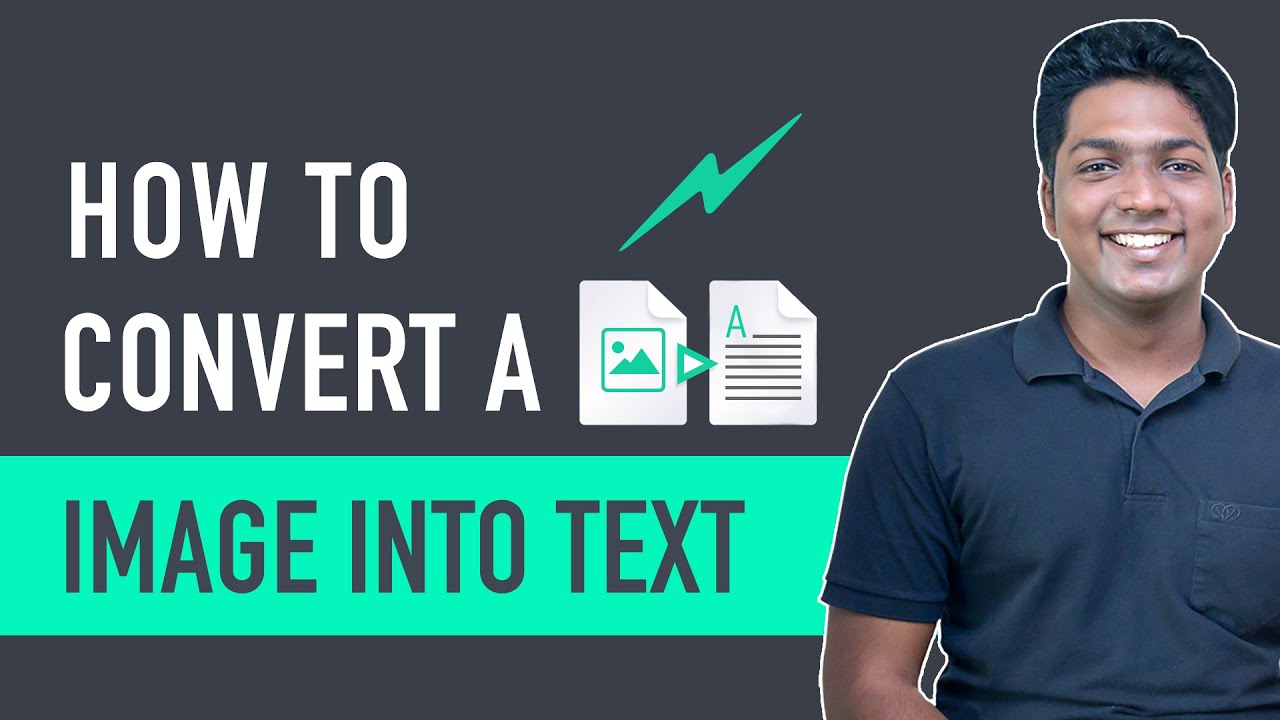
How to Convert Image to Editable text
970 views · Aug 28, 2023 bloggingearning.com
This video will show you how to convert an image to editable text using a variety of methods. One way to convert an image to text is to use an online OCR (optical character recognition) tool. OCR tools use artificial intelligence to recognize text in images and convert it into a machine-readable format. There are many free and paid OCR tools available online. Some popular options include: Google Cloud Vision API ABBYY FineReader FreeOCR Another way to convert an image to text is to use a mobile app. There are many OCR apps available for iOS and Android devices. Some popular options include: Google Lens Microsoft Office Lens CamScanner No matter which method you choose, make sure that the OCR tool or app you use is accurate and reliable. This will help to ensure that the text you get is accurate and easy to read. Here are some tips for getting the best results when converting an image to text: Make sure the image is clear and well-lit. Use a high-resolution image if possible. Crop the image to remove any unnecessary background. If the image contains multiple languages, choose an OCR tool that supports the languages you need. Proofread the text carefully after it has been converted. By following these tips, you can convert images to editable text with ease. Here are some additional details about the steps involved in converting an image to text using an OCR tool: Upload the image to the OCR tool. Select the language of the text in the image. Click the "Convert" button. The OCR tool will then convert the image to text. You can then copy and paste the text into a document or other application. The accuracy of the text conversion will depend on the quality of the image and the capabilities of the OCR tool. In general, high-resolution images with clear text will produce more accurate results.
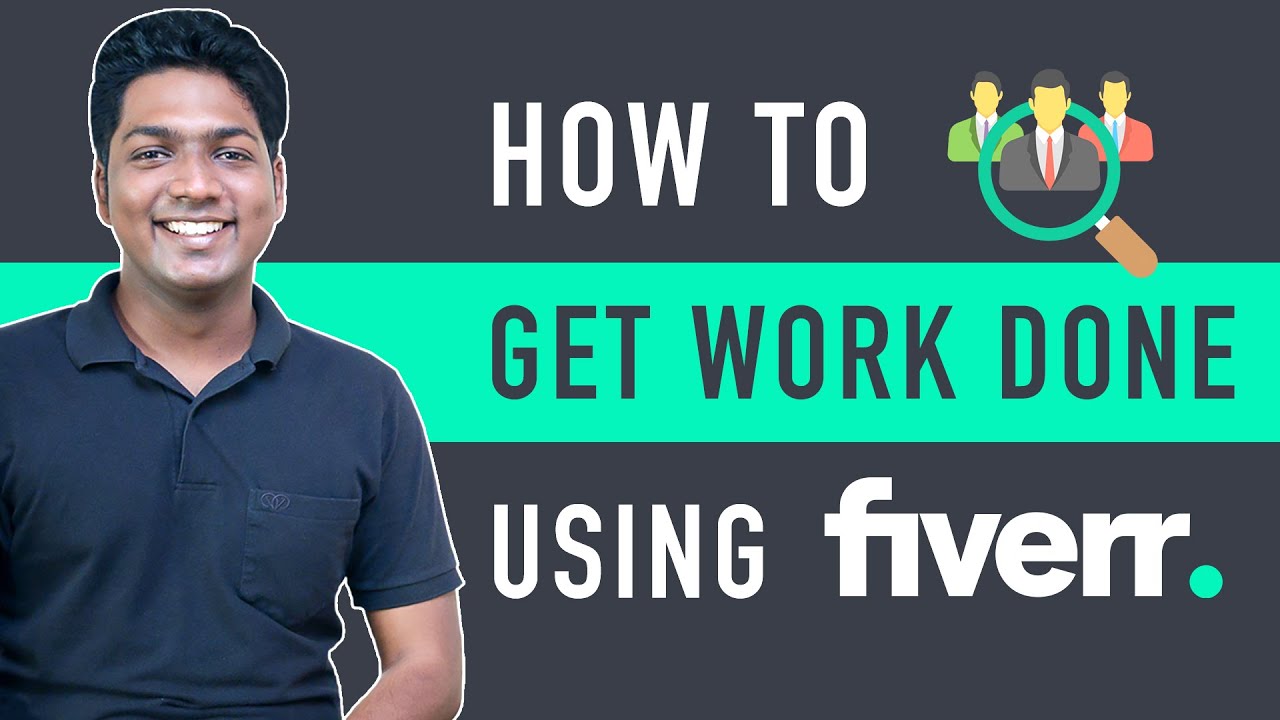
How to Place Order on Fiverr - Buy Gig or Hire Someone on Fi...
779 views · Aug 28, 2023 bloggingearning.com
Fiverr is a marketplace where you can hire freelancers to do a variety of tasks, such as writing, design, marketing, and development. To place an order on Fiverr, you will need to: Go to the Fiverr website and create an account. Search for the gig you are interested in. Read the gig description and reviews to make sure it is a good fit for your needs. Select the package that you want to purchase. Add any additional requirements or instructions in the "Order Notes" section. Click "Order Now" and pay for the gig. Once you have placed your order, the freelancer will start working on it. You can track the progress of the order in the "Orders" section of your Fiverr account. When the order is complete, you will be able to review it and leave feedback for the freelancer. Here are some tips for placing an order on Fiverr: Be clear and specific in your requirements. The more information you provide, the better the freelancer will be able to understand what you need. Read the gig description carefully. Make sure that the freelancer has the skills and experience to complete the task you need done. Check the reviews. Read the reviews of other buyers to get an idea of the freelancer's quality of work. Be patient. It may take some time for the freelancer to complete your order, especially if it is a complex task. By following these tips, you can place an order on Fiverr with confidence and get the results you need.
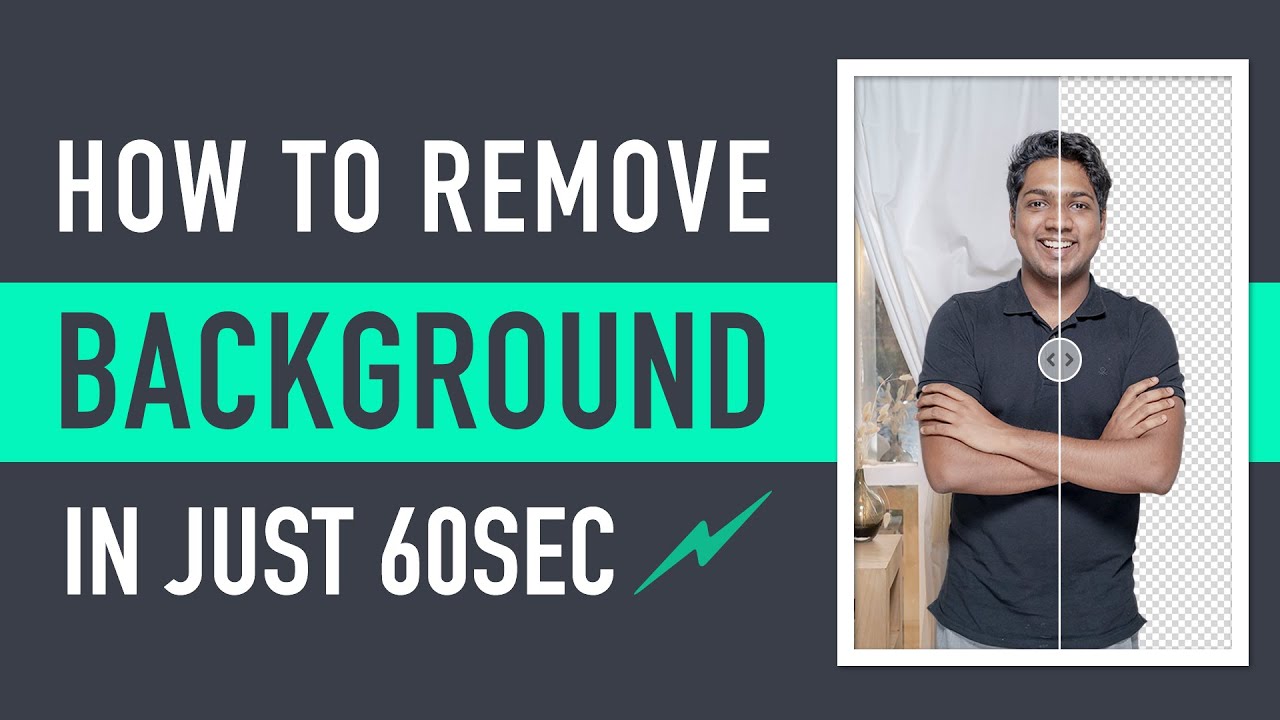
How to Remove Background from Photo (for Free)
815 views · Aug 28, 2023 bloggingearning.com
This video will show you how to remove the background from a photo for free using a variety of methods. One way to remove the background from a photo is to use an online background remover tool. There are many free and paid background remover tools available online. Some popular options include: Remove.bg Clipping Magic PhotoShop Mix Another way to remove the background from a photo is to use a photo editing software. There are many free and paid photo editing software available. Some popular options include: GIMP Paint.NET Adobe Photoshop No matter which method you choose, make sure that the background remover tool or software you use is easy to use and produces good results. Here are some tips for getting the best results when removing the background from a photo: Choose a photo with a simple background. This will make it easier to remove the background. Crop the photo to remove any unnecessary parts of the background. Use a background remover tool or software that is designed for the type of photo you are working with. Experiment with different settings to get the best results. By following these tips, you can remove the background from a photo for free and get great results. Here are some additional details about the steps involved in removing the background from a photo using an online background remover tool: Go to the website of the background remover tool you want to use. Upload the photo you want to remove the background from. The background remover tool will automatically remove the background from the photo. You can then download the photo with the removed background. The accuracy of the background removal will depend on the quality of the photo and the capabilities of the background remover tool. In general, high-resolution photos with clear backgrounds will produce more accurate results.

How To Create A Brand Name For Your Business (in just 3 step...
3K views · Aug 28, 2023 bloggingearning.com
The video discusses the three key steps involved in creating a brand name for your business: Choose a keyword related to your business. This could be the name of your product or service, a key feature of your business, or a word that describes your brand personality. Select how you want your brand name to be. Do you want it to be short and sweet, or more creative and memorable? Do you want it to be spelled out, or use an acronym or abbreviation? Pick a brand name you like. Once you have a few ideas, narrow them down to your favorites and see how they sound out loud. Make sure the name is available as a domain name and social media handle. The video also provides some additional tips for creating a great brand name, such as making sure the name is unique, memorable, and relevant to your target audience. Here are some additional things to keep in mind when creating a brand name: The name should be easy to pronounce and spell. The name should be available as a domain name and social media handle. The name should be unique and memorable. The name should be relevant to your target audience and your brand personality. The name should be future-proof and not easily outdated.

How to Create a PDF file on your Mobile
5K views · Aug 28, 2023 bloggingearning.com
There are a few ways to create a PDF file on your mobile device. Here are two popular methods: Method 1: Using the Google Drive app Install the Google Drive app from the App Store or Google Play. Open the Google Drive app and tap the plus icon (+) in the bottom right corner. Select "Scan". Take a photo of the document you want to create a PDF of. Tap the checkmark icon to save the scanned document. Tap the three dots icon in the top right corner and select "Download as PDF". Method 2: Using the Google Docs app Install the Google Docs app from the App Store or Google Play. Open the Google Docs app and create a new document. Type or paste the content you want to create a PDF of into the document. Once you are finished, tap the three dots icon in the top right corner and select "Download as PDF". Other methods You can also create a PDF file on your mobile device using other apps, such as Adobe Acrobat Reader, Microsoft Word, or Evernote.
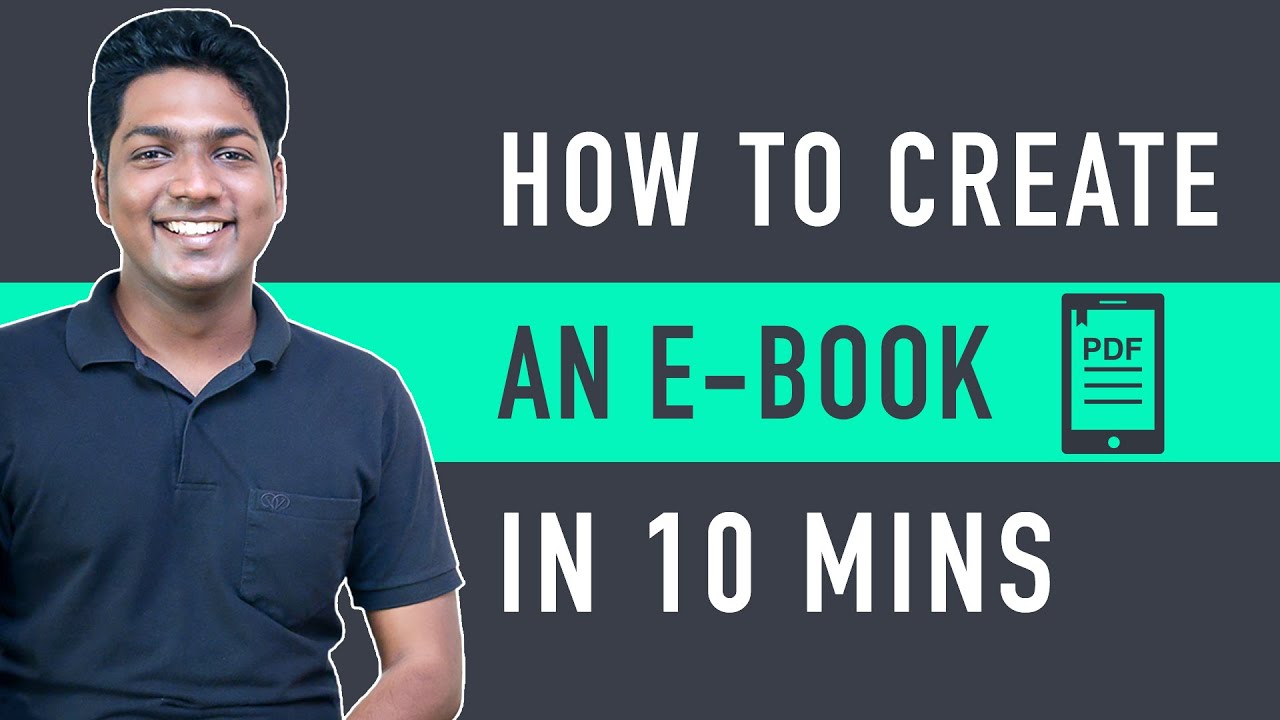
How To Create An Ebook for Free
4K views · Aug 28, 2023 bloggingearning.com
Creating an ebook for free is possible with the help of many free online tools and resources. Here are the basic steps involved: Choose a topic. What do you want your ebook to be about? Make sure it's something you're passionate about and knowledgeable about. Do your research. Once you have a topic, gather as much information as you can about it. This could include reading books, articles, and websites, or conducting interviews with experts. Write the content. Start by creating an outline of your ebook. Then, flesh out each section with your research and writing. Design the ebook. This includes choosing a font, colors, and layout. You can use a free online tool like Canva or Visme to design your ebook. Format the ebook. Once you're happy with the design, you need to format the ebook so that it can be read on different devices. This includes converting it to a PDF or ePub file. Publish the ebook. You can publish your ebook for free on a platform like Amazon Kindle Direct Publishing or Gumroad. Here are some additional tips for creating an ebook for free: Use free online tools and resources. There are many free tools available to help you create, design, and format your ebook. Keep your ebook short and concise. People are more likely to read an ebook if it's short and to the point. Use visuals. Images and videos can help break up your text and make your ebook more visually appealing. Promote your ebook. Once your ebook is published, promote it on your website, social media, and other channels.

How To Record Your Computer Screen - for Free
10K views · Aug 28, 2023 bloggingearning.com
There are many free screen recording software available for Windows and Mac. Here are a few popular options: OBS Studio Free Screen Recorder ScreenRec Loom To record your computer screen using a free screen recorder, you will need to: Download and install the screen recorder software. Open the screen recorder software and select the recording mode. Select the area of your screen that you want to record. Click the record button to start recording. When you are finished recording, click the stop button. Save the recording file.
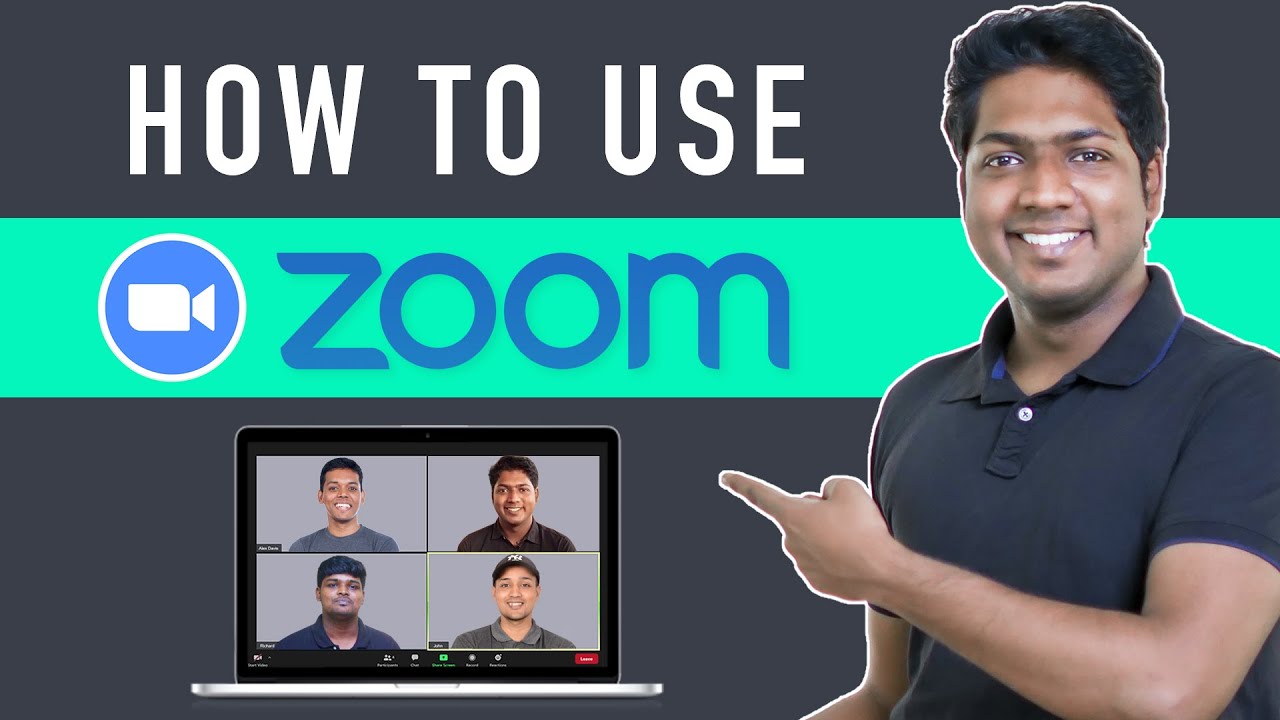
How to Use the Zoom Meeting App
5K views · Aug 28, 2023 bloggingearning.com
Zoom is a popular video conferencing app that allows you to connect with others online. It can be used for business meetings, online classes, and even social gatherings. To use Zoom, you will need to create an account and download the app. Once you have done that, you can start a meeting or join a meeting that has been scheduled. Here are the basic steps on how to use Zoom: Create an account. Go to the Zoom website and click on the "Sign Up" button. Enter your email address and create a password. Download the app. Go to the Zoom website and click on the "Download" button. Select the app for your operating system and download it. Start a meeting. Click on the "New Meeting" button in the Zoom app. You can choose to start an instant meeting or schedule a meeting for later. Join a meeting. If you have been invited to a meeting, you will receive an email with the meeting information. Click on the link in the email to join the meeting.
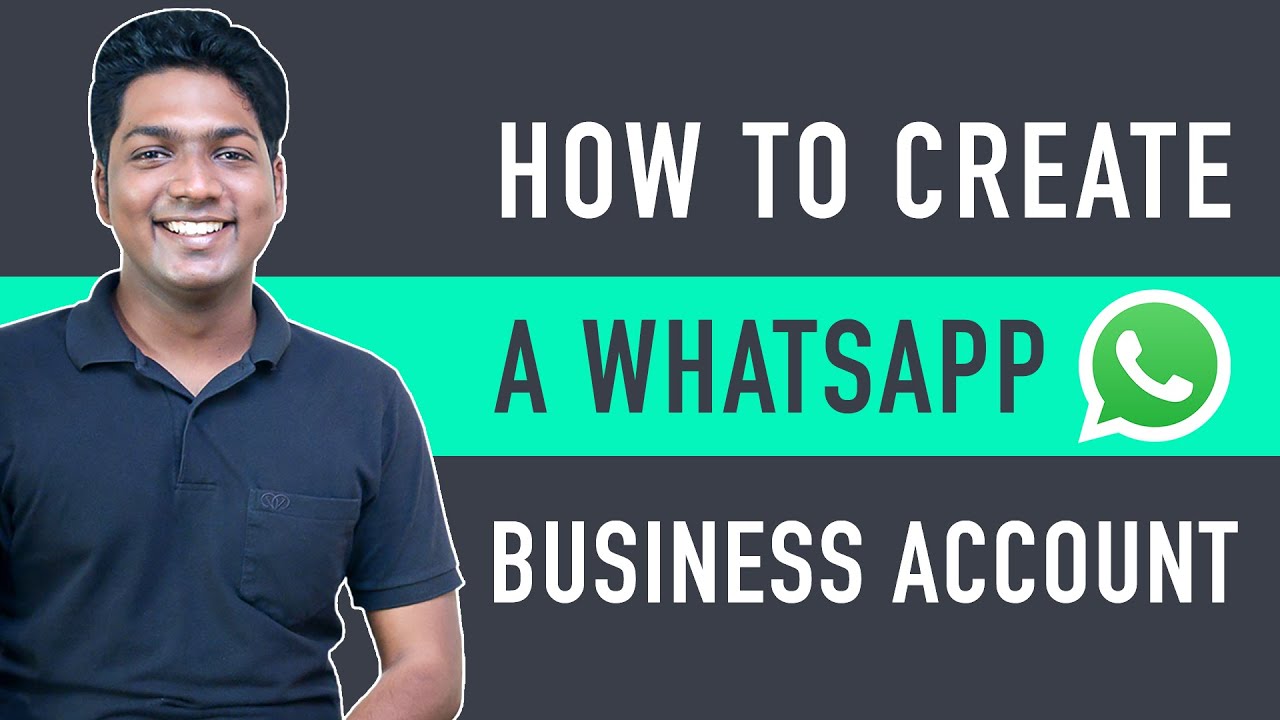
How To Create WhatsApp Business Account
2K views · Aug 28, 2023 bloggingearning.com
WhatsApp Business is a free app designed for businesses to communicate with customers. It offers features that are not available in the regular WhatsApp app, such as the ability to create a business profile, send automated messages, and track customer interactions. To create a WhatsApp Business account, you will need to: Download the WhatsApp Business app from the Google Play Store or App Store. Open the app and agree to the terms of service. Enter your phone number and verify it. Create a business profile by entering your business name, category, and location. Set up your business settings, such as your working hours and automatic reply messages. Once you have created your WhatsApp Business account, you can start communicating with customers. You can send messages, start voice or video calls, and share files. You can also use the WhatsApp Business app to track customer interactions, such as the number of messages sent and received. Here are some additional tips for creating a WhatsApp Business account: Use a business phone number for your WhatsApp Business account. This will help to ensure that your customers know that they are interacting with a business. Add a profile picture and cover photo to your business profile. This will help your business to look more professional. Fill out your business profile with as much information as possible. This will help customers to learn more about your business. Use automated messages to answer frequently asked questions. This will help you to save time and improve customer service. Track customer interactions to see how they are engaging with your business. This will help you to improve your marketing and customer service strategies.
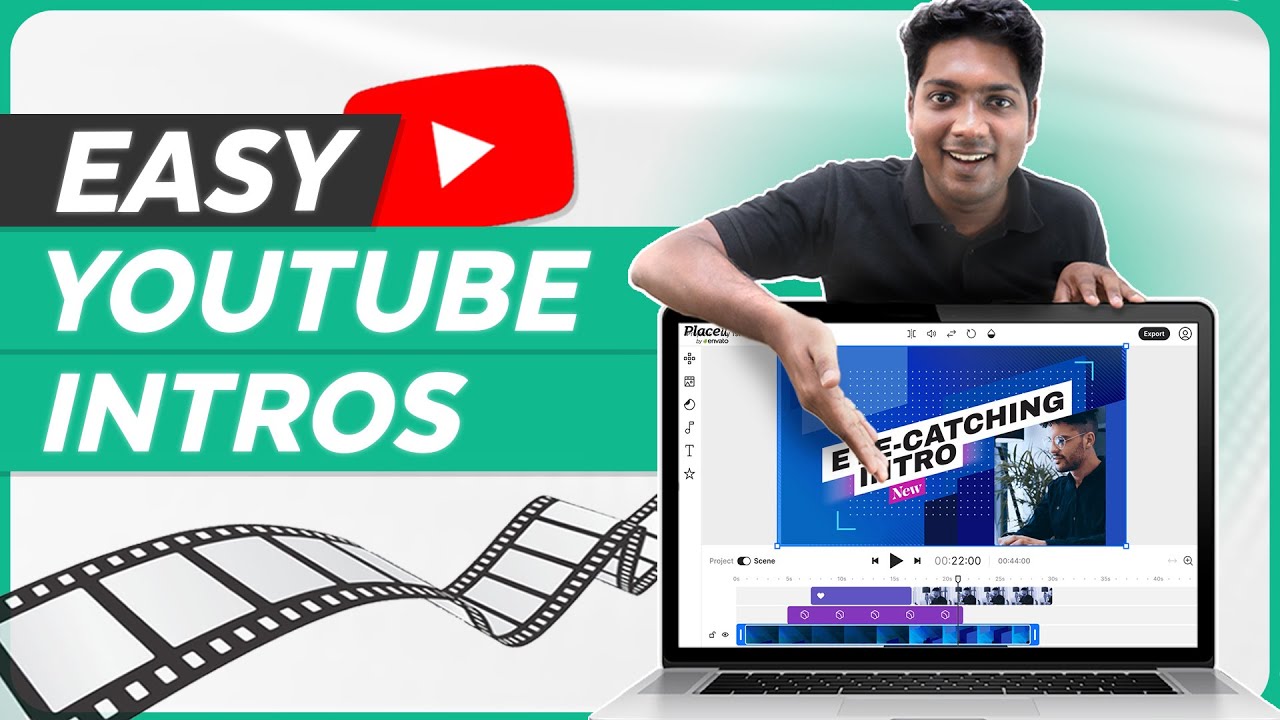
How To Make Intros For Your YouTube Videos (2023)
10K views · Aug 28, 2023 bloggingearning.com
An intro is a short video that appears at the beginning of your YouTube video. It is typically used to introduce your channel and your content, and to hook viewers into watching your video. There are many different ways to make an intro for your YouTube videos. You can use a pre-made template, or you can create your own from scratch. If you are creating your own intro, you will need to choose the right software. Here are some tips for making a great intro for your YouTube videos: Keep it short and sweet. Intros should be no longer than 10 seconds. Use high-quality images and videos. Your intro should be visually appealing and eye-catching. Make it relevant to your content. Your intro should give viewers a good idea of what your channel is about and what they can expect from your videos. Use catchy music and sound effects. Music and sound effects can help to make your intro more engaging and memorable. Test your intro before you use it. Make sure that your intro looks and sounds good on different devices and browsers. Here are some popular software that you can use to make intros for your YouTube videos: Video editing software: If you want to create your own intro from scratch, you will need to use a video editing software. Some popular video editing software options include Adobe Premiere Pro, Final Cut Pro, and DaVinci Resolve. Here are some additional tips for making a great intro for your YouTube videos: Use your channel's branding. Your intro should reflect the branding of your channel, such as your logo and colors. Be creative. There are no rules when it comes to making intros, so be creative and have fun with it. Experiment. Try different things and see what works best for you. There is no one-size-fits-all approach to making intros.
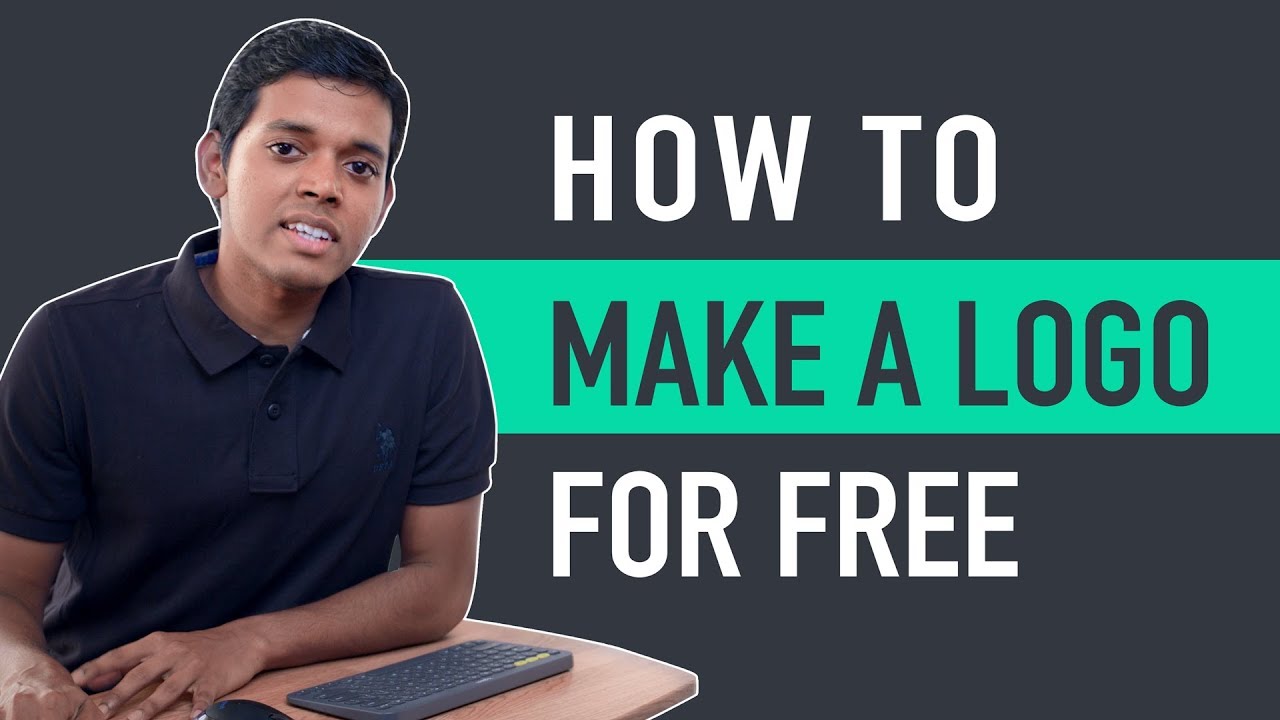
How To Make A Logo in 5 Minutes - for Free
15K views · Aug 28, 2023 bloggingearning.com
The video discusses how to create a logo in 5 minutes for free using a variety of online tools. It covers the following steps: Choose a logo maker. There are many different logo makers available, so you will need to choose one that is right for you. Some popular options include Canva, LogoMakr, and Hatchful. Enter your business name and tagline. This will help the logo maker to generate logos that are relevant to your business. Select the colors and fonts you want to use. The colors and fonts you choose will help to create a logo that is visually appealing and memorable. Customize the logo. Once you have selected the basic elements of your logo, you can customize it by changing the colors, fonts, and shapes. Download your logo. Once you are happy with your logo, you can download it in a variety of file formats. Here are some additional tips for creating a logo in 5 minutes for free: Keep it simple. A good logo is easy to remember and understand. Use relevant colors and fonts. The colors and fonts you choose should be consistent with your brand identity. Be creative. Don't be afraid to experiment with different ideas. Get feedback. Once you have created a logo, get feedback from others to see what they think.
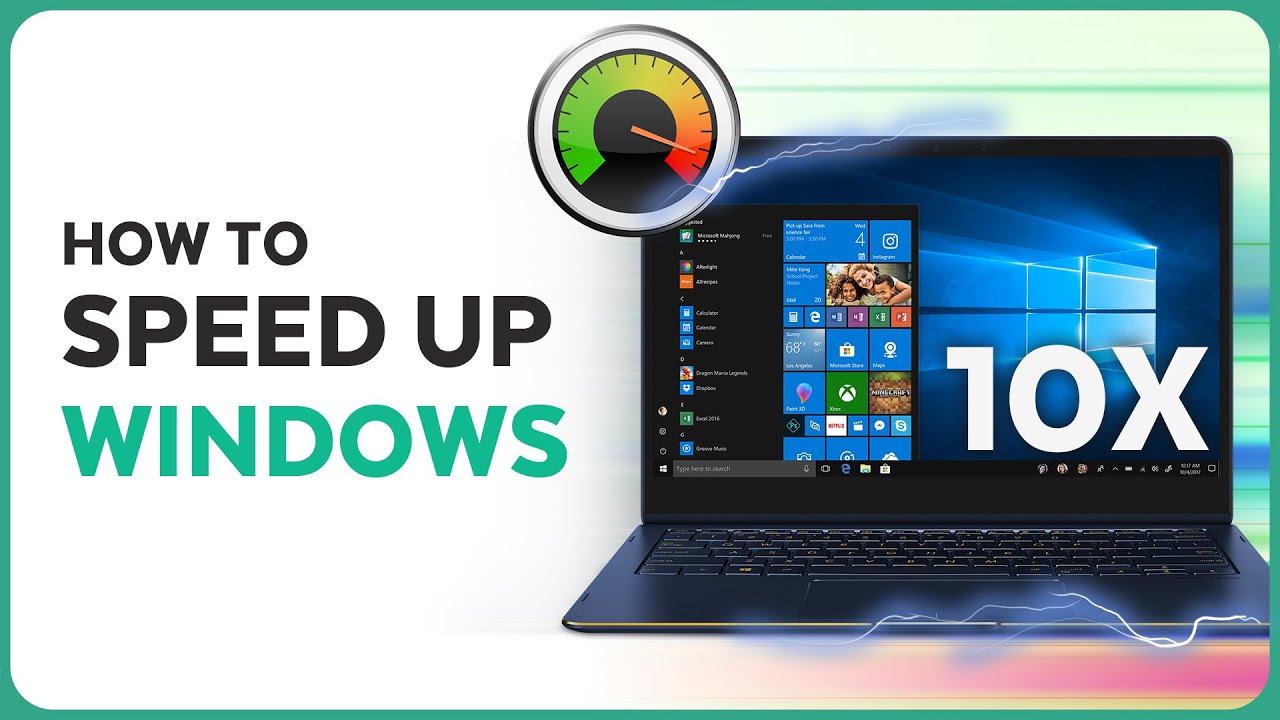
How to Speed Up Windows Performance _ Tips & Tricks 2023
2K views · Aug 28, 2023 bloggingearning.com
The video discusses how to speed up Windows performance in 2023 by following a few simple tips and tricks. It covers the following topics: Defragment your hard drive. This will help to improve the performance of your hard drive by organizing the data on it. Delete unnecessary files and programs. This will free up space on your hard drive and improve performance. Disable startup programs. These are programs that start automatically when you boot up your computer. Disabling them can help to speed up the boot process. Update your drivers. Outdated drivers can cause performance problems. Make sure to update your drivers regularly. Use a lightweight theme. A lightweight theme will use less resources and improve performance. Disable visual effects. Visual effects can also slow down your computer. You can disable them in the Performance Options window. Use a disk cleanup tool. This will remove temporary files and other unnecessary files from your hard drive. Optimize your browser. This will help to improve the performance of your browser and make it load pages faster. Use a task manager. This will help you to identify and close programs that are using up a lot of resources. Upgrade your hardware. If your computer is old or has low-end hardware, upgrading it can significantly improve performance.
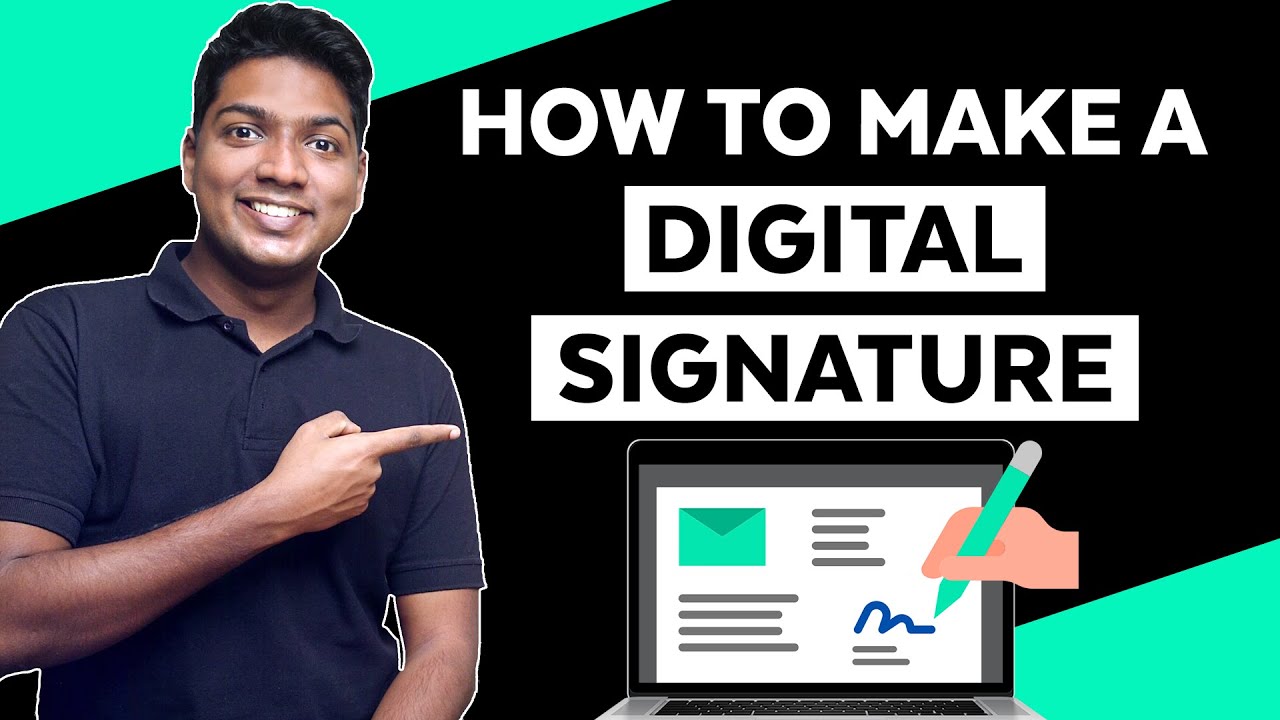
How to make Electronic Signature
3K views · Aug 28, 2023 bloggingearning.com
The video discusses how to create an electronic signature using a variety of methods. It covers the following topics: Using a digital signature. A digital signature is a secure way to sign documents electronically. It uses cryptography to bind a signature to a document so that it cannot be tampered with. Using a wet signature scanned. This is a simple way to create an electronic signature by scanning your handwritten signature. Using a signature pad. A signature pad is a device that allows you to create an electronic signature by signing on a touchscreen. Using a web-based signature service. There are many web-based signature services that allow you to create and sign documents electronically.
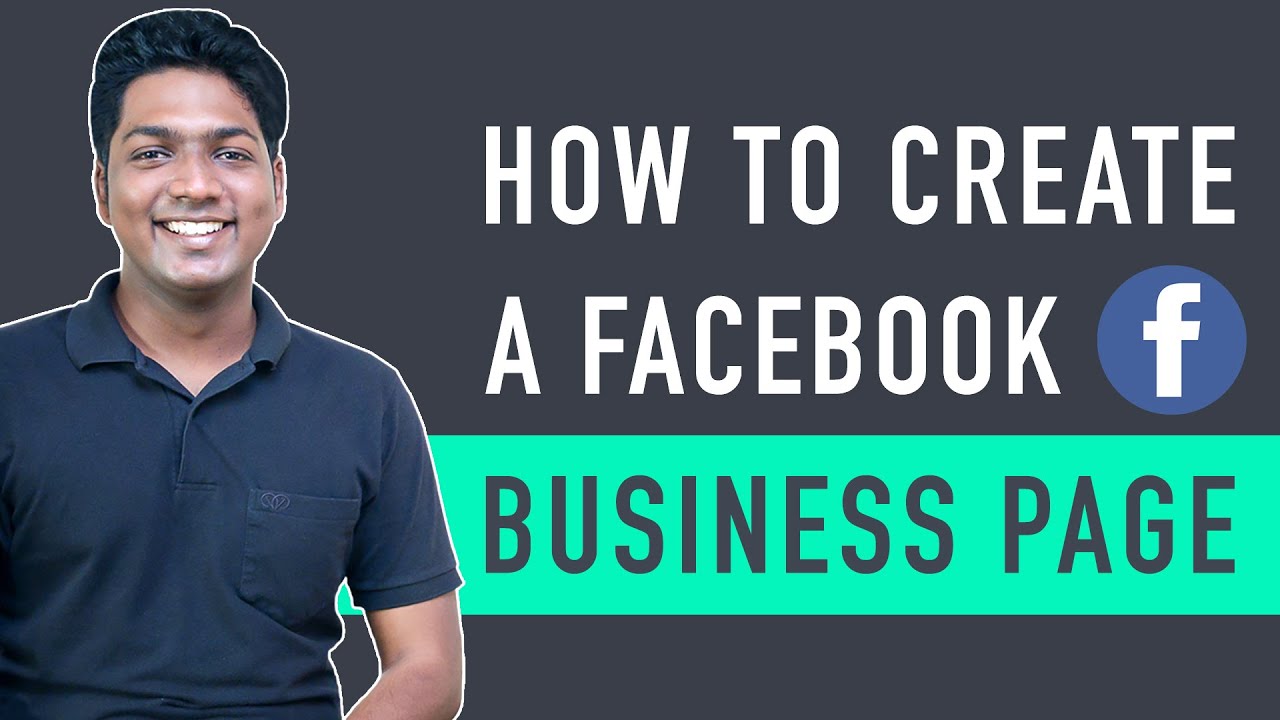
How To Create A Facebook Business Page
2K views · Aug 28, 2023 bloggingearning.com
The video discusses how to create a Facebook business page in a few simple steps. It covers the following topics: Go to Facebook and create an account. If you don't already have a Facebook account, you will need to create one. Click on the "Create Page" button. This will bring up a menu of different types of pages you can create. Select "Business Page". This will take you to a form where you can enter the information for your business page. Enter your business name, category, and location. You will also need to upload a profile picture and cover photo. Customize your page. You can add a description, links to your website and other social media profiles, and other information. Start sharing content. Once your page is created, you can start sharing content with your followers.
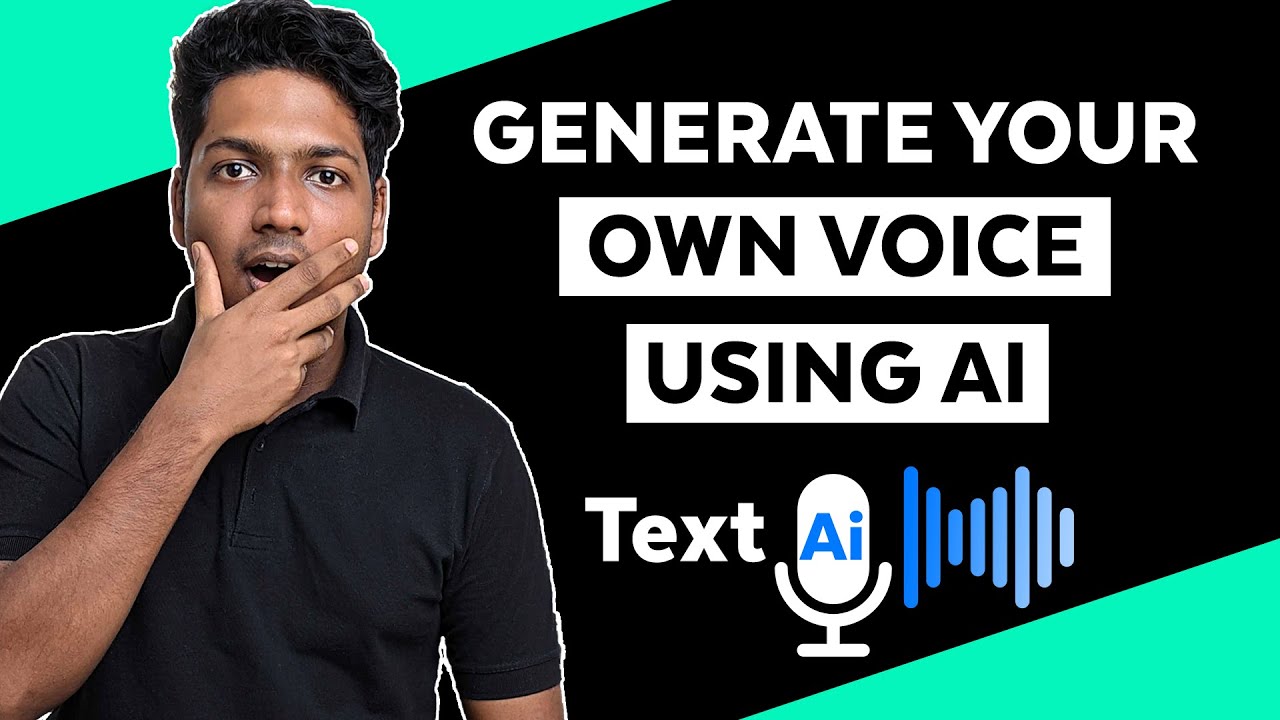
How to Generate Your Own Voice - Text to Speech
5K views · Aug 28, 2023 bloggingearning.com
The video discusses how to generate your own voice using text-to-speech (TTS) software. It covers the following topics: What is text-to-speech? Text-to-speech (TTS) is a technology that converts text into speech. How does text-to-speech work? TTS software uses a database of human voices to create synthetic speech. How to choose a text-to-speech software. There are many different TTS software available, so it is important to choose one that is right for you. How to generate your own voice using TTS software. Once you have chosen a TTS software, you can start generating your own voice by entering the text you want to be spoken.
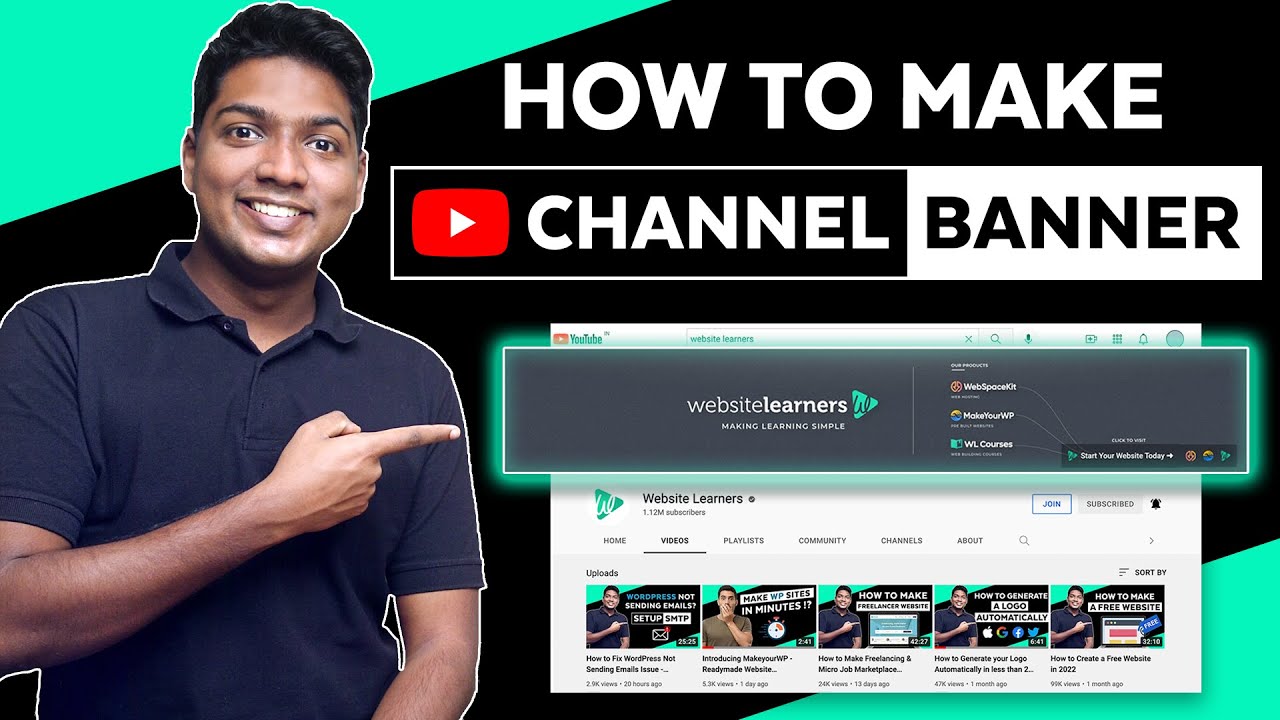
How to Make a YouTube Banner _ YouTube Channel Art Tutorial
627 views · Aug 28, 2023 bloggingearning.com
The video discusses how to create a YouTube banner using various tools and software. It covers the following topics: What is a YouTube banner? A YouTube banner is a large image that appears at the top of your YouTube channel page. YouTube bannerOpens in a new window www.wevideo.com YouTube banner What should a YouTube banner include? Your YouTube banner should include your channel name, logo, and some other relevant information, such as your channel's theme or content. How to design a YouTube banner? There are many different ways to design a YouTube banner. You can use a variety of tools and software, such as Photoshop, Canva, or GIMP. How to upload a YouTube banner? Once you have designed your YouTube banner, you can upload it to your channel by going to your channel settings and clicking on the "Channel Art" tab.
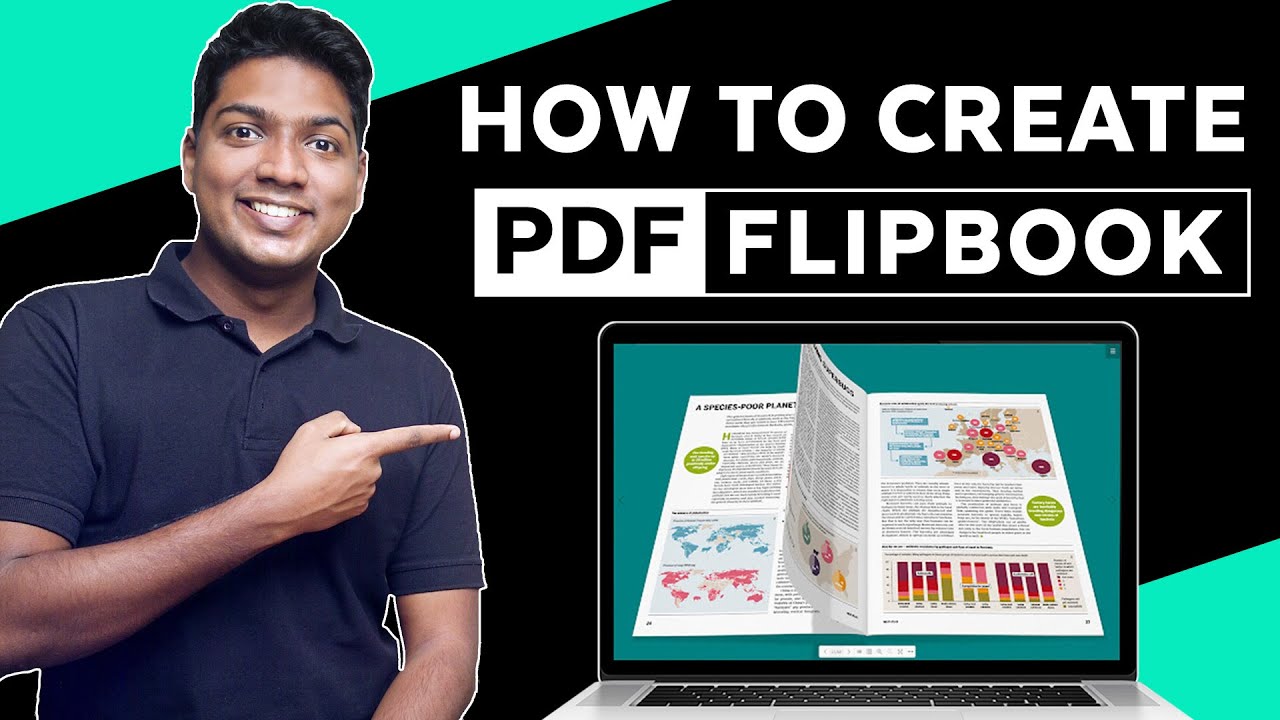
How to Create an Interactive PDF Flipbook Ebook
5K views · Aug 28, 2023 bloggingearning.com
The video discusses how to create an interactive PDF flipbook ebook using various tools and software. It covers the following topics: What is an interactive PDF flipbook ebook? What are the benefits of creating an interactive PDF flipbook ebook? How to create an interactive PDF flipbook ebook? What tools and software can be used to create an interactive PDF flipbook ebook?
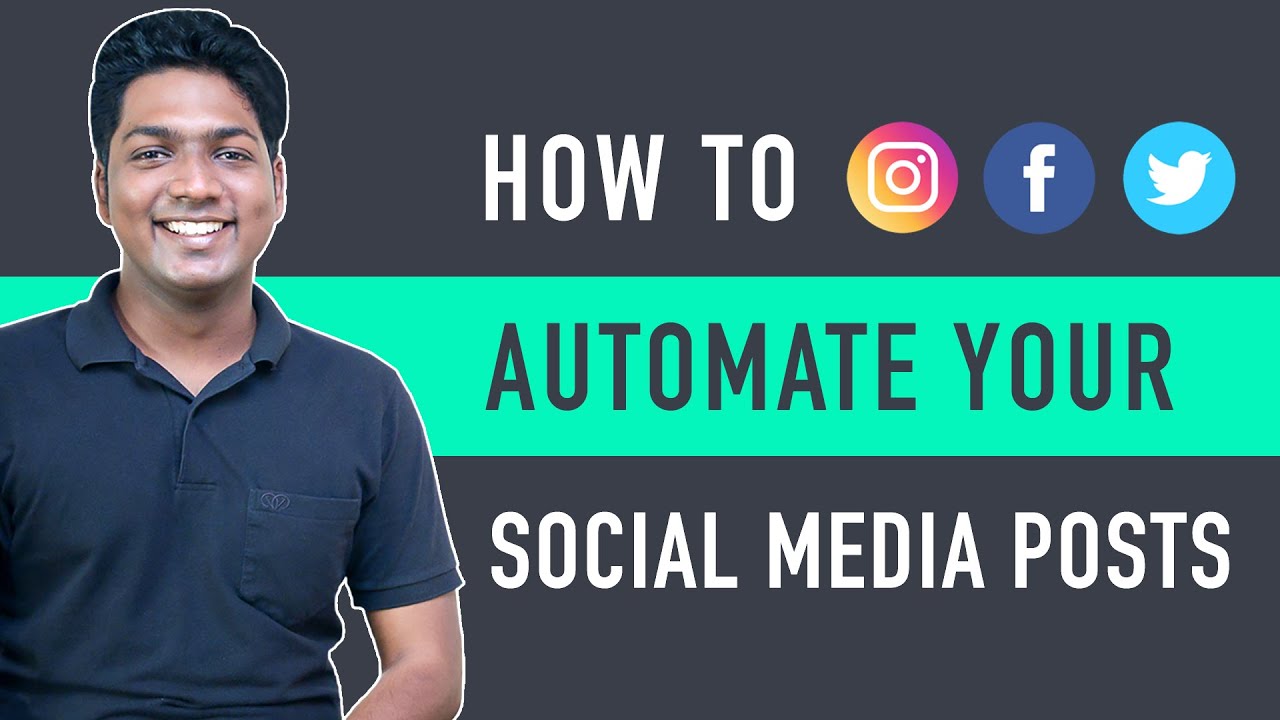
How To Automate Social Media Posts (Auto-send Your Instagram...
4K views · Aug 28, 2023 bloggingearning.com
The video discusses how to automate social media posts using various tools and software. It covers the following topics: What is social media automation? Why should you automate your social media posts? How to automate your social media posts? What tools and software can be used to automate social media posts?
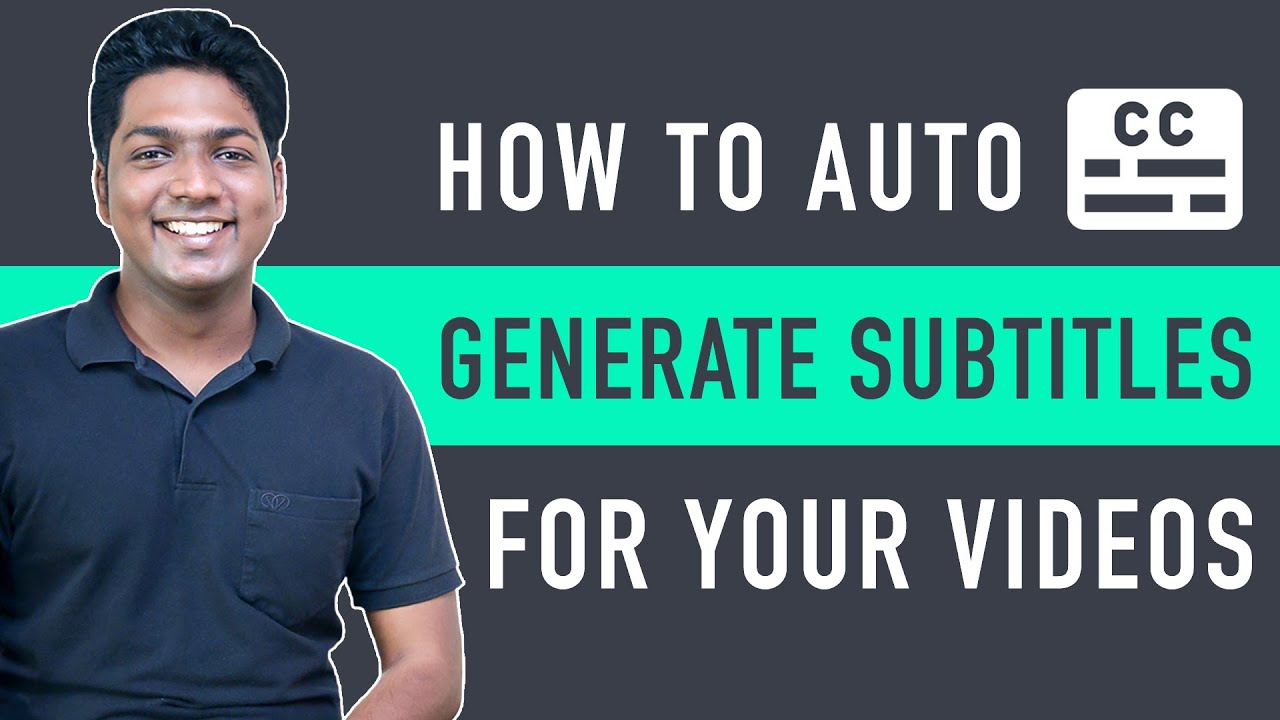
How To Generate Subtitle for Any Video _ In just 3 steps
2K views · Aug 28, 2023 bloggingearning.com
The video discusses how to generate subtitles for any video in 3 simple steps. It covers the following topics: What are subtitles? Subtitles are text that appears on a video to provide a transcription of the audio. Why should you add subtitles to your videos? Subtitles can make your videos accessible to people who are deaf or hard of hearing, and they can also help people who are learning a new language. How to generate subtitles for any video in 3 steps: Upload your video to a subtitle generator website or app. Select the language of your video. Review and edit the subtitles as needed.

How To Take Screenshot on Laptop or PC with Windows
3K views · Aug 28, 2023 bloggingearning.com
The video discusses how to take a screenshot on a laptop or PC with Windows in a few simple steps. It covers the following topics: What is a screenshot? A screenshot is a picture of what is currently displayed on your screen. How to take a screenshot on a laptop or PC with Windows: Use the PrtSc key: Press the PrtSc key on your keyboard. This will take a screenshot of the entire screen and save it to your clipboard. Use the Snipping Tool: Open the Snipping Tool app. Use the mouse to select the area of the screen you want to capture. Click the "New" button to take the screenshot. Use the Windows+Shift+S shortcut: Press the Windows+Shift+S keys on your keyboard. This will open the Snipping Tool app and start a screenshot capture. Drag the mouse to select the area of the screen you want to capture. Release the mouse button to take the screenshot.
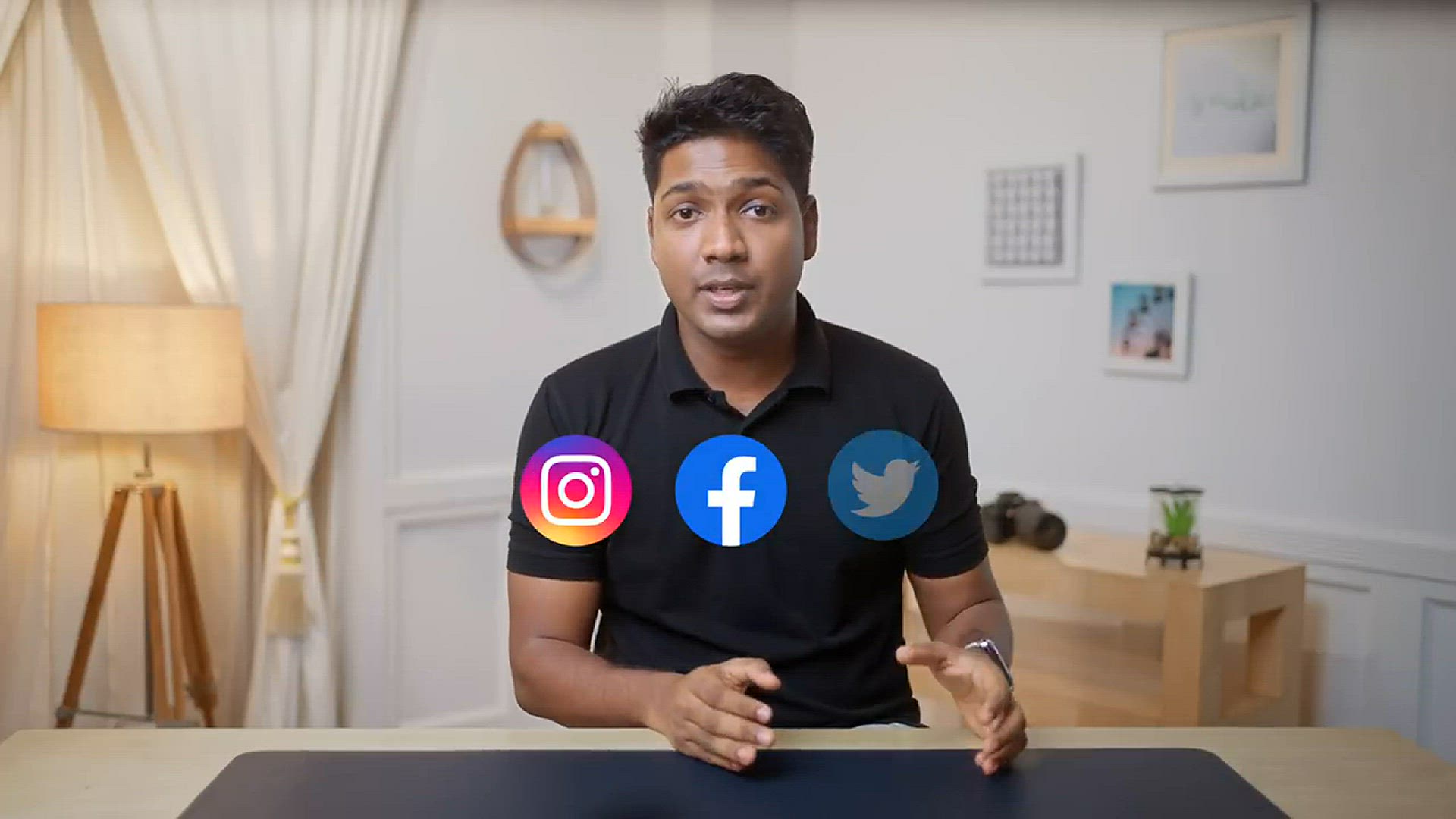
Social Media Design Tips_ Create Bulk Posts Using Canva
7K views · Sep 9, 2023 bloggingearning.com
In this video, I will show you how to create bulk social media posts using Canva. This is a great way to save time and create consistent branding across your social media channels. I will show you how to: Create a template for your social media posts. Import your content into Canva. Customize your posts with text, images, and graphics. Schedule your posts to publish automatically. By the end of this video, you will be able to create and schedule bulk social media posts using Canva. Here are the steps involved in creating bulk social media posts using Canva: Create a template for your social media posts. This will help you to keep your branding consistent across all of your posts. Import your content into Canva. This could be text, images, or graphics that you have created yourself, or it could be stock photos or graphics that you have purchased. Customize your posts with text, images, and graphics. Add your text, images, and graphics to the template. You can also change the colors, fonts, and layout of your posts. Schedule your posts to publish automatically. This will save you time and ensure that your posts are published on time. I hope this video has helped you learn how to create bulk social media posts using Canva. If you have any questions, please leave a comment below.
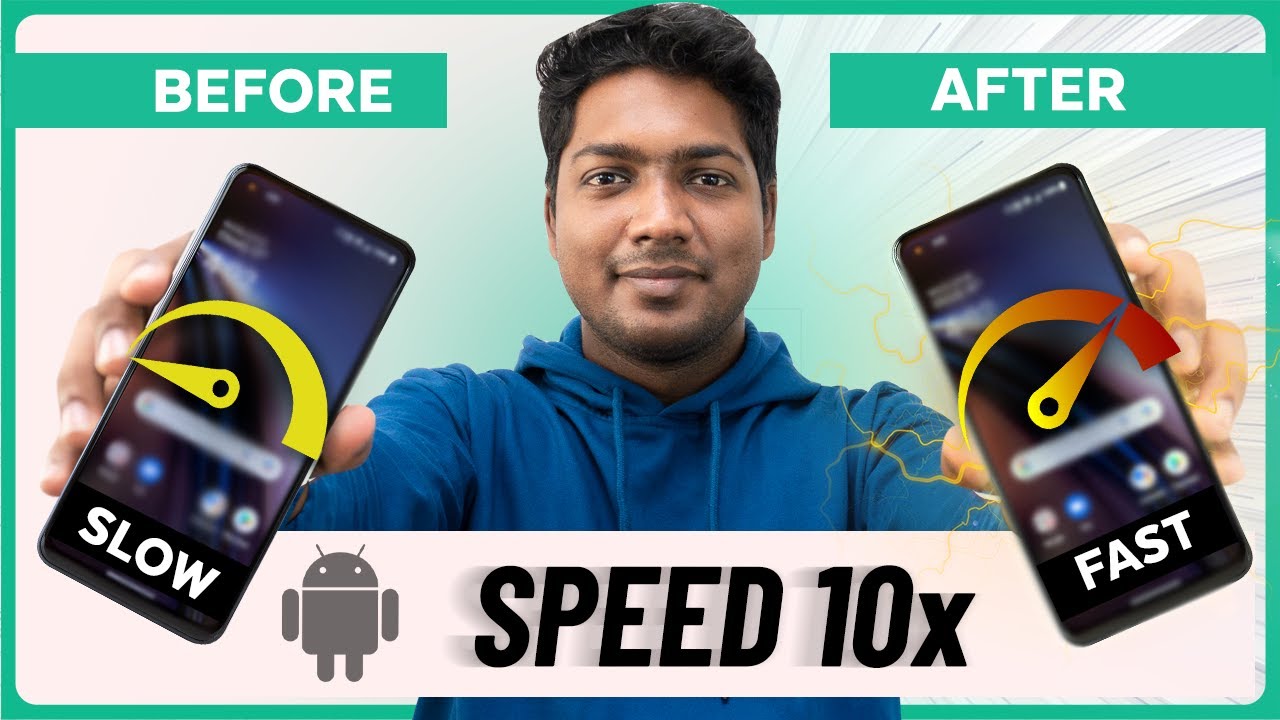
Do this immediately to BOOST your phone 10x Faster
7K views · Sep 10, 2023 bloggingearning.com
This video tutorial shows you how to speed up your phone by following a few simple steps. The video covers the following tips: Close unused apps: Apps that are running in the background can slow down your phone. Close any apps that you are not using. Clear your cache: Your phone's cache stores temporary files that can take up space and slow down your phone. Clear your cache regularly. Delete unused files: Unused files can also take up space and slow down your phone. Delete any files that you don't need. Turn off animations: Animations can make your phone feel slower. Turn off animations to speed up your phone. Update your phone's software: Software updates often include performance improvements. Update your phone's software to the latest version. Factory reset your phone: If your phone is still slow after following these tips, you can try factory resetting your phone. This will erase all of your data, so make sure to back up your data before doing this. I hope this helps! Here are some additional tips that you can try to speed up your phone: Use a lighter launcher: Launchers are the apps that control the home screen and app drawer. Using a lighter launcher can help to speed up your phone. Disable background apps: You can disable background apps so that they don't run in the background and slow down your phone. Use a task killer: A task killer is an app that can help you to close unused apps and free up memory. Optimize your phone's settings: You can optimize your phone's settings to improve performance. For example, you can turn off features that you don't use and adjust the display settings.

TOP Features YOU HAVE TO KNOW _ 2023
2K views · Sep 10, 2023 bloggingearning.com
This video tutorial shows you the top features that you need to know about in 2023. The video covers the following topics: 5G: 5G is the next generation of cellular network technology. It offers faster speeds and lower latency than 4G. Artificial intelligence (AI): AI is a rapidly developing technology that is being used in a variety of applications, including smartphones, cars, and homes. Virtual reality (VR): VR is a technology that allows users to experience a simulated environment. It is being used in gaming, education, and training. Augmented reality (AR): AR is a technology that superimposes a computer-generated image on a user's view of the real world. It is being used in gaming, navigation, and shopping. Blockchain: Blockchain is a distributed ledger technology that is used to record transactions. It is being used in cryptocurrency, supply chain management, and healthcare. I hope this helps! Here are some additional features that you may want to know about in 2023: Foldable phones: Foldable phones are a new type of smartphone that can be folded in half. They offer the best of both worlds, offering the portability of a small phone and the screen size of a tablet. Self-driving cars: Self-driving cars are still in development, but they are expected to be a reality in the near future. They have the potential to revolutionize transportation and make our roads safer. Smart home devices: Smart home devices are becoming increasingly popular. They allow us to control our homes with our voices or through our smartphones. Wearable devices: Wearable devices are small, portable devices that can be worn on our bodies. They track our fitness, heart rate, and other data. Internet of Things (IoT): The IoT is a network of connected devices that can collect and exchange data. It is being used in a variety of applications, such as smart homes, healthcare, and manufacturing. These are just a few of the top features that you need to know about in 2023. The technology landscape is constantly changing, so it is important to stay up-to-date on the latest trends.
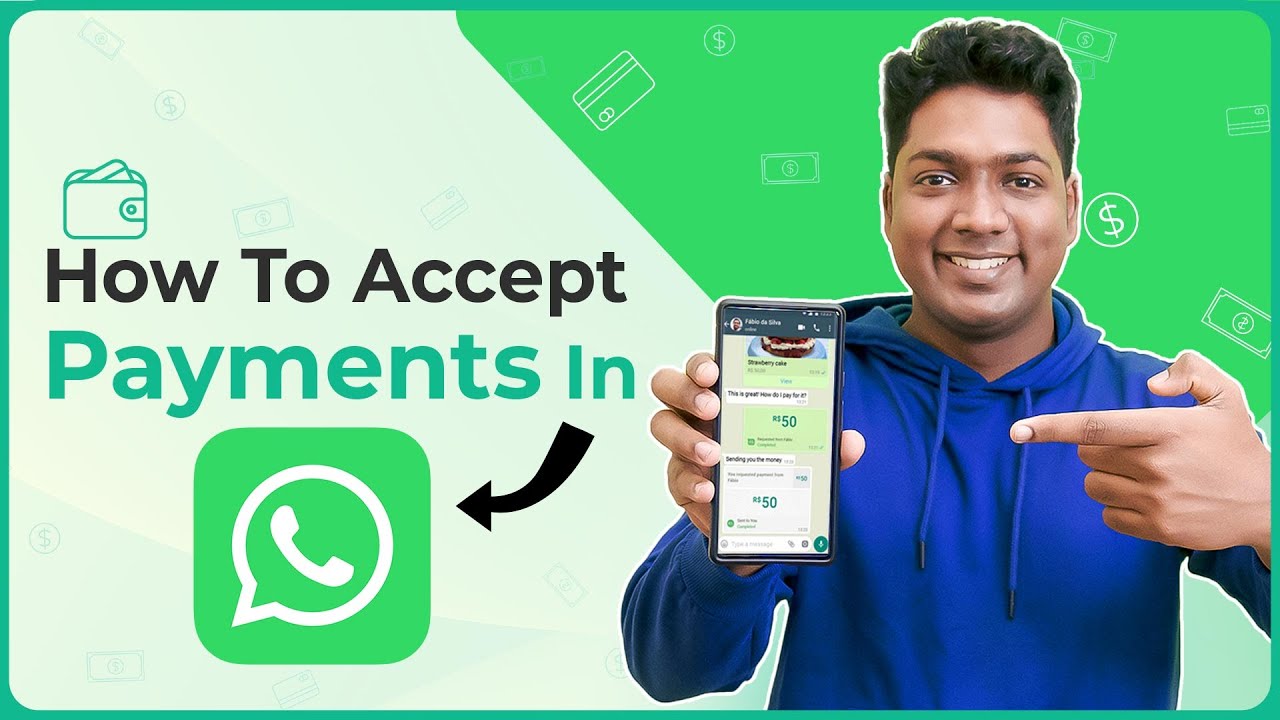
Set Up WhatsApp Payments in Just 5 Minutes (Only India)
1K views · Sep 10, 2023 bloggingearning.com
This video tutorial shows you how to set up WhatsApp Payments in just 5 minutes. WhatsApp Payments is a feature that allows you to send and receive money to your contacts on WhatsApp. It is currently only available in India. The video covers the following steps: Open WhatsApp and go to Settings > Payments. Tap on Get Started and agree to the terms and conditions. Enter your mobile number and UPI ID. Verify your UPI ID by entering the OTP that you will receive. You have now set up WhatsApp Payments! To send money, open a chat with the person you want to send money to and tap on the Payment button. Enter the amount you want to send and tap on Send. To receive money, open the chat from the person who sent you money and tap on the Payment button. Enter your UPI PIN and tap on Accept. I hope this helps! Here are some additional things to keep in mind when setting up WhatsApp Payments: You need to have a bank account linked to your UPI ID. You need to have a supported bank in India. You need to be 18 years of age or older to use WhatsApp Payments. By following these steps, you can easily set up WhatsApp Payments and start sending and receiving money to your contacts in India.
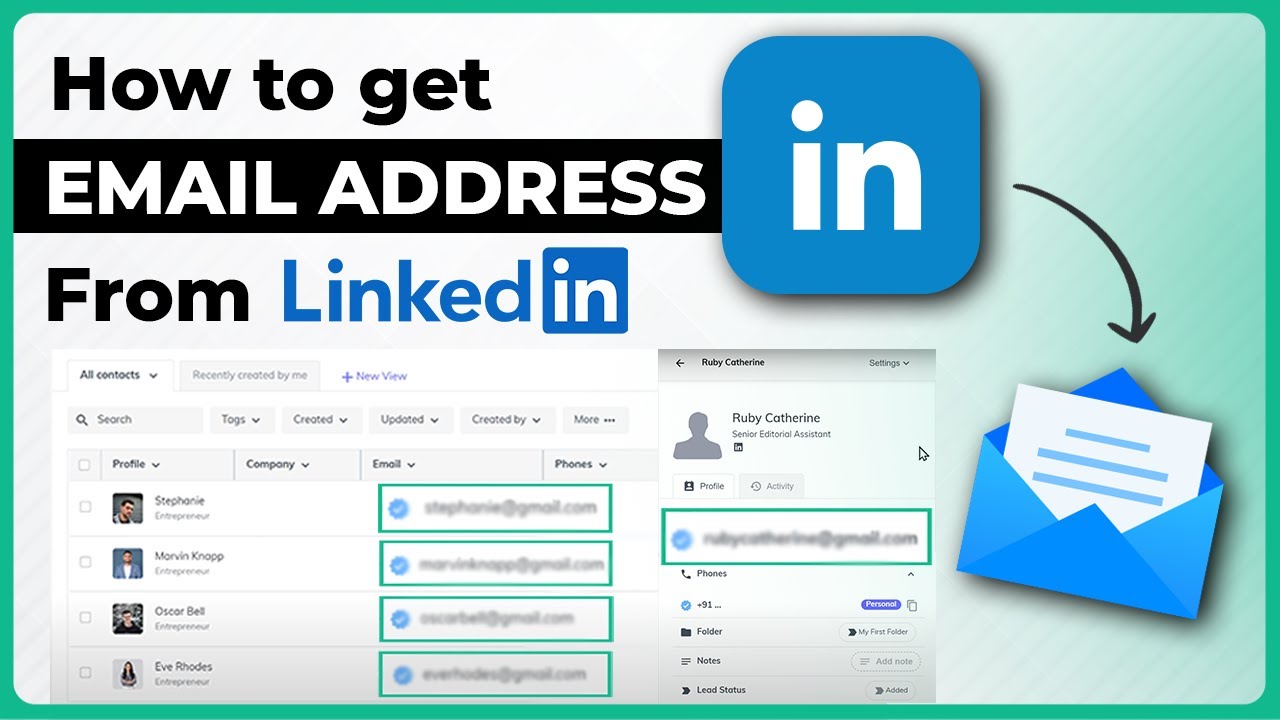
How to Get Email Address of Anyone from LinkedIn _ in Just 5...
2K views · Sep 10, 2023 bloggingearning.com
This video tutorial shows you how to get the email address of anyone on LinkedIn in just 5 easy steps. The video covers the following steps: Go to the LinkedIn profile of the person whose email address you want to get. Click on the Contact Info tab. If the person has their email address listed, it will be displayed here. If the person does not have their email address listed, you can try using a LinkedIn email extractor tool. There are many LinkedIn email extractor tools available online. Some of them are free, while others are paid. I hope this helps! Here are some additional things to keep in mind when getting the email address of someone on LinkedIn: It is important to be respectful of people's privacy. Only get the email address of someone if you have a legitimate reason to do so. Some people may not want their email address listed on LinkedIn. If you are unable to find the email address of someone on LinkedIn, it is best to respect their wishes and not try to get it through other means. By following these tips, you can get the email address of anyone on LinkedIn in a way that is respectful and ethical. Here are some of the limitations of using LinkedIn to get someone's email address: Not everyone lists their email address on LinkedIn. Even if someone does list their email address on LinkedIn, it may not be their primary email address. LinkedIn email extractor tools can be unreliable and may not always work. If you are unable to get the email address of someone on LinkedIn, you can try other methods, such as searching for them on social media or contacting them through a mutual connection.
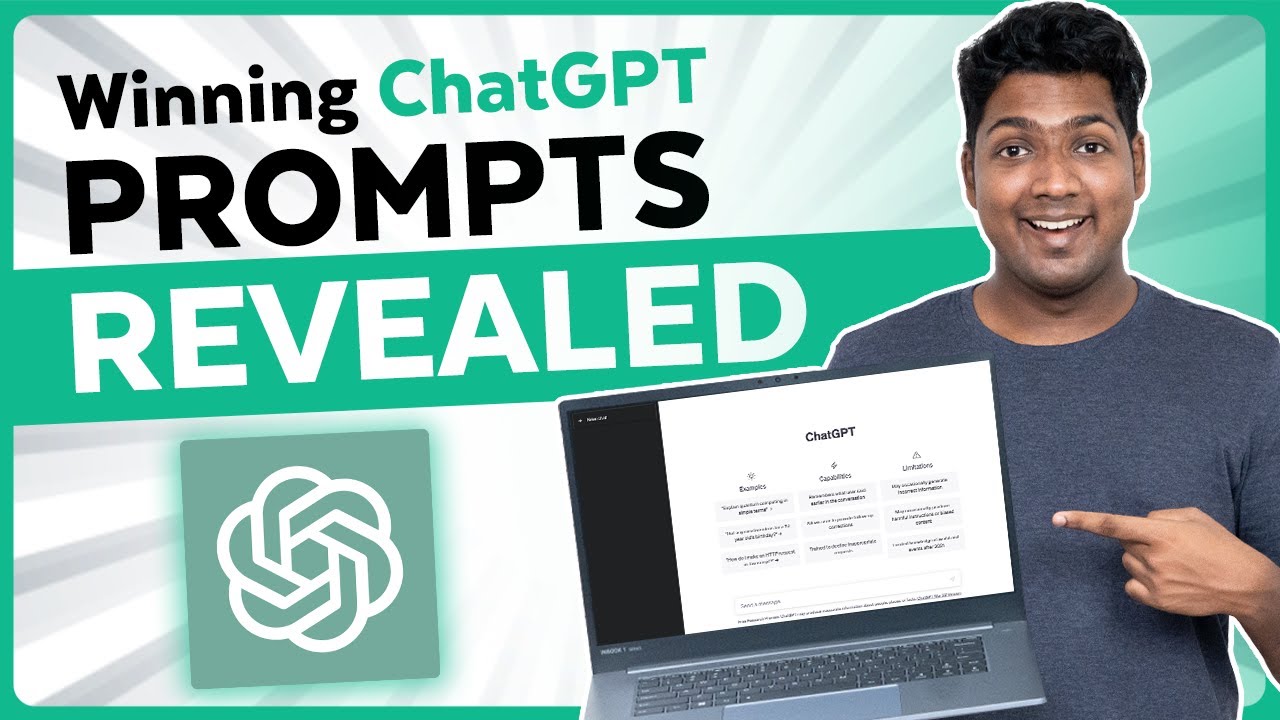
Best ChatGPT Prompts from Chrome Extensions that you can'...
3K views · Sep 10, 2023 bloggingearning.com
This video tutorial shows you some of the best ChatGPT prompts that you can use with Chrome extensions. ChatGPT is a large language model chatbot developed by OpenAI. It can be used to generate text, translate languages, write different kinds of creative content, and answer your questions in an informative way. The video covers the following Chrome extensions that can be used with ChatGPT: ChatGPT Prompts: This extension allows you to add prompts to ChatGPT conversations. ChatGPT Writer: This extension allows you to generate text, translate languages, and write different kinds of creative content with ChatGPT. ChatGPT Assistant: This extension allows you to use ChatGPT as a virtual assistant. I hope this helps! Here are some additional tips for using ChatGPT prompts with Chrome extensions: Be creative with your prompts. The more creative you are, the more interesting and informative your ChatGPT conversations will be. Use specific prompts. The more specific your prompts are, the more likely ChatGPT is to generate the results you want. Be patient. ChatGPT is still under development, so it may not always generate the results you want. By following these tips, you can get the most out of using ChatGPT prompts with Chrome extensions. Here are some of the limitations of using ChatGPT prompts with Chrome extensions: ChatGPT is still under development, so it may not always generate the results you want. The quality of the results may vary depending on the prompt you use. The Chrome extensions may not always be compatible with all browsers. If you are having problems using ChatGPT prompts with Chrome extensions, you can try using a different prompt or a different Chrome extension.
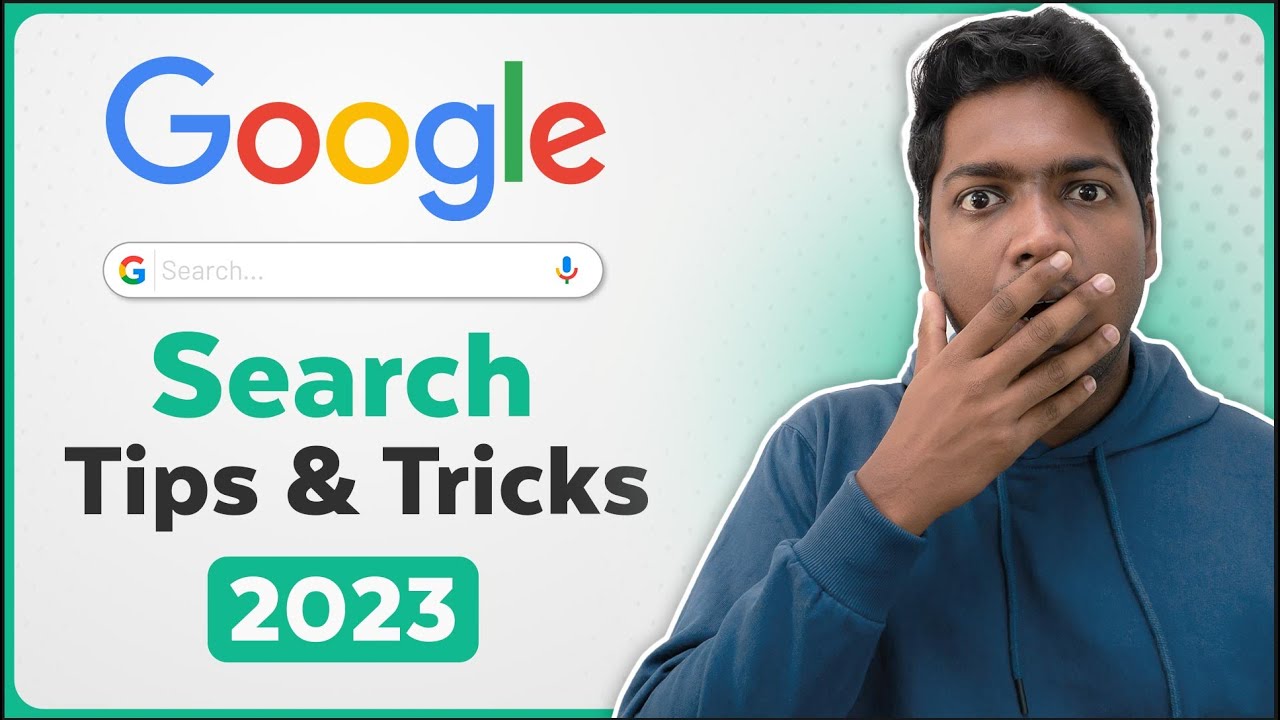
Google Search Tips & Tricks You Must Use In 2023
9K views · Sep 13, 2023 bloggingearning.com
This video tutorial shows you some of the most useful Google search tips and tricks that you can use in 2023. These tips can help you to find the information you need more quickly and easily. Some of the tips covered in the video include: Using quotation marks to search for an exact phrase. Using the minus sign (-) to exclude results that contain a certain word or phrase. Using the asterisk (*) as a wildcard to search for a word or phrase with unknown or variable terms. Using the site: operator to search for results from a specific website. Using the intitle: operator to search for results that have a certain word or phrase in the title. Using the inurl: operator to search for results that have a certain word or phrase in the URL. Using the related: operator to find websites that are related to a specific website. Using the cache: operator to view the cached version of a website. Using the translate: operator to translate a website into a different language. These are just a few of the many Google search tips and tricks that are available. If you are looking for more information, you can find a comprehensive list of Google search operators on the Google website.
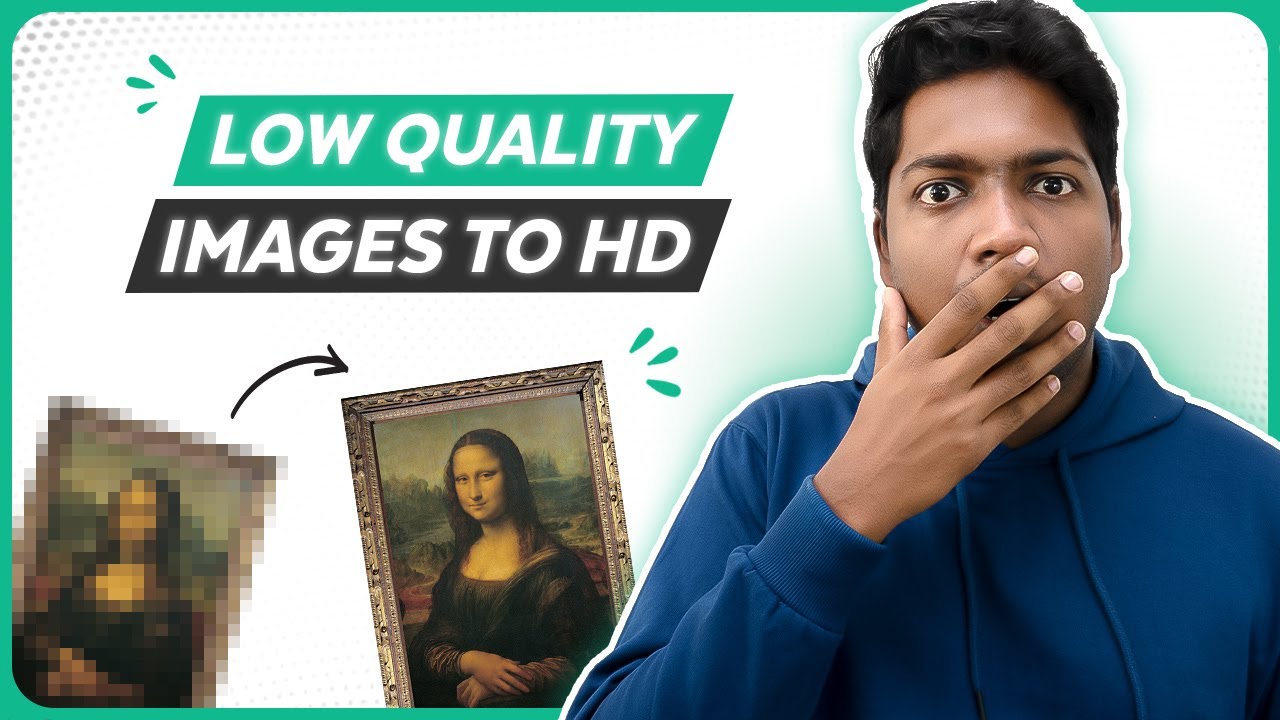
Easily Remove ANYTHING from Images in Few Seconds !!
615 views · Sep 15, 2023 bloggingearning.com
The video "Easily Remove ANYTHING from Images in Few Seconds !!" is a tutorial on how to use a photo editing software to remove objects from images. The video covers a variety of methods, including: Using the selection tool: The selection tool can be used to select the object that you want to remove from the image. Once the object is selected, you can delete it or replace it with another object. Using the clone stamp tool: The clone stamp tool can be used to copy pixels from one part of the image to another. This can be used to remove small objects from the image, or to repair damaged areas of the image. Using the healing brush tool: The healing brush tool is similar to the clone stamp tool, but it is more sophisticated and can be used to remove larger objects from the image with less noticeable results. The video also provides some tips for removing objects from images, such as: Use a high-resolution image: The higher the resolution of the image, the easier it will be to remove objects from it. Use a layer-based image editor: A layer-based image editor will allow you to work on different parts of the image without affecting the rest of the image. Use the zoom tool: The zoom tool will allow you to zoom in on the area of the image that you are working on, so that you can remove the object more precisely. The video "Easily Remove ANYTHING from Images in Few Seconds !!" is a helpful resource for anyone who wants to learn how to remove objects from images.
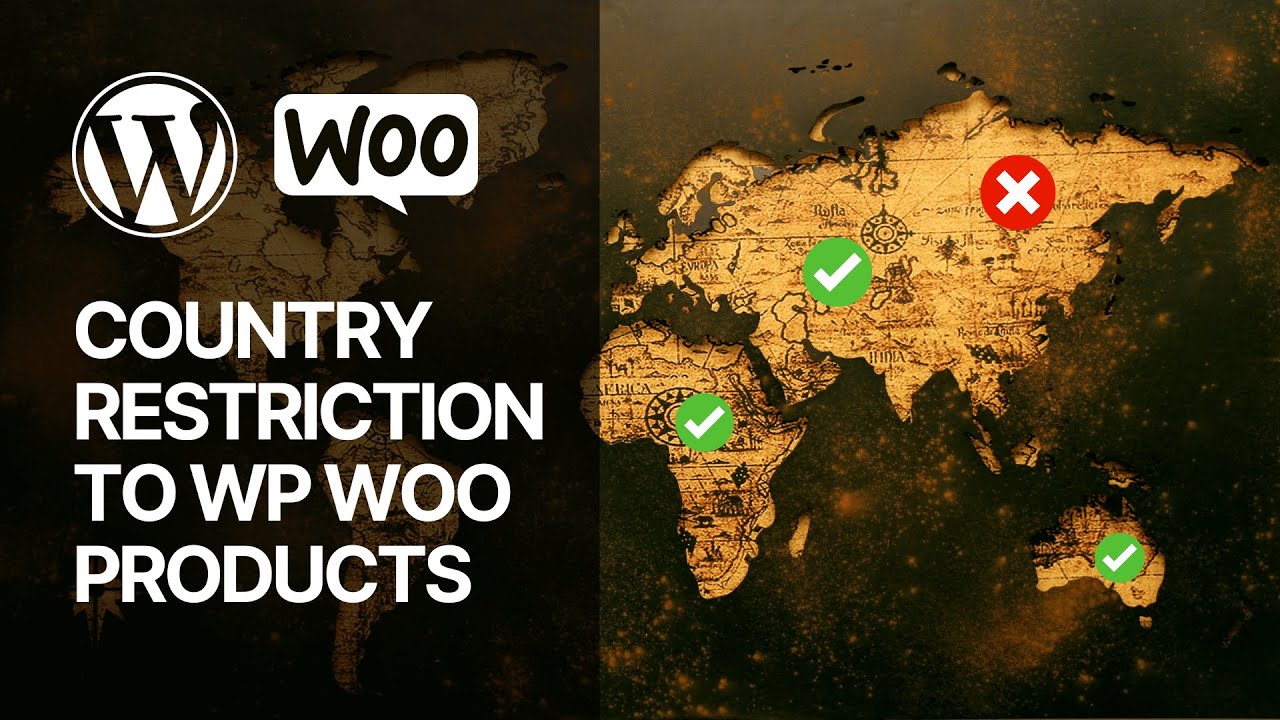
How to Add Country Based Restrictions for WooCommerce Produc...
684 views · Nov 3, 2023 bloggingearning.com
In this informative video tutorial, you'll learn how to implement country-based restrictions for your WooCommerce products without incurring any additional costs. Discover a step-by-step guide to customize your online store, ensuring that your products are available only to specific regions or countries. Whether you're a WooCommerce enthusiast or a business owner looking to tailor your product availability, this guide provides valuable insights on enhancing your e-commerce site's global reach. Join us as we explore how to seamlessly add country-based restrictions, giving you greater control and flexibility over your WooCommerce offerings. 🏳️
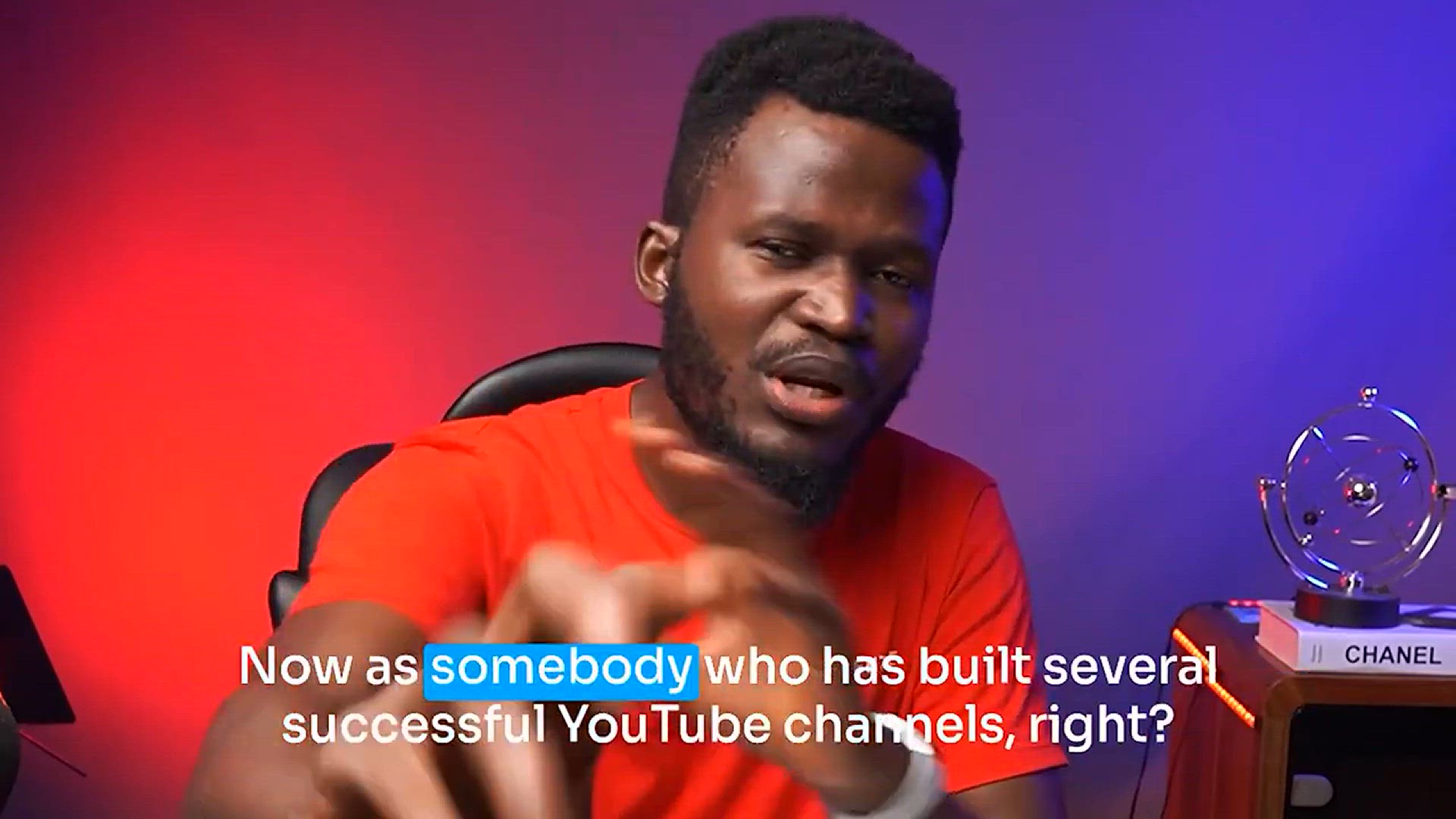
6 SECRET WEBSITES to Promote Your YouTube Channel for FREE a...
12K views · Nov 13, 2023 bloggingearning.com
"Unlock the hidden potential of your YouTube channel with our latest video – '6 SECRET WEBSITES to Promote Your YouTube Channel for FREE and Get More Views.' In this insightful guide, we reveal exclusive platforms that can supercharge your channel's visibility without costing a dime. Whether you're a seasoned content creator or just starting out, these secret websites offer unique opportunities to reach a wider audience and boost your video views. Don't miss out on these insider tips to propel your YouTube success. Watch now and take the first step toward maximizing your channel's reach!"

How to Enable Double Click to _Copy to Clipboard_ in Blogger
2K views · Jan 24, 2024 bloggingearning.com
In this tutorial video, the presenter guides viewers through the process of enabling the double-click action to copy content to the clipboard in Blogger. The video likely covers step-by-step instructions on implementing this functionality, potentially involving HTML, CSS, or JavaScript code modifications within the Blogger platform. Viewers can expect practical insights into enhancing user experience by allowing visitors to easily copy text or other content with a simple double-click. Whether you're a Blogger user, web developer, or someone interested in improving interaction features on your website, this video aims to provide a helpful guide for implementing the "double-click to copy to clipboard" feature in the Blogger platform.