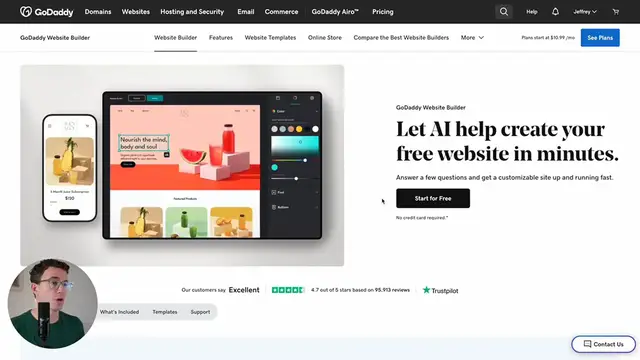"Learn how to create a stunning website with GoDaddy's Website Builder in 2024! This tutorial walks you through the process of setting up and customizing your website from scratch. You'll discover how to choose a template, add and arrange content, integrate images and videos, and connect your site to social media. We’ll also cover advanced features like e-commerce integration, SEO optimization, and website analytics. Whether you're building a personal site, a business page, or an online store, this tutorial provides all the tips and tricks you need to create a professional-looking website with GoDaddy."
Show More Show Less View Video Transcript
0:00
To build your website with GoDaddy, you can go to goaddy.com and then click on websites
0:04
or you can use our link down below if you'd like to support our channel. Once you come to this page, you can click on Start for free
0:10
First, what are your main goals? To sell goods and services, let customers book appointments
0:16
start with a basic website, share info about my business, or promote myself
0:20
Why don't I create a website today for my personal brand, and so here I'll click on Promote Myself, and then continue
0:27
What kind of personal website do you want? I'm creating a personal website
0:33
Continue. What do we want to call it? Let's say JJ. Continue
0:42
How should people who visit your site contact you? Honestly, I don't want them contacting me directly by phone or email
0:48
so I'm going to click on Clear All and continue. What sections would you like in your website
0:53
I would like an about section. Photo gallery, I don't think I need. Contact us
0:58
Let's not include that for now. social links yeah we can have that and I think that's it so let's click on
1:05
continue to my website if you want you can take a tour I'm just gonna close this
1:09
go to idea you chose a theme and added a handful of sections to your home page
1:13
if you want to change the theme you can click on theme the top right hand corner and then click on try a new look you can see they have a bunch of different theme
1:22
options here I'm just gonna go with the modern theme and then I'll go back to
1:27
website so we can start making some edits This video is sponsored by Porkburn.com, the best domain writer star according to USA Today
1:34
It's also our favorite, as you'll see in this video here. Porkman offers hundreds of domain extensions at low prices, so you can get the perfect domain for your website at a great price
1:43
Get an additional dollar off by using the link in the description below or the code of Fitco 24 at checkout
1:48
The first thing I'm going to click on is my name in the header, and you're going to see here, use this text as my logo, or you can upload or create a logo
1:58
Why don't we see what the options are? So you can create a free logo
2:02
I already created one earlier using Canva. And so I'm just going to upload it
2:07
Here is the logo with my name. There we go. Insert. And there we go
2:14
And then is there anything else we want to do with the logo, change the image or edit
2:20
Or we can change the size of it. Let's go back to something like there
2:27
Okay. And then would you like a background? So white background, black background, no background
2:34
And then one of the other options is the alignment. Right now we have it center aligned
2:38
With what we have right now, you can't really see it with this image
2:42
Let's see what other options we have for changing that. I'm going to click on Done
2:48
And then what do we have here? So we have theme, accent, colors, the alignment
2:53
So again, center aligned, left aligned. So this is this section here
2:58
Besides adding a background of the logo, you can also add a navigation background and see if that looks any better
3:04
Honestly, no, I don't think I like that as much. Let's go back to the logo and give it a white background
3:11
That'll work for now. Click on done. Now let's go through and make it as the homepage
3:15
The first thing I want to do is update this image. So down below, you'll see change image
3:20
Let's add an image. This is the image I want for the top of the homepage
3:26
here we go and then let's start working on the text so you have different options here that
3:34
change earlier you could right align middle line or left align i think i like the left align let's also
3:42
have my name here and then let's change this subtext i don't know if i want this button here let's
3:48
get rid of it so we have action button right here start now turn off okay so this just says my name
3:56
grow your business with YouTube. And then down below we have an about section
4:01
What I was thinking for this section is I wanted to share each of my YouTube channel
4:05
So I want these to be videos and not images. And I found that when I was testing this earlier
4:11
Let's actually delete this section. Delete. Then to add an additional section, click on the plus button and you'll see it says add section
4:19
Here I want to go to audio and video and click on video Before I add another section you can see all the different options you have recommended take payments popular premium audio and video blog and newsletter commerce contact
4:33
files and web, general, image gallery, real estate, restaurant, scheduling, social links
4:38
But this is the one that I want to add, which is basically the same section, but with videos
4:42
instead of photos. And then here I want to say my YouTube channels
4:49
and then let's start replacing the videos click on this video swap out the link there's that
4:57
this is the figco query your business online with the fickco and then let's make this a link to the channel
5:06
so we can highlight this text click on link and then click
5:12
change it to website URL paste the URL okay so we have a video from the channel
5:18
All right, YouTube channel 2. Let's click here. Swap out the video
5:23
This is called Greater Than Enough. Grow your income, spend wisely, invest for the future with greater than enough
5:30
We'll link to the YouTube channel here. Okay. And then this is called beginning of a business
5:41
Get your business off the ground with beginning of a business. We'll link to the channel
5:44
And then we want to swap out the video. All right, so that section, I think we're good
5:51
So there's a social account section. One thing I think we can just add the social accounts to the footer where you normally find it
5:57
Also, this made by GoDaddy, let's get rid of it. Let's click on the footer
6:02
And then I think we'll see if we scroll down social accounts
6:06
It doesn't look like we can add them yet. Let's see. If we scroll up, show social links, let's turn that on
6:11
And then let's add Facebook. So the FIGCO, I'll just add our business one
6:17
I'll have a personal one. All right, so we've got all those filled out, and then we're going to click on done
6:23
And being then, we have them here. I don't, and this will show up on any page of the website
6:27
I do not think we need this section, so let's delete it. Now what I'm going to do is have a really quick summary of one of the courses that we sell
6:35
I'm going to add a section for that. And what type of section will work for that? Let's click on general and content
6:43
Let's make this just really simple. I think this little section right here would work. In 48 hours, you'll choose your niche, choose a channel name, call up with dozens of video ideas
6:51
create your channel, learn to record yourself with your phone, and plan the launch of your channel
6:55
All right, let's change this from Contact Me to launch my channel, and then not a page, but a URL
7:02
which will be the sales page for the course. We'll paste that. Done. Okay, we have a little pitch for one of our courses
7:09
What else do we want to add? Let's add a blog section. Blog and newsletter, blog
7:14
and let's go with this carousel witch list a bunch of the different articles
7:19
I vlog. You don't have any blog post yet. Let's create some content to start writing. All right, create a post
7:24
Why Your Business Needs YouTube Channel. So a couple of bullet points on why your business should have a YouTube channel
7:34
We have a video about the topic as well. As you can see, if you just click on this plus, you have three options
7:38
So image, video, or divider. Let's add a video and the URL done
7:43
There we go. That is a good first blog post and click on publish. Okay, you'll need to publish your site first. Sure, we can publish that now. You can find this here or if we're actually on the website editing it. There's also a button at the top. Let me show you that. So right here, publish. Now let's just go back
8:04
Okay, so we've got that. We've got the blog post. I'm just going to leave this image for now. Another thing I would like to add are appointment. So someone could book a call with me to work on their use
8:13
YouTube channel. So let's click on appointments. Work with me to grow your channel and business
8:19
Online appointments, start getting bookings online by adding services. Let's add a service
8:23
Okay, so we have three different options, appointments, online consultation, one-on-one training, one-time event like a webinar or overnight retreat, repeat events
8:30
weekly yoga classes, online training. We're going to go with an appointment. This will be a
8:34
one-on-one YouTube coaching call. It'll be an hour. I don't think we need a category because we're not
8:38
going to have a bunch of different products. Grow your audience and your business with my one-on-one
8:42
help you'll also receive recording of the call okay showing your website yes pricing say
8:48
that would be nice accept payments offline require full payment service location online or virtual
9:01
I wouldn't be the one doing it. You can create a Zoom meeting by connecting your Zoom here
9:05
I'm just going to enter my own link for now, so I don't have to connect my Zoom account
9:11
Notes, yeah, if you need a meeting ID pin or anything, you can add that here
9:15
Scheduling options require customers a book in advance. Yes. it should be one hour and one day allow customers to reschedule online, sure, and save
9:27
All right, so I think that is done. Let's go back here. And what if we refresh this page
9:36
All right, there we go. Work with me and grow your channel and business, 101 YouTube coaching call
9:41
one hour, $150 book. That I think it worked for me. And then maybe we want another section where somebody could subscribe to my newsletter
9:49
So let's say newsletter, subscribe. All right, weekly YouTube and business tips
9:53
Sign up to learn to grow your business with YouTube. Email, sign up. Now let's take a look at some of the other formatted options
9:58
We looked at the different theme options. You can go through and change those at any point that you like
10:03
You can also go in and change the color. So you can select matching colors
10:07
Choose a color that matches your logo or imagery. You can update those. Select custom colors
10:12
So we can make some changes here. And you can see that the button was adjusted there
10:18
Maybe you want something that's like... There. And then paint your site
10:23
Control the color mode from light to dark. So light and dark
10:34
That looks good to mean. Now let's take a look at fonts. I'm not an expert with fonts, but luckily they'll help you a little bit here
10:39
So you can choose a primary and secondary font. You can do that on your own, or they give you font combinations down below
10:46
Maybe we'll go with Leagues bar and... go with League Spartan and help that you can click on and change these and find one that
10:52
looks good to you. Maybe that one, the cabin and Lato. Let's stick with that for now. And then
10:56
beyond the theme, let's quickly go through all the different settings. The first thing you see in
11:01
settings is connect domain. You can't connect the custom domain with the free plan. With the free plan
11:06
you get a free subdomain. You can see it right here, jj.j.thalen.goddy sites.com. One other
11:11
quick thing with the free website builder, before we go forward, if you go to website
11:17
and try to add an additional page, it's not going to let you. So you can see here we need to upgrade to have additional pages like contact and about page, a gallery
11:26
Anything else we want to add as a separate page, we're going to need to upgrade
11:29
But back to what we were talking about a second ago, connecting a domain. Why don't we just do that now
11:34
So the first thing we'll have to do is select the plan. There are three different plans
11:39
You can see the differences right here, basic premium and commerce. For the annual version, $10 a month, $15 a month, $21 a month
11:47
you can see $41 to 50% off, depending on which one you're choosing
11:53
If you pay monthly, you can see the pricing change. So basic $6.99, premium $2,99, and Commerce $34.99
12:00
I'm just going to go with the basic option, so I'll add that to the cart. All right, so you have websites plus basic marketing plan
12:07
Let's continue. Now that we upgraded a paid goaddy plan, let me show you how to publish the website to a custom
12:12
domain. Within settings, you can click on either of these two buttons to publish the page or to
12:17
manage the URL. With either one, you get this pop-up that asks choose where to publish on domain
12:23
I already own, get a new domain, or your free GoDaddy URL. Let me first show you what it looks like
12:28
to get a domain from GoDaddy. Wow, so you get a domain for a penny for the first year with a three-year
12:34
registration. Let's add this to the cart. And then I'm not going to get any of the upsells
12:38
8887. This just doesn't seem right to me. I don't think the domains, even with Go-Dat-Eval
12:42
are this expensive. Let's just actually go to their main website, goaddy.com, and look for a domain here
12:48
Okay, exact match. JJadaylon3.com, a penny first year only with three-year term. You can see the
12:54
2199 crossed out. If we click on the question mark, you're going to see the standard price for
13:01
GoDaddy is 2199 per year. So that's what it's going to renew at. And if we click on Make It
13:06
Yours, let's see what the total is. No thanks to the upsells. Looks good. Keep going. Free Privacy
13:12
that looks good. Full domain protection. You can turn on two-factor authentication for another $12 per year
13:19
Not sure why that would actually cost money Let turn it off Continue to car Okay so a dot com domain for three years of GoDaddy will be 4399 If we just take that number 4399 and then divide that by
13:30
three, you get $14.66. That's for three years. If we just go back to one year, they'll give us a
13:39
discount of 1299. But you can see again, all of their renewals for each additional year. With GoDaddy
13:45
you'll be paying $2.99 for a dot com domain. If you purchase your domain
13:49
from porkbund.com a dot-com domain only costs $10.37 per year, and you'll get an additional
13:54
dollar off by using the link below or by adding the code of Fico24 at checkout. Your purchase
14:00
with PorkBund also includes who is privacy protection, an SSL certificate, DNS management
14:05
web and email hosting trials, and amazing customer service by phone or email 365 days a year
14:10
Let's close out of this, click on publish again, and on a domain that I already own with
14:16
port bottom. JJtheiland.com. Continue. All right, so you need to add these two records, the DNS, wherever you purchase your domain
14:24
The first is an A record, name, at, and then put in this value, and $3,600
14:32
For this, you can either leave it blank or use the ad symbol, depend on where you purchase
14:36
your domain. The answer is what we want to put here, and then they had $3,600 here, and
14:42
add. The second record is C-name www. www. and then J-J-J-thalen.com. C-name www.j-thelan.com
14:50
add. And then if you scroll down further with Forkfund, you can see the two records were added successfully
14:56
And then once you've added them, come back to GoDaddy and click on, I'm done, continue set up
15:01
Save and publish. Congratulations. Your site is now live. And at JJ.J.theiland.com, we have
15:08
our website. Now let's go through the rest of the settings. Basic information. You
15:12
have the site name. You can add your email, address, and phone number. That'll show up at certain
15:16
places on your website if you want that information to be public. Then social media links. You saw
15:21
me add those earlier. Those are all listed right here if you ever want to change them. Fabicon
15:25
So this is the icon at the top of the browser tab. You can leave it blank and I imagine the GoDaddy one
15:31
would appear if you built your website with GoDaddy. Or you can add a custom one by clicking on
15:36
upload. JJ Fabricon there. This icon will show up at the top of the browser tab
15:42
Done. They have some tools for optimizing for SEO. The headline. Maybe we want to say
15:46
JJ Thalen, YouTube, expert, and then add a bit of a description. All right, there's that
15:53
Done. We have site history. Then here you have ytics and tracking cookie banner. You can
15:58
turn this on to have a cookie banner like this show up, letting people know that you're using
16:02
cookies. Strolling down further. You can also have a decline as well as an accept button
16:07
And that's that page. And then down below that, you have Google ytics, Metapixel, Face
16:12
Meta Tag and Pinterest tag. This is where you would add all of your tracking
16:17
One of the other thing I couldn't do earlier before upgrading to a paid plan is add additional pages to my GoDaddy website
16:23
Do that now that we upgraded. You can click on website and then here we have site navigation
16:28
Click on plus to add a page. Before with a free plan in the navigation, you can add an additional link
16:34
So you could say my YouTube channel and add a link here
16:42
and then you can see that'll show up right here. You can do that with a free version of GoDaddy
16:47
but you're not actually able to add additional pages until you upgrade. Now if we go to the new page, there's a couple of options
16:52
We can add a blank page. They have about page templates, gallery, contact, list
16:57
Let's just add a contact page. Create page. All right. So what do you want the page to be titled
17:03
Contact. You can see now there's a contact button here. Drop us a line
17:07
You can customize this like any other pages. Send me a message if you'd like one-on-one YouTube Code
17:12
And then here again, you can have hours, other stuff here. These are things that are not going to show
17:19
If you're done making changes to the additional page, click on Done. Whenever you're done updating your website, don't forget to click on Publish to send any
17:26
the new changes you made to your live website. Don't forget to use porkbund.com if you need to buy a domain or if you want to save money
17:32
in a domain you already own, you can transfer your domain to PorkBund saving you money on the annual renewals
17:37
Get a dollar off new domains and transfers by using the code of Fidgo 24 at checkout
17:42
If you now want to see how GoDaddy's website builder compares to our favorite website builders in 2024, watch this video right here
17:49
And I hope to see you in another video. Bye-bye
#Web Design & Development
#Other
#Video Sharing