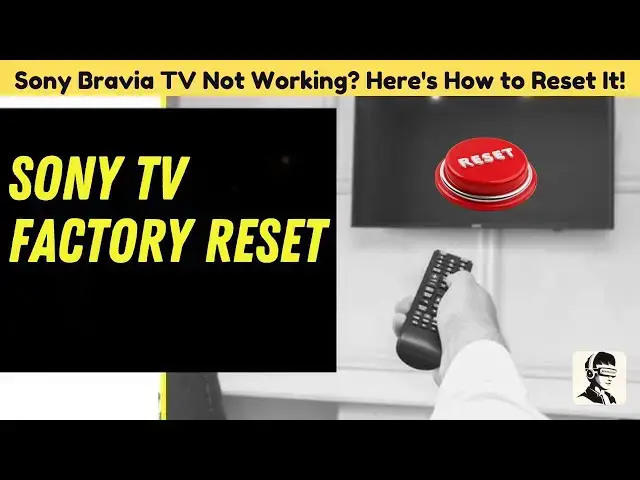0:00
in this video I'm sharing three simple
0:02
and reliable ways to reset your Sony
0:04
Bravia TV is your TV acting up glitching
0:06
or just not working as it should don't
0:08
worry I've got your back whether you
0:10
have an older model or the newest one
0:11
I'll guide you through a traditional
0:13
menu reset a quick power reset and even
0:16
how to reset your TV without a remote
0:19
think it's too complicated it's easier
0:20
than you think by the end of this video
0:23
your Bravia will feel as good as new so
0:25
grab your remote or don't and let's get
0:27
started and hey don't forget to
0:29
subscribe it's free and you won't miss
0:31
any more handy Tech tips let's jump in
0:33
first let's tackle resetting older Sony
0:35
Bravia models if you've got one of these
0:37
don't worry it's a breeze grab your
0:39
remote got it awesome hit the home
0:41
button the one with the little house
0:43
icon and your TV's main menu will pop up
0:45
navigate to the settings menu using the
0:47
arrow keys on your remote once there
0:50
look for an option labeled customer
0:52
support found it great select it and
0:55
you'll see a few more options look for
0:57
factory settings this is the magic
0:59
button that resets your TV to its
1:00
original state your TV will ask are you
1:03
really really sure if you're ready
1:06
confirm and guess what it'll ask you one
1:08
more time just to be extra sure hit yes
1:11
again and voila your TV will start the
1:13
reset process remember this will erase
1:16
all your custom settings so you'll need
1:18
to set up your channels Wi-Fi and
1:20
preferences again but it's worth it for
1:22
that fresh start next let's move on to
1:24
newer Sony braia models this is just as
1:27
simple start by pressing the home button
1:30
on your remote it's like opening the
1:31
door to all the cool features your tv
1:34
offers once the main menu pops up find
1:36
the settings icon it usually looks like
1:38
a little gear click on it and instead of
1:41
customer support look for storage and
1:43
reset inside you'll see factory data
1:46
reset it's basically your TV's way of
1:48
saying let's clean up everything and
1:50
start fresh click on that and your TV
1:52
will confirm if you're sure think of
1:54
this as your TV making double and triple
1:56
sure you're ready choose erase
1:58
everything and confirm your TV will
2:00
start the reset process clearing out all
2:02
the old settings it's like getting a
2:04
brand new TV Straight Out of the Box
2:06
easy right now here's a super simple
2:08
method that works for many Sony Bravia
2:10
models and trust me it's as easy as Pi
2:13
first unplug your TV from the power
2:16
outlet yes just pull the plug out don't
2:19
worry you're not breaking anything think
2:21
of it as giving your TV a little power
2:23
nap leave it unplugged for about a
2:25
minute so it can fully reset then plug
2:28
it back in grab your remote and press
2:30
and hold the up arrow button here's a
2:32
tip make sure you're pointing the remote
2:34
directly at your TV like you're sending
2:36
it a secret signal while holding the up
2:39
Arrow find the power button on your TV
2:41
itself it's usually right under the Sony
2:43
logo or maybe around the back give it a
2:46
press and release it it's kind of like a
2:48
secret handshake between you your remote
2:51
and your TV look at the TV screen now
2:54
and you should see a little reset
2:55
message pop up in the lower left corner
2:58
that's your TV's way of saying got it
3:00
I'm on it sit back relax and let your TV
3:03
work its magic in no time it'll be all
3:05
set and ready to go finally let's talk
3:08
about resetting your TV without a remote
3:10
don't worry if your remote is missing or
3:12
just not working we've got an easy fix
3:13
for you first unplug your TV from the
3:16
wall to give it a quick reset next
3:18
locate the power button and the volume
3:20
down button on your TV these are usually
3:23
under the Sony logo or around the back
3:25
so take a quick look once you find them
3:28
press and hold both buttons together it
3:30
might feel a bit tricky but hang in
3:32
there you've got this while holding the
3:34
buttons carefully plug your TV back into
3:37
the power outlet if you've got someone
3:39
to help great if not just take it slow
3:41
keep holding the buttons until the Sony
3:43
logo lights up on the screen that's your
3:46
signal to let go and just like that your
3:48
TV will reset itself no remote needed
3:51
and you're back in Action easy right and
3:53
that's it for today's video If this
3:55
video helped you out don't forget to
3:57
give it a thumbs up and hit that
3:58
subscribe button for more Easy Tech tips
4:00
and tricks got questions or ideas to
4:02
share leave them in the comments I'd
4:05
love to hear from you and your input
4:06
could help others too thanks so much for
4:08
watching and I'll catch you in the next