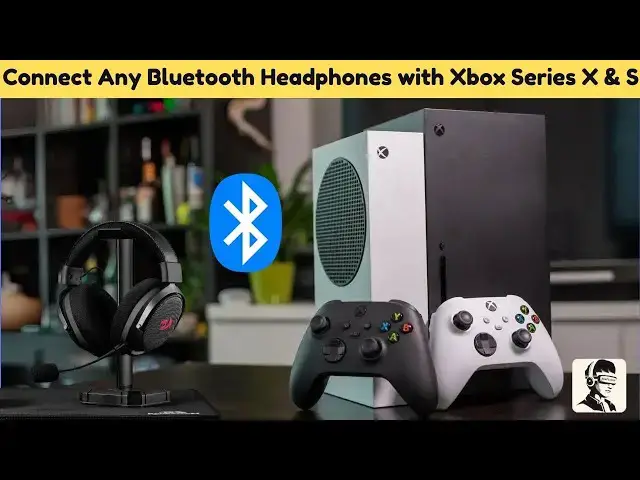0:00
hey everyone today we're talking about
0:02
Xbox series X and series s specifically
0:05
how to connect Bluetooth headphones if
0:07
you've ever tried and thought wait why
0:09
isn't this working you're not alone XBox
0:12
doesn't natively support Bluetooth but
0:14
don't worry I've got some simple
0:16
workarounds that'll do the trick let's
0:18
get started first up if you have Xbox
0:20
compatible headphones connecting them is
0:22
a breeze if your headset comes with a
0:24
USB dongle simply plug it into your Xbox
0:27
turn on the headphones and they should
0:29
connect automat atically if your headset
0:31
supports Xbox wireless protocol press
0:33
the power button on your headphones
0:35
until the indicator light flashes then
0:37
press the pairing button on your Xbox
0:39
and wait for a successful connection
0:41
easy right but what if you have regular
0:43
Bluetooth headphones no problem here are
0:45
a few ways to make them work one option
0:47
is using a Bluetooth transmitter just
0:50
plug a 3.5 mm Bluetooth transmitter into
0:52
the headphone jack on your Xbox
0:54
controller turn on the transmitter and
0:57
set it to pairing mode then do the same
0:59
for your Bluetooth headphones give them
1:01
a moment and they should sync up
1:03
automatically another trick is using
1:05
your smart TV if your TV supports
1:07
Bluetooth you can pair your headphones
1:09
directly to it just activate pairing
1:11
mode on your headphones scan for
1:13
Bluetooth devices on your TV and select
1:15
your headphones now your game audio will
1:17
play through them seamlessly if you're
1:19
gaming through a PC the Xbox console
1:21
companion app is a fantastic option just
1:24
make sure your PC and Xbox are on the
1:26
same network open the app and sign in
1:29
click on the Xbox Bo connection icon
1:31
wait for your console to appear then
1:33
connect your headphones to your PC for
1:35
game audio for in-game chat the Xbox
1:38
mobile app is your best friend pair your
1:40
Bluetooth headphones with your phone
1:42
open the Xbox mobile app and log in tap
1:45
on the headset icon to start a party
1:47
chat invite your teammates and you're
1:49
ready to go it's a simple way to stay
1:51
connected while gaming to take your
1:53
setup even further you can fine-tune
1:55
your audio settings on your Xbox press
1:58
the Xbox button on your controller
2:00
navigate to settings then General and
2:02
select volume and audio output from here
2:04
you can adjust game and chat audio
2:06
balance change speaker settings and
2:08
customize everything to your liking now
2:10
you might be wondering why doesn't Xbox
2:13
just support Bluetooth natively well
2:15
it's because Bluetooth can introduce
2:17
latency which can mess with your gaming
2:19
experience instead Xbox uses its own
2:22
Wireless protocol which offers lower
2:24
latency and better sound quality but
2:26
does limit your headset options and
2:28
that's it now you can enjoy your Xbox
2:30
series X or series s games with your
2:32
Bluetooth headphones no wires needed if
2:35
this guide helped don't forget to hit
2:37
that like button and subscribe for more
2:38
Easy Tech tips got any questions or ran
2:41
into issues drop a comment below and
2:43
I'll do my best to help happy gaming