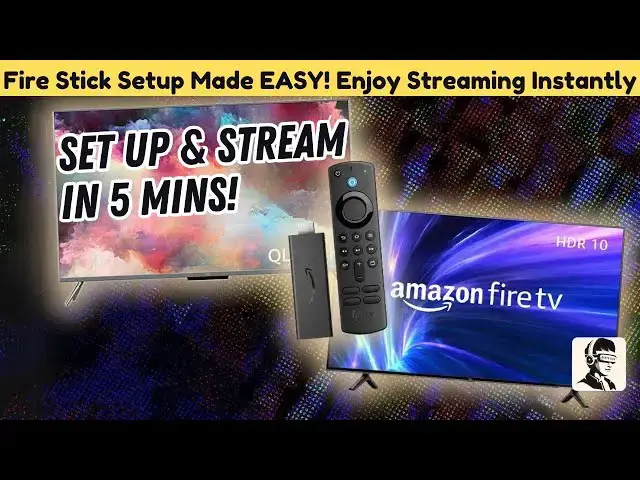0:00
what's up everyone tired of your old TV
0:02
feeling outdated let's fix that imagine
0:04
upgrading it into a modern streaming
0:06
machine in just a few minutes today I'm
0:08
showing you how to set up Amazon's Fire
0:10
TV stick 4K complete with the Alexa
0:12
voice remote don't worry if you're not
0:15
techsavvy this guide is simple
0:17
straightforward and full of helpful tips
0:19
by the end of this video your TV will be
0:21
smarter faster and packed with endless
0:23
entertainment options ready to make the
0:25
switch let's dive in all right first
0:28
things first unboxing inside the box
0:31
you'll find the fire stick a power
0:33
adapter a micro USB cable two AAA
0:36
batteries for the remote an HDMI
0:38
extender for those tight spaces behind
0:40
your TV and the Alexa voice remote
0:43
everything you need is right here ready
0:44
to go and let's be real Amazon including
0:47
the batteries is a game changer no more
0:50
Scavenging for spares at the last minute
0:52
now let's get your fire stick up and
0:54
running step one connect it to your TV
0:58
find an available HDMI port usually
1:00
labeled HDMI 1 HDMI 2 or similar if your
1:04
TV supports HDMI ARC use that port for
1:06
better audio performance if not you may
1:09
need an HDMI audio extractor or a
1:11
similar device for enhanced sound simply
1:14
plug the fire stick into the HDMI port
1:17
if the space behind your TV is tight
1:19
don't worry use the HDMI extender
1:21
included with your fire stick to make
1:23
the connection easier easy fix right
1:26
let's move on with the fire stick in
1:27
place let's talk power you've got
1:30
options here if your TV has a USB port
1:33
plug the included USB cable directly
1:35
into it for power this keeps things
1:37
sleek and clutter-free no USB port no
1:40
worries just connect the USB cable to
1:42
the power adapter and plug it into a
1:44
wall outlet either way your fire stick
1:47
will have all the juice it needs to run
1:49
smoothly now that everything's plugged
1:51
in it's time to tune your TV to the
1:53
right input grab your TV Remote turn on
1:56
the TV and press the input or source
1:58
button you'll see a list of options like
2:00
HDMI 1 HDMI 2 and so on navigate to the
2:04
HDMI input where your fire stick is
2:06
connected and select it if everything's
2:08
set up correctly you'll see the
2:10
firesticks home screen pop up we're
2:12
officially in business next up let's
2:14
bring the remote to life pop open the
2:15
back cover insert the two AAA batteries
2:18
and you're good to go the remote should
2:20
automatically pair with the fire stick
2:22
but if it doesn't no big deal just press
2:24
and hold the home button on the remote
2:26
for about 10 seconds and it'll pair
2:28
right up once paired turn on your TV and
2:30
switch to the HDMI input you'll be
2:32
greeted by the startup screen your
2:34
gateway to endless entertainment now
2:37
let's talk about the star of the show
2:39
The Alexa voice remote it's super easy
2:41
to use and makes navigating your fire
2:43
stick a breeze use the directional
2:45
trackpad to scroll the central button to
2:47
select and the home button to return to
2:49
the main screen need settings hit the
2:51
menu button made a mistake the back
2:53
buttons got you covered media controls
2:55
let you play pause and Skip while the
2:57
volume buttons and power button let you
2:59
manage your TV seamlessly and then
3:01
there's the voice button press and hold
3:03
it to activate Alexa and you've got
3:05
handsfree control whether you're
3:07
searching for a movie adjusting the
3:09
volume or even checking tomorrow's
3:11
weather Alexa's got your back all right
3:13
back to the setup on the startup screen
3:16
press the play pause button on your
3:18
remote to kick things off choose your
3:20
language connect to your Wi-Fi and log
3:22
into your Amazon account don't have an
3:24
account no problem you can create one
3:26
right there Amazon will also ask if
3:28
you'd like to save your Wi-Fi p password
3:30
for future use and set up parental
3:31
controls these steps make your
3:33
experience personalized and secure
3:35
especially if kids will be using the TV
3:38
next let's pair the remote with your TV
3:40
to control volume and power turn up your
3:42
TV's volume and try adjusting it using
3:45
the fire stick remote if it works select
3:47
yes on the screen to confirm this step
3:49
eliminates the hassle of juggling
3:51
multiple remotes everything streamlined
3:53
into one finally let's customize your
3:55
home screen during setup Amazon lets you
3:58
choose your favorite streaming apps and
3:59
channels scroll through the options and
4:01
select what you love Netflix Disney Plus
4:04
Hulu YouTube you name it hit finish and
4:06
your selected apps will start
4:08
downloading automatically once that's
4:10
done your firesticks home screen is
4:12
ready for action and just like that your
4:14
regular TV is now a fully loaded smart
4:16
entertainment Hub stream your favorite
4:18
shows watch blockbuster movies explore
4:21
tons of apps or even listen to music the
4:23
possibilities are endless if everything
4:26
went smoothly congrats you're all set
4:28
but hey if you hit a snag don't sweat it
4:31
drop a comment below and I'll do my best
4:33
to help you out your streaming success
4:35
is what we're here for if you found this
4:37
guide helpful smash that like button and
4:39
subscribe for more handy Tech tips and
4:41
tricks got questions or your own setup
4:43
tips share them in the comments I'd love
4:45
to hear from you thanks for watching and
4:47
until next time happy streaming