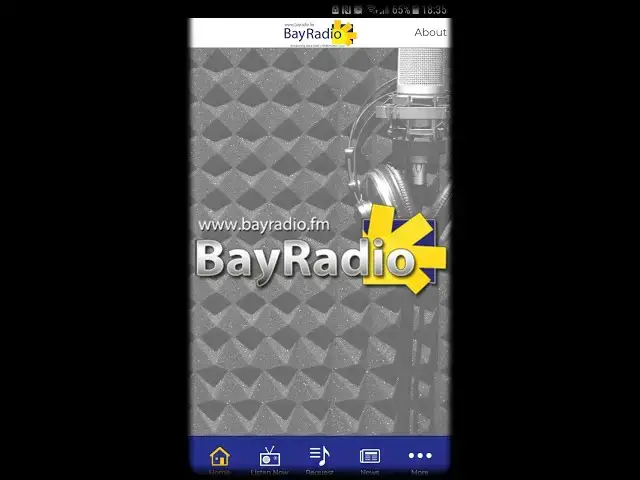If you haven't yet downloaded the BayRadio app to your phone or mobile device, here's Moody with a step-by-step guide to doing so...beginning with the absolute basics. There is a run through of some of the app's features further in though, with some that you may not realise were included. It's by far the easiest way to listen live wherever you are, listen again to our on-air interviews, and to stay up to date with the news from Spain and around the world. Get it free from your regular app store today 📲
Show More Show Less View Video Transcript
0:00
this is Bay radio rather than the
0:03
traditional what is up you guys I'll
0:05
just say hello and welcome along to this
0:06
tutorial just a couple of things to
0:08
point out before we get started with
0:09
this
0:10
I don't want anybody saying well duh
0:11
during any part of it
0:13
we are making clear wherever this is
0:15
posted that it begins with the very
0:16
basics of getting an app onto your phone
0:18
but a bit like key and it's a wonderful
0:20
life it takes its time to build to an
0:22
exciting end sequence where we'll show
0:24
you some of the features available on
0:25
your shiny new Bay radio app so let's
0:27
get into it so I'm actually using my own
0:29
phone here and it's one of a dedicated
0:31
Android user but the app is of course
0:33
available from the Apple App Store too
0:35
first thing to do then is to go to the
0:38
store which really is an app in itself
0:40
on here it's the Google Play Store which
0:42
you can see on the right there so we'll
0:44
go in and start searching for what we
0:46
need just as you would search for any
0:48
app will start with Bay Radio Spain my
0:51
big fat fingers taking a moment just to
0:53
type it all out
0:54
it may get suggested before we finish
0:56
talking no it is will write the whole
0:58
thing anyway and then that clearly it's
1:00
not that top one but the second one down
1:02
with the 5-star reviews thank you very
1:04
much so we do then is hit install it can
1:06
take a while to download depending on
1:08
your phone and perhaps your internet
1:10
connection as well I would like to point
1:12
out that I'm using a service of somebody
1:14
that doesn't currently advertise with us
1:16
and not a huge file just over 26 Meg as
1:19
you can see so however long that takes
1:21
it'll just download and then begin to
1:23
install automatically this can take a
1:24
moment or two so don't panic it is doing
1:26
something I've actually sped this up in
1:28
post as I believe they say and there we
1:31
are
1:31
we're it ready to open up the app for
1:33
the first time so let's hit open
1:34
obviously it'll tell you that it's added
1:36
the little icon on the shortcut on to
1:39
your phone and also when you go into the
1:41
app for the first time it'll just ask
1:42
you to grant permission to show your
1:44
location it's a rough location not your
1:46
exact address we're always interested in
1:48
where people are listening so up to you
1:49
but we're going to hit allow for now
1:52
and there we are as we generally shout
1:54
when you sign into a new Wi-Fi point or
1:56
similar we're in there is the Bay radio
1:58
app home screen with some of the
2:00
features available at the bottom there
2:02
but what we'll do first is come back out
2:04
and to show you what you need to do from
2:06
the second time onwards for future
2:08
reference so if you're going back into
2:10
apps it may have been added
2:11
alphabetically automatically or you may
2:13
find that it's landed on the final page
2:15
if you want to scroll through and then
2:17
drag it back to where you need to you
2:18
can sort your apps alphabetically anyway
2:21
as we can see mines landed here on the
2:23
B's and next to the Bankier app which it
2:25
is kind of not to look in there at the
2:27
moment so let's go into Bay radio dots
2:28
fm back to that home screen that we saw
2:30
before I don't see a big parts of the
2:32
app is being able to listen live
2:33
wherever you are recording this on
2:35
Wednesday evening so there we are
2:36
swinging with the King you can leave
2:38
that playing as you navigate through
2:39
some other parts of the app so if we go
2:41
to the news what actually happens with
2:42
this it links to our website so by radio
2:44
dot F M hence saying download the new
2:47
app which you've already done but this
2:49
is the webpage from our regular website
2:51
including the latest news stories to see
2:53
the Spanish news stories and you see
2:54
when we are recording this as well with
2:56
these current news stories so those
2:58
going up daily for you to scroll through
3:00
and if you want more hit the more button
3:03
on the bottom right-hand side that will
3:04
take you to this sizable menu we have
3:06
plenty on here so the job spots
3:08
featuring the latest vacancies if any of
3:10
those come in they go straight on to our
3:11
app here details of our advertisers as
3:13
well in case you miss a phone number or
3:15
a website address if you want to see
3:17
what the weather's doing that's their
3:19
the presenters section has the usual
3:21
proceed with caution there are photos
3:22
there as well as the little by ox and
3:24
details of all of our social media
3:26
platforms and at the very bottom details
3:28
on how to advertise yourself if you are
3:30
in business and interested in finding
3:32
out a bit more but the interviews a big
3:34
part of what we do and they go straight
3:36
up to listen back to on the app hear the
3:38
chats with Christina Brady from black
3:39
tower at financial management have their
3:41
own folder as you saw from the current
3:43
news stories the time we're recording
3:44
this and the coronavirus crisis it has
3:46
its own folder at the moment with some
3:48
of the experts and guests that have
3:50
popped up for you to listen back to some
3:51
useful advice and info within that and
3:54
if we go to the special guest section
3:56
look at that grey and barber making it
3:57
in as a special guest but also Steven
3:59
Burke talking politics with cow Arvin
4:01
afternoon these get regularly updated if
4:03
it's a weekly guest it will be replaced
4:05
with the latest
4:06
and they're just a quick look at the
4:08
other option from the main menu at the
4:10
bottom of the screen they're your chance
4:11
to ask for a song request that will come
4:13
straight through to the studio and you
4:14
can do it from the app here so as you
4:16
can see just the details to fill in
4:17
where about you are the title and artist
4:19
of the song to the best of your
4:20
knowledge and optional to fill the last
4:23
bit in generally the response we get is
4:24
because I like it and if you come back
4:28
out of that you can see we were
4:29
listening live all that time the audio
4:31
was still coming through you can
4:32
actually come out of the app and still
4:34
work on your phone do other things with
4:35
the music playing in the backgrounds or
4:37
you can quit the app completely should
4:39
you need to just hit the back button a
4:41
couple of times and you'll see we're
4:43
back at the apps screen and back to the
4:45
home screen there so that was fairly
4:47
straightforward it's not necessarily for
4:49
intermediate to advanced users but there
4:51
will be some more videos to come on how
4:52
to sync your app and your phone up to a
4:54
Bluetooth speaker that sort of thing
4:56
at home or in the car so keep an eye on
4:58
our YouTube channel the Facebook page
4:59
and download the app now for free
#Music Streams & Downloads
#Radio
#Online Media
#Mobile Apps & Add-Ons