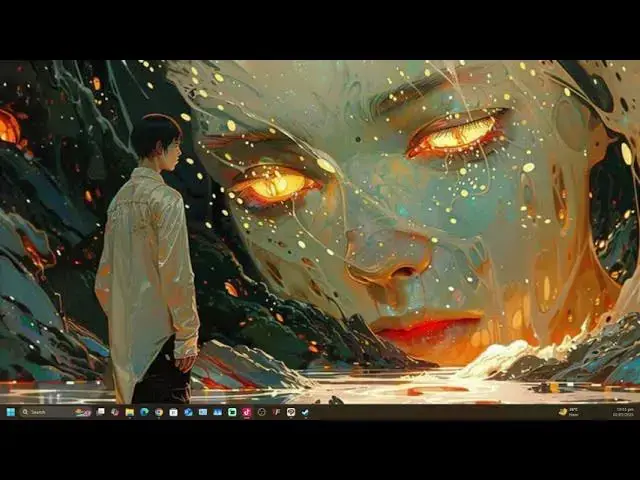My Art Work Links:
https://www.instagram.com/acgraphgica...
https://www.tiktok.com/@anthonycadett...
SUPPORT Me Here if you can :
https://buymeacoffee.com/liquidcadettex
https://ko-fi.com/liquidlion/tiers
https://www.patreon.com/blackliquidanimation/membership
Stream channel links:
https://kick.com/anthonyxcadette
https://www.twitch.tv/anthonyxcadette
https://trovo.live/s/anthonycadette?r...
https://dlive.tv/BlackLiquid
https://anthonycadette.newgrounds.com/
0:00
02:01 - Shot out
04:47 - Top Bar
07:04 - Playback
Show More Show Less View Video Transcript
0:01
Hey guys, this is your boy Anthony and
0:03
I'm here today to show you guys how to
0:05
set up Clip Studio for animation.
0:09
All right, so my computer has been down
0:12
recently and I got help from this guy
0:15
here named Steel Roti.
0:18
He's on Tik Tok and also on um Twitch,
0:24
right? He he does fix computers and
0:28
thing too. And what he is doing on Tik
0:30
Tok is mostly on Tik Tok and Twitch is
0:33
mostly play Warframe.
0:35
As you can see here,
0:37
yeah, he has play a lot of Warframes,
0:39
right? Every day is play Warframe. He
0:41
was able to help me get through
0:46
fixing up my computer and I'm like, you
0:47
know, putting it back on track, which is
0:51
a godsense. You know what I'm saying?
0:54
So give him a follow, you know, support
0:58
the guy and if you guys have any
0:59
problems with your PCs and thing, you
1:01
could go to him and he will send you to
1:04
his discord which he will, you know,
1:07
guide you. If you guys, you know,
1:09
looking for a tech wizner, he's that,
1:13
right? So
1:17
let's not waste any more time. Let's go
1:19
into how to set up your Clip Studio.
1:21
seen not everything of a computer reset
1:24
in a sense
1:26
due to the methods that he show me I
1:28
have to I didn't have to really install
1:31
back anything but what I have to do like
1:34
everything all my programs and settings
1:36
and shortcuts that is used on clip
1:39
studio and other programs reset
1:42
so now I have to go through the notions
1:44
of putting it back together again like
1:47
Humpty Dumpty
1:49
okay So,
1:51
this here is my Clip Studio. And when
1:54
you start Clip Studio, most likely your
1:57
interface mightn't look exactly like
2:00
this cuz I had time to, you know, move
2:01
some stuff around and stuff. So, the
2:04
first thing you want to do when starting
2:05
for animation, you see on top here, on
2:08
top here is the bar. All right. So, what
2:11
I'm going to do is get rid of some of
2:14
these things here. Right.
2:17
I just right click and delete them
2:19
because you really don't need them up
2:21
here though.
2:23
You really don't need this. So, I'll
2:25
delete up to the undo and redo and I'll
2:29
leave everything else here. So, you want
2:31
to right click here and you want to go
2:33
down to command bar settings. That's one
2:37
way in doing it. Or you could just come
2:39
here to file
2:42
and you want to go down here to command
2:44
bar settings and you'll get the same
2:46
thing here. And in command bar settings,
2:49
you want to set up for animation, right?
2:51
So you're going to go animation
2:54
and in animation we want to add some
2:56
things to the bar here. Right? So
3:00
let's go into play and stop. Right? Just
3:03
going to play and stop. Well, place
3:05
playback settings. You hit that, right?
3:09
So, play back in real time. Play play
3:12
all frames.
3:14
Loop play
3:16
render to the camera.
3:19
Um, render before starting playback,
3:23
prefer speed, prefer quality.
3:26
All right. So, the ones that we want
3:30
is playback in real time. So, we click
3:33
that. You add that and you will come up
3:36
right here as see on top here. All
3:38
right. Play back all frames.
3:44
Nah. Per speed. Prefer quality. Render
3:48
in real time. We want this.
3:52
Prefer quality. We want this.
3:57
All right. So, we want those three. But
3:59
if you guys want to, you guys could put
4:02
prefer speed and you guys could put play
4:06
all frames,
4:08
right? But you know, I will just add
4:10
that and this just to show you guys what
4:13
I'm talking about,
4:15
right? So after you're done adding those
4:16
things, you could add more if you want
4:19
to, right? That's entirely up to you.
4:23
have like table it have labels have
4:27
whatever wherever you guys might want to
4:30
add in right that's entirely up to you
4:35
but this is what I'm adding here for the
4:36
time being right so then I close and
4:39
this will be up here right it's
4:41
invisible right now cuz I ain't put
4:44
nothing on the screen right so in order
4:46
to utilize this we're going to go
4:51
here and I'm going to Open up one of my
4:54
animations.
5:03
This will take a while to load up.
5:07
All right. So that is up. It's here.
5:12
All right. So this one of my animations
5:14
I did some time back.
5:17
Supposed to finish it with Rumbbo.
5:19
That's the name. All right. So if I play
5:22
this here, it's going to play
5:27
right.
5:30
And the reason why I tell you guys about
5:32
the quality and the playback speed, you
5:35
see these three here that activate here.
5:38
These three here is play in real time,
5:40
which it is doing right render before
5:44
starting playback. That's what it do
5:46
when I open it up. it was rendering all
5:49
the frames and them and prefer quality
5:52
meaning the high quality that it is it
5:55
will play in that thing. So if I want to
5:59
switch it up like play all frames, it
6:02
going to come off of play in real time
6:05
and if I go to play speed the quality go
6:09
and switch to play speed, right? So I'm
6:13
going to play it now and you're going to
6:14
see the difference.
6:19
You see how how slowly it playing.
6:24
It playing slowly but you see now it
6:26
still have the render
6:29
before starting right
6:32
playing slowly but the quality kind of
6:34
drop due to that now so we don't really
6:37
want that when it comes to that right so
6:41
we want to make sure we have these three
6:43
activated at all times so whenever we
6:47
want to play back it will give us the
6:49
best quality go it will basically render
6:52
everything before playing and giving us
6:54
the best quality showing us how
6:58
the animation will look when it finish.
7:01
Right? So we have that.
7:04
Now the next part now we going into is
7:07
shortcuts.
7:08
Right? So we come up here to file, we
7:11
click file and we go down to shortcuts.
7:14
And in shortcuts we want to go into
7:16
animation.
7:19
in animation. Now we have
7:23
let's see
7:26
let's go to
7:28
playback settings.
7:32
All right. So you'll go to start go to
7:35
end meaning you want to set key frame
7:38
not key frames you want to set keys
7:41
shortcut keys to go back from the
7:44
beginning to the end of the animation
7:46
here. Right. So, we don't want that. We
7:50
want to be able to go through our frames
7:52
one by one. So, we hit this and we
7:56
double click here. And how I like to put
8:00
in the my shortcuts on them by the up,
8:02
down, left, right buttons on the
8:04
keyboard,
8:06
I have like say the the control
8:10
and the two arrow keys next to the shift
8:14
key, the right shift key,
8:17
right? I'll just press like. So say to
8:19
go back previously the arrow that
8:21
pointing left and to go forward the
8:25
arrow pointing right. So that'll be my
8:28
forward and back when I going through
8:31
that process. Right? So when I press
8:33
okay
8:35
I'll be going back and forward
8:39
by holding down control. I'll be going
8:41
back and forth
8:44
and then I could hold it down and then
8:45
it go through all the frames and them.
8:47
See that's all the frames and them done
8:49
already rendered. I don't need to you
8:51
know sometime you get this little
8:54
stickish here and there it not that
8:56
smooth but you know you're going through
8:59
each of the frames on them right so that
9:02
one shortcut.
9:04
Right? Other shortcuts in them where you
9:06
guys could put in also.
9:10
Right? Let's say we go into Right. So
9:13
this is more frame. We have the
9:14
shortcuts here. We have labels.
9:19
Now when it comes to labels like to say
9:22
um you guys could put in this if you
9:25
guys want that is entirely up to you.
9:27
But when it comes to labels
9:30
like say you do key frames, right? You
9:34
do one key frame, one pose, and you go
9:36
to the next pose. Now, what labels is do
9:39
is like label in between. So, you're
9:41
basically creating in between labels.
9:44
So, you will know exactly how much
9:46
frames before you're adding a in between
9:49
to going into the next key frame. Right?
9:53
So, you have your create create labels,
9:56
right? And you have two of them. It have
9:59
one here like to like to say the blank
10:02
the blank um key frame the blank in
10:05
between and it have the one with the
10:08
little dot here the the light one to
10:11
show that this key this in between is
10:13
occupied. You can basically switch them
10:16
as soon as you start to draw on them.
10:19
You're basically switching to that one.
10:22
That what that what these two is about,
10:24
right? But I just normally do it in the
10:27
timeline. That is just me.
10:31
That that is just me. I just normally do
10:33
it in the timeline. All right. So it
10:35
have um
10:37
show animation cells. Right. So for this
10:40
one here, you guys could put um these
10:43
here as h they have the show onion skin.
10:48
It have to show the um onion skin
10:50
settings. I will normally add those to
10:55
numpad four and numpad five,
11:00
right? And then I'll go up. I have this
11:04
one here. This kind of going backwards
11:06
there, but what I'll see new animation
11:09
cell um animation layers animation
11:12
folder. So this here we'll add a new
11:15
animation folder. So we going to put
11:17
this as one
11:19
camera two audio three
11:23
right and animation cells
11:29
did I put that as I should put that as
11:31
one in the animation cells
11:35
as one
11:39
yes switch it to one
11:43
two audio three
11:48
or should I put this as two?
11:52
Press yes.
11:54
All right. Put this as three.
11:58
Press yes.
12:00
This here will be four.
12:04
Press yes.
12:06
All right. And let's go back down here.
12:11
All right.
12:14
Onion skins, right? Onion skin enable
12:17
onion skin go
12:22
five. Say yes and put US settings as
12:26
six.
12:28
Right. So we have that. And now that is
12:31
that. If you guys want, you guys could
12:34
mess around with more things like light
12:36
tables and stuff. That'll be entirely up
12:38
to you if that's what you're looking
12:40
for. Right.
12:42
It have a next thing too we call um
12:45
autoctions shortcuts. We'll be getting
12:48
to that just now. Right. Right after
12:51
this. So you press okay. We come out
12:54
here. And now we want to demonstrate
12:58
whatever that we just put as shortcuts.
13:01
Right. So I'm going to be coming out of
13:03
this. I ain't going to be tampering with
13:04
this no more.
13:06
And we're going to go into file. We're
13:09
going to go into new
13:12
and we're going to set up for animation.
13:14
Now, how I set up for animation,
13:17
I go 1920x 1080 and resolution, I put it
13:21
at 600. Don't ask me, I like my thing to
13:24
be cry. That is just me right down here.
13:28
Now,
13:30
I have this at 24 frames. You can just
13:33
drop this here and get the frames that
13:35
you're looking for. I have mine as 24
13:38
frames per second.
13:41
And this one here will say playback
13:43
time.
13:45
We could go from
13:47
zero to whatever numbers, but I want to
13:50
put this as seconds
13:53
plus frame.
13:55
Okay. So, I press that and you go down
13:57
to playback time five to zero, whatever.
14:02
You going see what I'm talking about
14:03
just now cuz this will go in hand with
14:05
the 24 frames, right? And everything
14:08
else here. Just leave it as it is,
14:10
right? So you you have that 1920x 1080
14:13
and yada yada. You can save this
14:15
settings by coming up here and saving it
14:19
here and giving it a name if you want.
14:21
So I put this as new animation, new
14:24
animation sheet.
14:26
New sheet.
14:34
new sheet. So I say new
14:38
2D sheet,
14:40
right? We had that,
14:44
right? Frame rate.
14:47
You could add these numbers in here. Um
14:49
numbers of stories,
14:52
short template, cell,
14:55
the frame rate, and and this year
14:57
resolution.
14:58
So that's saved there right new
15:00
animation sheet. So let's press okay and
15:02
this will come up here. So with the
15:04
shortcuts and thing we have so far as
15:07
you can see I've going through the
15:09
shortcuts the previous and next frame
15:14
right and on this part here.
15:18
So you go to layer.
15:22
All right. So
15:26
we could add a new cell by pressing one.
15:32
Right? We could add that by pressing
15:34
one.
15:35
And if you want to take away
15:38
take away a frame like let's say we we
15:40
add one frame here and we gone to two 3
15:44
four five six. If you want to take it
15:47
away, we're going to make a auto action,
15:51
right? And going into auto action. We
15:54
going into auto action just now. We just
15:56
testing out all the different kinks
15:59
before we go into auto action. So
16:03
we press we press two on the keyboard
16:06
and it will give us our next folder. So
16:09
this is our next animation folder
16:12
and this one here
16:14
going into
16:17
create a camera.
16:19
So we want the camera at this resolution
16:21
here. So now create a folder for the
16:24
camera which you will be putting all of
16:27
this like everything here after you're
16:30
done animating into that camera view. So
16:33
you could actually zoom up the camera on
16:35
the scenes and zoom out and whatever you
16:38
want to do. But you can't really pan
16:40
like 3D now yet. They they they ain't
16:43
done that yet. And I hardly doubt that
16:45
they going to do that anytime soon.
16:48
Right. So you have that.
16:52
Right. The next one is four. So that's
16:55
for audio.
16:57
And then you have five. That's for onion
16:59
skin. This here you can press it on and
17:03
off for the onion skin. And then you
17:05
have six onion skin settings. So when
17:08
you press that you could go in line to
17:10
say I want you could change the colors
17:12
if you want to and you could add how
17:14
much onion skin you want like how much
17:18
before you go to your next key frame now
17:21
so you be working on the in between on
17:24
them right so you have that
17:29
right so cancel out of that and those
17:31
are the shortcuts on them the normal
17:34
shortcuts on them
17:36
so you're going into the auto action
17:38
shortcuts.
17:40
So continuing and what we will be doing
17:42
here, we going doing we're going to be
17:44
doing the auto action now.
17:46
Right. So first thing first from the
17:49
shortcuts we made earlier on going back
17:52
and forth here. We want to press one and
17:55
create this. It will come in handy later
17:57
on. You'll see what I'm talking about.
17:59
All right. So we create a new folder.
18:01
And within the folder, how I like to do
18:03
the folders in them, I like to add a
18:06
vector layer and a normal raster layer,
18:09
right? One for rough sketch, one for
18:10
cleanup.
18:13
That's how I do my thing, right? So
18:17
then you move on now. So to add the auto
18:19
action now, you want to be able to
18:21
insert
18:23
like so. So to insert a new key frame,
18:28
insert a frame to you know bump it up.
18:31
So now this is on trees,
18:34
right? So I insert one and now it's on
18:38
trees. So we want and now we're going to
18:41
delete that frame
18:44
and it go. So we don't want to be doing
18:46
that all the time, right?
18:48
We we ain't want to be doing this all
18:50
the time. So we're going to go into auto
18:52
action. Most of you guys who start blend
18:54
um Clip Studio for the first time,
18:58
you're going to have this here. You're
18:59
going to have the auto action here. But
19:01
if you don't have it here, you want to
19:03
come up here on top, click Windows,
19:06
go down to autoction,
19:10
right under history. So when you click
19:13
that, this will pop up, right? So I
19:15
already created this add and delete,
19:18
right? And in order to create this, you
19:20
just come to the side here and you just
19:21
create a new autoction set.
19:25
Right? But when you get yours, yours
19:27
will be default. You just have to click
19:29
this and create your own uh auto action
19:33
set. So we're going to come down here
19:36
and create press this and you're going
19:38
to create a new auto action within the
19:41
auto action,
19:43
right? And you're going to name what
19:45
you're going to be using it for. So I
19:47
going to be using this as add
19:50
this going to insert a frame which is
19:53
add a frame. The other one is going to
19:57
delete
19:58
that insert frame.
20:02
I'm going to name this one delete.
20:07
And then I'm going to add another one
20:09
called delete frame.
20:14
Delete frame.
20:18
And the last one I'm going to name it
20:21
rename.
20:27
All right. So now that we have them four
20:29
contenders here, we're going to go to
20:31
the first one and we're going to hit
20:34
this red button right down here. Once it
20:37
turns square, now we could implement the
20:39
auto action.
20:41
So you want to come down here and right
20:44
click insert frame.
20:50
Now you can see now something here pop
20:52
up. They're saying insert frame. All
20:54
right underneath add. So we want that
20:58
right. So we don't want to click
21:00
anything else in order to screw that up.
21:03
So we want to turn it off.
21:05
And now when we press this play button
21:07
here, it's going to insert frames by
21:12
one.
21:14
So now we're going to close that in. And
21:16
we're going to go down to the second
21:18
one. This one is delete.
21:20
We're going to write, we're going to
21:21
come here, turn this on, right click,
21:26
delete.
21:28
Right. So get the auto action.
21:32
Turn this off. And now we have that
21:36
right for this one here, delete frame.
21:40
Now when it comes to deleting a frame,
21:43
what you will normally do is delete the
21:45
frame on the timeline itself. You want
21:47
to delete the frame on the timeline and
21:50
also the frame within the layer itself.
21:54
Right? So going to turn this on.
21:58
And now we're going to go to
22:02
delete
22:04
and we're going to come here to the
22:07
folders on the layers and we are going
22:10
to delete this too.
22:12
After you're done setting up this here,
22:14
you want to turn it off,
22:17
right? And after you done turn it off,
22:19
you want to minimize this and go to
22:23
rename.
22:25
Drop that down. Add this rename here.
22:31
I'm going to add rename in
22:34
timeline order,
22:37
right? But I don't already went around
22:38
and do this one. So, I'm going to show
22:40
you guys again.
22:43
So, you want to add this. You want to
22:45
activate this here.
22:47
And now you want to go up to edit track.
22:53
Not edit. Not edit animation.
22:58
and you're going to go into edit track
23:01
and go to rename in timeline order.
23:06
Now that we have that, we want to be
23:09
able to go on to the next one, right?
23:13
So, in order to utilize this now, we
23:16
want to press and make sure this is off
23:20
cuz we don't already get what we want.
23:21
We don't already get what we want here.
23:24
So, we're going to use our shortcuts,
23:26
control and arrow keys.
23:30
Come up here, press one to get this. And
23:34
now we're going to go into the middle of
23:36
it. We're going to press one again. And
23:38
now this going to change into 1 A.
23:42
And now that this is 1 A, we're going to
23:45
come here to our rename.
23:49
And we're going to press the pay button.
23:51
And as you can see down here, it changed
23:54
to from 1 A to two. And it changed the
23:58
two that was here to three.
24:01
So this like a fast way in getting this.
24:05
And next thing too that I want you to do
24:06
is go back into the
24:09
um to the shortcuts animators. As an
24:12
animator, you would want to be
24:14
constantly pressing just to go through
24:18
each and every one of the you want to go
24:20
to file here. We want to go straight
24:23
down to
24:25
shortcuts and we want to go to edit
24:28
track.
24:30
On the menu here, you want to go to edit
24:31
track.
24:34
There it is. Edit track. And in edit
24:36
track, you want to go straight down to
24:40
Yeah, we are looking for Let's see.
24:42
Let's see.
24:44
No. No. Yep. This it here. Select
24:48
previous cell. Select next cell.
24:53
So, previous cell, we're going to go
24:55
with Alt and the arrow key back.
24:59
Alt the arrow key forward.
25:02
Right. And now we have that. And since
25:05
we have that, we're going to press okay.
25:08
And now anytime we press alt and the
25:10
back key,
25:12
instead of going straight to it, so
25:15
instead of pressing control and going
25:17
through it one by one, we could just
25:20
press the alt key and just go through it
25:23
normal.
25:25
Now I know some of you guys would be
25:26
like, so why you don't just put that as
25:29
going to the next key frame? You could
25:31
do that if you want to, but just showing
25:33
you guys you have two options,
25:37
right? You could go through it the
25:38
normal way, which is the key frame way,
25:41
or you can just go through it as, you
25:44
know, the cell way that I go into
25:46
different cells instead of going through
25:49
the cells like how I've been going
25:51
through with the key frames.
25:53
The cells is the key frames.
25:57
All right. So
25:59
we have that right. So now that we have
26:01
these these um auto actions
26:05
in place now we want to add a shortcut
26:07
to each and every one of them.
26:10
So in order to do that you want to go to
26:12
file shortcut and you want to come up
26:15
here
26:16
go to auto action
26:19
auto action here drop this. And now we
26:22
want to assign auto actions for this. So
26:24
for add, we're going to go with the plus
26:27
sign,
26:28
delete the minus sign,
26:32
delete frame, the star sign, and rename.
26:37
You can name put that as a slash
26:42
everything within hand coordination.
26:46
Then we want to press okay.
26:51
Then next thing too you want to do is
26:53
like on your
26:56
your layer here.
26:59
So let's set out this layer here is a
27:01
roughs.
27:02
We want to be able to change the color.
27:06
You want to come here
27:10
and change the color into that. Right?
27:13
So this here could be roughs. You can
27:15
double click and rename it as rough. So
27:18
this will be for the rough animations,
27:20
the rough sketch, right? And if you want
27:23
to be able to see this red line here. So
27:26
you could be you could see which one is
27:30
different from the others. So you
27:31
wouldn't be like confused. You want to
27:35
come up here to this little box thing
27:38
here. You click that. You want to go up
27:40
to
27:42
show color pal. Um show color. show
27:44
pallet color
27:47
and show pallet color cells, you want to
27:49
make sure these two is on. So when you
27:53
see your change the color of each
27:55
animation folder, you'll be able to see
27:59
the different colors, right? So you
28:00
ain't going to be confused on the
28:02
timeline and you ain't going to be
28:04
confused when it comes to your layers
28:05
on,
28:08
right? So you could continuously do
28:10
that. So you could have everything in an
28:12
order.
28:14
You understand?
28:16
So, if you have reached this far into
28:18
the video and you like what you see,
28:21
right? I practically show you guys
28:24
everything when it comes to setting up
28:26
your animation.
28:29
Everything that is said you could use to
28:31
set up your animation,
28:35
right? So, if you guys have reached this
28:36
far into the video and you like what you
28:39
see, please like and subscribe and
28:42
follow for more. I really hope this
28:44
video helped you guys. I really hope it
28:47
was insightful.
28:50
I hope it help in some kind of way when
28:53
setting up. Usually, I would just like
28:56
start a draw or something. So, but I
28:59
know this video has gone on long enough
29:01
and I don't want it to be too too long.
29:05
So you guys stay healthy, stay safe
29:08
wherever you are in the world. You guys
29:10
rock. I am out.
#Comics & Animation
#Multimedia Software
#Hobbies & Leisure