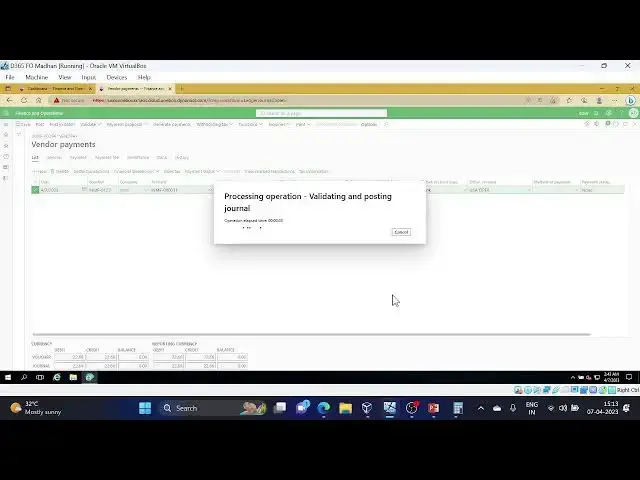TDS/TCS in D365
Show More Show Less View Video Transcript
0:19
hi everyone today our topic is about TDS and how we can set up and I hope we can
0:27
achieve our output in the 365 customer requirement in d360 file that is our
0:35
today's topic it is very important to know about taxes related topics so
0:42
that's why I I have taken this topic for our explanation today
0:48
so let's get started uh first of all
0:55
so TDs is nothing but tax did it directed at source so that means tax
1:03
supposed to be directed at the point of source of income income wherever the
1:10
income is generating at that place only tax supposed to be
1:15
deleted that is the concept of TDS and we have tax collectors uh from
1:22
Source TCS as well they there are uh both are in similar
1:28
uh setups only so I'll go with the TDS now
1:35
so first of all to do these setups the first prerequisites is that activate TDS
1:44
in the GL parameters that is the first step we need to uh do in the system to
1:51
perform the TDS activity this is our prerequisite first and let's configure
1:58
other related stuff relating to the TDS now
2:04
so I went to tax module and in the tax module we have option called withholding
2:13
tax Authority so in the withholding tax Authority see
2:19
it is already created so I am taking the same example not going to create new
2:25
Authority so Authority is nothing but to whom we need
2:32
to pay here in d365 see for example tax
2:37
is calculated for one of the invoice and that tax supposed to pay to the tax
2:44
department right so for that purpose in d365 will create the tax Authority and
2:53
will assign one vendor account so without vendor how we can pay uh the
3:00
amount right so that's why we'll create one vendor for tax purpose and for that
3:07
vendor will pay our tax amounts okay
3:13
that is the concept of concept because of that we need to create the
3:19
withholding taxes already it is just very simple thing uh let's take new and
3:25
provide the name of the authority and description and link your vendor account
3:33
which is responsible for the tax transactions okay
3:40
so this is the first step and second step is not the second step
3:48
in the text configuration is uh settlement periods withholding tax
3:55
settlement periods
4:02
so here we need to select the type of the tags and we need to create the tax
4:09
settlement periods uh tax settlement periods why it is useful is that
4:16
normally in or in the organizations they will clear
4:22
the tax and that means they will settle the tax in a particular period of
4:28
interval so normally it is monthly basis most of the cases so they will create
4:34
monthly periods and creating is creating the withholding tax
4:41
periods is not a challenging thing just provide the name or description and
4:47
which authority you need to uh you are creating this settlement periods and uh
4:53
period in travel months or EOS or all and number of units here
5:01
so here we need we have selected months and number of units one so that's why
5:07
every one month is considered as a unit this is the second step
5:15
okay in the third step we have in three days
5:24
we have different different sections as per uh Indian tax law let me show you
5:32
few things for contract to post one percent of rate
5:39
194 C1 section 194 J TDS
5:45
sections list
5:51
and rates
5:56
okay so if I go with this 192 is first always it will go with the slab raids
6:03
192 a it is EPF withhold 10 percent of tax
6:09
and we have 194 payment of dividend there
6:16
are many sections which where we need to pay the TDS and it is
6:24
it will be in difference in scenarios interest issued by Banks so post office
6:29
is on deposits it is considered with
6:35
some conditions and the percentage of tax supposed to be directed these are the
6:41
sections you can go through with this in Google and next uh for this purpose we need to
6:50
create the withholding tag component group and components code so withholding
6:57
tax component group and uh group or code we need to create it
7:05
so and uh this one withholding tax group for
7:11
example it is contract one one topic for example here I'll explain this
7:19
one contract is the group and TDs is this Income Tax Act you can provide that
7:25
tax sorry section details as well 194 or something
7:30
else which is applicable for that and
7:37
after creating the group here we need to assign the tax codes after you have
7:44
created the after you have created the um
7:51
tax codes so Tax Group I have shown you and after Tax Group there is one more
8:00
section called withholding tax codes where we'll provide the tax codes where
8:06
we will create the tax code for uh tax code values for the group level for
8:15
example this is the withholding tax group we have selected contract and name
8:22
currency and what is the main account and what is the main account this is uh
8:29
payables account TDS payable and this is receivable account type withholding tax
8:36
compound and just we have created that means just I shown you before this step
8:42
it is contract and if you want to see the values click
8:49
on the values that means values in the sense tax codes
9:00
create a tax code and provide the value here
9:09
you you have provided the values here and this is the tax code contract
9:15
purpose we have created and component is contract we have provided all the
9:22
information like settlement period for this tax code and
9:28
what is the payable account and receivable account which component are
9:34
this particular tags belongs to tax code belongs to
9:45
if you see here uh contract these are the uh mostly
9:55
say this to contract TD and contract comes under the same tax X component
10:03
where you can see this text component here
10:11
this will fall under the contract
10:20
okay so you can check from here as well withholding tax groups for this
10:26
particular group what are the tax codes assigned for this particular group
10:34
so these are the major steps first step is GL parameters we need to enable the
10:41
TDS stuff in the sales tax Tab and
10:49
configuration for DDS is that tax Module come to tax module and create the
10:56
withholding tax Authority after withholding tax Authority create
11:02
settlement periods and withholding tax component and codes component group
11:09
sorry withhold LinkedIn X component group and codes and you can provide the
11:16
values what is the rate and how much rate it's supposed to be calculated one
11:23
more thing I want to show if it is with um
11:29
with pan or without pen you have that option as well in the
11:35
values uh how much tax supposed to be calculated value is 2 plus 2 and pawn
11:44
non-availability five percent if Pawn is um pan card is not there it will be five
11:52
percentage of tax
11:58
okay
12:11
so if you come to withholding tax group we have contract and we have designer
12:19
here we have designer here
12:24
if you click on design now
12:31
you can add component to calculate the TDS you can add these components are
12:38
like how much uh what is the calculation formula or something like that so
12:45
contract grows amount and contract says we need to include to the
12:52
contract value and contract this is the calculation purpose we are providing the
12:58
expression uh how your tax supposed to be calculated
13:18
okay
13:24
once that is done we we have one more
13:30
mapping like 10 number for all the addresses which will be used in the
13:37
transaction posting So Tan number we need to map uh it is this can be done in
13:45
the legal entity or the site or Warehouse address
13:50
takes him for under the tax information you can provide that
14:10
maybe I'll show you the legal entity level
14:15
of where we can do that um
14:23
so organization Administration legal entities
14:37
um yeah advanced
14:46
in the address form I just clicked on more options and
14:51
selected advanced
14:57
here you can see the tax details
15:08
text details under
15:17
this is map
15:41
here I guess in the withholding tax step
15:49
this is the 10 number we I was into this particular legal entity and there is one
15:57
more tan number for the same legal entity as well
16:03
so under tax information once this is done
16:11
we have one more mandatory step in the master forms if it is a customer
16:21
or vendor we have option in the master level
16:28
so I'm proceeding with the windows so I'll show you in the vendor moisture
16:57
so for example I'll take this one
17:02
first one um
17:08
so under invoice tab
17:15
edit
17:21
click on this withholding tags enabled if you disable this
17:37
Maybe select contract so we are proceeding with contract now
17:45
TDS group
18:06
okay once you select this
18:16
now testing part uh this uh the configuration setups
18:22
let's go with the testing port
19:09
okay let's take one more new invoice Journal
19:28
foreign
20:20
line let me take the
20:27
vendor that we have set up the Tax Group sorry TDS group this is the
20:34
vendor and let me take the invoice date as today's date maybe I'll take invit t
20:45
not giving anything 1000 I am providing as
20:50
sorry it's a vendor and once right
20:59
and
21:06
offset account maybe some expense I'll take it
21:18
I don't think so of a contract some any account is there or not
21:25
but I'll take some rent account or something
21:30
uh
21:39
from here
21:46
okay for example rent expense only a paid and
21:56
let me add the column
22:34
Maybe TDS
22:40
group this is a column I want so I just adding the column
22:49
so contract automatically it's came
23:29
foreign
23:54
see here you can check the G sorry
24:01
10 number as well from near company stand number and then
24:07
withholding tax okay and you can click OK after checking this
24:44
now let me pause the invoice after that I'll
24:50
show the uh I'll show you
24:55
the virtual transactions which are posted for this invoice and TDS now you
25:04
can check uh vendor how much We are booking thousand thousand is the expense
25:12
okay what is that account we've provided rent account rent account thousand
25:20
to its tax when TD is payable
25:27
okay TDS payable how much maybe five percent
25:33
I guess uh on five thousand five thousand means it
25:40
is one thousand ten thousand fifty uh two window
25:46
950. it's supposed to book like that
25:52
let's check the voucher after posting
26:01
it's taking time
26:53
oh it's taking more than two minutes
27:03
I don't know really what happened with the system
27:15
is it my network issue or
27:27
okay with
28:06
hold on it's taking too much time
28:12
I think it's already posted it is not there in unposted transactions
28:18
yeah done let's check the voucher
28:35
see see
28:41
okay it's thousand is run David and
28:48
977. why because the contract the contract is
28:54
having calculation of this calculation expression we have provided right
29:00
so these are this is the calculation so contract this is anyway I guess
29:09
two percent 20 and onto two percent
29:14
charges service surcharge if you go here
29:20
you can check the service charge and how much and what is
29:27
the other calculations um
29:35
say contract right so contract uh
29:48
10 percent on 20 10 percent means 2.06 something
29:56
like that okay so you can check here uh the calculations we have uh
30:05
provided for the uh contract if you go to sales tax oh
30:13
and not in the code I think design
30:25
this is the contract and Design see here
30:36
education contract says what is this this code
30:42
how much if you want to check the value click on this value
30:48
how much two percent and uh let's check other as well
30:55
contract secondary says
31:03
value it's one percent
31:15
and contract surcharge I guess this is
31:27
so it's ten percent
31:35
calculation expression is contract uh contract says contract
31:43
secondary education skills so it will be calculated based on those
31:48
three those three in the sense
32:02
say 20 let me take calculator
32:08
so that you'll understand better
32:27
so 20 plus
32:35
and the 0.2 Plus
32:40
0.4 into 10
32:46
percent sorry 10 percent
32:57
2.06 2.06 is the contract surcharge
33:02
value so like that it will calculate based on your expression I think
33:09
you understood once once this is posted
33:19
posted withholding withhold tax you can check it out here
33:27
these are the taxes sorry ten thousand twenty percent and
33:35
20.06 10 percent ten percent and 20
33:43
one percent and twenty two percent this is your overall tax calculation
34:01
if you want to settle this withholding withholding tax which was already which
34:08
was posted you can do this uh inquiry sample codes
34:15
and in the tax module inquiries and reports
34:26
and withholding tax transactions where it is
34:33
this one
35:19
thank you
35:45
okay if you want to see these transactions
35:51
with whole transactions
35:57
uh you can provide filters because it will
36:03
take more time if you provide all the details let's take only when one vendor
36:09
which we have posted tags
36:15
I don't know for every step it is taking processing
36:21
okay
37:42
okay and before the a this is anyway it will load maybe meanwhile I'll proceed
37:50
with uh other thing so um during the month end based on your
37:57
settlement period uh particular team will run the
38:05
tax settlements so under declaration we have
38:12
tax settlement option withholding tax and
38:17
withholding tax payment
38:22
loading so let's go with settlement
38:33
won't happen
39:06
so here
39:16
foreign
40:42
oh first keep on loading
40:53
foreign
42:05
the concept so that you can practice in your system uh
42:11
once this is declaration is completed uh how system will behave is that what is
42:19
the entry posted and uh how it what is the concept behind this so we are
42:26
settling the uh tax transactions to their Authority so
42:33
at that time that previously we have seen the previous voucher while we are
42:41
posting the invoice so in the invoice it's a rent account debit and your
42:47
vendor credit and remaining tax calculations it has been
42:53
posted okay for example we are clearing our tags so it's supposed to go to
43:00
particular tax department previously tax DD is payable it has been posted once uh
43:08
it is TDS payable it's posted now once the once your declaration oh it's opened
43:18
let's take
43:24
hmm
43:31
it's not going down
43:52
okay I'll explain that same thing so once it is declaration
43:57
performed once the once you once the Declaration completed text declaration
44:03
then entry will be like um your this
44:11
what is that tax Authority vendor we have assigned right for the tax Authority uh it will be credited and
44:20
you will TDS payable account will be debited once
44:26
you've done the payment to your tax Authority then it will be your vendor
44:32
debited and your bank um in not your vendor tax Authority vendor will be debited and the bank
44:40
account or the mode of payment will be credited
44:48
so this is the concept behind this so
44:53
I'll maybe I'll show you in different video session
44:59
or maybe you can practice uh in your systems
45:06
so let me try once if it works
45:11
then okay if it doesn't work then you try with
45:17
your system I'll give the date from Dayton
45:45
settlement period does not exist okay
45:52
settlement periods
46:05
let's try with this new period
46:21
oh God newest is 20 only
46:44
I'm creating the new periods let's see for
46:50
2023 we are doing we posted the invoice in 23 right maybe
47:00
okay then far as it will be okay now
47:12
it is declaration this one
47:55
okay so once this is done we'll go to
48:01
windows
48:27
okay maybe transactions
49:15
oh it's not
49:21
okay it's not posted I don't know that's
49:51
under declaration where it is
50:02
tan number whether it is the same
50:57
see this is the one it has been created that 4 30. if you go
51:05
to the Watchers this is 22.66 because we have says and surcharge as well right so
51:12
that's why so you can check here 20 2.06 0.204
51:21
so what is the entry here debited
51:27
debited you will uh
51:35
debited you will vendor account okay if you see here
51:41
this is vendor account debited sorry credited your vendor account and debited your taxes
51:50
what is that TDS payables so now we are liable to this vendor of this much
51:56
account so we are liable this much among to the tax department
52:05
okay so we need to pay to the tax department 22.66
52:22
so to do that now we need to do the payment for the
52:28
vendor or tags window tax department
52:34
so let's take the payment journal one
52:39
here entry will be like vendor will be debit previously vendor is credited and
52:45
now bank will be credited
53:00
system very slow because of that my explanation also uh it is
53:11
very
53:16
slow and this is the vendor right we have selected
53:22
I think so and once this is done click on settle
53:30
transactions and it will show you the open transactions which are available
53:37
for this window
54:14
oh this is the not this is not the one that vendor I guess
54:19
this is not the vendor
54:35
so tax vendor right so we have selected wrong
54:43
this guy
54:51
okay so settle transactions
54:56
things
55:58
normally this tax related there will be three
56:04
uh transactions or entries
56:09
while booking the invoice it will be expense or something will be debit
56:15
vendor will be credit and TDS payable uh withholding tax payable anything it will
56:22
be credited so when you when you do the Declaration
56:29
a settlement tax settlement it will go to debit which one your TDS payable will
56:37
go to debit and your tax Authority on the person The Authority the vendor
56:45
uh to whom we will pay this tax amount that will be credited then the liability
56:52
arise to this particular Department we need to pay this much amount once that
56:59
is done we need to do the payment
57:06
to the tax department that is what we are performing now so we have one
57:12
liability for this vendor that we are clearing it now
57:19
so then after that it will be like uh vendor account vendor means not uh
57:26
starting invoice booking vendor this vendor is a tax Authority vendor and
57:31
bank will be credited you can select your bank or something
57:58
okay
58:26
let's post it
58:32
okay
58:51
foreign
59:01
system is not that much speed so
59:08
I'll stop here we'll discuss another Topic in another session or another
#Tax Preparation & Planning