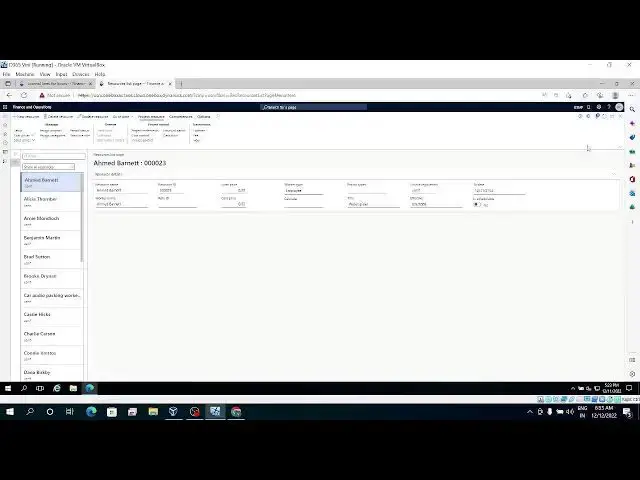Project Adjustment
Show More Show Less View Video Transcript
0:20
okay coming to next episode uh today we are going to discuss about project
0:26
adjustment so how to do the project adjustment for specific transaction
0:33
and adjust multiple transactions then reviewing the registered resurrections
0:40
these are the things we are going to perform today and to do this go to
0:46
project management accounting
0:52
to adjust the transaction
1:34
so in periodic tasks we have option to
1:40
project adjust to do the project adjustments
1:48
um it will be in transactions I guess I just transactions
1:54
uh or you can go to that particular uh project
2:18
for example I can take any one of the trans any one of the project
2:25
uh in the main is tab I'm taking first project itself and
2:32
if I go to uh posted transactions
2:43
you have adjusted adjust transactions here itself or you can go to posted transactions as
2:50
well but I cannot see any poster transactions for that project so let me
2:57
filter with a project that I have created
3:07
transactions
3:18
see these are the hosted transactions to digest transactions
3:28
process I guess in the process uh just transactions we have so for example you
3:35
are adjusting the first power
3:43
our transaction give the adjusted date and click ok
4:04
so So currently I am not taking anything in
4:10
this particular form and I am going to click just OK button here
4:20
I'll get uh this particular adjustment form and this is the form uh is having
4:27
the original transaction
4:33
the form below to this you can make your changes uh for example you can change it
4:41
to category a different category and [Music]
4:47
example
4:53
Apprentice I am giving instead of car audio
4:58
uh let's click on post button
5:04
so now we we have adjusted our our Journal uh the category core or you
5:15
to Apprentice
5:33
so it has been posted uh once it is posted if you go to the posted
5:40
transactions from and refresh this form you can see the two more lines which is
5:46
which uh which is recently added uh that
5:51
is uh reversal of that particular Core Audio category and previously it is uh
6:00
positive amount and now it is negative so that it both will get knockoff and this is the
6:08
correction entry adjusted entry that we have boosted to apprentice and this is
6:15
the amount and if you want to check the voucher as well you can check it out
6:27
So based on your setup whichever the accounts post uh assigned in The Ledger
6:35
postings project Ledger posting setup and from there these main accounts will
6:42
be project cost is one account
6:49
another is Project payroll allocation account
7:22
okay next this is specific transaction adjustment if you want to do
7:30
multiple transaction
7:36
adjustments go to periodic and adjust transactions under transaction form
7:43
you'll get directly to this screen and select your criteria by clicking the
7:49
select button on the action Pane and what are the project types you need to
7:57
adjust that you can select from here what are the projects you need and
8:04
transactions status posted transactions you want to uh
8:10
adjust our invoice proposal estimated one or you have the line property uh
8:18
parameters as well if it is chargeable you want or non-chargeable you want you
8:24
otherwise you want both including the transactions types you
8:30
want what types of transactions this is type of project and this is type of transactions I want hover as well as
8:39
expense I selected whatever I required and
8:46
so if I go to from date and to date I am giving just
8:53
uh 12th uh this number two this one and if you want to filter
9:00
uh projects to include I can do it from here
9:07
and I'll give my project and not other projects and
9:14
filtering with mm-hmm the name of the program you can put mine
9:20
is so click on OK
9:27
so whatever the criteria you want you can take on this screen
9:33
and once you click the OK button it will show all the transactions which are
9:39
related based on criteria you have provided these are the four registered
9:46
transactions I have if I want to adjust all the transactions I can select all
9:52
the transactions and Edge and click on adjust button uh
9:59
so I can select this uh project category a project here
10:05
if needed
10:16
for example if I want to change
10:24
I want to make it as billable I can make those changes that need to be changed
10:34
and I'm clicking OK button once I did the OK button I came to the
10:43
original transactions from um bottom side we have I just said
10:48
transactions as well so previously it looks like this and it
10:55
is billable previously and uh now also be level you can edit from here
11:04
as well and you can make it as uh non-willable non-billable as well
11:15
once your adjustments done you can click on post button
11:27
so this is the multiple uh
11:33
adjustments that you can perform in the project module
11:41
then coming to adjusted setup we are discussing about adjustments
11:49
currently we perform multiple adjustments or multiple transactions adjustment as well as specific
11:56
transaction adjustment so coming to parameters that where the adjustments
12:03
how the adjustments will work parameters how adjustments should allow
12:10
adjustment status always create adjustment transactions auto update
12:22
so these parameters normally are currently available or
12:28
where it's supposed to be um taken your criteria that I will perform
12:37
your activity means in adjust to do the adjustments you need to have some
12:47
parameter setup we have if you go to project management accounting and parameters in the general
12:55
tab itself you have um you have something called
13:07
here allow adjustment of transaction status adjust
13:14
sorry here hello adjustment of transaction status
13:20
so you want which type of transactions to be allowed for adjustment so this is
13:27
the list of posted transactions you want invoice proposal you want invoice do you
13:34
want and estimated eliminated ones also you want to adjust it you can do that
13:41
then coming to adjustments always create uh adjustment transactions
13:50
once you post the adjustment uh it will if you enable this it will always create
13:57
adjustment transactions
14:17
foreign
14:32
to do this a so for example if you want to inquire
14:38
your transactions in inquiries and reports and you need to check the
14:44
transactions adjusted uh
14:50
transaction inquiry you can go in the transaction inquiry
15:00
Verizon report transaction inquiry if you want to do
15:07
for our journals click on Hover journals so this is the list of our journals
15:15
suggested um
15:20
how you can filter it you can filter by your project ID
15:27
uh and remember my project ID so I'll take
15:33
it as a new S2 voltage so that I can get my project ID
15:40
so this is my project ID that I did some adjustments as well as transactions
15:49
so I can see here adjusted I just said and
15:57
why status so to check this in the reaction pane
16:05
you will have the
16:17
from where it has been adjusted
16:27
foreign
16:56
so next is Project validation uh project to validation normally
17:02
controls the recording of project transactions like a worker hover expense
17:08
item does cause control hello there are three types of
17:14
validations work of a project project category category
17:29
so project validation groups in the project management parameters you have
17:35
the project validations uh criterias
17:43
in the general tab
17:49
you have this validation details so project category or
17:58
project or category if you want to give the validation
18:04
you can give a lookup as lookup or mandatory
18:33
so if it is man no need to select the uh
18:41
no validation required we look up lookups the appropriate value but uh
18:48
allows override mandatory requests you to define a applicable uh
18:56
category uh project also so if I take
19:01
look up here project or category and I am saving this
19:11
let's go and pause the our Journal
19:36
so once the parameters we have
19:59
what we have selected in the parameters project okay right
20:07
so project for project or category we have given the lookup so enable the
20:14
category validation
20:21
um foreign
20:40
project
20:58
apologize
21:24
so here you have enabled category validation
21:30
uh you need to enable it and so that okay
21:51
once it is done
22:00
once it is the transactions to this particular
22:07
project foreign
22:36
lines
22:41
if I take new here
22:54
see category I'm not getting any list in the drop down
23:00
if I try to post it oh sorry I will sign it application
23:21
so once we are
23:32
once you are creating the hover Journal there is no drop down to select the
23:39
categories uh so I can
23:47
if I go to project that we have created
23:53
ah validation we have given a lookup and
23:59
let's take a mandatory uh instead of look up here
24:39
so again I am going to project management parameters
24:44
to change that project or category to mandatory
24:50
field let's save this once done I'm deleting the line which
24:57
was already created in the hover Journal let's take new see here now the
25:03
categories mandatory and there is no categories
25:09
categories to select for this project
25:15
so to do the to get the list of categories in the list first of all you
25:22
need to assign to the assigned categories to the project
25:45
so in this area
25:57
yes in the plan tab validation
26:05
so if I see here groups I don't have anything
26:11
validation groups so the categories available I am selecting two of them
26:18
into selective criteria and I am closing this so now if I see that uh
26:26
in the however Journal I am deleting the line and I'm recreating it it's coming
26:34
uh the drop down with a Core Audio and
26:39
Apprentice because we have assigned uh we have assigned
26:48
categories to the project so line property it is also coming from
26:56
the category that you have selected
27:04
see default line property is billable So based on this category
27:10
it's taking the billable or non-billable so this is one validation uh that you
27:19
performed and go to another validation to test it uh that is
27:29
not the category validation and I am changing this category validation To
27:35
None now I am giving a resource validation so I'm making it as mandatory
27:46
project resource
27:56
so for this you need to go to human resources
28:05
foreign [Music]
28:12
go to project management
28:17
project resources resource list
28:39
uh example I mean
28:59
in this you can
29:06
Ascent projects
29:25
how assigned my project to the list resource list
29:55
so in this project again I am going to all projects form so
30:03
now we have assigned projects to the resources as
30:09
well as I have uh toggled up
30:16
project management parameters
30:33
foreign
31:32
foreign
31:52
and in the plant tab if I go to assign resources
32:00
so which is already added here because um we have added resources to the uh we
32:09
have added project to the resource in the uh resource list
32:18
if I go to project and if I create the hover
32:25
Journal again once again I can see the resources here list of
32:34
resources which are available to this project I can select the resources as well
32:42
this is uh about uh project validation so you have one more category called uh
32:50
Project work course I guess
32:56
okay sorry category resource resource project we have checked and
33:01
project category we have checked and then we have category or resource
33:23
so in next video we are going to understand about basic project contracts
33:31
will create new contract fixed rate contract over overview of funding
33:38
sources and overview of funding limits as well as overview
33:44
funding rules as well
#Business Plans & Presentations
#Accounting & Auditing
#Tax Preparation & Planning
#Financial Planning & Management
#Event & Studio Photography