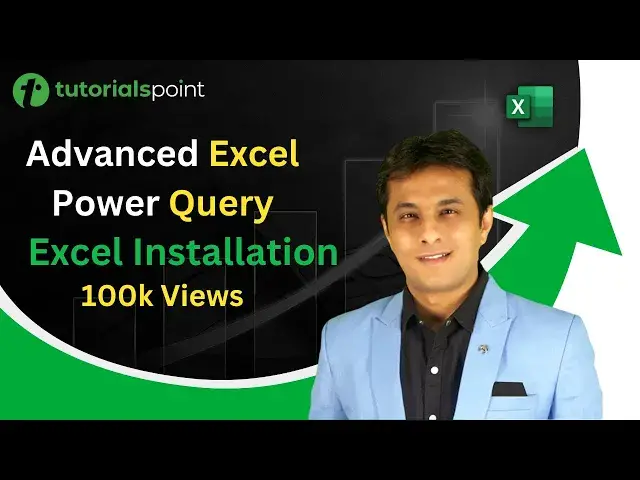0:00
Hello everyone and welcome back
0:02
In this video we'll see how to work on installation for Power Query in Microsoft Excel
0:07
Now, installation should be done only for 2010 and 2013 Excel users
0:12
If you're using 2016 and 2019, you can skip this video and directly go to the next video
0:18
Now what are the things for 2010 and 2013 users, what you have to do is you have to download this Power Query add-in from this particular link
0:26
You can pause the screen, copy or just write the link in the Google. and then download the latest version of Power Query Add-in, okay, and then you can install that
0:35
So only for 2010 and 13, 2016 and 2019, by default, you'll be getting
0:40
Now, how does a Power Query look in Excel? How does it look like
0:43
So let me show you, if you're using Excel 2016, the complete video series what I've recorded
0:49
is only for 2016 users, so the user interface will look like this
0:53
So in 2016, if you see in the data tab, I have this option as Get and Transform and Connections
0:59
So these are the options which are available for the power query by default
1:03
You don't have to install 2016. How does it look like in 2010 and 2013
1:08
If you see it looks like when you download the add so separately you get a tab in the power query and all the options would be visible here Okay all the options for 2016 in this small bracket but for 2010 and 2013 a very entire menu bar is given the tab is given
1:24
If you're using 2019 version, you are the best, because that's the latest version in the market
1:29
and you can see the get and transform and the other connections will be visible here
1:33
Now, the training, as I said, the video would be only for this 2016
1:37
but you can keep a match. For example, suppose if I say get data from table, just an example
1:42
So in 2016 whenever I click on this from table, the 2013 and 2010 users have to click on this button from table
1:50
Okay. And when you're using 2019 version, all those people have to click on this from table and range
1:56
Okay. So the options are all over there, but only here and there they are scattered
2:00
One more example. When I say I want to find out the data, let's say if I want to find out from CSV, you see there's a from text CSV
2:08
And here if you observe, somewhere you'll find the option as from CSV. So you'll find the option in this from file and you can find out from CSV
2:15
Here also you'll find new query from file from CSV. So the options are all present here, just you need to find out where exactly it is kept
2:22
Okay, so 2010, 2013 users, please download this add-in so that we can see the further videos and you can practice on that
2:29
Watching this video's learning power query will save 50% of your actual time
2:33
So I hope you have understood the installation part. That's all for this video