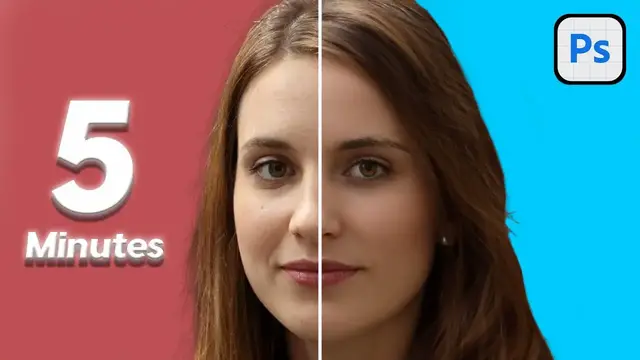In this Photoshop tutorial, I'll show you how to easily retouch skin with Photoshop Beta Ai Generative Tool in under 5 minutes.
Show More Show Less View Video Transcript
0:00
Today I'm going to show you how to turn an image from this into this in around five minutes
0:04
We have to head over here to the channels page. Head all the way down to this plus, press it, and this is going to go ahead and show up
0:12
Now it's black, so we have to go ahead and change this color to a more lighter color
0:16
So hit shift backspace right here, color. And then over here, we want to go ahead and change this to 40, and it's going to go ahead and change it to a shade of gray
0:27
Click OK. Click OK again. And then we're going to go ahead and get this. Now we can go back to the channels tab, click RGB, and everything's going to show up. Make sure alpha 1 is selected. Head over to the left and click on your brush tool. Otherwise click B and this brush tool is going to show up. Now make sure a soft round brush is selected as it'll make it a lot easier and not as harsh as the hard round one
0:51
Once that's done, you can go ahead and zoom in and just color in the important spots
0:56
So the main ones would be the eyes, since these are the ones that are never going to
1:00
go ahead and change. And then same thing for the eyebrows, nose, and lips too
1:06
So make sure to be meticulous on this over here as if a little part is missed then generator fill is going gonna go ahead and mess it up Now I can increase the size by holding control option on a
1:18
Mac and then sliding my cursor over to the right that's good now the eyebrow
1:27
same thing on the other side and again this doesn't have to be perfect just make sure everything is gotten and
1:37
And you can even get a little bit more than needed. Now same thing for the nose over here
1:50
And the lips as well. This is what it ended up looking like and I know it looks like clown makeup but this
1:58
is good. Now we want to go ahead and head over to Alpha, click command, select it
2:04
And then this little message is going to go ahead and pop up. ahead and click OK then change the visibility right over here so we only see
2:10
this click RGB and we can go back to layers and now we're here now let's just
2:15
go ahead and click generator fill click generate and just give it a few seconds
2:20
to go ahead and load and this is what we get and go ahead and switch over to see which ones we prefer and I want to go ahead and generate some more to see what I get Yeah and then this one definitely does it And here you can see what it looks like after and before
2:32
There's a big difference. But you can tell it's still the same person. Just looks like there's been retouches on the skin and some makeup added
2:38
Now, if this is a little bit too much, we can go ahead and change the fill. Just lower it
2:42
So here's 50%. 0%. So just a little bit more. yeah right around 77% I want to change it to 75 yeah and that looks pretty good over here
2:57
but now to make it even better what we can go ahead and do is make the eyes pop a lot more
3:04
so to be able to do that just go ahead and make sure we have the right one selected
3:08
go over to the bottom click here go to curves and just go ahead and change the brightness
3:14
Just change mess with the curves until you get a nice Glisten of the eyes and I like that over here. So I want to go ahead and change this to color dodge like so
3:26
And now command I to go ahead and invert it So click B for brush and holding control and option
3:32
I can go ahead and press and then move my cursor to the right and increase the diameter just like so But I also have to go ahead and press X just so the colors over here change from black to white And now when
3:44
I go ahead and press the brush tool, it'll go ahead and be exposed right there. And then same
3:48
thing on the other side. And there it is. Now it looks like a little bit too much has been done
3:53
so I can press X again, decrease the diameter and just slowly just take away parts of the white that
4:01
have been added. Now zooming out this is what it looks like and it looks slightly unnatural so I
4:05
want to go ahead and decrease the fill of this. So this is 49 it's still yeah that's too little I
4:13
want to increase a little bit more and then 75 100% opacity yeah that seems to be good. And if
4:19
you're wondering why you see all these little blotches over here it's because I went ahead
4:24
and removed the background of this photo to go ahead and edit and not everything went through
4:28
So when I click the background you can see it's white and still remnants of it is here
4:33
So all I have to do is click B for brush tool and I can just go ahead and slowly start erasing that
4:38
And here this is what the finished image ended up looking like and right here just switching between them
4:43
You can see the big differences and if you want to see more tips and tricks using photoshop's regenerative fill feature
4:48
Make sure to watch this next video
#Online Media
#Face & Body Care
#Make-Up & Cosmetics
#Computers & Electronics