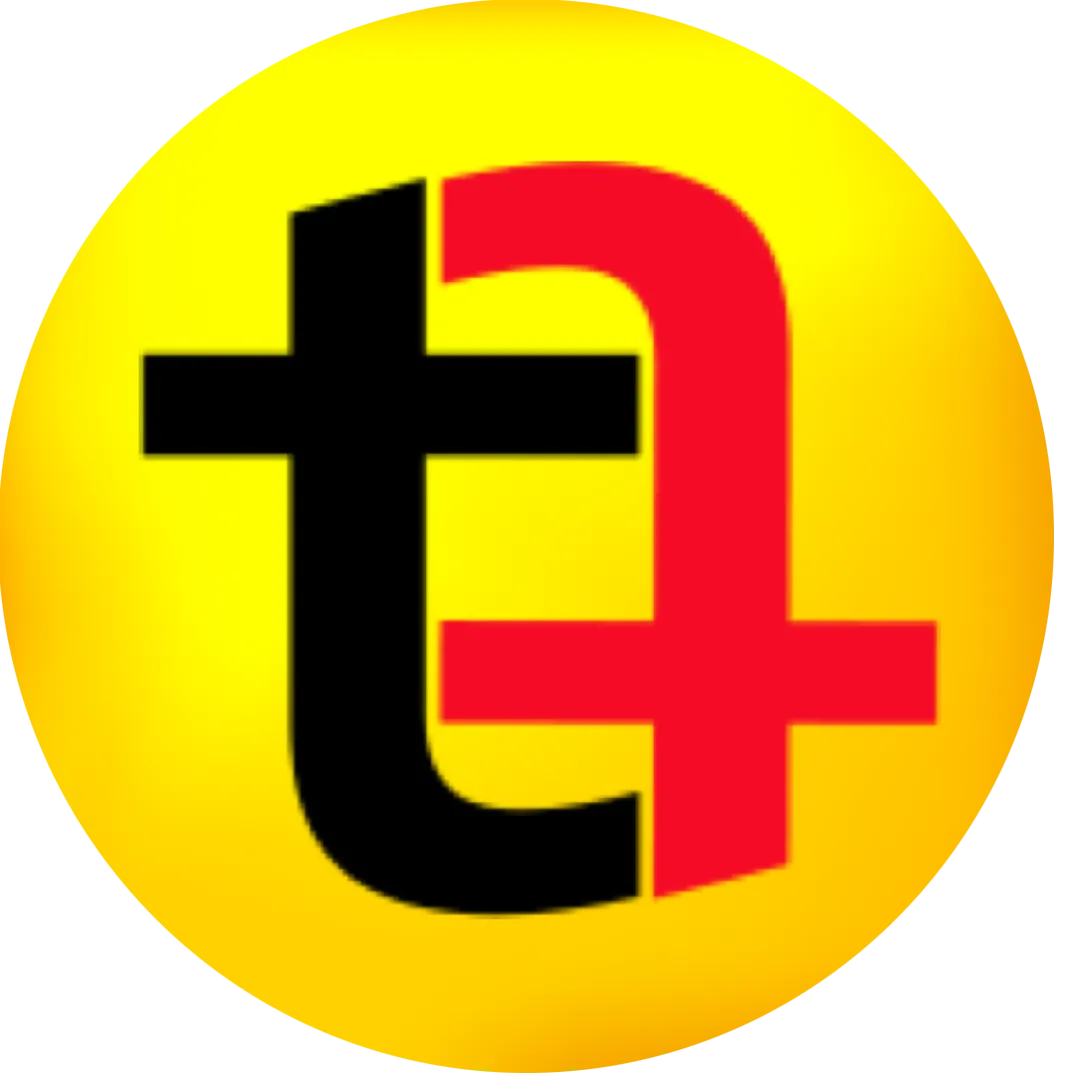0:00
it's 2025 Nai has taken over the world
0:02
now it is high time for you to utilize
0:04
artificial intelligence in your
0:06
day-to-day life starting with restoring
0:08
old photos that have been laying around
0:10
somewhere in your house I have written a
0:12
detailed article about how to restore
0:14
your old photos using Ai and in this
0:17
video I will be using a bunch of tools
0:19
to restore one of my old photos and we
0:21
will see which one of them performs the
0:23
best so that you can directly use that
0:25
one instead of trying a lot of tools
0:27
just to restore the old photos in this
0:30
video I'm going to show you a few tools
0:32
that I've tried and we'll show you which
0:35
one does the best job of restoring old
0:39
photographs so I have this Photograph
0:41
that was clicked in 1992 so it's quite
0:46
like 30 years old photograph of me and
0:49
my friend I have downloaded it and I
0:52
have opened few tools First Tool is from
0:57
Flex clip I asked it to upscale the
1:00
photo this is the result which is not
1:04
impressive at all it did something weird
1:07
to the faces of this Photograph you can
1:10
clearly see this is not how the original
1:14
faces look even when they are blurred
1:17
this tool did not work out at least for
1:19
this Photograph and the next tool I
1:22
tried is from hugging phase go it's
1:25
called gfb g n it's also a free tool
1:30
although it takes a while for it to
1:32
process the photo because there is a lot
1:35
of load on the website anyhow I used
1:38
this Photograph and this is what it came
1:41
up with now if I download the photograph
1:44
from here let me open this website now
1:47
if you look at the photograph if I zoom
1:49
it did better job than Flex Clips AI
1:53
tool at least the faces are not that
1:56
weird although it is not as accurate as
1:59
it is in the BL photo but it's still
2:02
better than the previous tool that we
2:04
used now moving on to the next tool
2:07
REM uh I'm using the web version
2:09
although they have got mobile apps as
2:11
well this is the before and after
2:13
photograph again it did better job than
2:16
the previous one you can see there is a
2:18
watermark so if you want photograph that
2:21
is free of Watermark you will have to
2:23
buy their subscription plan but you can
2:25
still check whether this works for your
2:27
photograph or not which is a good thing
2:30
because only if it works for your
2:31
photograph then you can pay else don't
2:34
have to pay although it did a fairly
2:37
well job in the previous tool we used it
2:39
is still not close to the original
2:42
photograph maybe for my friend but not
2:45
for me because it did something weird to
2:47
my eyes as you can see in the photograph
2:50
moving to the next tool which is hitp it
2:54
is not a web app so I had to download
2:58
this on my Mac computer it is a
2:59
available for Windows as well this is
3:03
the application and this is the preview
3:06
this tool created my friend's face
3:08
nicely but did something weird to my
3:10
face maybe this has to do with the
3:12
photograph maybe the photo is not clear
3:15
enough for even AI so let me use some
3:20
other photo to check out these tools
3:22
whether it's the photo or the tool that
3:26
is giving the issue so this is also
3:30
fairly old photo this was clicked in
3:34
2008 and it is also 14 years old photo
3:38
and download it and again we'll go to
3:41
flex Clips tool in the AI tool section
3:44
under image we'll click on old photo
3:48
restoration so I am on this website
3:51
again let me go to this Fleck clip AI
3:54
tool I'll click on the photo restoration
3:57
I'll upload the photo that I downloaded
4:00
I'll enable old photo restoration and
4:03
upscaler and I will click on generate so
4:06
this is the second tool let me clear
4:08
this photo and I will upload the new
4:11
photo select version 1.4 and then click
4:15
on submit this is the free tool that I
4:18
mentioned earlier it takes a bit of time
4:21
because people are in queue so there are
4:23
five people ahead of me my photo will be
4:26
processed let's go to REM where I will
4:29
upload this photo again and see how this
4:34
tool processes the photo as you can see
4:38
it has restored some details the photo
4:41
is clearly blurry but in this tool has
4:45
nicely restored some of the details of
4:48
the photo although it looks a bit
4:50
artificial maybe there is an option to
4:53
control some there is a beauty option
4:57
and none is selected what if I select
4:59
one of the options okay so it beautifies
5:02
it a little bit maybe I'll select
5:05
another option so this tool has actually
5:09
improved the quality of this Photograph
5:13
there's another option called color
5:14
collection where let's try some colors
5:18
so it has added some colors you can
5:20
clearly see in the before and after
5:22
there's a big difference between the
5:24
photos Okay this is nice now can we
5:27
download this photo okay we can download
5:29
this photo which is nice now let's see
5:33
the previous tool which we were using
5:36
did not give us any result and the flex
5:40
TP tool also did not do much to the
5:44
photograph now let's use next tool which
5:48
hitp again upload photo one pH is
5:51
selected scale model is enabled Den
5:55
noise model is enabled so this is what
5:57
it came up with this is also decent tool
6:00
but the best of all is REM so the winner
6:03
is REM I so that's all for this video
6:07
thank you for watching see you in the