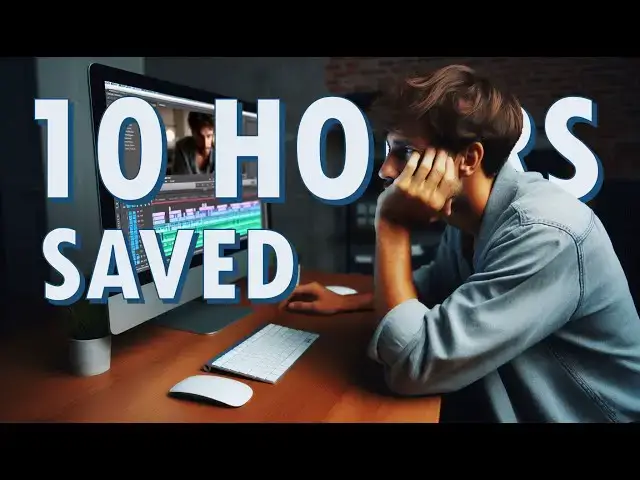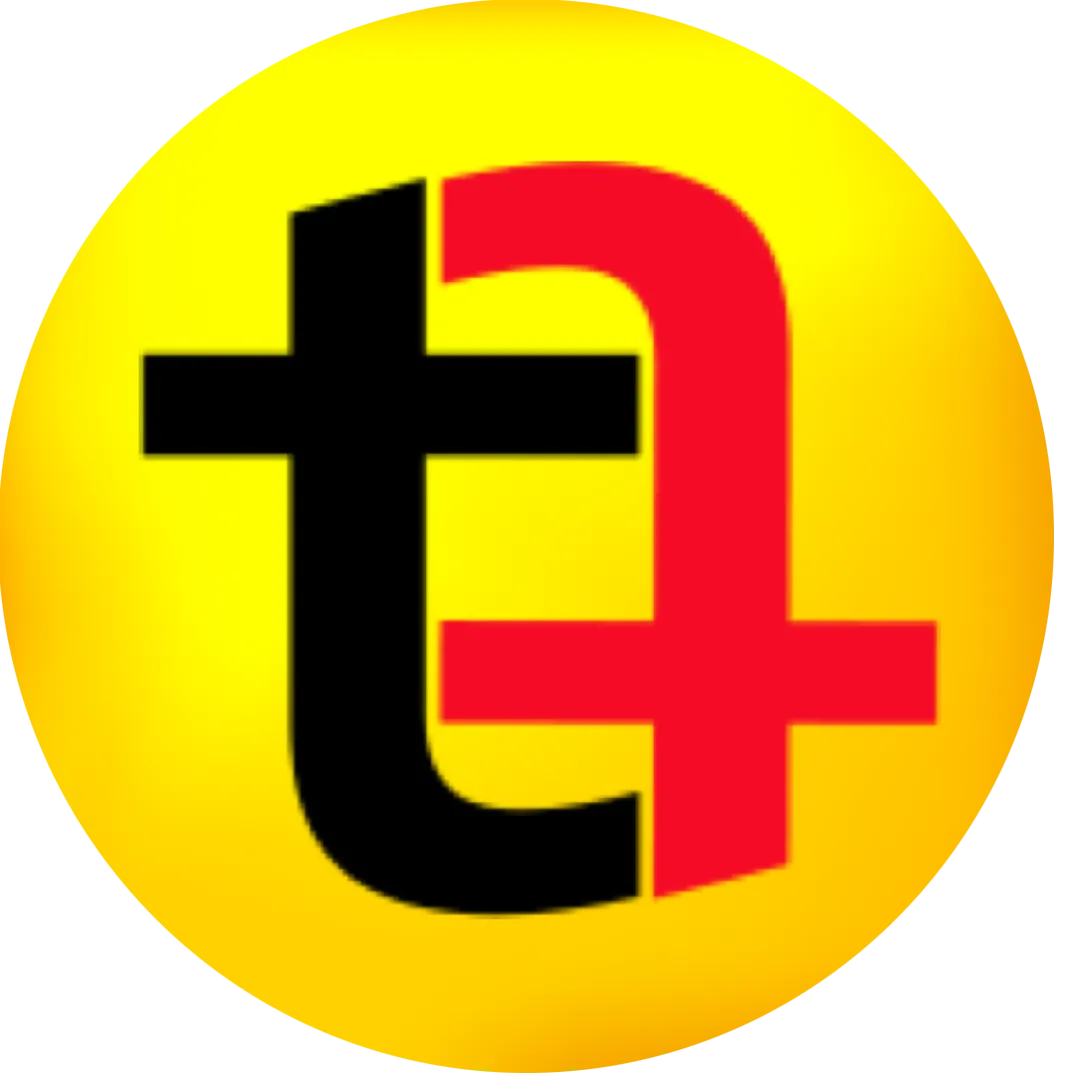In this video, I introduce Gling, an AI-powered tool designed to significantly reduce the time spent on video editing.
Ideal for content creators who prefer unscripted content, Gling transcribes videos, removes silences, filler words, and bad takes in minutes.
I'll walk you through its functionality, features like dynamic captions and transitions, and compare it with other tools like Descript.
Discover how Gling can streamline your editing process and enhance your video production.
00:00 Introduction to Time-Saving Editing Tool
00:50 Introducing Gling: The AI Video Editor
00:59 How to Use Gling: Step-by-Step Guide
01:32 Advanced Features and Options
02:29 User Interface and Editing Experience
03:28 Practical Tips and Personal Experience
05:19 Exporting and Final Touches
06:09 Pricing and Alternatives
07:29 Conclusion and Viewer Engagement
*I need your help, Support this channel by shopping using our link. This costs nothing extra to you. We are rewarded everytime you buy something via our link. This will be HUGE for us*
Show More Show Less View Video Transcript
0:00
so this is such an amazing tool this
0:01
tool has saved me a lot of time when it
0:04
comes to editing my videos most of my
0:06
videos are like this which involves me
0:08
talking in front of the camera be it a
0:10
tutorial video or a review and most of
0:12
the time I'm not prepared with a script
0:14
I just sit in front of the camera and
0:16
start talking which is a good thing
0:18
because I don't have to spend time
0:19
writing a script but when it comes to
0:21
editing it increases my time drastically
0:25
because I have to cut a lot of things
0:27
out to make the video crisp this is an
0:29
easy to hour work for a video which is
0:31
just 8 to 10 minutes long also it's
0:34
quite boring to go through your own
0:35
footage again and again to find the
0:37
awkward takes and silences and filler
0:39
words so this tool does it all for me in
0:42
just a few seconds let's just first see
0:44
this tool in action then we will talk
0:46
about its use cases and how it is
0:48
different from a traditional video
0:49
editing tool so this tool is called
0:51
gling it's an AI tool and you can
0:53
download it from their website it is
0:55
available for Mac I have already
0:57
downloaded it you have to sign up then
0:59
it looks something like where you have
1:01
to drag and drop your video so I have
1:04
got this video which I have just
1:05
recorded it's another video so I will
1:08
simply drag and drop this video into
1:11
gling then it will upload the video
1:14
although it is an offline tool I mean
1:17
you have downloaded it to your computer
1:19
but for AI to work you have to upload it
1:23
like this software will be uploading the
1:27
video to their servers so that it can
1:29
trans describe the video and then do its
1:31
magic so once you have selected the
1:34
video you get these options to cut
1:36
silences to cut bad takes remove filler
1:39
words add smart captions like And
1:42
subscribe button jump cut and enhance
1:43
video click on enhance and add it and
1:47
then it will prepare the video it will
1:51
in at the back end it is transcribing
1:52
the video after uploading it then it
1:54
will do its magic to find out the
1:56
retakes I have done it will first
1:58
transcribe it and then it will also try
2:01
to find out sentences which I have
2:02
repeated which are different takes of
2:05
the same sentence and it will use AI to
2:07
figure out which is the best take which
2:09
is usually the last one because when we
2:11
mess up we tend to speak the text again
2:14
and again until we get it right so
2:15
usually the last sentence is your best
2:17
take so it considers all of that and
2:20
then find the empty spaces where there
2:21
is no audio and it will remove all those
2:24
things although you still get the option
2:26
to keep the words that this tool has
2:28
deleted the user interface is just like
2:30
Word document where you have to edit the
2:34
document take out the sentences which
2:35
you don't want and keep the sentences
2:37
which you want to form a story so if you
2:41
have worked with documents written
2:43
articles then this is absolutely amazing
2:45
tool because I have been a blogger for
2:47
last 10 to 12 years so it is amazing for
2:49
me to see that I'm able to edit my
2:52
videos just like I edit my blog posts it
2:54
has transcribed and it took just a few
2:57
minutes like maybe 2 minutes or and it
2:59
has automatically removed some of the
3:01
sentences and we have the option to show
3:04
the cuts or skip the cuts and if I
3:07
disable skip cuts when I play the video
3:10
it will also play the sections which
3:11
have been cut out you also have the
3:13
option to speed up your play back so
3:15
that you save some time if you have to
3:17
do it twice or Thrice so you will be
3:20
saving some time so I like to play the
3:22
video at 1.5x it is understandable and
3:24
it is also not boring to go through the
3:27
footage here is the GP that I have been
3:29
using for a long time which has helped
3:31
me in keeping my things organized cfree
3:34
now in my last video I share how I
3:35
obious work okay if I go here you can
3:37
see how I messed up now in the last
3:40
video now in my last video I now in my
3:43
last video I demonstrated now in my last
3:44
video I shared how I organize my
3:46
websites in different folders and then I
3:48
keep these folders so you get the idea
3:50
it keeps the flow and this part is very
3:52
boring when you are editing your own
3:54
video you have to play the video again
3:57
and again and you have to keep listening
3:59
to your self again it's quite boring to
4:02
a point that I stopped making videos
4:05
because I did not want to go through
4:06
that I was actually thinking of hiring
4:09
editor who can do all this boring work
4:12
because if you're a Creator if you are a
4:14
creative person you don't want to spend
4:16
time doing the things that can be done
4:18
by anybody so thankfully there is now a
4:20
tool an AI tool that will work and will
4:24
save 2 hours of yours editing the first
4:27
draft or the rough cut of your a-roll so
4:29
this tool is quite amazing and you also
4:31
have the tool to add transitions between
4:33
the cuts so you can add Zoom effects to
4:36
make the video as if it is just one part
4:39
of the video there is no breaks in the
4:42
video there is no cut in the video you
4:44
have all this inside this tool and when
4:47
you start the project you get the option
4:49
to enable captions with adding Dynamic
4:52
captions in your videos which is pretty
4:54
cool there are other features like
4:56
enhanced audio and B rolles although
4:58
enhanced audio is not that good and the
5:00
B rolles is also not that great because
5:03
it will use AI it will figure out on its
5:06
own where to put the b roll so I would
5:09
suggest that you put your own B rolles
5:11
use your own BR rolles keep this tool
5:14
for just editing the first cut of your
5:17
video so that you get the crisp story
5:19
the story that flows through from start
5:22
to finish and then you can export it
5:25
into your main editing software like
5:27
this gives you the option to export in
5:29
different formats like in Premier Pro in
5:32
FCP and in denture resolve as well and
5:35
it also supports multicam meaning if you
5:37
have got two footage you can upload it
5:39
and it will synchronize as per the audio
5:42
make sure that both the tips have got
5:44
audio so that it is able to sync that
5:46
and then it will give you the output
5:48
which you can download and import into
5:50
your Final Cut Pro or DaVinci Resolve or
5:53
adobe Premier Pro from there you can
5:56
start the creative part which is
5:58
actually adding the text here in there
6:00
adding b rolls and making the video
6:03
spicy and then exporting it and then
6:05
uploading it to your YouTube channel and
6:09
this costs only $10 per month if you go
6:12
for the annual plan so 120 for the
6:16
entire year although you can try it for
6:18
free the free version will let you
6:20
process 1 hour of video although it will
6:22
be a watermark video but you will get
6:25
the idea how the tool Works whether it
6:26
is useful for you or not but my personal
6:29
opin opinion is that for $10 you get a
6:32
lot of value from it if you have to hire
6:34
an editor it will cost you more than
6:36
$100 a month and they also charge on per
6:40
video basis so even if they are charging
6:42
$20 and you make 10 videos it is $200
6:45
easily and for this software you can do
6:49
10 hours of processing which is amazing
6:52
so this is also the most affordable tool
6:55
there is an alternative to this uh which
6:57
is called descript but it is expensive
7:00
$24 per month if you go for the annual
7:03
plan and if you go to the monthly plan
7:05
it will be even expensive which is $34
7:08
although descript is also an amazing
7:10
tool it has got a lot of other features
7:13
as well and their stock footage Library
7:16
like adding Boll is much more better
7:19
much vast than this and they've also got
7:22
screen recording functionality inside
7:24
their application but again it is three
7:27
times the cost of this tool so so if
7:29
your only purpose is to trim out the
7:32
silences and retakes and all the boring
7:34
work from your a roles then this tool is
7:37
amazing you will find the link of this
7:39
tool in the description of this video
7:41
from where you can download and try it
7:42
for free and see if it works for you
7:44
then you can go for it and you can let
7:46
me know in the comments whether this
7:47
worked for you also if you want to try
7:50
any other application or compare it with
7:53
descript or any other tool then you can
7:55
also let me know in the comment section
#Online Media
#Multimedia Software
#Clip Art & Animated GIFs
#Animated Films