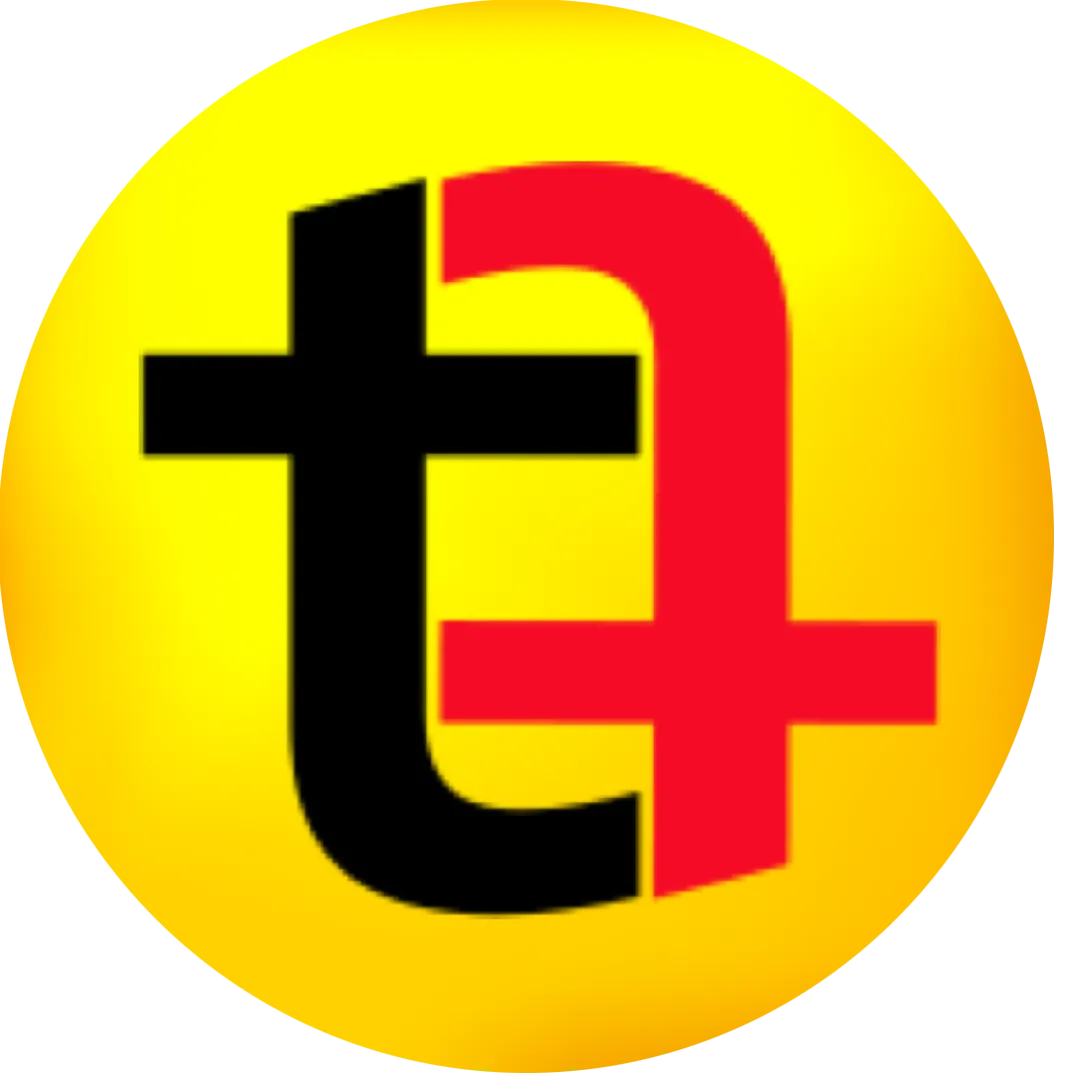0:00
if you are a busy person who works on
0:03
computer all the day and has to save
0:05
some time a few seconds here and there
0:08
this is going to be helpful for you if
0:10
you are a Macbook user and want to
0:13
automate uh a simple task like
0:15
airdropping files currently if you want
0:18
to share a file from your MacBook to
0:20
your iPhone you have to go through
0:23
several steps like selecting the file
0:26
then going to share and then clicking on
0:30
airdrop then sharing your file to the
0:32
device like the iPhone I came across an
0:36
app created by a developer called Ian
0:38
Keen who has created a small utility
0:41
that is also available on the App Store
0:43
you can install it although it is a paid
0:45
app it is very useful all you have to do
0:48
is drag that file over to the Notch and
0:52
the airdrop option will automatically
0:55
appear on your computer and you will be
0:57
able to select the device the iPhone the
0:59
I adad where you want to send the file
1:01
so it saves a few seconds here and there
1:03
if you do not want to spend money on yet
1:05
another app here is a free alternative
1:08
that I just created using the shortcuts
1:11
shortcut is an app available for Mac
1:13
iPhones and iPads to create automations
1:16
so in the shortcut app you can automate
1:19
a few things for example if you want to
1:22
use two apps side by side you can create
1:25
a shortcut and select two apps that you
1:27
want to work on side by side in space
1:29
screen mode there are several options
1:32
available for example here is the
1:35
shortcut app that I opened I'll minimize
1:39
the article that I'm writing right now
1:41
so this is the app that is available in
1:42
the Play Store top drop it converts your
1:45
notch on your MacBook Pro 16 and 14 into
1:50
a utility but here is an alternative
1:53
method go to shortcuts these are all the
1:56
shortcuts that I have created on my
1:58
iPhone so all the shortcut for different
2:00
devices will be available here although
2:03
some of them will not work on MacBook
2:04
because the Smart Life app that I use on
2:06
my phone is not on my MacBook so some of
2:10
the shortcuts will not work here I'm
2:13
going to show you how I created this air
2:15
drop file which I have also added to the
2:20
dock of my MacBook and let me give you
2:24
an example I open a file so this is the
2:27
folder that has all the reals that I
2:31
have to post on Instagram what I usually
2:34
do is shoot my videos for Instagram on
2:36
my iPhone and then airdrop it to my
2:39
MacBook where I edit them and then I
2:41
airdrop the final product back to my
2:43
iPhone if I have to send any file I can
2:47
drag the file and drop over to the dock
2:51
and the same box will appear this is a
2:54
free alternativ free option the only
2:57
thing you have to do is instead of of
3:00
dragging and dropping file to the notch
3:02
you will have to drag the file to the
3:04
icon in the doc system let's see how you
3:07
can create this shortcut for your Mac to
3:11
make it easy for you to aird drop files
3:13
on your iPhone or other devices I open
3:16
the shortcuts app and there is a plus
3:19
button on top right hand side which says
3:22
new shortcut so I click on that and then
3:26
I will go to documents
3:30
in this scroll area I'll select get
3:35
selected files in the finder when I
3:38
double click on it it appears here and
3:41
now I'll go to sharing option and then
3:44
I'll double click on airdrop so airdrop
3:48
comes here now we'll go to the other
3:51
option by tapping on the shortcut
3:53
details button here I will add shortcut
3:58
Button as well so my shortcut button
4:01
would be control shift p now let's see
4:04
what happens when we play this shortcut
4:08
so here is the play button that tells
4:10
you how this works when you run this
4:13
shortcut this box appears when you run
4:17
the shortcut notice that the file that
4:19
is showing in the airdrop popup option
4:21
is the highlighted file if I highlight
4:24
some other file and then use the
4:27
shortcut control shift
4:30
P another Dropbox popup appears and the
4:35
highlighted file is selected to send so
4:38
our shortcut is ready when we close this
4:41
our shortcut appears here and when we
4:44
right click on this shortcut it gives
4:47
you an option to add it to Doc so you
4:49
can add it to Doc and place your
4:52
shortcut anywhere you want now whenever
4:56
you have to send a file you can either
4:59
use your keyboard shortcut or drag and
5:02
drop over to the icon in the the air
5:06
drop popup option appears and you will
5:08
be able to send the files this is the
5:11
free option which is quite at par with
5:13
top drop utility which is a paid utility
5:16
so this is the free alternative