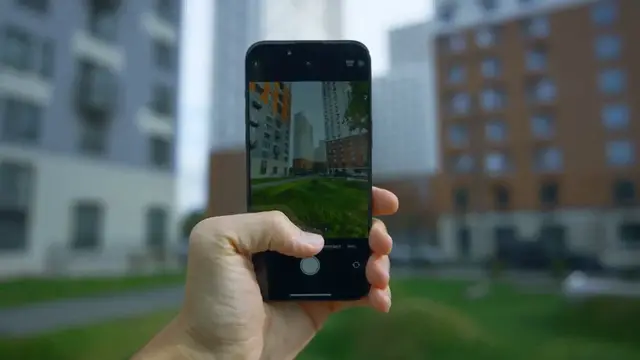
How to Set Up Your HUAWEI P9 Plus: Ultimate Beginner's Guide & Activation Tips!
Dec 19, 2024
How to Set Up Your HUAWEI P9 Plus: Ultimate Beginner's Guide & Activation Tips!
So, you’ve just unboxed your shiny new HUAWEI P9 Plus, and you're probably staring at it like, "Now what?" Don't worry—setting up a new phone doesn't have to be a daunting task. In fact, with this Ultimate Beginner's Guide, you'll be cruising through setup in no time. We’ll even toss in some humor, so it’s not all “techy” jargon. Ready? Let’s dive in!
Step 1: Power Up and Welcome to the Future
First things first: press and hold the power button (located on the right side of your phone) for a few seconds. You should see the HUAWEI logo appear like magic. Abracadabra, you’re alive! Now, wait for the phone to boot up. Grab a snack; it takes a minute.
Once the phone is on, you'll be greeted with a welcome screen. This is where the fun begins. Tap on your preferred language (let’s hope it’s not too tricky), and voila—you're in!
Step 2: Connect to Wi-Fi (Because Who Needs Data Charges?)
Now that your phone is awake and ready to roll, it’s time to connect to Wi-Fi. Unless you're a fan of spending your life savings on mobile data, this step is important.
Choose your Wi-Fi network from the list.
Enter your Wi-Fi password (don’t worry, no one’s judging if you need to check your router for that password—happens to the best of us).
After this, your phone will do its thing and connect you to the digital world. You're basically now part of the Wi-Fi squad. Welcome aboard!
Step 3: Sign in to Your Google Account (Yes, You Need It)
Next up: signing into your Google account. You might be thinking, "Wait, why do I need a Google account? I’m just trying to text my friend, not run a spaceship." Trust us—signing in will make your life way easier.
Enter your Google account email (you know, the one you use for all things internet) and password.
Show More Show Less #Consumer Electronics

