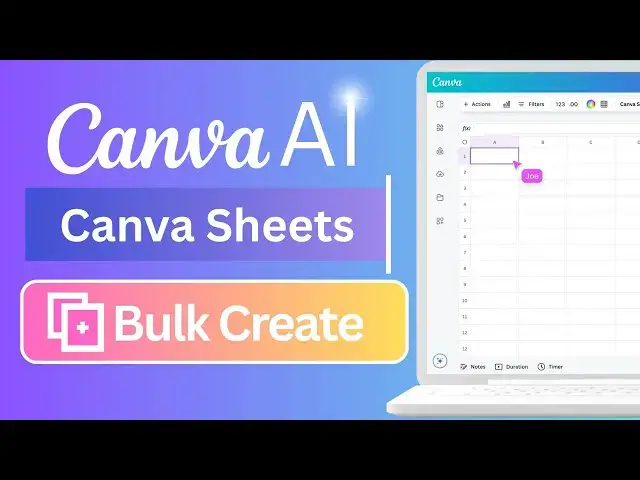0:00
hey Canva friends welcome back to the
0:02
channel today I've got something really
0:04
cool to share with you we're diving into
0:06
Bulk Create using Canva Sheets if you've
0:09
never used it before this feature will
0:11
absolutely blow your mind it's fast it's
0:14
smart and it can save you tons of time
0:17
let's jump right in so I've got this
0:19
Canva sheet ready it tracks a Tik Tok
0:22
ads campaign where I'm promoting four
0:24
different appeals the table includes
0:26
everything impressions clicks orders
0:29
deliveries and even the sales earnings
0:31
for each product now we're going to use
0:34
that data to automatically generate
0:35
visuals with bulk create here's how it
0:38
works first select your entire data
0:41
table once that's done head over to the
0:43
actions tab and click on bulk create
0:47
canva will instantly detect your
0:49
selected range if it looks good hit
0:51
continue now we pick a template for this
0:54
example I want each design to include a
0:57
product name a picture and the earnings
0:59
at the bottom i just copy that layout
1:02
and paste it into the template
1:13
editor next step we connect our content
1:16
click on the product name and at the top
1:21
data select the right field do the same
1:24
for the earnings and the product image
1:31
intuitive once everything's linked hit
1:38
designs and just like that Canva
1:41
generates a new column in your sheet
1:43
with links to each unique design one for
1:45
every product and yes Canva even creates
1:48
all four custom designs in a separate
1:51
file for you let's click on one of those
1:55
links and boom there it is a beautiful
1:59
ready to share graphic showing off my
2:01
campaign details all generated in
2:03
seconds honestly it's one of my favorite
2:06
features for marketers creators or
2:08
anyone working with multiple products or
2:10
content pieces it's fast easy and super
2:15
convenient i really hope this
2:17
walkthrough made Bulk Create a little
2:19
less mysterious for you if it did leave
2:22
a comment below and tell me what you'd
2:24
like to learn next in Canva and of
2:26
course don't forget to like this video
2:28
hit that subscribe button and tap the
2:30
bell so you never miss a Canva tip
2:33
thanks for watching and I'll see you in