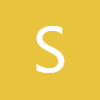0:00
what's up YouTube Jeff back from Sam
0:01
Grew here with today another very
0:02
exciting Samsung video for you guys And
0:04
today we're going to be taking a look at
0:05
the brand new Samsung Internet beta
0:07
update which will allow you to try the
0:09
brand new Samsung Internet homepage
0:11
design as well as a new tab switcher
0:14
without doing any of the debugging Now
0:15
if you guys follow our website and my
0:17
channel you know that Samsung Internet
0:19
is going uh under a big redesign from 1
0:21
UI 8 We broke this news first before
0:23
anyone else using the debugging menu in
0:26
the Samsung Internet stable app to
0:28
surface some of these changes and
0:29
actually experiment with it But now if
0:31
you want to try it it's enabled by
0:32
default on the beta app of Samsung
0:34
Internet So you can go ahead and do it
0:36
without having to do any of that
0:37
debugging typing in manual commands and
0:39
all that So before we get started I want
0:40
to remind you guys make sure you check
0:41
out the website samigguru.com Cover the
0:43
latest Samsung news tips tricks
0:45
tutorials and reviews You can also get
0:47
in our mystery box program Tap on the
0:49
orange banner at the top If you're
0:50
buying an upcoming Samsung phone tap on
0:52
the device you're interested in We got
0:54
ZFold 7 Z Flip 7 Galaxy Watch 8 Tap on
0:57
that interesting device that you're
0:58
interested in getting signed up for Put
1:00
in your phone number your email or both
1:03
You get a free case cleaning kit screen
1:05
protector desktop phone stand other
1:07
randomly inserted goodies We cover all
1:08
the shipping as well Here in the US it
1:10
is a US-on program Uh we use our
1:13
affiliate revenue to pay for it So all
1:14
you have to do is use our link that goes
1:15
directly to Samsung's site to order Um
1:18
and it's a way to give back to our
1:19
readers and viewers and also avoid us
1:21
from doing you know lots of crazy pop-up
1:23
ads and stuff on the website to help
1:25
fund the content that we bring That's in
1:27
the pin comment description if you guys
1:29
are interested So the brand new Samsung
1:32
Internet Beta update which is right here
1:34
I'm going to pull up Samsung Internet
1:35
This is my S25 Edge on the left running
1:38
the old Samsung Internet This is the
1:39
non-BA I want to show you guys the
1:41
differences in the new layout but this
1:42
has the new improved address bar and tab
1:44
bar design Support bookmark sorting
1:46
feature updated homepage and tools menu
1:51
28.04.50 Um and uh if we open this you
1:54
can see here the brand new very clean
1:56
homepage This is the design that we
1:58
showed you guys before which was hiding
2:00
in the debugging menu I made a video
2:01
I'll drop it below if you want to check
2:03
it out You've got redesign bottom bar
2:05
which has got more blur here at the
2:07
bottom If we go to something like this
2:09
here you can see the tab layout here
2:12
Let's actually go to Amazon on both So
2:14
you guys can probably have Amazon right
2:16
there because it's in the quick links
2:18
You can see here at the very top you've
2:19
got this brand new like more squared off
2:22
address bar there at the top and the
2:24
design for the page blur on the bottom
2:26
bar You still got Galaxy AI here of
2:28
course on both I just got my Edge so
2:30
it's not all fully set up with all the
2:32
Galaxy stuff but this is the design
2:35
there It's a little bit new And then the
2:37
homepage of course which we saw in the
2:38
outset there is the newest thing which
2:41
you could previously enable with the
2:42
debugging but now you don't need to Now
2:44
the good news is now if you go into
2:46
settings you can go to the homepage go
2:49
to the settings for the homepage and you
2:51
can now change not only your shortcuts
2:54
but you can modify all those on the new
2:56
layout You can change between most
2:58
visited pages newsfeed or none Before
3:01
this only worked with some of the
3:02
options And the last thing you can do is
3:05
previously there was a single fixed
3:06
wallpaper there that you had to utilize
3:09
Now you don't have to use a specific
3:12
wallpaper So you can go in here and use
3:14
literally any wallpaper you want
3:16
including wallpapers that you may have
3:18
downloaded Anything like that You can
3:20
use all of those various wallpapers And
3:22
of course you can use some of the
3:24
built-in wallpapers Any of the color
3:25
wallpapers that you want to utilize can
3:28
be used as well and set right there So
3:30
you can have a fully custom layout for
3:32
this new homepage design Now Samsung is
3:35
not done there They're also testing a
3:38
few other things to go along with this
3:40
And one of the things they're testing is
3:42
they're testing a new design You guys
3:44
can see over here for the tabs In the
3:47
old version you had turn on secret mode
3:49
new tab Here you had the search Now over
3:51
here there's this new layout that's got
3:53
a single floating action button which is
3:55
a plus sign That will allow you to add a
3:57
new page And of course if you're in
3:59
secret mode it'll automatically by
4:01
default do that You got the search up
4:03
top And now you can see you've got this
4:05
blur added on the background of this
4:07
pop-up box just like everywhere else
4:09
Pretty much the same stuff that you have
4:11
here Secret mode settings You know if
4:13
you want to go into secret mode you can
4:14
do that as well But the good news about
4:16
this is it's going to give you a lot
4:18
more room to view your various tabs
4:20
because you no longer have these two
4:21
buttons at the bottom Now if you want to
4:23
enable this you do have to go in and do
4:26
a little bit of debugging So I can show
4:29
you really quickly Type in the internet
4:32
debug Go into settings Scroll to the
4:35
bottom Go to debug settings Uh and then
4:39
you're going to need to find the single
4:41
module test And if you go in here you go
4:43
to tab manager settings Scroll down here
4:46
where it says show tab manager new guey
4:48
Now I will warn you this new guey for
4:50
the tab manager is quite buggy So we
4:53
wrote an article about it Sammy Guru
4:54
Josh did a great job I wouldn't
4:56
recommend doing I mean this is a testing
4:58
device where I'm already running the
4:59
beta and obviously since I do this for
5:01
my job It's you know obviously something
5:03
that I'm willing to do but you may not
5:06
necessarily want to run this on your
5:08
daily driver because is a little buggy
5:09
with this new layout But Samsung's up to
5:11
a lot of stuff uh with Samsung Internet
5:14
And now if you're willing to do the
5:15
Samsung Internet Beta app you can try
5:17
the brand new layout without digging
5:19
into all the debugging settings You
5:21
still have to play around a little bit
5:22
if you want to get the new tab manager
5:23
But I think Samsung's doing some great
5:25
things to unify all their apps not only
5:27
with a new design language but make
5:29
things look more beautiful and more
5:30
useful with 1 UI 8.0 applications as
5:33
they get updated Anyway let me know what
5:35
you guys think about this update I think
5:37
it looks absolutely fantastic I'll drop
5:39
the link below if you guys want to
5:40
download it and try it as well as our
5:42
article with the steps to enable the new
5:44
tab manager guey if you didn't follow
5:45
along in the video Make sure you guys
5:47
check out the video Make sure you check
5:48
out the website get on the mystery box
5:50
program if you're interested and I'll
5:51
see you guys in the next one Thanks so