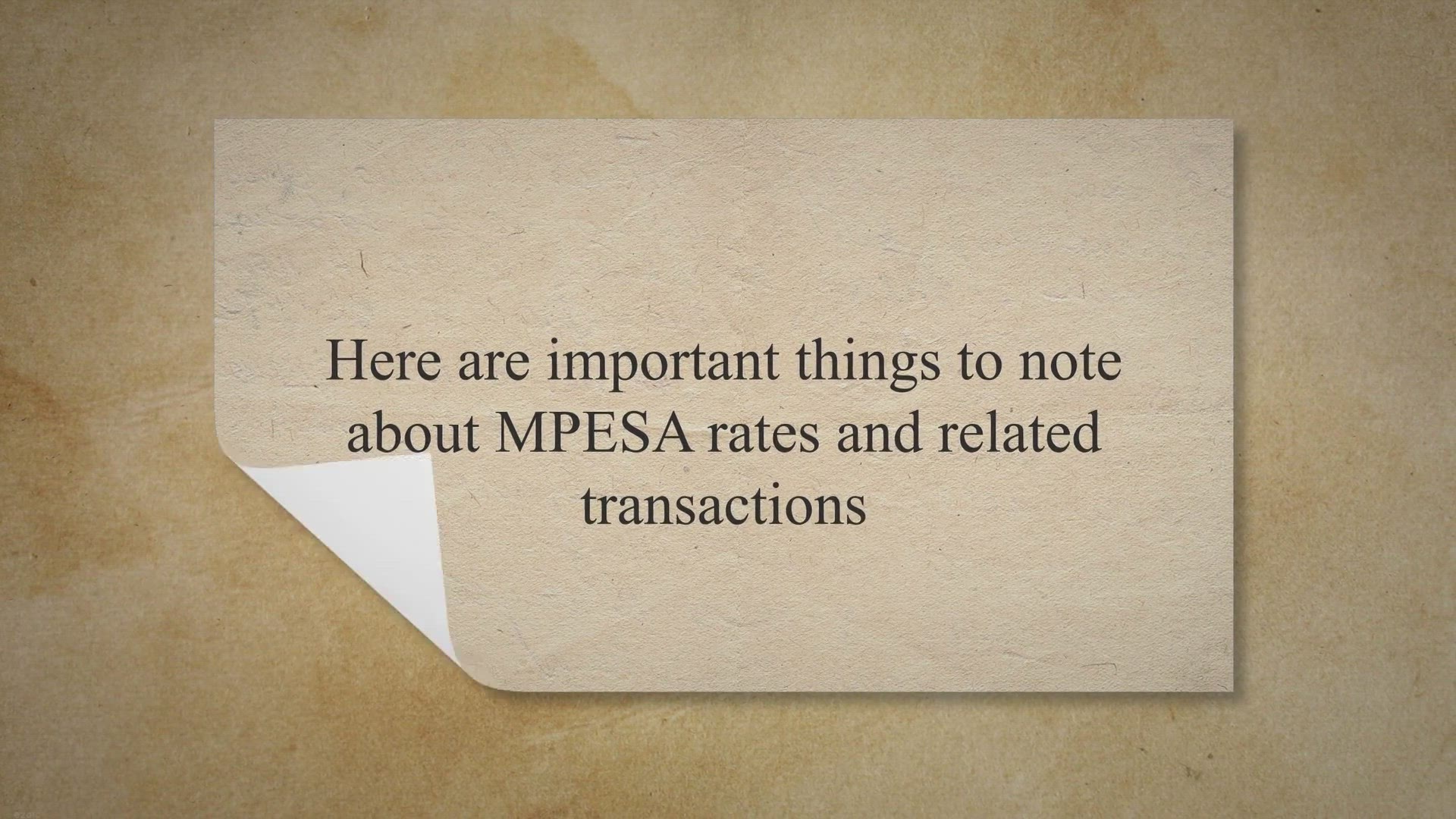
Important points on MPESA charges
9K views · Feb 19, 2023 nashthuo.com
Important points on MPESA charges Here are important things to note about MPESA rates and related transactions The maximum account balance for your MPESA is Ksh 300,000 The maximum amount per MPESA transaction is Kshs 150,000. The maximum daily MPESA transaction value is Ksh 300,000. Buying Safaricom airtime through your M-PESA account is free of charge. Send the transaction confirmation message to 456 so as to initiate M-PESA person to person self reversal. You will earn Bonga points for all your MPESA transactions. You can view the M-PESA tariffs by dialing *234# https://nashthuo.com/mpesa-charges/
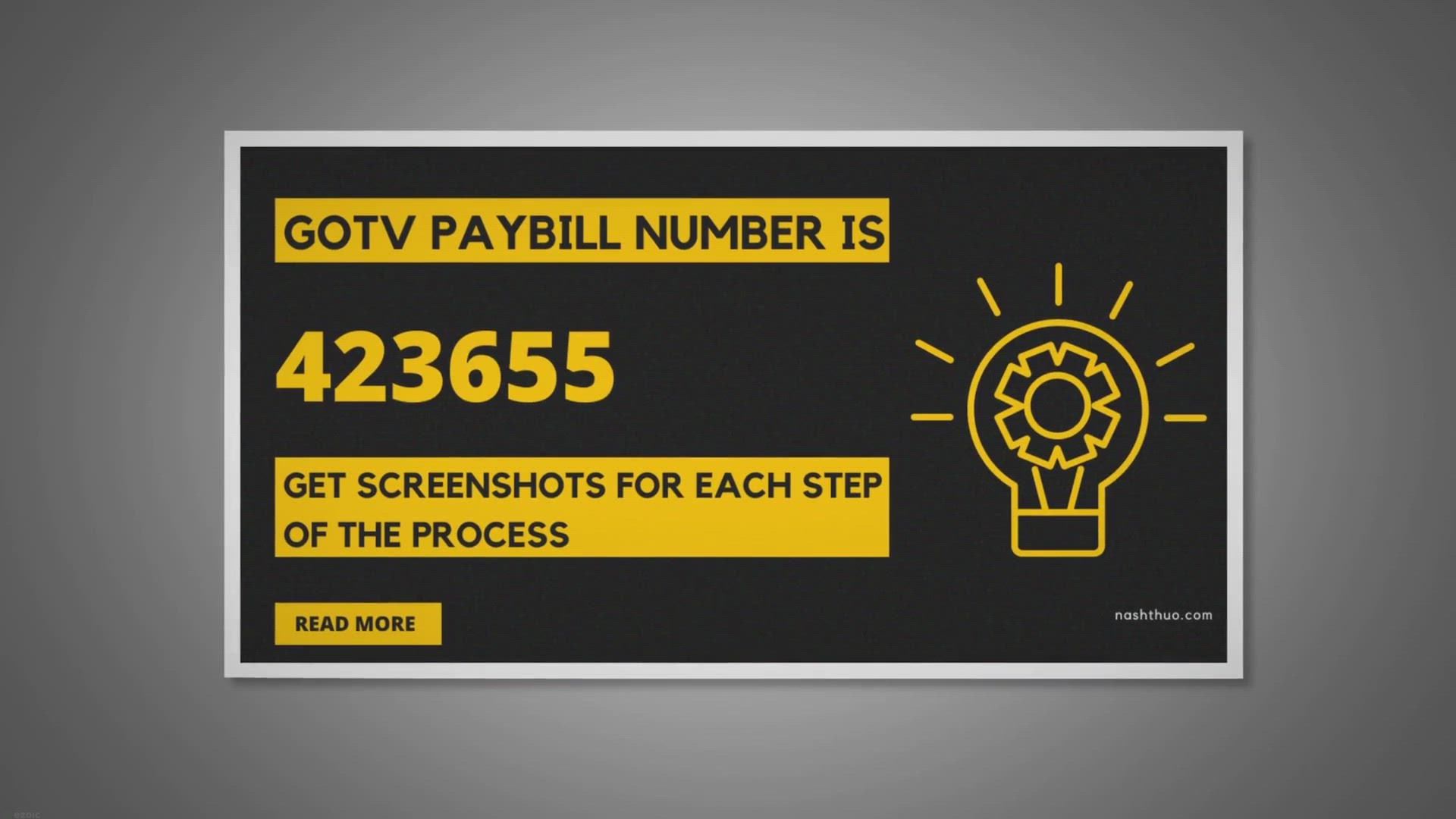
GOtv PayBill Number 423655 - How to Pay for GOtv via MPESA i...
17K views · Feb 5, 2023 nashthuo.com
Easy steps to pay for your GOtv subscription via GOtv PayBill Number 423655. With screenshots for each step to access GOtv packages in Kenya. 1. Go to your MPESA Menu You can access the M-PESA menu on your phone via Safaricom SIM tool kit, via M-PESA app or dial USSD code *334# 2. Next on the M-PESA menu, select Lipa na M-PESA option 3. Choose Pay Bill on the Safaricom menu to pay for GOtv via MPESA in Kenya 4. Select Business Number on the M-PESA menu to pay for your GOtv in Kenya 5. Enter the GOtv PayBill Number 423655 as the business number for the transaction and then press ok 6. Enter your IUC number which is also your GOtv Account Number and press ok. The IUC number is shown on a red sticker at the bottom of your GOtv decoder. 7. Enter the amount you want to pay and press ok. It should be the relevant full subscription amount for your GOtv package. 8. On the M-PESA pop up menu, enter your MPESA PIN number and press ok. Make sure your GOtv decoder is turned on before making payment Once confirmed, complete the transaction to pay GOtv subscription via MPESA. You will receive an SMS confirming successful subscription. It takes a maximum of an hour after the confirmation SMS for Multichoice to update the GOtv subscription. https://nashthuo.com/gotv-paybill/
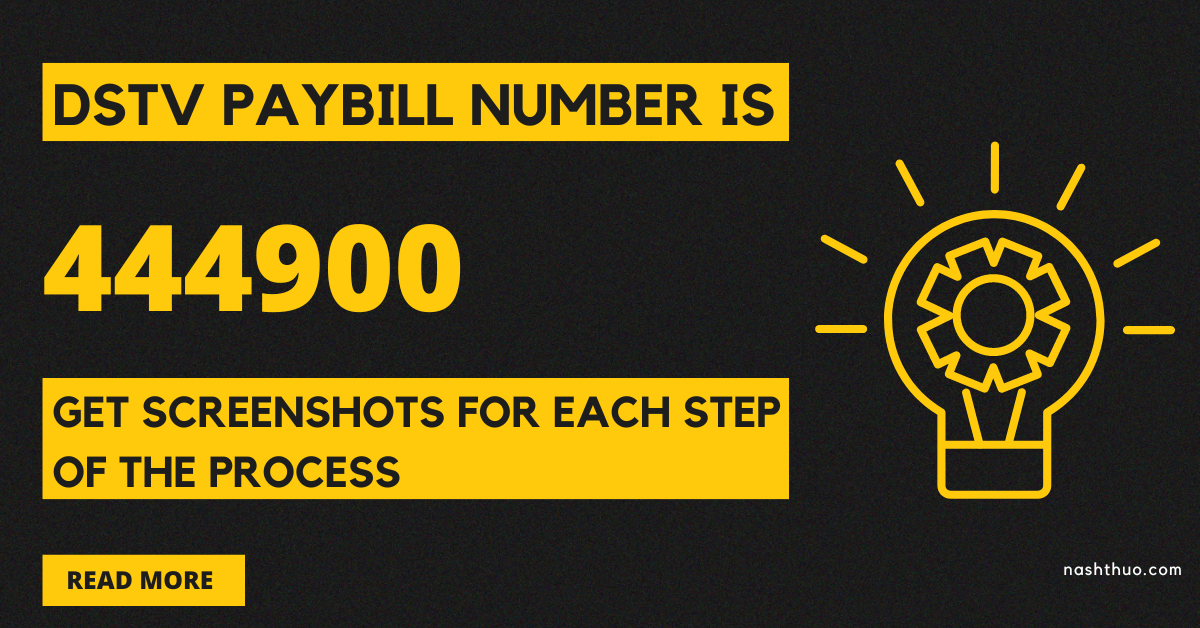
DSTV PayBill Number is 444900 - How To Pay DSTV Via Mpesa
7K views · Feb 19, 2023 nashthuo.com
Here are the easy steps to pay DStv via M-Pesa PayBill Number 444900 This guide includes screenshots for each step to pay for your DSTV package in Kenya Go to your MPESA Menu You can access the M-PESA menu on your phone via Safaricom SIM tool kit, via M-PESA app or by dialling USSD *334# Next on the M-PESA menu, select Lipa na M-PESA option Then, Choose Pay Bill on the Safaricom menu Then, select Business Number to pay DStv via M-Pesa Next, Enter the DSTV PayBill Number 444900 as the business number for the transaction and then press ok Then, Enter your DSTV Smart card number which is also your DSTV Account Number and press ok. The Smart Card number is the number on the card in the DSTV decoder Next, enter the amount you want to pay and press ok. It should be the full subscription amount for your DStv package Then, on the M-PESA pop up menu, enter your MPESA PIN number and press ok Make sure your DStv decoder is turned on before making payment Once confirmed, complete the transaction to pay your DStv subscription via MPESA You will receive an SMS confirming successful subscription

How to withdraw from M-PESA agent
56K views · Feb 19, 2023 nashthuo.com
How to withdraw from M-PESA agent Here is step by step guidance on how to withdraw from an M-PESA agent via USSD. You will need the following items to withdraw money from an MPESA agent. A National ID or a Military ID or a Kenyan Passport and a Safaricom line. Dial *334# from your M-PESA phone to withdraw from an agent. Select the Withdraw Cash option. Choose option 1 to withdraw from an MPESA agent. Enter the agent number. Enter the amount you wish to withdraw from your M-PESA account. Confirm and accept the transaction details. Enter your M-PESA pin. You will receive an M-PESA transaction confirmation message on your phone.
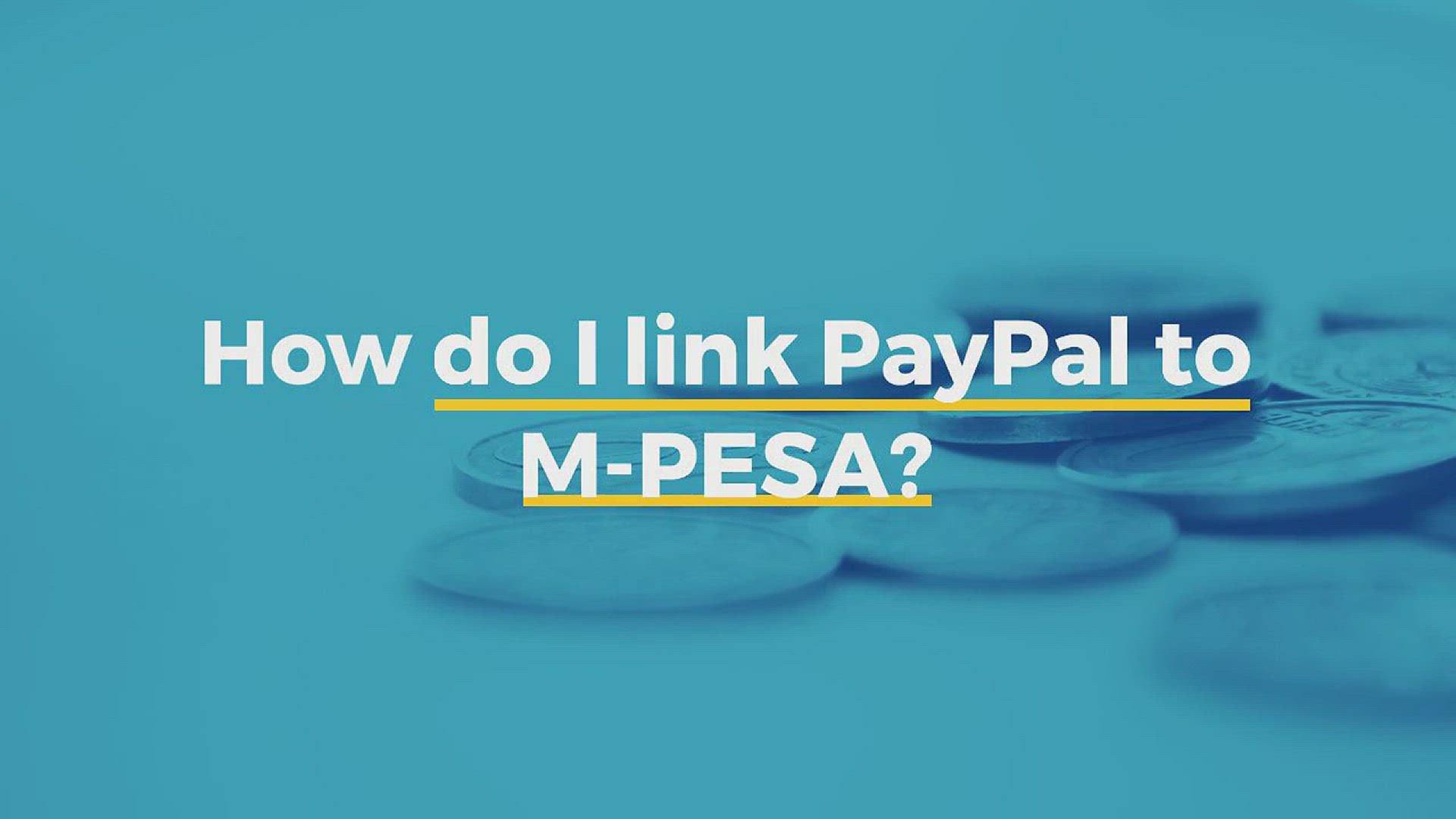
How do I link PayPal to M-PESA
25K views · Jul 15, 2022 nashthuo.com
How do I link PayPal to M-PESA? To link PayPal to M-PESA, log in and connect your PayPal MPESA mobile number to the PayPal Mobile Money Service. A confirmation code will be sent to your mobile number after which you will have completed the PayPal MPESA linking process. Source: https://nashthuo.com/paypal-in-kenya/
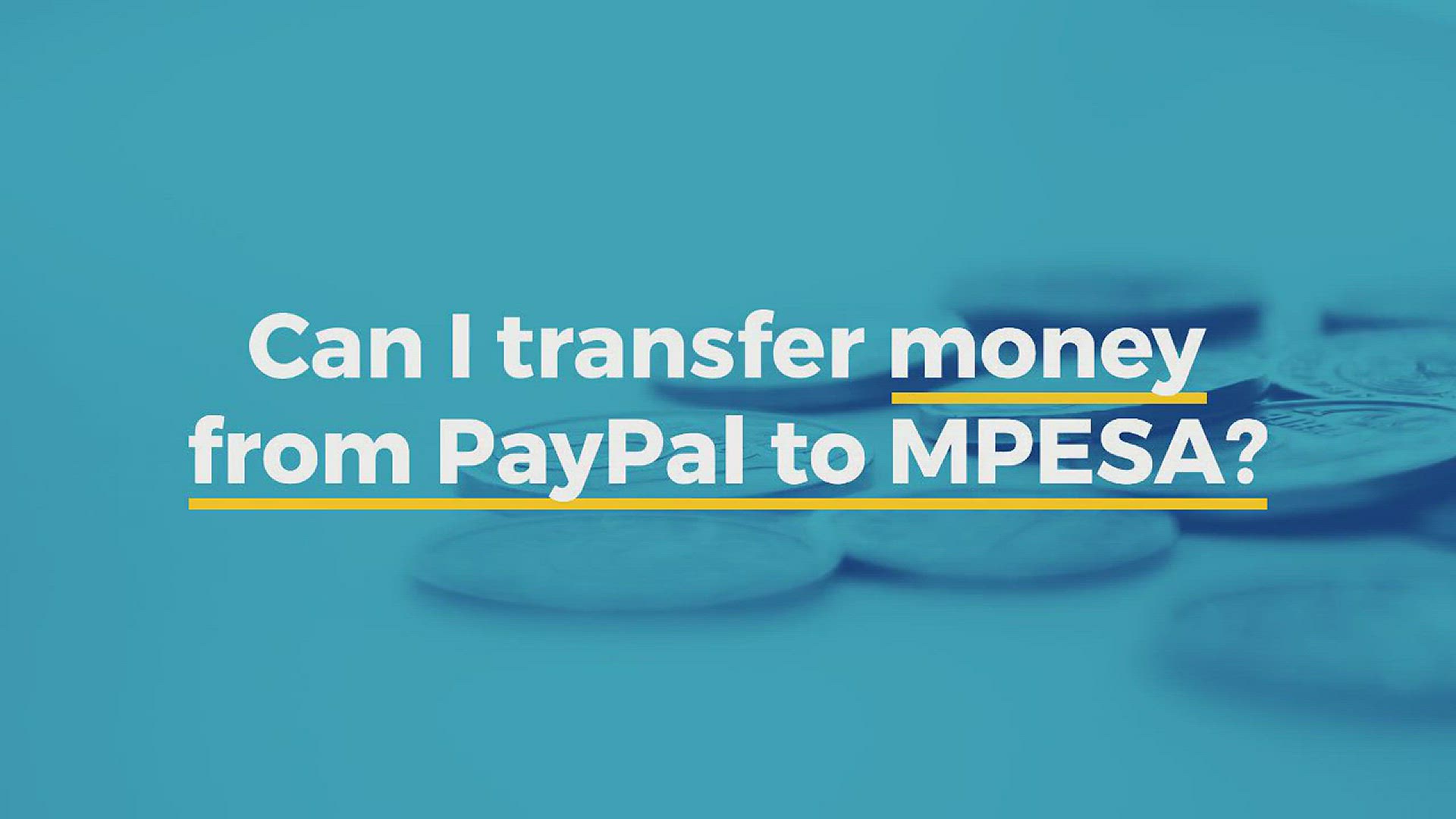
Can I transfer money from PayPal to MPESA
14K views · Jul 15, 2022 nashthuo.com
Can I transfer money from PayPal to MPESA? Yes you can. All you need to do is link your PayPal account to your MPESA mobile number. Once that is done, log into the PayPal Mobile Money Service and click on the "Withdraw" option. Follow the onscreen prompts and finalize your PayPal to MPESA withdrawal. Now, you know how to withdraw from PayPal to mpesa
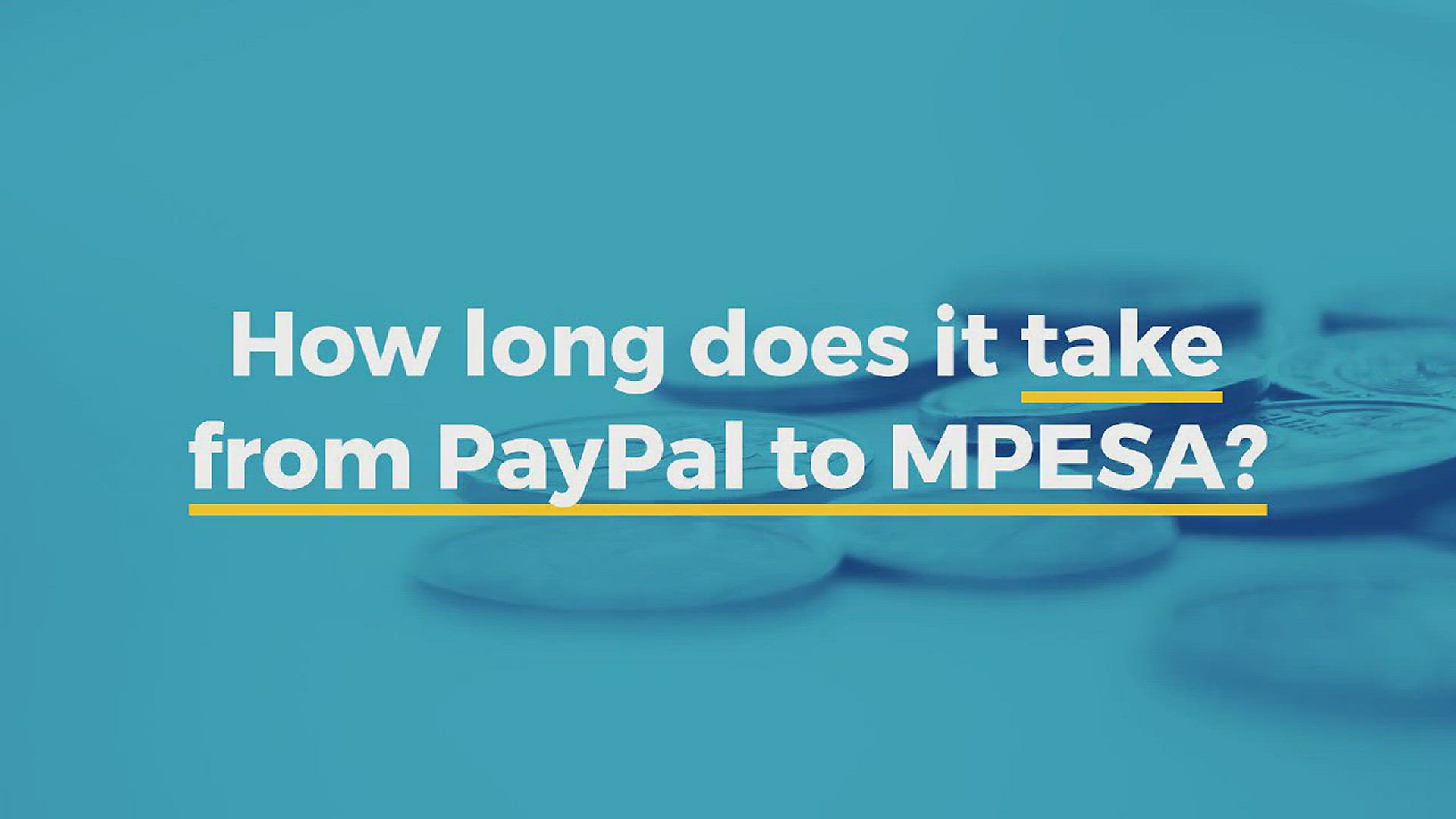
How long does it take from PayPal to MPESA
4K views · Jul 15, 2022 nashthuo.com
How long does it take from PayPal to MPESA? On average it takes 2 hours to 3 calendar days to receive the amount withdrawn from PayPal to MPESA. Source: https://nashthuo.com/paypal-in-kenya/
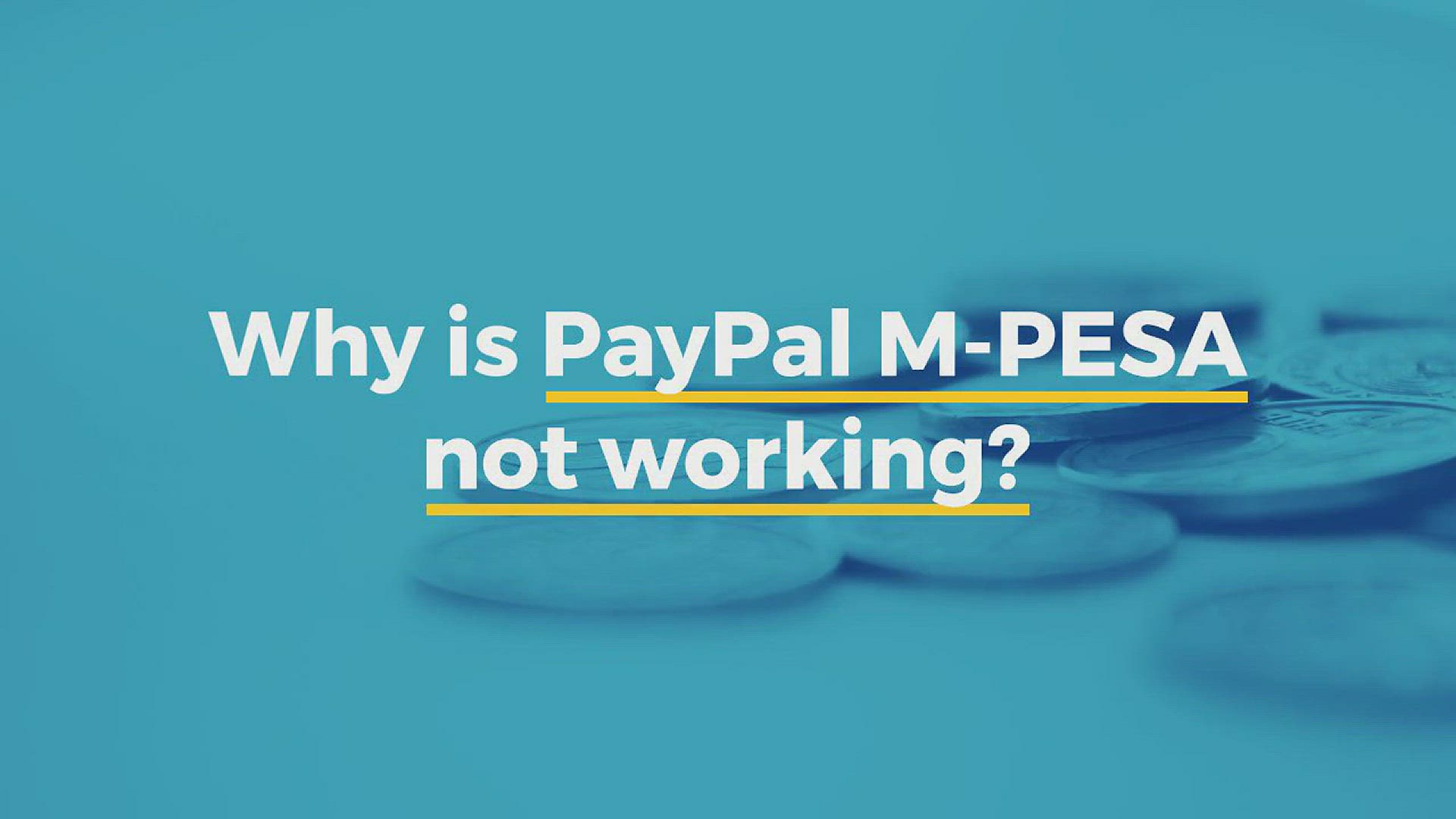
Why is PayPal MPESA not working
10K views · Jul 15, 2022 nashthuo.com
Why is PayPal MPESA not working? The main reason your PayPal M-PESA transactions may not be working is if you are using a non-Safaricom number or a Safaricom number that is different from the one registered with the PayPal Mobile Money Service. Source: https://nashthuo.com/paypal-in-kenya/
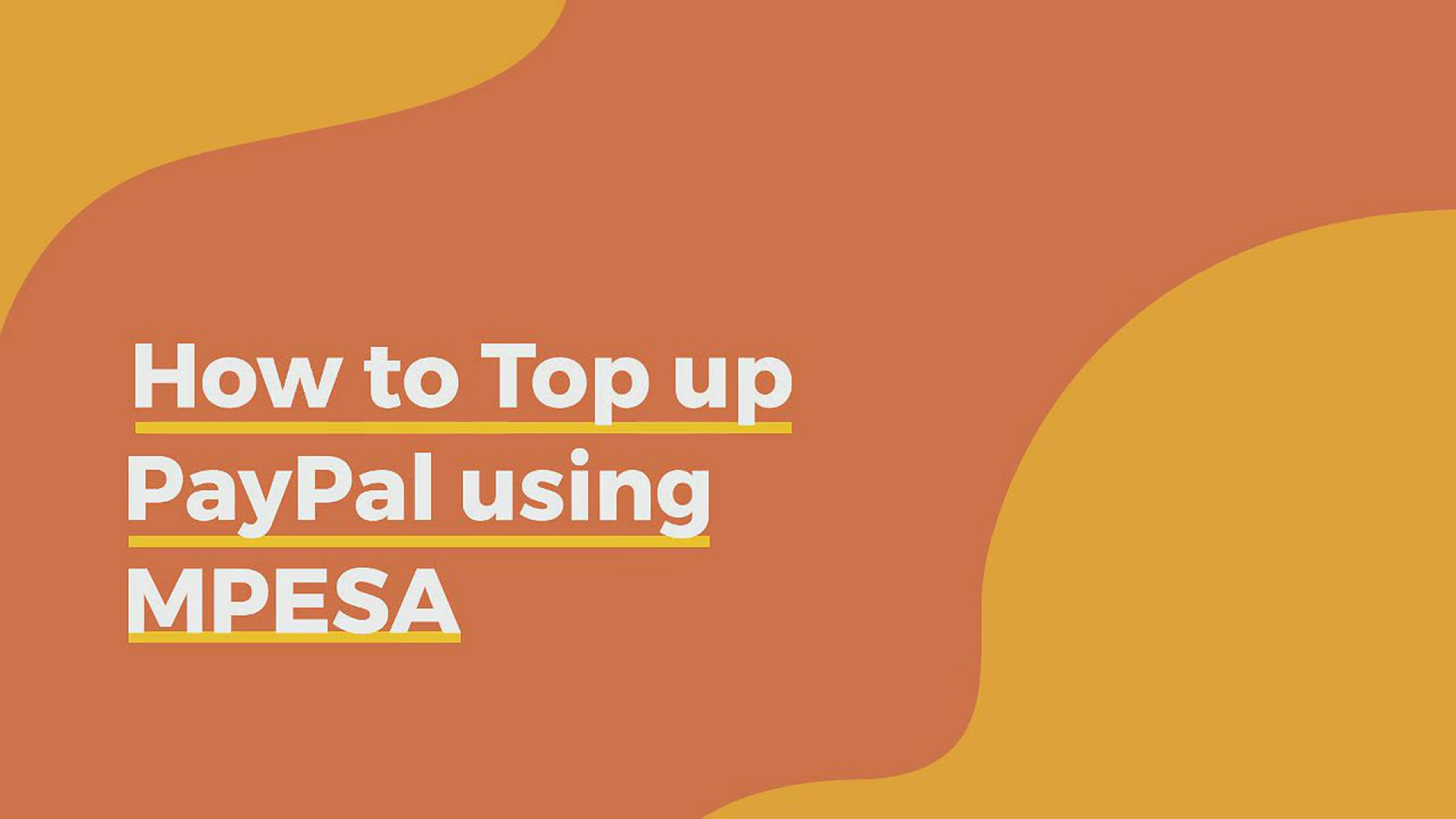
How to Top Up PayPal with MPESA
7K views · Jul 15, 2022 nashthuo.com
Here is a step by step guide on how to top up PayPal with MPESA: 1. Complete the PayPal MPESA login process Log into the PayPal Mobile Money service website. 2. Select the "Top Up" option Click on the "Top Up" button to start the process of transferring your money from MPESA to PayPal. 3. Calculate the USD equivalent The website has a calculator to convert the USD amount you want in your PayPal account to the Kenya Shillings (KES) you need to transfer from your MPESA.Once you have calculated the KES equivalent, you can move to the next step below. 4. PayPal MPESA PayBill number - Go to your MPESA menu on your phone, then to "Lipa na MPESA", then to "Paybill". - Enter the PayPal PayBill number 800088 as the business number. - Then, enter your phone number as the account number. Remember to use the PayPal MPESA linked mobile number! - Enter the KES equivalent calculated in the previous step. - Finally, enter your MPESA PIN and click on "Send". 5. Done! You will receive an SMS in your PayPal MPESA mobile number confirming that the USD equivalent has been added to your PayPal account balance! Normal [MPESA Charges](https://nashthuo.com/mpesa-charges/) will apply Now you know how to send money from MPESA to PayPal!

Does PayPal work with M-PESA
7K views · Jul 15, 2022 nashthuo.com
Does PayPal work with M-PESA? Yes, PayPal works with MPESA. After you link your PayPal account to M-PESA, you can perform transactions between PayPal and MPESA. This includes PayPal to MPESA withdrawals or MPESA to PayPal top ups.