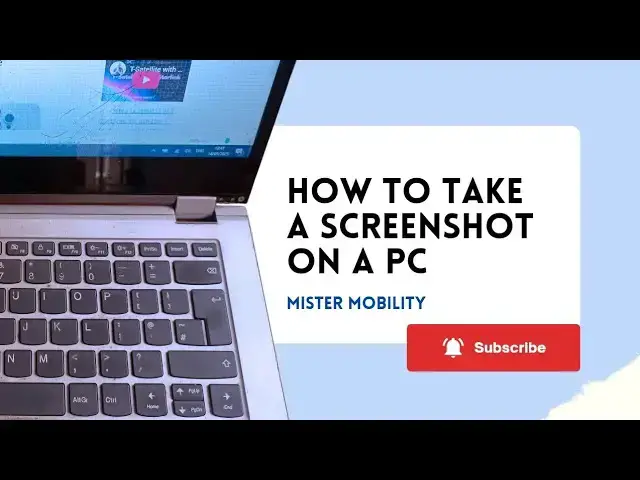0:00
Taking a screenshot on a PC or a
0:03
computer system is pretty easy.
0:14
You're going to need two things. You
0:16
need to open the web page or the
0:19
document that you want to take a
0:21
screenshot of. And then you need an
0:24
image editing tool. Paint is
0:27
pre-installed on most Windows PCs or
0:31
whichever third party image editing
0:34
software you're using is also fine. Now
0:38
on your PC you're going to need to use
0:45
Control alt print screen
0:50
is a very popular key. It has CTL
0:54
written on it. Alt A T and print screen
1:01
you press them together. Ctrl Alt print
1:06
screen. And then you come to your image
1:09
editing tool. In this case, paint. And
1:13
then what you do, you come here, you see
1:19
Click paste. And the page that you have
1:23
taken a screenshot of is pasted on your
1:26
screen. You need to save it.
1:34
Select the folder you want to save in. I
1:37
have selected pictures. And give it a
1:49
And you can choose the file format that
2:00
And that's it. So if I want to find that
2:04
file on my PC, now I open file explorer
2:10
and look for pictures.
2:15
And then this is screenshot of mobility
2:17
arena homepage. and it opens for me to
2:21
view to edit of course because this is
2:24
an image editing tool. You can crop you
2:26
can do anything else you want to do to
2:29
it like you would when you're editing
2:32
any image. So I have shown you what you
2:38
alt print screen. These three buttons
2:41
pressed together takes the screenshot
2:43
but unlike what happens with phones it
2:45
doesn't save it automatically. You now
2:48
have to come to your image editing tool.
2:51
Paste it in there using the paste
2:53
button. Then click save. You choose what
2:57
folder you're saving it to. Give it a
2:59
name. Pick the right format or pick your
3:02
preferred format. Save. Once you have
3:05
saved it like I have here,
3:09
you can send it, you can share it, you
3:12
can edit it, you can do pretty much
3:15
whatever you want to do with it. as with
3:17
all other images and files. That's it
3:20
friends. That's how to take a screenshot
3:23
on a PC. Thanks for watching this video.
3:26
Thanks for liking it. Do follow my
3:28
channel. Turn on your notifications.
3:30
I'll see you in my very next video.