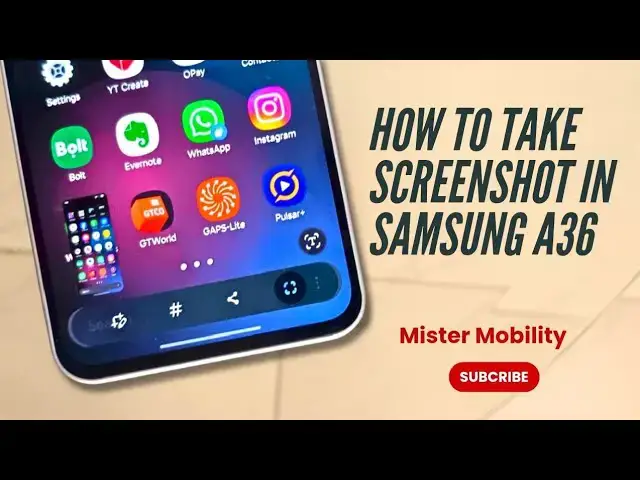I demonstrate how to take a screenshot In Samsung A36 5G, showing two methods - how to take a screenshot using buttons and without using buttons.
#takescreenshot
#screenshot
#screenshots
#samsunga36
#samsunggalaxya365g
Show More Show Less View Video Transcript
0:00
Taking a screenshot on Samsung A36 is
0:04
pretty easy.
0:06
[Music]
0:13
All you need to do is press and hold the
0:17
volume down and power buttons at the
0:20
same time like this.
0:24
And the screenshot is taken. The
0:27
thumbnail is displayed down here. And
0:29
then you can do this to edit. You can
0:31
press the share button to share to
0:35
social networks, to an editing app, to a
0:38
storage app, uh to share to email,
0:42
whatever it is. And when you're done,
0:44
just save the power button and the
0:47
volume down button. Press and release at
0:50
the same time. Now, if you want to be
0:53
able to take a screenshot without using
0:56
the buttons, you can use a shortcut in
1:01
the drop-own shade. That means by
1:03
pulling down your drop-own menu and
1:06
tapping on an icon here, a screenshot of
1:10
your current screen will be taken. Now,
1:13
that shortcut is not there by default.
1:15
So, you need to add it. How to do that?
1:18
You see that pencil icon?
1:20
Tap on it. You see edit
1:25
and then you come to the list of
1:27
available icons. You can see take
1:28
screenshot here. So it has been added to
1:34
the list of shortcuts there. And then
1:37
you tap done
1:40
and done.
1:44
So when you pull down your drop-own menu
1:46
like this, you should see the take
1:49
screenshot
1:51
icon there. Tap on it.
1:56
Screenshot taken. Just like I said,
2:00
let's go to another page and try that.
2:03
So I want to take a screenshot of this.
2:06
I have added the take screenshot
2:08
shortcut to my drop-own menu. And um you
2:13
can change the location wherever you
2:14
want but for here for for me it's here
2:17
right now. Take screenshot,
2:20
screenshot taken, edit, share, etc.,
2:23
etc. So that's how to take a screenshot
2:26
on the Samsung Galaxy A36 5G. It's
2:28
pretty easy. It's pretty
2:30
straightforward. Where do you find the
2:31
screenshots you've taken? Of course, in
2:34
your gallery app. They are saved in
2:36
there. Thanks for watching this video.
2:38
Please like it, follow my channel, and
2:40
turn on your notifications for more
2:42
helpful content from yours truly, Mr.
2:45
Mobility. I'll see you again.