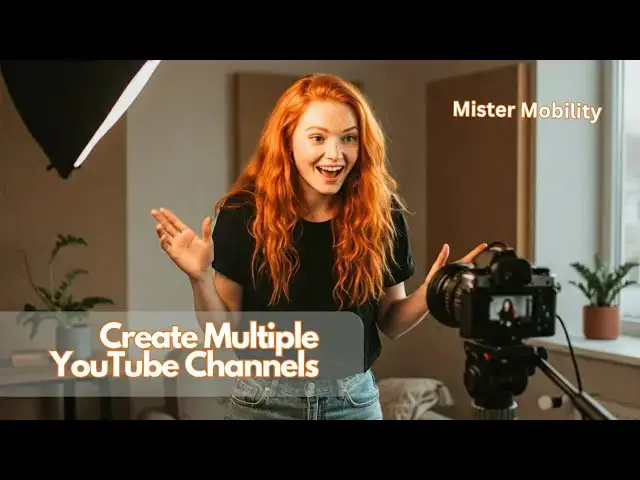How To Make, Create, or Start A YouTube Channel And Add Multiple Channels In Your Account
May 11, 2025
I walk you through all the steps showing how to create or start a YouTube channel and then go on to add multiple channels in your YouTube account.
#startayoutubechannel
#createayoutubechannel
#createtwoyoutubechannels
Show More Show Less View Video Transcript
0:01
[Music]
0:09
so you want to create a YouTube channel
0:12
the first thing to do you definitely
0:14
need to get on your laptop for this open
0:17
your laptop open your web browser type
0:22
youtube.com in the address bar if you're
0:25
not signed into your Gmail account it
0:28
will ask you to sign in if you're signed
0:30
in it shows you your
0:33
homepage in this left column under home
0:38
short subscription you scroll
0:45
down and then you see settings you click
0:48
on that uh you can see choose how you
0:51
appear and what you see on YouTube and
0:54
all that but what you're looking for
0:56
here is add or manage your channels okay
1:01
and if you click on
1:03
that if you have any existing channels
1:07
they are displayed here if you don't
1:09
have any existing
1:12
channels then you can just create a
1:14
channel even if you have existing
1:16
channels of course Google allows you to
1:19
create up to 50 channels create and
1:22
manage up to 50 different channels so
1:25
just click on create a channel
1:30
you can select a
1:32
picture from your hard
1:35
drive or
1:37
from any
1:42
illustrations okay this is just for
1:45
demonstration
1:47
purpose that's that's my new
1:50
Channel's profile picture that can be
1:54
changed at any time it doesn't have to
1:57
be exactly what you need right now so
2:00
create a channel name let's call this
2:03
channel
2:07
X okay and then you can create a handle
2:11
for it YouTube tries to create something
2:14
that matches if that doesn't work for
2:17
you modify it sometimes the handle you
2:21
want is not available so Channel X is
2:24
not
2:25
available let's try
2:30
Mr
2:33
X
2:35
ah okay Mr Gen
2:40
X
2:42
still okay spaces are not allowed
2:45
right Mr Gen
2:48
X yes Mr Gen X is available so I can
2:52
change my name here to Mr
3:00
then X the next thing to
3:04
do well go ahead and read all of the
3:09
terms and conditions when you're done
3:13
click on Create
3:21
channel and YouTube switches you to the
3:25
new
3:26
channel you can start
3:30
uploading and recording if you already
3:32
have a video on your laptop you can just
3:34
click
3:35
create and
3:38
start uploading drag and drop select
3:41
files on
3:43
your from your
3:46
system but that's not what we're doing
3:49
now so let's go back to that
3:53
interface you can customize your
3:57
channel what does that mean ch your
4:00
profile picture change header
4:03
image your
4:06
description what kind of description do
4:08
you want to give your channel so this is
4:11
my channel
4:13
name this is the handle now I can type
4:17
in whatever whatever description I want
4:20
here um I can say
4:24
Follow The
4:25
[Music]
4:27
Adventures of a
4:30
J
4:32
EXA
4:38
leaving the life no
4:42
living
4:43
life on his own
4:48
terms all right now you can add links if
4:52
you have a personal website link a
4:54
Business website link a Blog link
4:57
whatever LinkedIn Twitter Facebook you
5:00
can add all of them here your contact
5:03
email address if you want to display it
5:05
so that people can contact you go ahead
5:08
type it in there also if you want to
5:12
include a watermark that will display in
5:15
the bottom right corner of all your
5:18
YouTube videos it's usually a graphic
5:21
you know a logo it can be your face it
5:24
can be a unique signature you upload it
5:28
from your
5:30
PC
5:31
and so once you're done after adding
5:35
everything you need to add you click
5:38
publish and your modifications and
5:41
customizations to your channel come out
5:44
you can go back to your
5:48
channel and as you can see
5:51
youtube.com/ genx my profile picture my
5:56
description Follow The Adventures of a
5:58
gen XA living life on his own terms blah
6:01
blah blah joined 5th of March
6:04
2025 so start creating your content you
6:09
can also install the YouTube app of
6:12
course you should have the YouTube app
6:13
on your smartphone you can upload and
6:16
create content to your channel from
6:18
there you can also include you can also
6:21
install the YouTube studio app it allows
6:24
you to access
6:27
statistics trends
6:30
ideas pretty much manage your channel on
6:34
your mobile phone as well so the YouTube
6:36
app is definitely a must you can also
6:40
consider the YouTube studio app which
6:42
gives you a lot more functionality for
6:45
managing your
6:46
channel this is it how to create your
6:49
channel you can
6:52
always scroll back down here to settings
6:59
and then click on ADD or manage your
7:03
channels now also note that you can add
7:07
managers to your channel for example if
7:09
you're not a very techy person and you
7:11
need a techie or a graphics person to do
7:16
certain things on your channel to upload
7:18
thumbnails for you blah blah blah you
7:21
can appoint someone as a manager you are
7:24
the owner but you can add
7:27
someone as a manager and that person can
7:31
carry out certain activities on your
7:35
behalf if you have employees who work
7:38
for you and who you need to run the
7:43
account or handle certain things yes
7:47
just go ahead and add
7:49
managers so you can click add or manage
7:53
your channels and once again you can
7:57
manage all the different channels you
7:59
can switch between them go to your main
8:03
Channel that's my main Channel and back
8:06
here that's Mr
8:07
mobility and I can carry out whatever
8:11
activities I want so that's how to
8:14
create channels on YouTube I'll see you
8:17
again in my next video
#Video Sharing