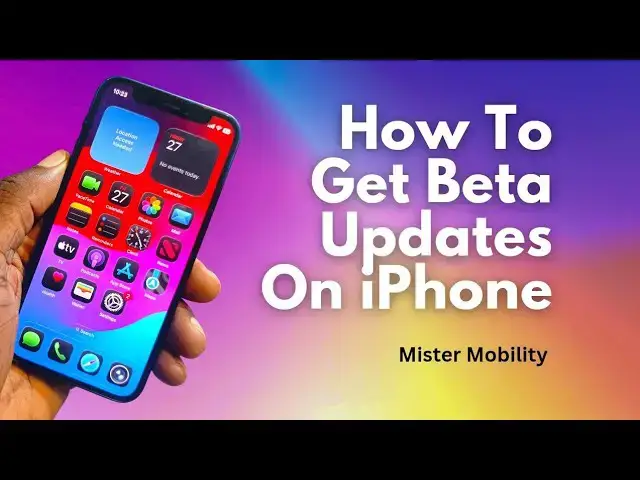0:07
Hello. So, you want to install iOS 26
0:11
beta software on your iPhone. Here is a
0:15
tutorial to walk you through. The first
0:18
thing you need to know is that the beta
0:20
software is not recommended for a device
0:24
that you use on a daily basis. And why
0:27
is that? because it's not finished
0:30
software. There are lots of issues that
0:33
may crop up and in some cases lack of
0:36
functionality in certain aspects of the
0:40
OS and your device. That aside, you
0:43
still want to do that so that you can
0:45
experience what it is. This is iOS 26
0:48
beta running on the iPhone 12 mini. And
0:52
if you'd like to experience it on yours
0:54
too, here's what you need to do. First
0:57
thing on your laptop or your device
1:00
browser, go to beta.apple.com
1:04
to enroll in the iOS beta program. Doing
1:09
that is what gives you access to
1:12
download and install beta software on
1:15
your smartphone. So you loging in with
1:19
and then you enroll there. Secondly,
1:23
note under normal circumstances if the
1:26
iOS beta software were in public beta,
1:30
in other words, available to the public,
1:32
that would be enough. Right now, as at
1:34
the time I'm making this video, iOS 26
1:40
stage or developer mode. So, it's a
1:43
developer beta. It's a beta software
1:45
that developers are supposed to have
1:48
access to to help them make their apps
1:51
and services compatible. So, you need to
1:53
be a developer in Apple's ecosystem to
1:56
do that. Can anybody sign up? Yes. All
1:59
you have to do is open your browser,
2:02
whether on your laptop or on your phone,
2:04
and type developer.apple.com
2:08
and go in there and sign up as a
2:11
developer. It's a process you can
2:12
complete in 5 to 10 minutes. Once you've
2:14
completed the process of signing up as a
2:16
developer, then you come to your phone,
2:20
tap on the settings, scroll down to
2:26
tap on software update,
2:29
and then you will see a new option here
2:32
that says beta updates. And when you go
2:35
in there, you will see a list of
2:38
available updates. Simply tap on the iOS
2:42
26 developer beta. You tap on that and
2:46
then when you come back here, the phone
2:48
will refresh and present to you the iOS
2:52
26 beta update to download and install.
2:56
Depending on how fast your internet
2:59
access is, in a few minutes you should
3:01
be done. Sometimes if your connection is
3:03
slow, an hour. The download package is
3:06
about 12 to 15 GB, I think. Yes, iOS 26
3:11
takes up about 12.25 GB on the iPhone 12
3:16
mini. Some other devices have been
3:19
reported as having up to 15 GB storage
3:23
taken up by the OS. You simply download,
3:28
install, your phone will reboot and you
3:32
will get this. Like I said, this is iOS
3:35
26 beta. It's in developer state. In
3:39
some months, it will be available as a
3:42
public beta. So, if you do not want to
3:44
sign up as a developer, don't bother.
3:47
But you will have to wait till whenever
3:49
iOS 26 is available as a public beta. In
3:52
other words, it's now available to
3:54
anyone regardless of whether they
3:56
developer or not. But this is iOS 26,
3:59
the liquid glass design. You can see the
4:03
transparency, the glass-like effect
4:08
It's a different visual experience from
4:12
what we have seen. It's definitely also
4:15
brighter. It's translucent.
4:18
It's crystalline, but it's also
4:24
than what you've probably been used to
4:27
in your iPhone. That's how to install
4:30
iOS 26 beta on your iPhone. What devices
4:34
are supported? iPhone SE 2020 and newer,
4:40
iPhone 11 series and newer. That means
4:42
iPhone 11 series, iPhone 12 series,
4:44
iPhone 13 series, iPhone 14 series,
4:46
iPhone 15 series, iPhone 16 series are
4:49
all eligible to have this. Of course,
4:53
don't forget the iPhone SE series from
4:55
2020 that would include the 2022
4:59
version. Those are the only two iPhone
5:01
SE models that are compatible with iOS
5:05
26. Go sign up and go install your beta
5:09
software and let me know how it goes. If
5:12
you find the process of first enrolling
5:15
for beta software and then enrolling as
5:18
a developer a bit too tedious right now
5:21
and you just want to see what iOS 26
5:23
looks like. Let me walk you through in
5:26
the next few minutes.
5:28
When you get into the settings of your
5:30
phone, there is not much difference
5:32
visually between iOS 18 and iOS 26. Much
5:37
of the visual and design changes
5:40
actually exist in the app drawers,
5:47
and the like. That's where you'll notice
5:55
because it's beta software. Like I said
5:57
earlier, not everything here works fine.
6:00
For example, I used to be able to take a
6:03
screenshot using Siri. It doesn't work
6:09
Uhhuh. Take a screenshot.
6:14
See, I haven't been able to take a
6:17
screenshot with it. Of course, doing the
6:22
The manual screenshot works, but with
6:25
Siri, nah, it doesn't. Hey Siri,
6:30
set up a reminder for me.
6:35
a 10:00 a.m. appointment tomorrow.
6:46
Created. So, that reminder has been
6:49
created. That works. But for some
6:52
reason, Siri is unable to take a
6:54
screenshot for me when I request it.
7:00
Uh-huh. Take a screenshot.
7:05
See? So, that doesn't work. That's the
7:08
effect of having beta software. You
7:11
never know what's going to work and
7:13
what's not going to work. Make sure this
7:15
is not the phone that you're using every
7:20
So, there's a new unified layout in the
7:22
phone app. Your recent calls log.
7:26
There's a new unified layout that shows
7:28
important people recent calls voicemail
7:30
on one screen. So, I'm going to try out
7:32
the new look. I haven't used this, so
7:36
there are no recent calls to see, but
7:38
that that's one of the changes that come
8:11
At this point, I'm just pretty much
8:16
you know, what what the new software
8:34
Let's see what the camera is like.
8:58
So that's it guys. Don't forget to like
9:00
this video, follow my channel, turn on
9:02
your notifications so that you get to
9:04
know when I release new helpful videos
9:07
like this. Thanks for watching. I'll see