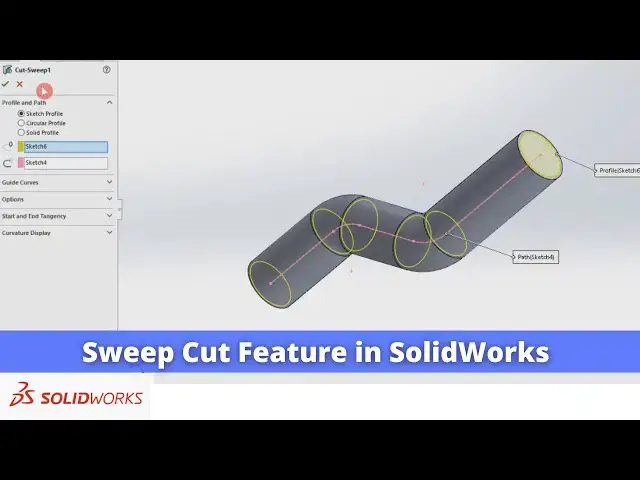0:00
Hello friends welcome to Solid Works
0:02
tutorial and in this tutorial we will
0:04
learn a swept cut in solid works in our
0:07
previous tutorial we have learned the
0:09
swept boss base and we have created a
0:13
pipe now we will remove the inside
0:17
material of this pipe along the path you
0:21
can also visit my website Mac nexus.com
0:24
and you can visit this solid works
0:27
tutorials tab where I have written so
0:31
many tutorials on solid works where you
0:36
stepbystep guide to model the
0:39
parts if you like my method of teaching
0:42
then you can also support me on kofi.com
0:45
you can buy me a cup of coffee your
0:49
small support will help these channels
0:51
to grow and it will motivate me to
0:54
create more awesome content on solid
0:56
works so let's come back to our Tut
1:03
this I will uh set my part to the
1:07
View and I will select this front
1:16
sketch and first we will create the
1:21
path along which we will remove the
1:24
material so for this I will select the
1:33
and I again click on the line tool and I
1:39
line which will be perpendicular to this
1:42
ede again we will create a
1:51
line now we will connect all this line
1:54
with the help of Arc we will select the
2:02
now we will add the tangent
2:09
relation similarly here create Arc and
2:17
relation select and add the
2:22
tangent we have created the path now we
2:28
sketch and we will select this top pH
2:35
sketch and now we will select this line
2:48
entities so conversion is not required
2:52
we can simply create a
2:58
sketch and we will select select the
3:03
dimension and let's say at a thickness
3:22
mm we have created the
3:24
path now we will select the top face and
3:35
sketch we have created the path for our
3:40
swept now we will create a profile for
3:43
this I will select this pH and click on
3:46
sketch click on the circle
3:53
this line and create a
3:57
circle and let's add the thickness by
4:01
selecting outer and inner
4:03
one so let's add the wall thickness of a
4:17
mm let's give the diameter of
4:21
90 now come out of the sketch so here we
4:27
a profile and we have
4:30
path so click on the swept
4:33
cut here you will get option of a
4:36
profile in profile select this circle
4:39
and in path select this
4:43
path and now click on
4:46
okay now you can see that uh our pipe is
4:58
a the guide path of our uh previously
5:02
created the swep we can use it but I
5:06
have drawn the separate
5:08
profile to show you how to use the swep
5:12
cut so it is a exact opposite of a swept
5:16
boss and base in swept boss and base we
5:19
add the material whereas in a swept cut
5:22
we remove the material around the path
5:25
so this is how the swept cut Works in a
5:30
you require the two things in a swep cut
5:34
one is a profile and second is a path if
5:37
you have these two profile you can swep
5:46
let's let's change the profile go to the
5:50
circle edit it and instead of
5:55
uh Circle I delete it I
6:08
hexagon click on okay and I'm not giving
6:15
dimensions so you can see that
6:18
uh profile is changed from Circle to
6:22
hexagon so with the help of a profile
6:25
and path you can remove the material of
6:29
any shape so this is all about the swept
6:32
cut Tools in uh solid works thank you
6:36
for watching and thank you for your