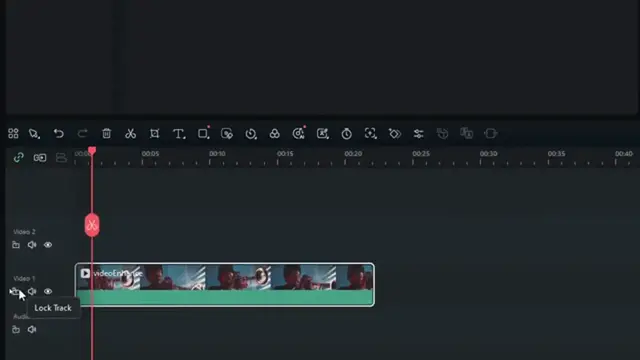0:00
Hello guys. Now in this video I'm going
0:03
to show you how you can add text like
0:05
this one in Filora. If you found this
0:08
video helpful, I'll kindly request that
0:10
you support me by liking the video and
0:12
also by subscribing to my channel. All
0:14
right, let's get into it. So adding text
0:16
is quite simple in Filora. First let me
0:19
go ahead and delete this so that I begin
0:21
a fresh. Now to do that, first you need
0:23
to go ahead and add your video on video
0:26
one timeline. There's video one
0:27
timeline. And then we shall add our text
0:29
on video 2 timeline. To add a text, go
0:33
ahead and click on this title. If you
0:36
want custommade text styles or if you
0:39
want just plain text, you can use this
0:41
text option. So first I'll use the
0:44
custommade title style. And then once
0:47
you click on titles, you can see we have
0:49
quite a number of text styles that you
0:52
can choose from. So go ahead and
0:54
download any of them. And once you have
0:56
downloaded just click on add here and
0:59
then it will be added on your timeline
1:01
and you can see here is our text box.
1:05
However, if I click on it you can see we
1:08
can now go ahead and write whatever we
1:10
want. If you just double click on it and
1:12
then go ahead and select here text. You
1:15
can now go ahead and edit this to any
1:17
that you wish. For instance, I'll write
1:21
music world just like that. and I'm
1:25
done. Alternatively, you can also
1:27
customize it by making it maybe bolder
1:30
and using any of these tiles. So, you
1:33
can go through them and then get the one
1:35
that you wish. You can also change the
1:36
color using the color filter that is
1:39
available here and that will be added.
1:42
If you need this text to play throughout
1:45
your track, you can also go ahead and
1:47
click on it on this timeline and then
1:49
expand it or fill it throughout the
1:53
timeline from the beginning to the end.
1:57
And now if I play, you can see that has
1:59
been added successfully. You can also
2:01
move this text around by just clicking
2:04
on it and then moving it when you long
2:07
press on the mouse like that. So you can
2:10
place it wherever you want. Now apart
2:12
from this text style, you can also go
2:14
ahead and just create a plain text. And
2:16
that is also simple. We can just go
2:18
ahead and use this simple text and click
2:21
on it. And then click on quick text. And
2:23
then you can see our text has been added
2:26
here. If you double click on it, it will
2:28
be added on your video here as well as
2:31
on the timeline. So from here we can go
2:33
ahead and edit it. For instance, I want
2:37
to write music world like that. But I
2:40
like to make it much bolder. So you can
2:41
resize this as you wish. Just like that.
2:45
And you can also go ahead and use these
2:47
presets that are available here to
2:49
customize your letters or your text. You
2:54
can also change the color using this
2:56
color palette. And that is it. Once
2:59
you're done, now it's time to click
3:00
okay. And also determine how far or
3:03
which position exactly do you want this
3:06
text to appear. If you want it to appear
3:09
throughout the whole video, you can also
3:12
go ahead and drag it from the beginning.
3:15
Then on the other side, drag this to the
3:17
end like this. And now our text has been
3:20
applied to the whole video. So that's
3:23
how you can apply or add text in Filora.
3:27
If you find this video helpful, I kindly
3:29
request that you support me by liking
3:31
the video and also by subscribing to my
3:33
channel. Thanks for watching and let's
3:35
meet in the next video.