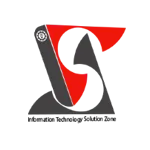SUMIF Function in Excel | Excel Short Clip | Tutorial | #shorts |#itsolzone
SUMIF Function in Excel | Excel Short Clip | Tutorial | #shorts |#itsolzone In this Excel short clip tutorial, we're going to dive into the SUMIF function, one of the most useful functions in Excel. With SUMIF, you can quickly and easily sum up values in a range that meet a certain criteria. Whether you're working with budgets, sales data, or any other type of information, SUMIF can help you make sense of your data and make better decisions. In this tutorial, we'll cover the basics of how to use the SUMIF function in Excel. We'll walk you through step-by-step how to create a formula, set criteria, and sum up values. We'll also give you some examples of how you can use SUMIF in real-world situations. So whether you're a beginner or an advanced Excel user, this tutorial is for you. And don't forget to hit that like button and subscribe to our channel for more Excel tips and tricks! #shorts -------------------------------------------------------------------------------------------- To start, let's review the syntax of the SUMIF function. The function requires three arguments: range, criteria, and sum_range. The first argument, range, is the range of cells that you want to evaluate for your criteria. The second argument, criteria, is the criteria or condition that you want to apply to the range. This can be a number, text, cell reference, or logical expression. Finally, the third argument, sum_range, is the range of cells that you want to sum up if they meet the criteria. Here's an example: let's say you have a sales data sheet with columns for product, region, and sales amount. If you want to sum up the sales amount for a specific product, such as "Product A", you can use the following formula: =SUMIF(B2:B10,"Product A",C2:C10) In this formula, B2:B10 is the range of cells that contains the product information, "Product A" is the criteria you want to apply, and C2:C10 is the range of cells that contains the sales amount that you want to sum up. You can also use logical operators in the criteria argument to create more complex conditions. For example, if you want to sum up the sales amount for a specific product that has sales greater than $100,000, you can use the following formula: