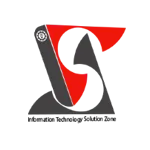IF function in excel #itsolzone #shorts #excel #tutorial #training
IF function in excel #itsolzone #shorts #excel #tutorial #training IF Function in excel | Excel Short Clip | Tutorial | #shorts |#itsolzone In this short clip, we'll be diving into the powerful IF function in Microsoft Excel. The IF function allows you to test a condition and return one value if the condition is met, and another value if the condition is not met. This function is incredibly useful for making decisions based on specific criteria, and can be used in a variety of scenarios. In this tutorial, we'll go over the syntax of the IF function and provide examples of how it can be used in Excel. We'll also provide tips and tricks for optimizing your use of this function, including how to nest IF functions to create more complex conditions. Whether you're an Excel beginner or an experienced user, the IF function is an essential tool to have in your arsenal. So join us for this quick tutorial and learn how to make the most of this powerful function in your spreadsheets. Don't forget to like and subscribe for more Excel tips and tricks! #shorts In this Excel tutorial, we'll be focusing on the IF function, which is a logical function used to make decisions based on a specific criteria or condition. The IF function takes three arguments: the logical_test, the value_if_true, and the value_if_false. The logical_test is the condition or criteria that you want to test. It can be any logical expression, such as a comparison between two values, a mathematical formula, or a text string. If the logical_test is true, the value_if_true will be returned. If it's false, the value_if_false will be returned. For example, let's say you have a column of sales data in Excel, and you want to highlight any sales that are greater than $1,000. You can use the IF function to test whether each sale is greater than $1,000, and return "Yes" if it is, and "No" if it's not. The formula would look something like this: =IF(A2 greater than 1000,"Yes","No") In this formula, A2 is the cell containing the sale amount. If the sale is greater than $1,000, the function will return "Yes", otherwise it will return "No". But the IF function isn't limited to simple true/false tests. You can also nest multiple IF functions together to create more complex conditions. For example, you could use the following formula to calculate a commission based on a salesperson's total sales: