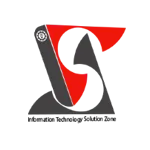Display or hide zero values in Excel | Excel Short Clip | Tutorial | #shorts #itsolzone
Display or hide zero values in Excel | Excel Short Clip | Tutorial | #shorts #itsolzone In this Excel Short Clip tutorial, we'll learn how to display or hide zero values in Excel. Sometimes when we're working with large datasets, we might have cells that contain zero values. These values can be distracting and make it difficult to read our data. To hide zero values, we can go to the "File" tab and select "Options". In the "Excel Options" dialog box, we'll click on the "Advanced" tab, then scroll down to the "Display options for this worksheet" section. Here, we'll uncheck the box next to "Show a zero in cells that have zero value". To display zero values, we'll go through the same steps, but instead, we'll check the box next to "Show a zero in cells that have zero value". Hiding or displaying zero values can help us better analyze our data and make it easier to read. We can also use conditional formatting to highlight cells with zero values or format them differently to draw attention to them. In conclusion, knowing how to display or hide zero values in Excel is an essential skill for anyone who works with large datasets. Being able to quickly toggle the visibility of zero values can help us focus on the data that matters and streamline our workflow. ———————————————————————————————————————— Official Website: https://www.itsolzone.com/ Facebook: https://www.facebook.com/itsolzone/ Instagram: https://www.instagram.com/itsolzone/ Twitter: https://twitter.com/ItsolZone Tiktok: https://www.tiktok.com/@itsolzone Snack Video: https://sck.io/u/Vn7z7d55 —————————————————————————————————————————