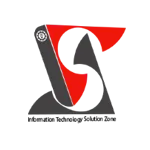filter or remove values in excel | Excel Short Clip | Tutorial | #shorts |#itsolzone
filter or remove values in excel | Excel Short Clip | Tutorial | #shorts |#itsolzone In this short tutorial video, you will learn how to filter unnecessary rows in Excel, allowing you to focus on specific data and improve the readability of your spreadsheets. In this Excel Short Clip tutorial, we'll explore how to filter or remove values in Excel. Filtering and removing values is a useful feature for managing large sets of data and making it easier to analyze. To filter data, we'll start by selecting the column that we want to filter. Then, we'll click on the "Data" tab and select "Filter" from the dropdown menu. This will add a filter dropdown to the top of each column in the table. We can then click on the filter dropdown for the column we want to filter and select the values we want to include or exclude from the table. Excel will filter the table to only show the rows that match our selection. To remove values from the table, we can use the "Find and Replace" feature. We'll start by selecting the column that we want to remove values from. Then, we'll click on the "Home" tab and select "Find and Replace" from the dropdown menu. In the "Find and Replace" dialog box, we can enter the value that we want to remove in the "Find what" field. We'll leave the "Replace with" field blank, and then click on "Replace All". Excel will remove all instances of the value from the selected column. If we want to remove multiple values from the same column, we can repeat the process and replace each value individually. In conclusion, filtering and removing values in Excel can help us manage and analyze large sets of data more efficiently. Try it out and see how it can improve your workflow! ———————————————————————————————————————— Official Website: https://www.itsolzone.com/ Facebook: https://www.facebook.com/itsolzone/